How you can use the Phonebook in Segmento to send the SMS.
Step 1: Once you click on the 'Phonebook' under the SMS section it will directly open the Default Phonebook in the Segmento. Click on the back arrow as shown in the below image.
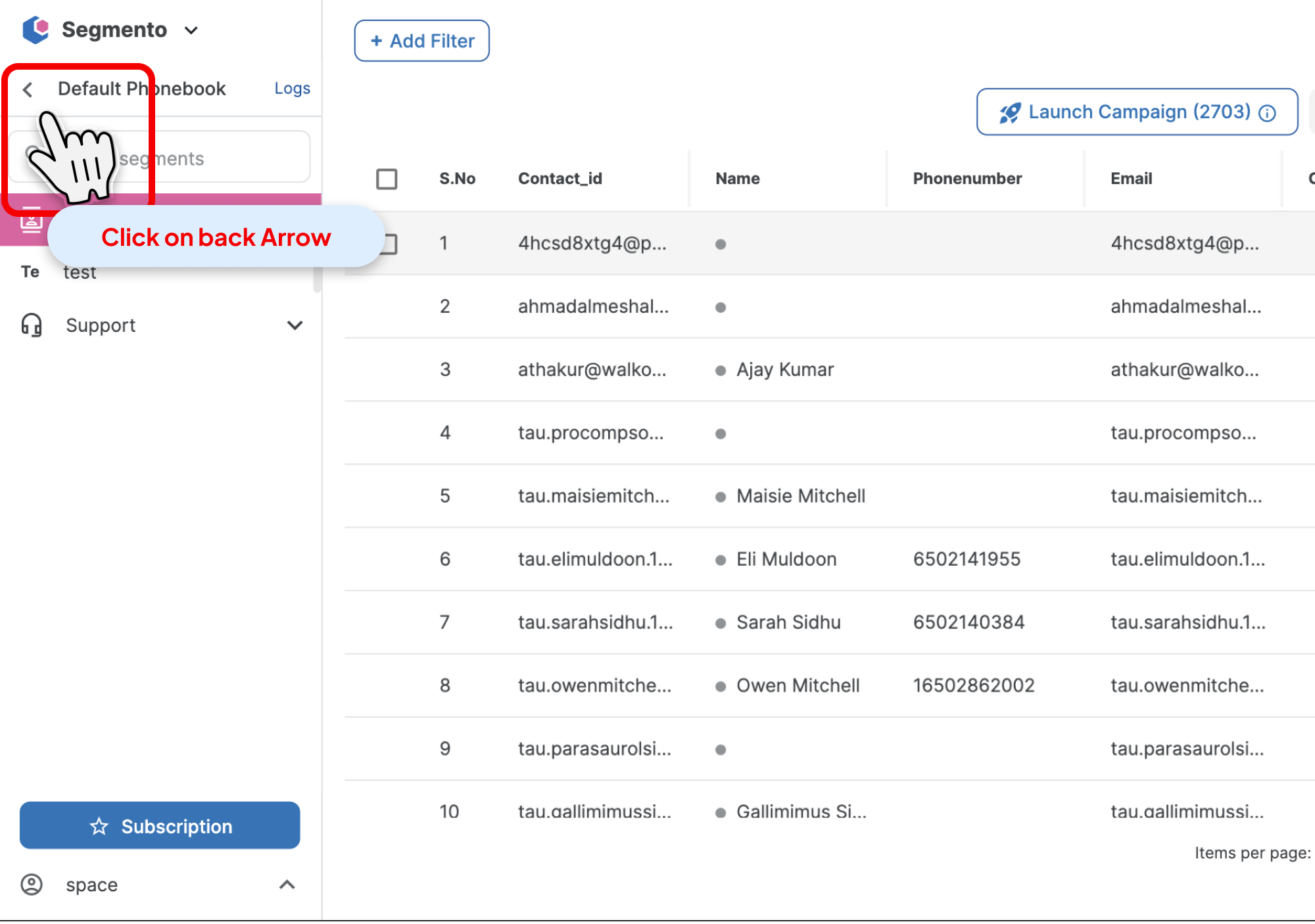
Step 2: After clicking on the back arrow, you will see a pop-up window with all your phonebooks available in that account, as well as the option to create a new phonebook. You can select the phone book from the list or create one. The pop-up looks like this :
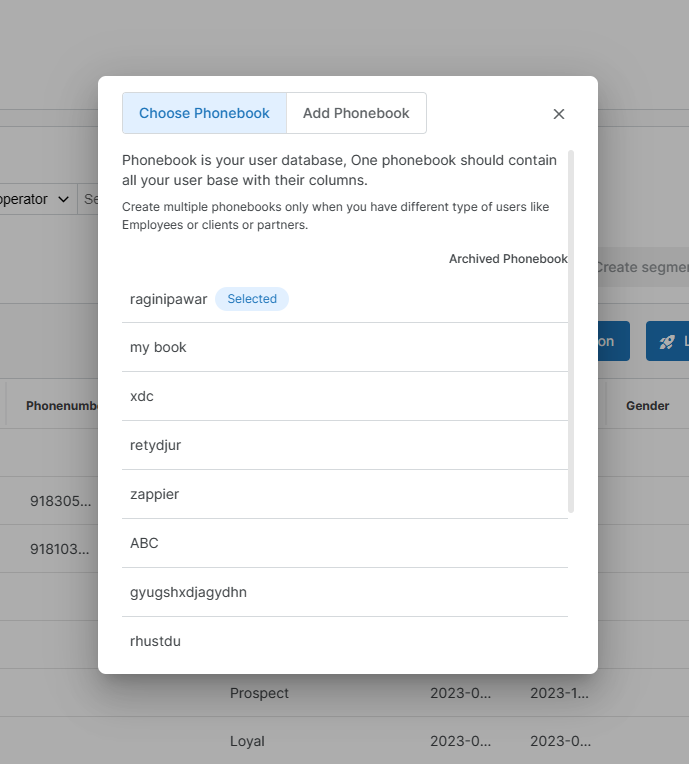
How to Create Phonebook in Segmento
How to create Segment in Segmento
How to Run an SMS Campaign using Phonebook?
You have the option to run campaigns either on the Segment you created or on the entire Phonebook data. Please choose the Phonebook on which you wish to run the campaign.
1. To launch your campaign, click on the "Launch campaign" button and select the Campaign from the list of campaigns created in your MSG91 account or create a Campaign.
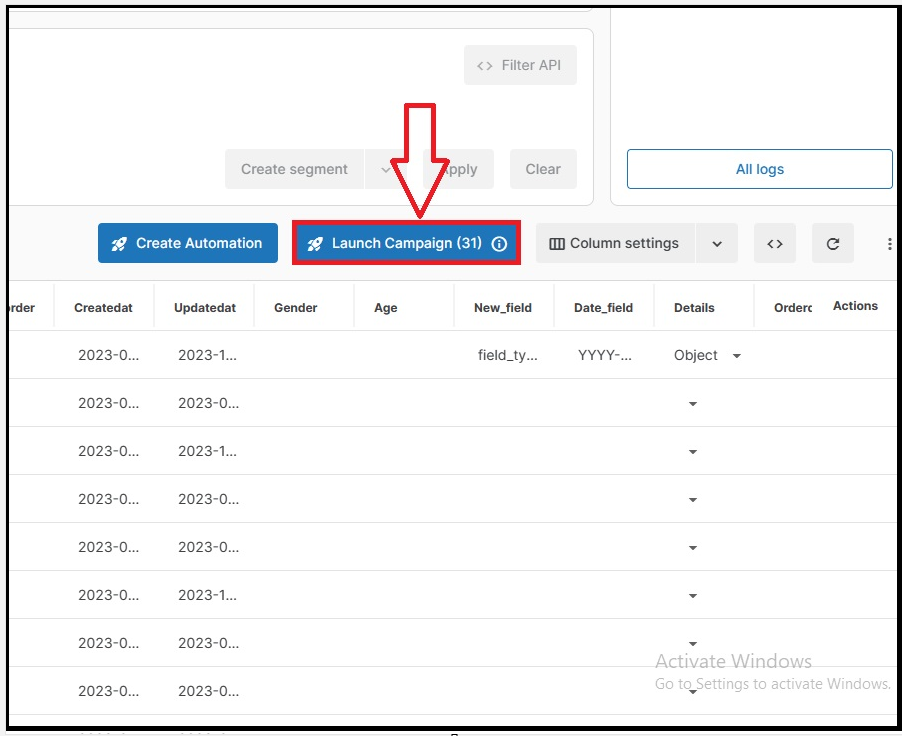
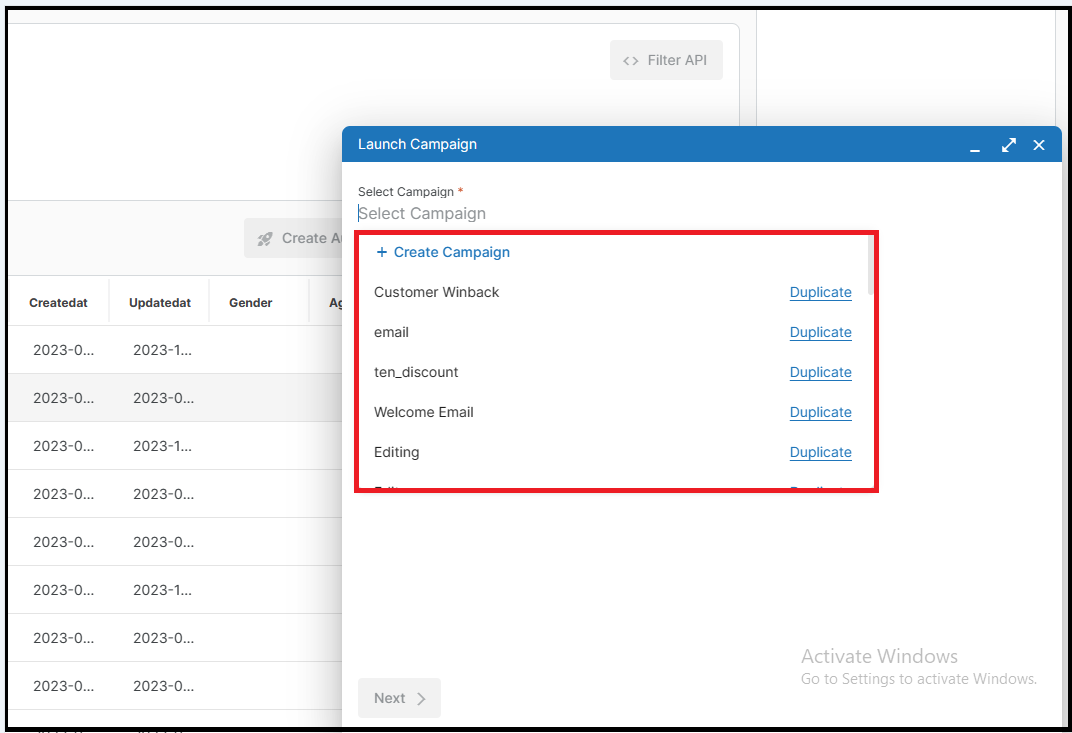
2. To create a new campaign, click on "Create Campaign" and choose the communication type that meets your needs. You can select from options such as sending SMS, emails, WhatsApp messages, etc. Select "SMS Campaign" as a Channel.
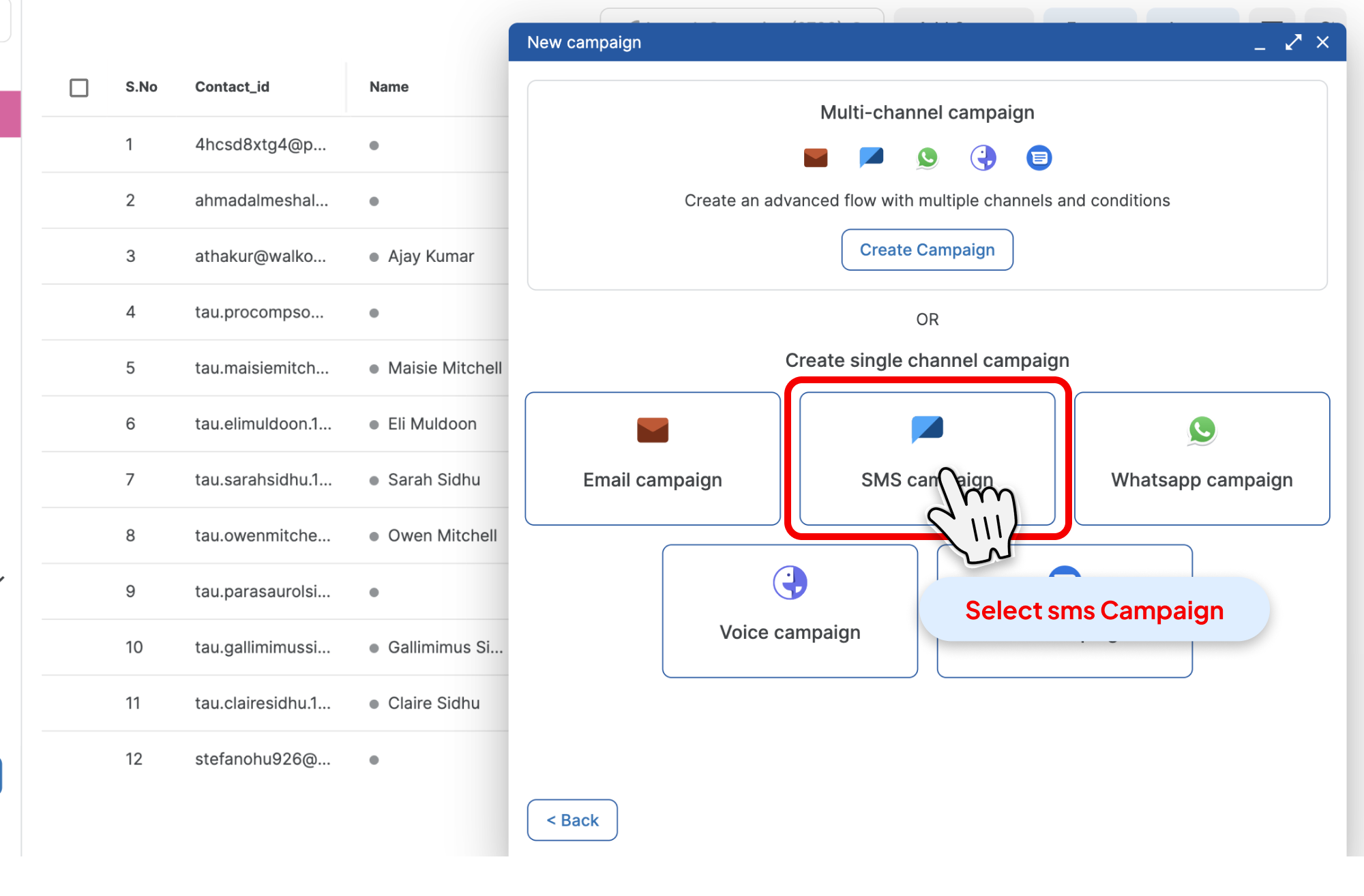
3. After selecting the "SMS Campaign", fill in the required fields of Campaign name, Template, and SMS type then click on "Next".
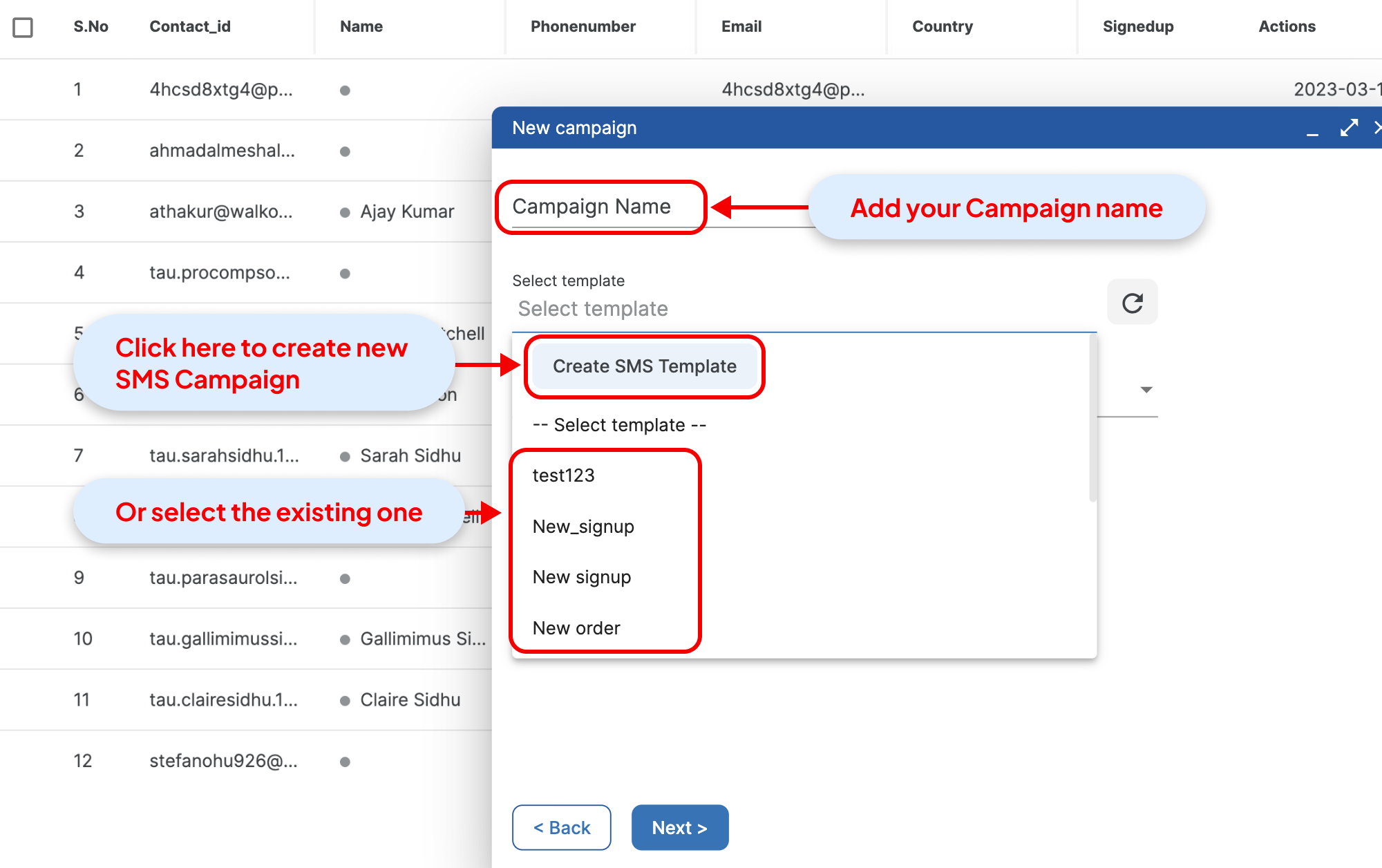
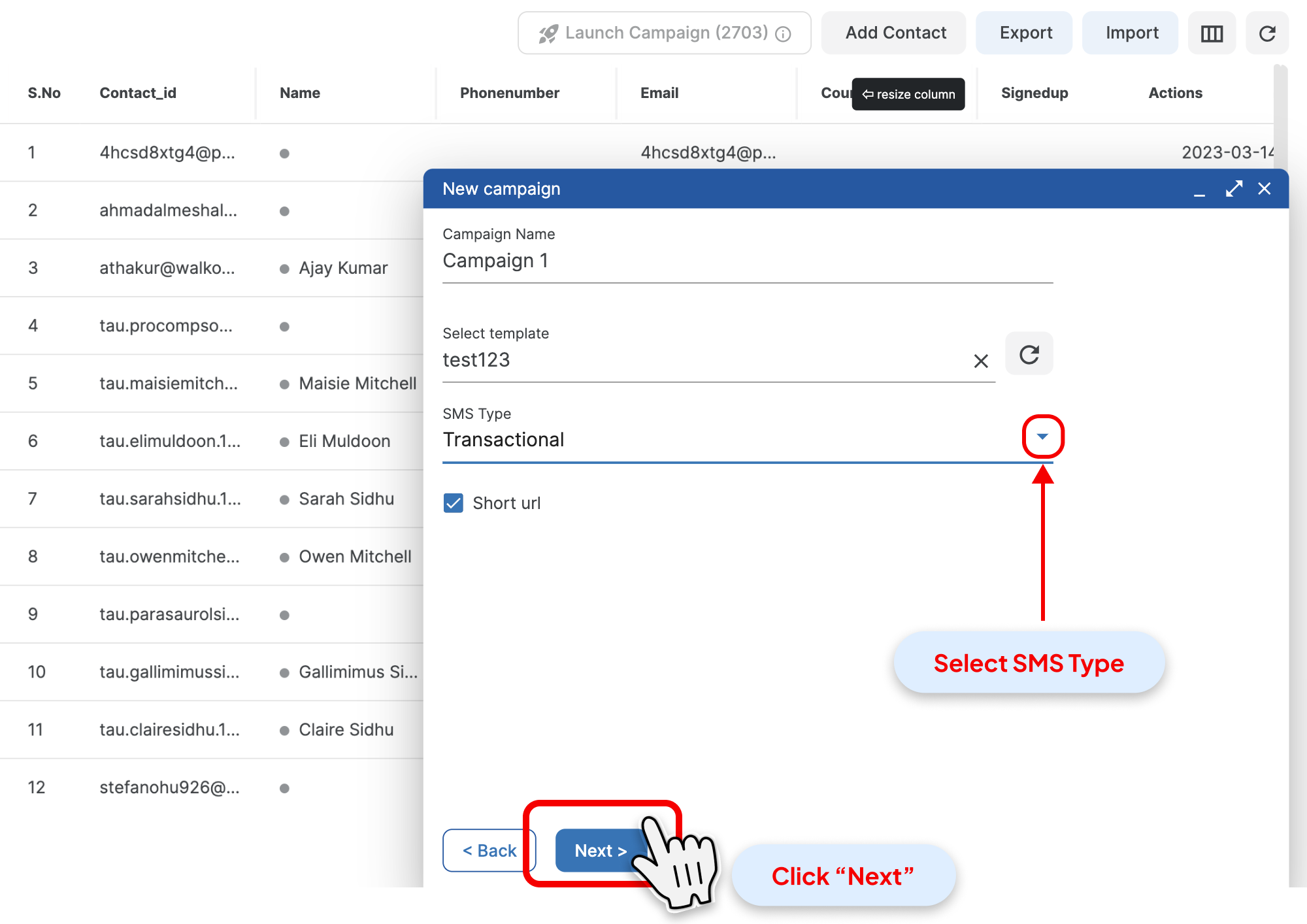
4. After selecting the campaign for SMS, follow these steps:
- The "Phonebook" will be automatically selected, but you can change it from the Phonebook dropdown if necessary.
- Choose the "Segment" you want to target (if any) or create a new one using the "Create new" option.
- "Preview" your campaign by clicking on the channel icons.
- "Map" the contact details and variables to the Phonebook attributes.
- Once you have mapped the details of mobiles and variables, your are good to go, click on the "Launch" button to run the "SMS campaign". Alternatively, you can test your SMS campaign using the "Test Run" button.
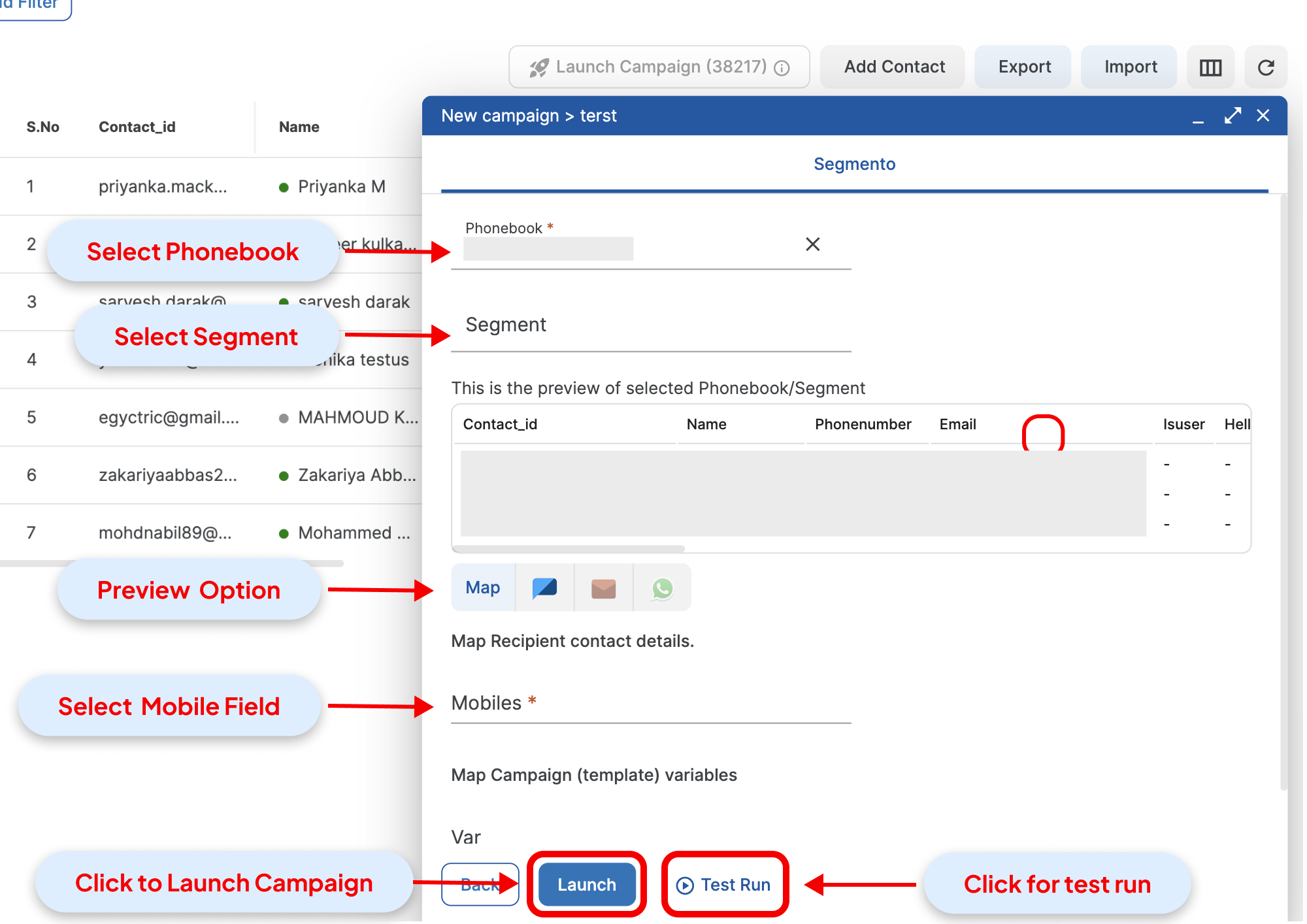
If you still face any issues do not hesitate to drop us a mail at support@msg91.com, we are always here to help you.