Switch To One API. Know How It Can Be Beneficial For Your Business?
One API is live and we’re super thrilled to share it with you!
For your communication flow to never break, we’ve combined various communication API into a single API that we call One API or Flow. You just need to integrate One API into your existing system and you can send SMS, Voice, Email, Push Notifications, all with that single API.
With a single API you can communicate with your customers to nurture leads like never before.
How the mechanism of One API works?
It is a one-stop API with zero flaws and guaranteed delivery, for example if you wish to send your message using multiple channels (SMS, Email, Voice, Push Notifications), you don't need to integrate multiple APIs for the same.
A Flow can be configured at your end based on your channel requirements. Currently we have SMS, Email, Voice and Push Notification.
You can create a flow of any of the above-mentioned channels or more based on your decided conditions.
Say you wish to send an email 10 minutes after your SMS is sent. The flow you configure will be triggered and the email will be sent to the customers on the channels you picked as per the conditions.
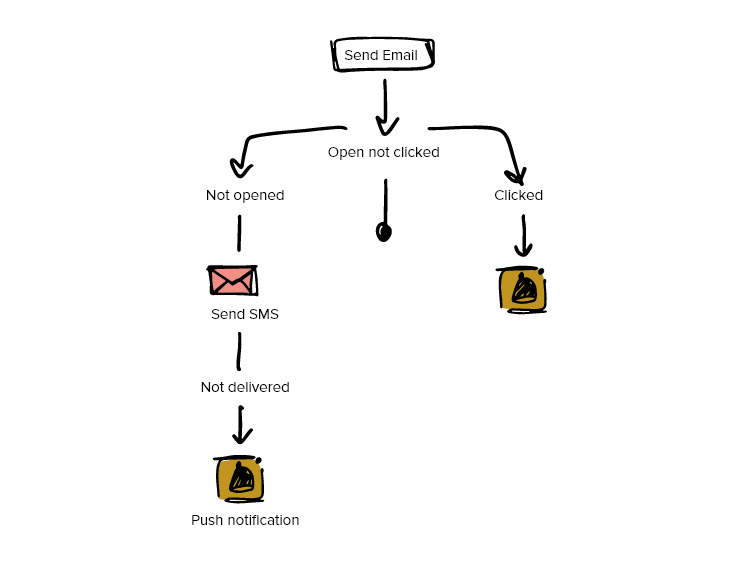 Let your communication Flow### Points to take away:
Let your communication Flow### Points to take away:
-
You don't need to integrate multiple API, hence saving time and resources
-
Flow can be easily created as per your priority channels and conditions will be triggered automatically.
-
One API comes with cost efficiency, eliminating the additional cost for your developer fee, and other technical expenses.
What is the need of ONE API?
-The demand for a cohesive single API for all the communication needs is for better customer experience.
-90% of users expect seamless and consistent messaging across multiple channels and 66% of consumers use three or more channels to contact customer service.
-Not so surprising, there is a physical to digital shift in consumer behaviour.
How One API can benefit your business?
- Enhanced security- While using One API, there will be an additional layer of security to your account. Each flow configured has a flow ID, which you need to insert in your system and without the ID access you cannot pause, edit or stop the flow.
- Easy handling of DLT template ID- You save the complete cycle of talking to your developers for adding DLT template ID for each and every content in your APIs. No need to change code.
If you are using an API other than One API, you need to pass the DLT template ID in your API for every SMS content across (as per the recent regulations by TRAI). - Less development resources required- For any content related changes, you do not need to talk to your developer, you can do it in the flow in MSG91 panel. Since the flow can be configured at your end, it's easy to pause your campaign/SMS for a certain duration. The flow can be paused anytime for any reason.
- Add multiple channels in the real-time- Want to add voice as a backup or replace SMS to WhatsApp? It's just a few clicks away. You just need to drag and drop the channels to create your desired flow.
How to switch to One API?
Integrated before June 20, 2020? There might be a chance that you are still using the old API.
-
Go to the Developer section and click on "One API" in the sidebar options. Or simply click the "Flow" option in the sidebar.
-
Click on the "Add Flow" button.
-
Type your Flow Name, Recipients Variable, DLT Template ID, Message (you can also add variables from the box at the right top of the screen) and click the "Add Flow" button.
Switch to One API4. And you will get your created Flow and your Flow ID to be used in the API.
Create your Flow
You can also check a quick video to get started with One API: - <https://youtu.be/ekwkvYPZCa0>
We’re here to help you switch to One API today. Talk to our experts now.
- msg91-api
Copyright 2008-2026, Superheroes, Inc. | All rights reserved.