How To Integrate MSG91 SMS API With Zencommerce Software
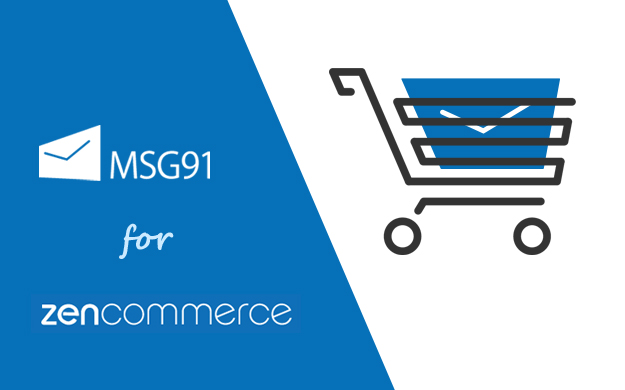
MSG91 is delighted to announce the launch of a new application by Zencommerce with our SMS API integration. After this integration, we are the official SMS partner of Zencommerce.
Zencommerce is a reliable platform for creating your own online store providing you with every basic feature suiting your requirements.
Our SMS API integration services with Zencommerce provides the following benefits:
- Enables one touch SMS API.
- Every client will get 500 free transactional SMS.
- 24*7 priority support.
This post here, is a step-by-step guide, of how you can integrate our SMS APIs with Zencommerce software.
Figure 1 displays how to install MSG91 add-on in Zencommerce :
-
Login to your Zencommerce account.
-
Click on the ‘Application’ option
-
Go to ‘App Store’ [1]
-
Search ‘MSG91’ and install the plugin
-
After installation come back to “My Application” [2] and select the MSG91 plugin
-
Now click on “Setting” [3] tab
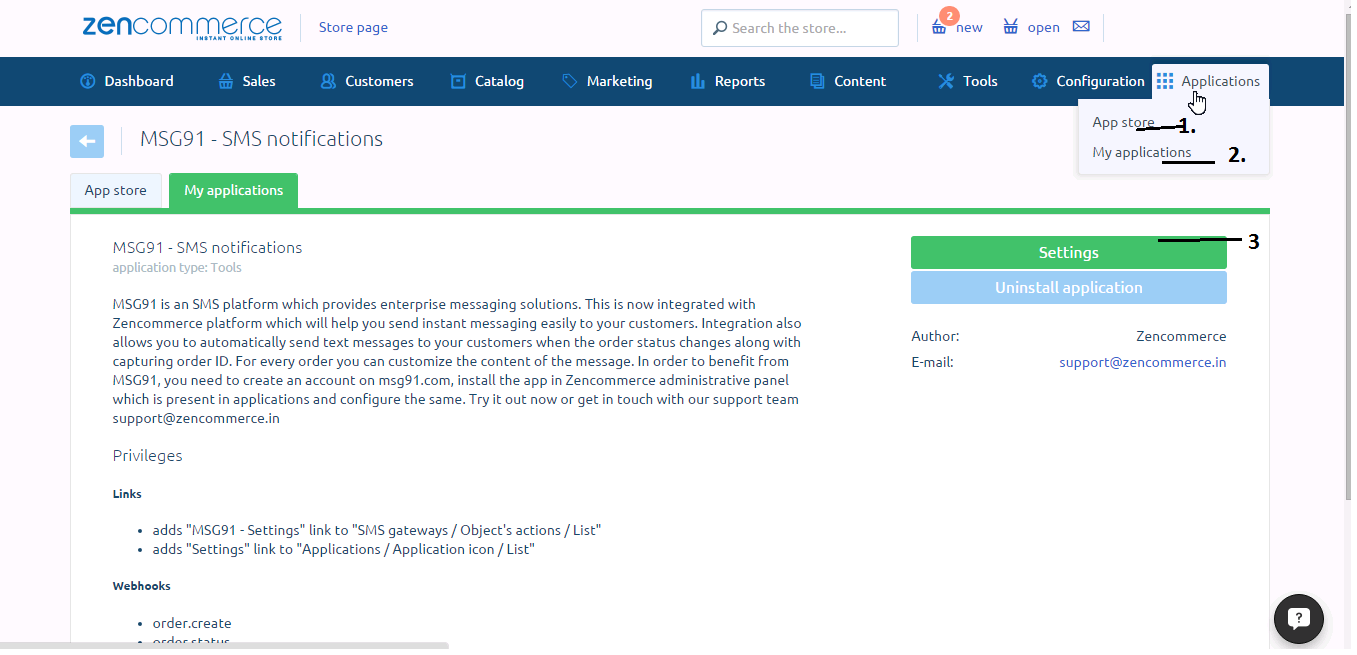
1
You will be asked for an ‘Authkey’ and you can get it on your MSG91 account
Figure 2 displays how to get Authkey from MSG91:
- Create an account with MSG91.
- Login to this account.
- Click on “API” [1] in the bottom-left corner of the panel and “Generate” [2] the authkey then copy this authkey
- Ask our support superheroes for 500 free SMS
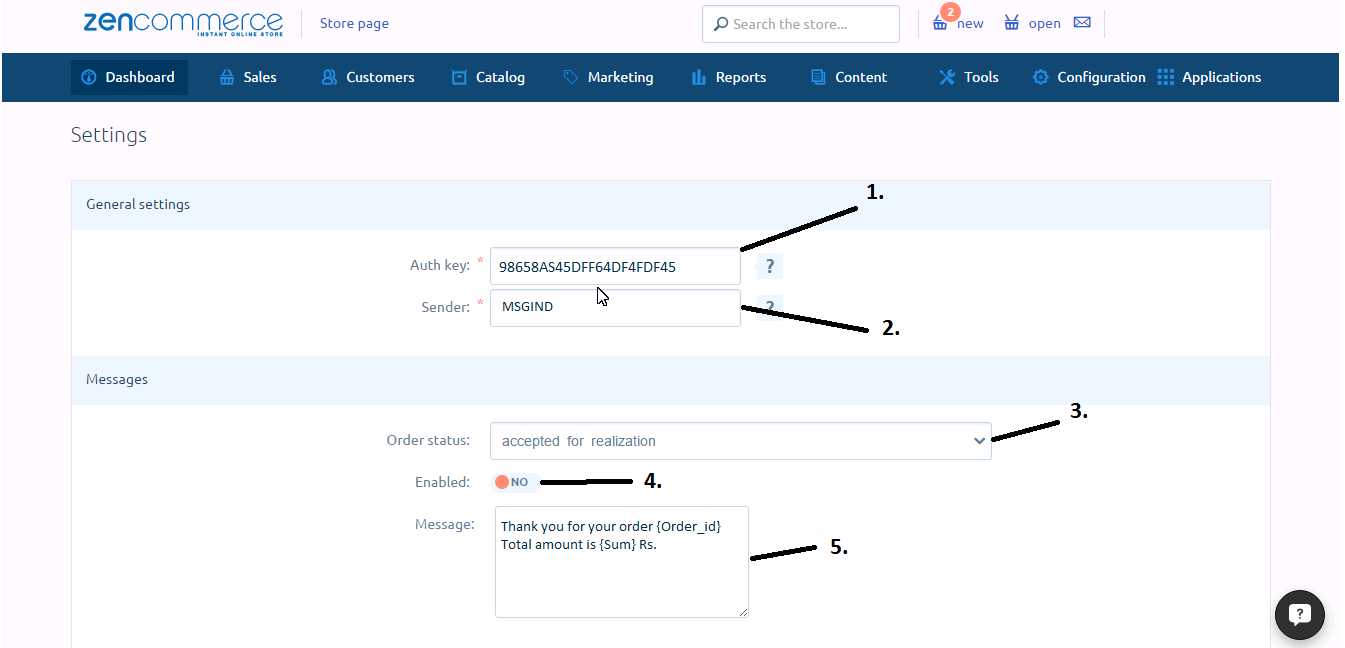
2
2
Now getting back to the Zencommerce page,
Figure 3 displays how to get the Authkey
- Paste the copied authkey on ‘Authkey’ [1] field (e.g. 56555APUaRa5a4eada)
- Add the desired sender ID in ‘Sender’ [2] field (Sender ID defines the sender (your identity) and the intent (purpose) of the message. It serves like the subject line of an e-mail.
- Add your ‘Order Status’ [3] for which you want to set the SMS
- Enable the tab ‘Yes’ [4]
- Type the SMS content related to your order status in the ‘Message’ [5] box, you can use TAGs for creating customizable SMS content as shown in the image below
- Save the settings
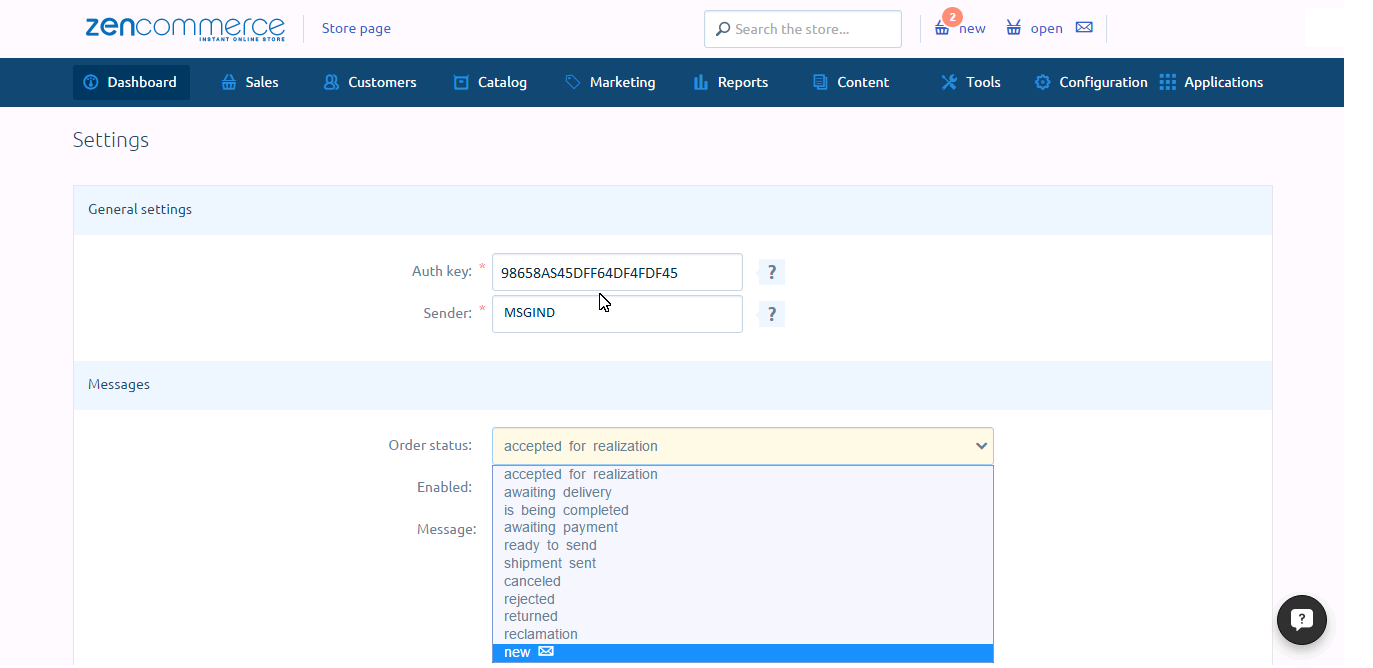
3
Figure 4 displays how you can test the services by updating your ‘Order Status’[1]
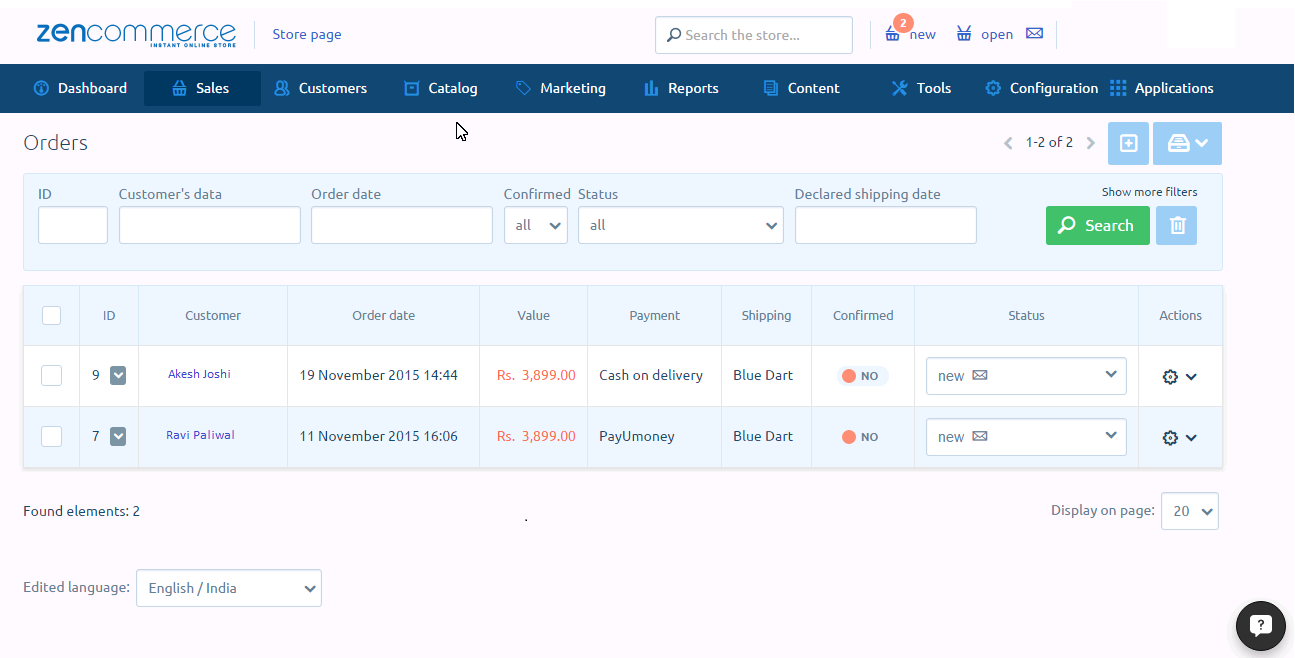
We hope you will be able to integrate our SMS APIs in your software easily but if you still need help with the integration, feel free to contact us. We’ll be more than happy to assist you.
Zencommerce for MSG91
“It’s easy for a user to get started and now they can actually use SMS for their e-commerce platform. Our clients are happy with MSG91 as it has added a great value to our product.”
– Ankur Goel, Zencommerce
Views: 146
Copyright 2008-2025, Superheroes, Inc. | All rights reserved.