How to export/download the Delivery Reports
To export/download the Delivery Reports in MSG91, follow these simple steps:
1. Login into your MSG91 account and select the Reports option.
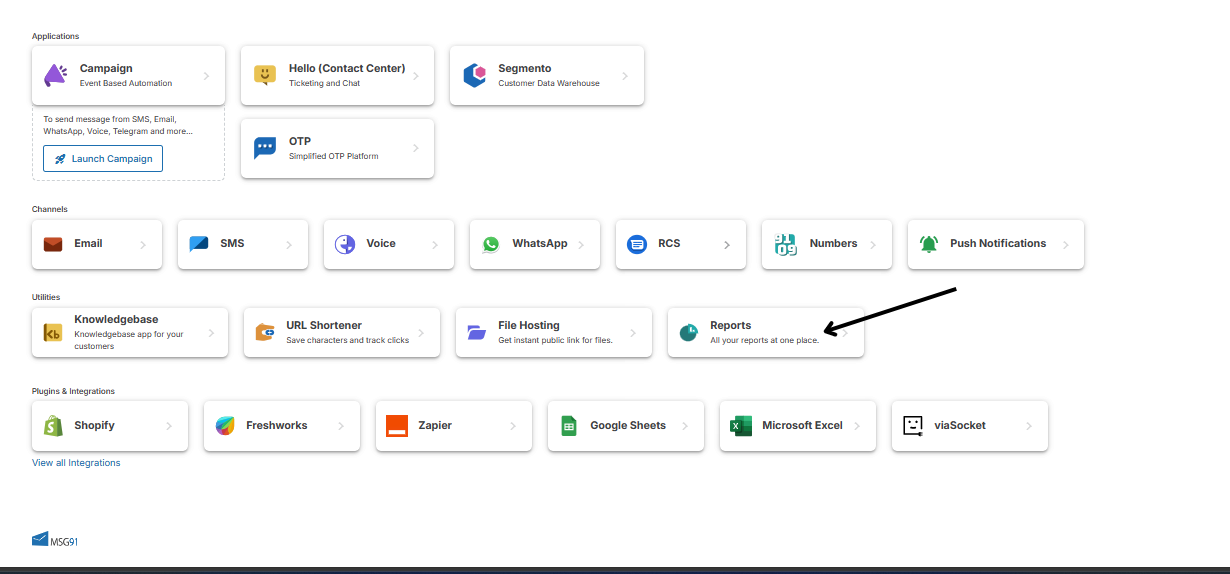
2. Here you can see the Summary report of all your channels. Select the channel for which you can download the report from the sidebar. Select the date range. A summary with the exact number of messages will be shown for that period. If the data doesn't update, click on the refresh icon at the top right. Click on the Logs button on the top right to export the report.
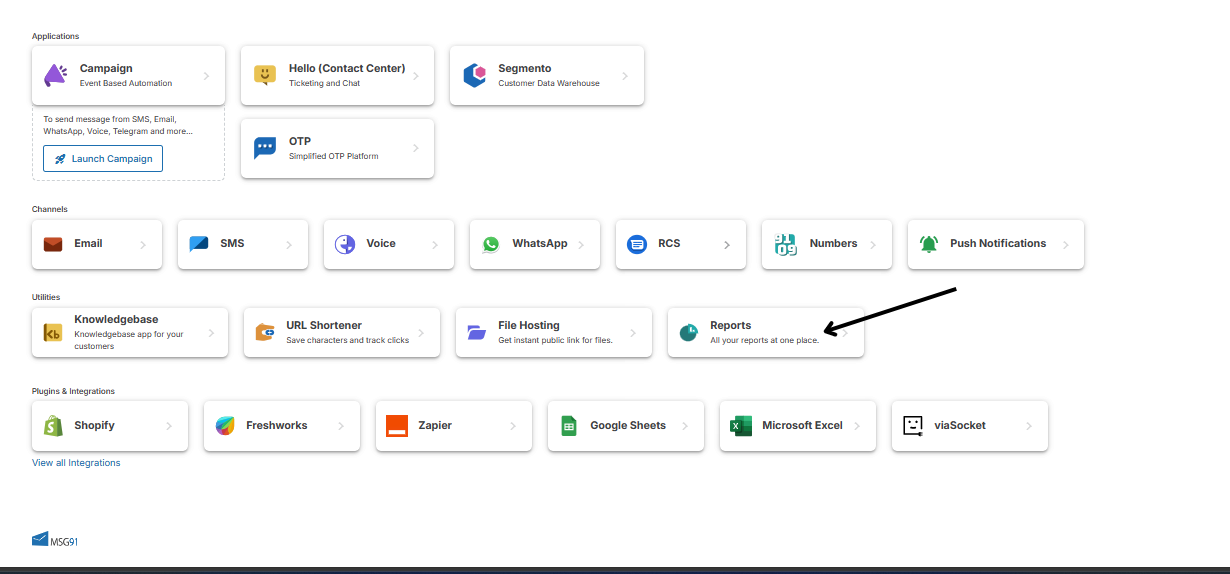
3. You can select desired fields there like Promotional or Transactional SMS, country or date wise from the Group by dropdown. Once done, click on the Export button.
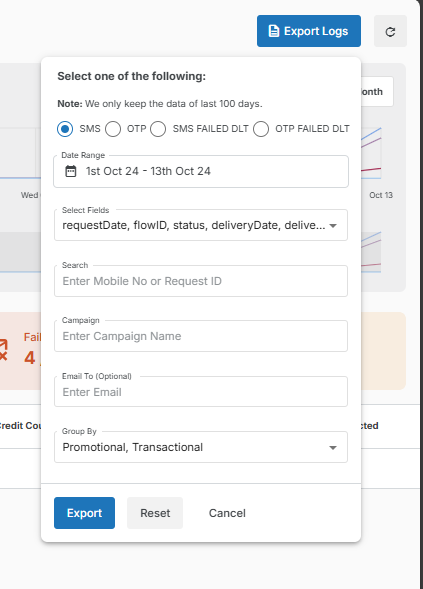
4. Go to the Download section in the sidebar. You will see the exported reports here. Click on the Download button to download them to your system.
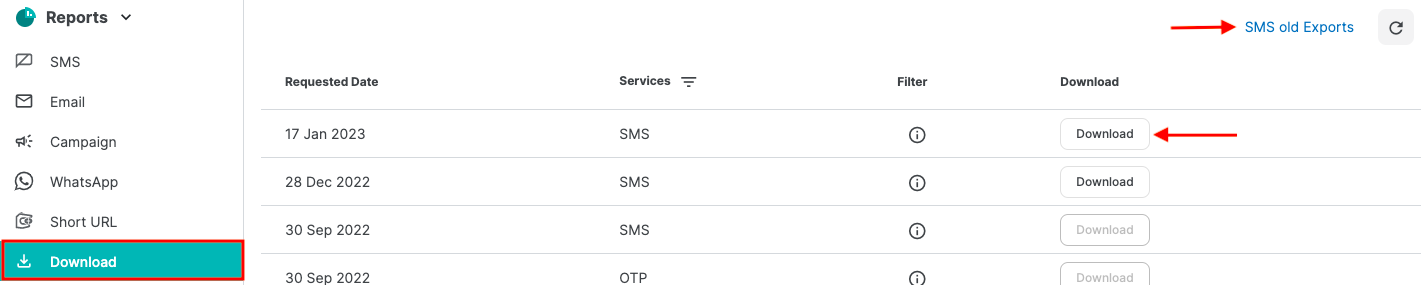
Note- To download previously exported reports, click on the SMS old Exports option at the top right of Download page.
1663832908583941.png)