Campaign
What is Campaign?
Campaign is a comprehensive tool that simplifies multi-channel marketing automation. It enables you to create personalized campaigns across SMS, WhatsApp, email, and push notifications. With advanced features like behavior-based triggers, real-time tracking, and customizable flows, Campaign ensures you reach the right audience at the right time, driving better engagement and conversions.
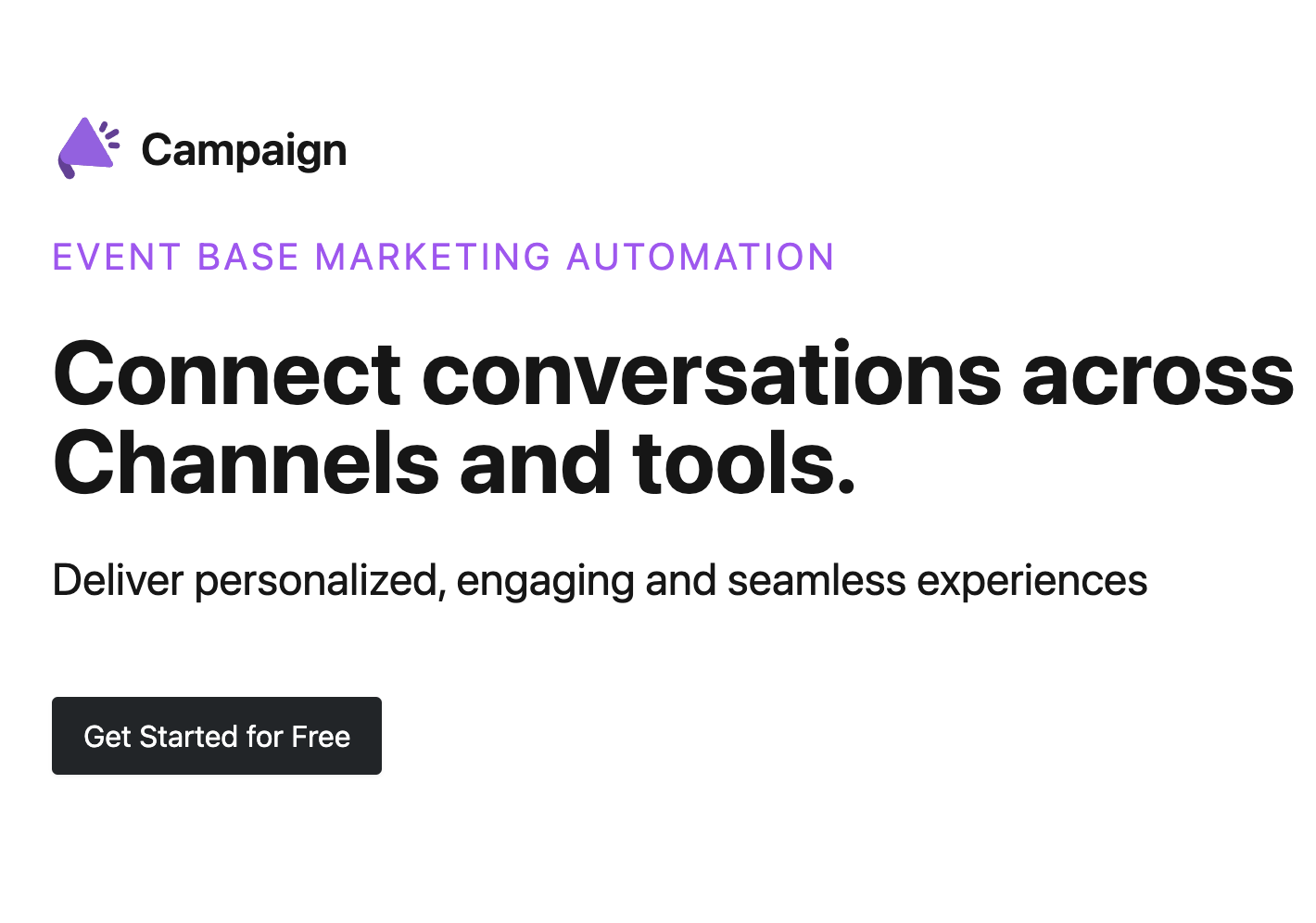
How Campaign Works ?
Campaign is a versatile communication tool that enables businesses to create and manage multi-channel campaigns across SMS, Email, WhatsApp, RCS , Push Notification & more. By designing a single flow, you can effectively reach your target audience through their preferred communication channels.
Key Features:
Multi-Channel Communication: Craft campaigns that integrate various channels, ensuring comprehensive audience engagement.
Tailored Messaging: Customize flows using delay and frequency options to ensure messages are delivered at the most optimal times for your audience
A/B Testing: Experiment with different channels and messaging strategies to identify the most effective communication methods, improving open rates and user engagement.
Automation: Create automated workflows to simplify communication, reduce manual effort, and ensure timely interactions with your customers.
Real-Time Analytics: Track campaign performance with comprehensive reports, enabling you to make data-driven decisions and refine strategies for better results.
Benefits of Campaign -
Campaign provides a powerful solution for businesses to automate and personalize marketing across multiple channels. It also offers robust analytics and real-time data insights, enabling businesses to track campaign performance, make data-driven decisions, and continuously improve strategies. By leveraging these features, businesses can streamline communication, reduce manual effort, and create personalized experiences that enhance strong customer relationships and drive growth.
1663832908583941.png)