How to create a Segment in Segmento
After uploading contacts to the phonebook, you can create segments based on your requirements.
Filter users based on column values, analyze the data & save the segments for future reference if needed.
To apply filters, Click on Filter and Create Segment
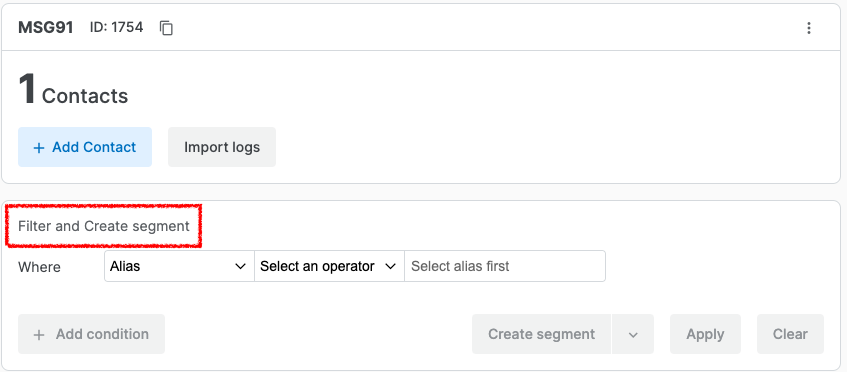
Set the condition and value for filtering, then click the Apply button. Use the + add condition option to add more conditions to filter segments. The Add Condition option uses "AND" logic, meaning both conditions must be true.
The Add Condition Group option lets you filter using "OR" logic, allowing you to choose one condition or another. You can add multiple condition groups for more flexibility.
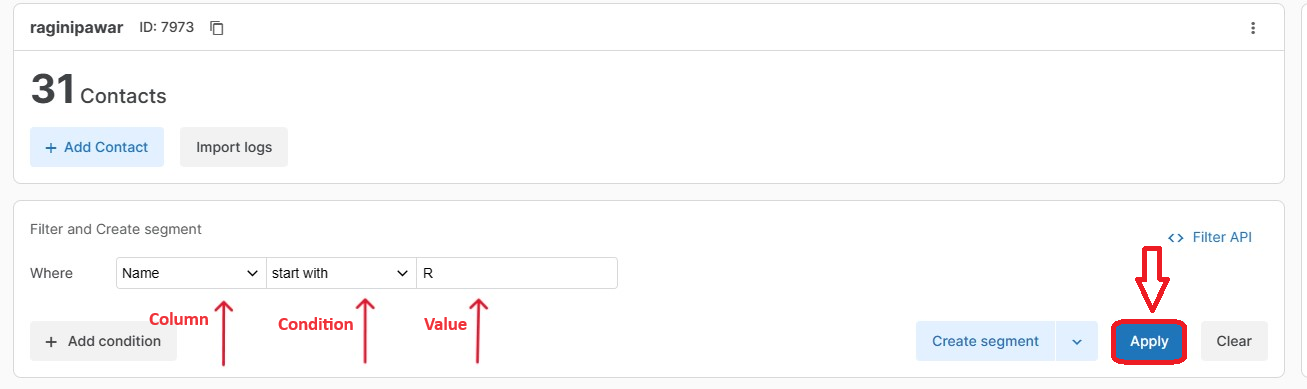

Once you add the conditions, the filtered list of users will appear below. To launch a campaign without saving the segment, simply click Launch Campaign & then simply select a existing campaign flow or click on create campaign flow to send it instantly.
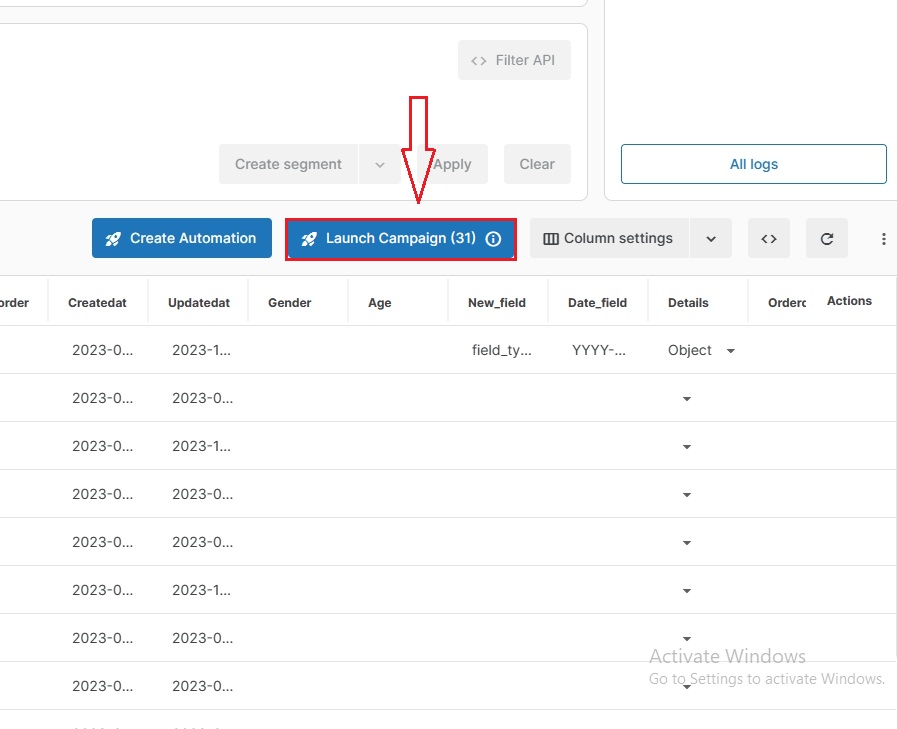
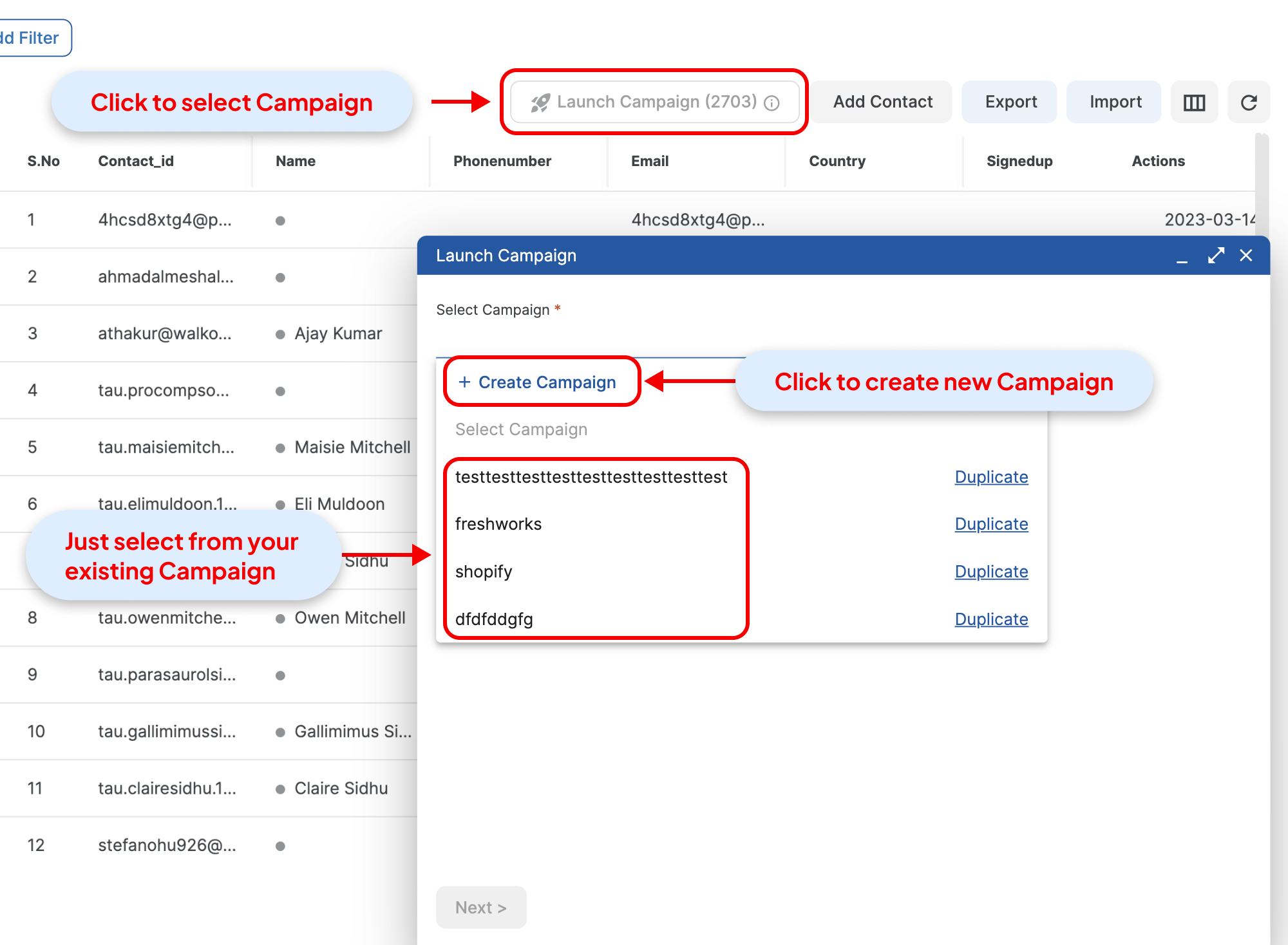
After selecting the campaign, map the mobile details and variables, then click Launch to run the campaign. Alternatively, use the Test Run button to test on your own number before launching in bulk

if you wish to save the segment for future use, click on Create Segment, enter a segment name, and click Save for future use.
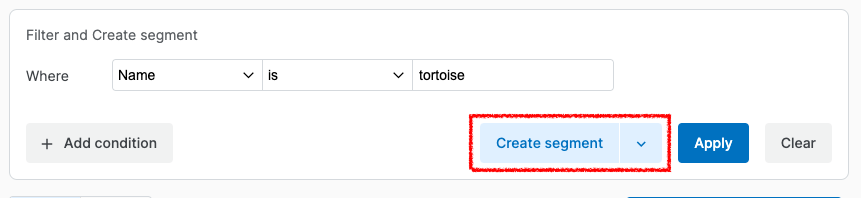
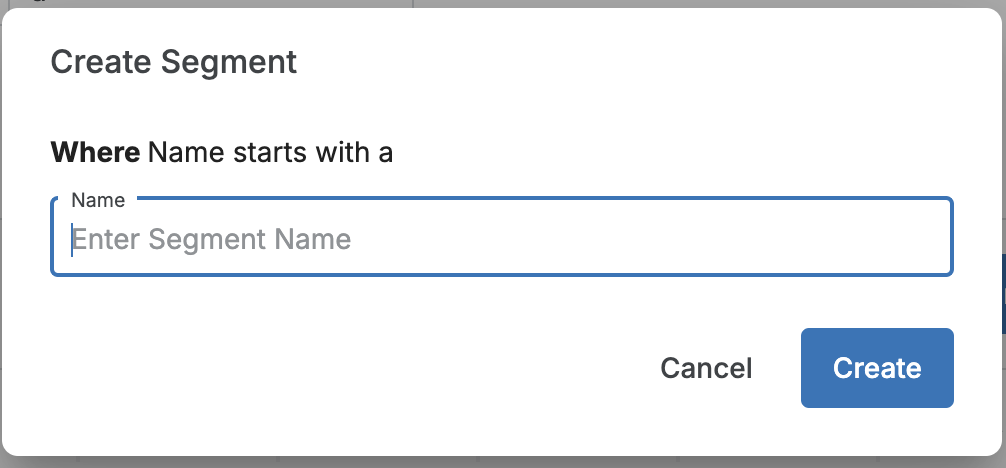
After saving the segment, you can view the complete list of saved segments on the left-hand side of the dashboard.
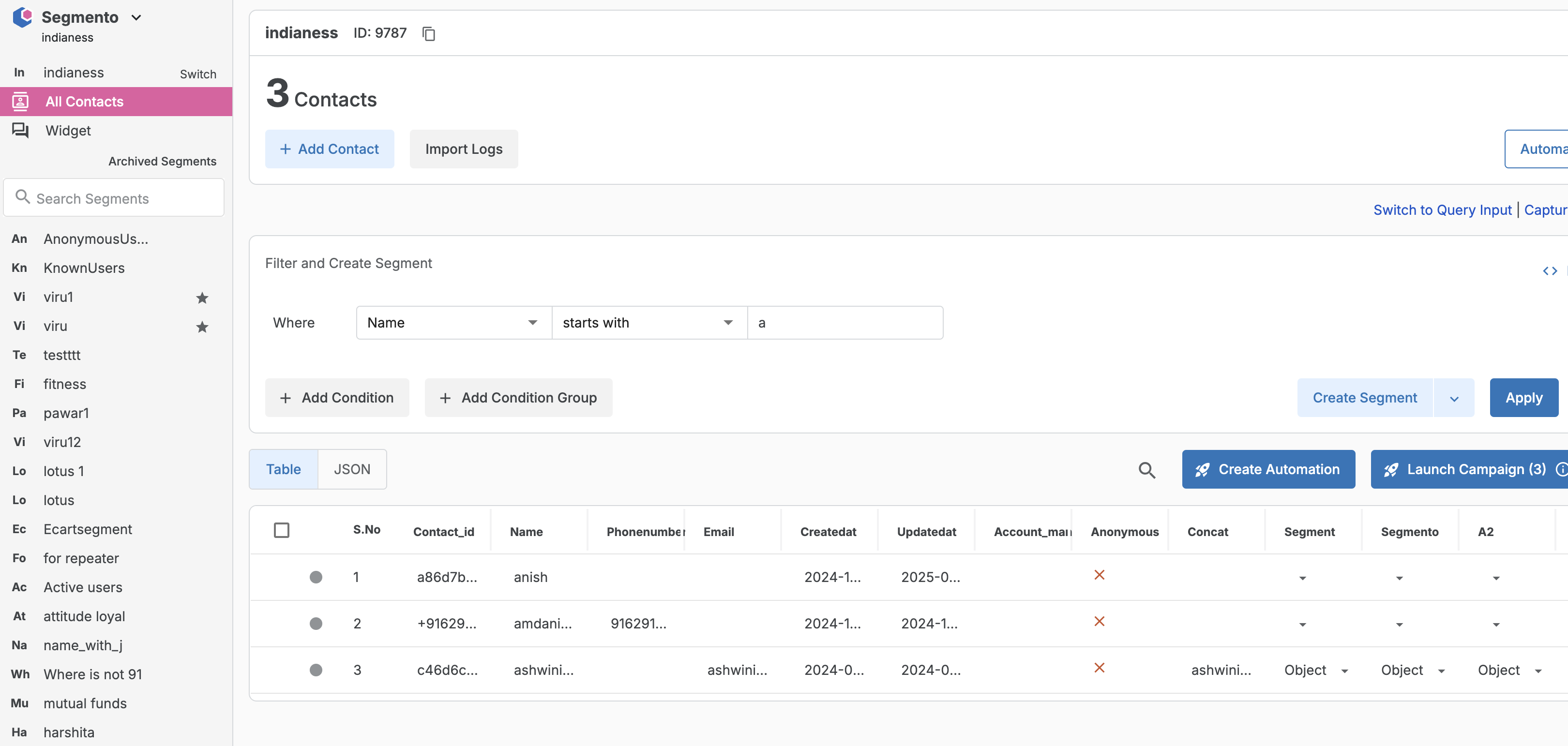
1663832908583941.png)