How to get Email delivery logs on Webhook
You can use Webhook to receive the logs of the emails sent from your MSG91 account.
Follow the below steps-
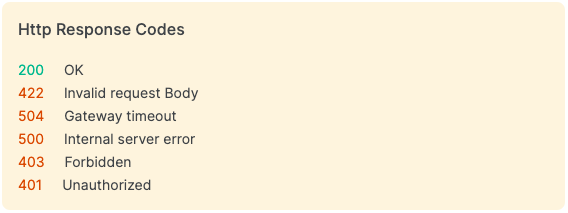
Here is a Sample Response on Webhook for Reference:
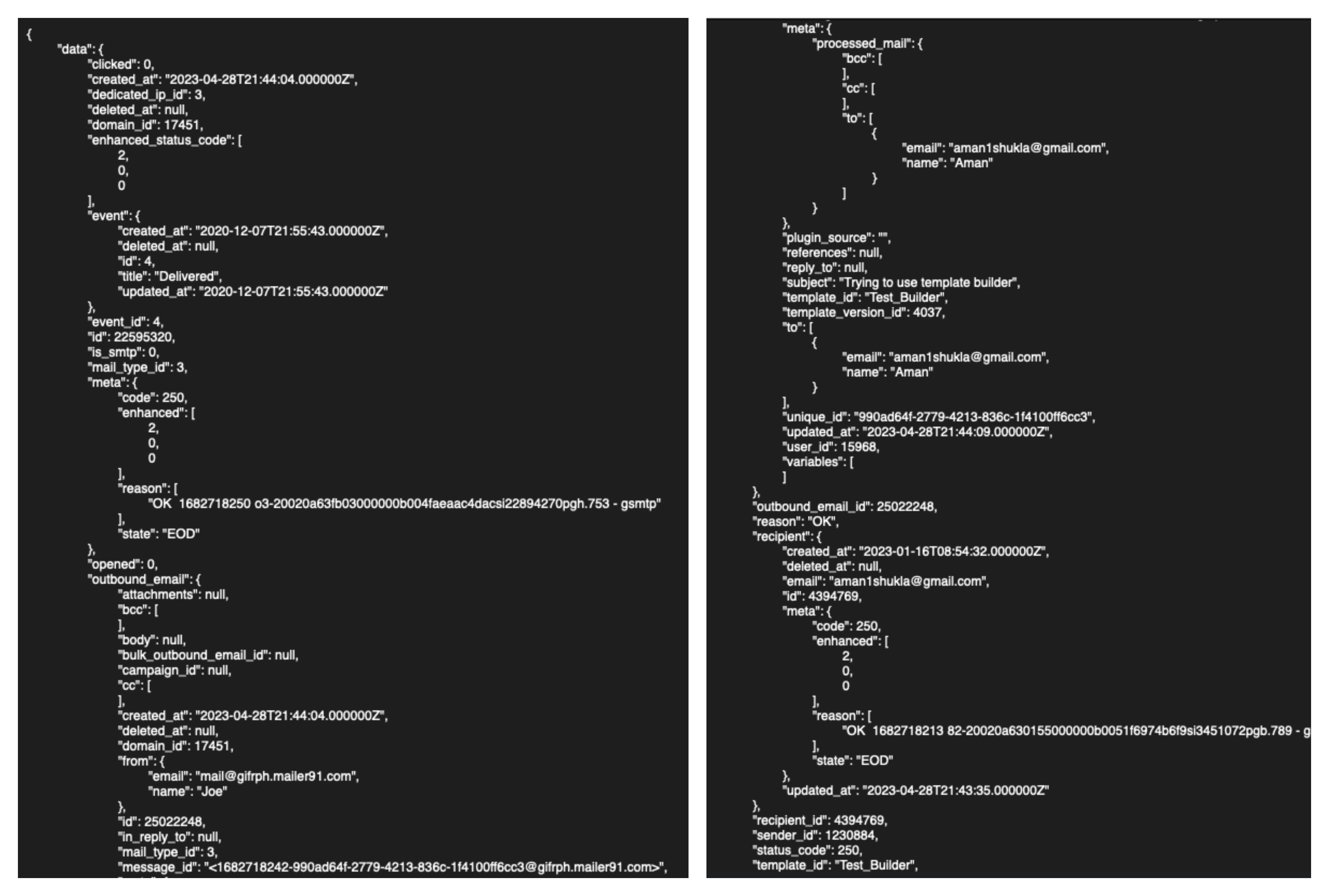
Sample Webhook Response
Was this helpful?
You can use Webhook to receive the logs of the emails sent from your MSG91 account.
Follow the below steps-
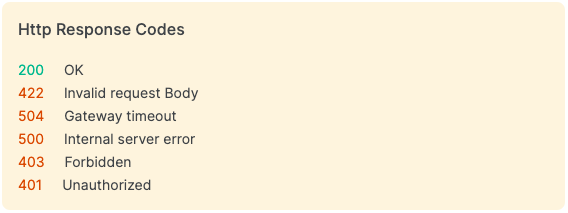
Here is a Sample Response on Webhook for Reference:
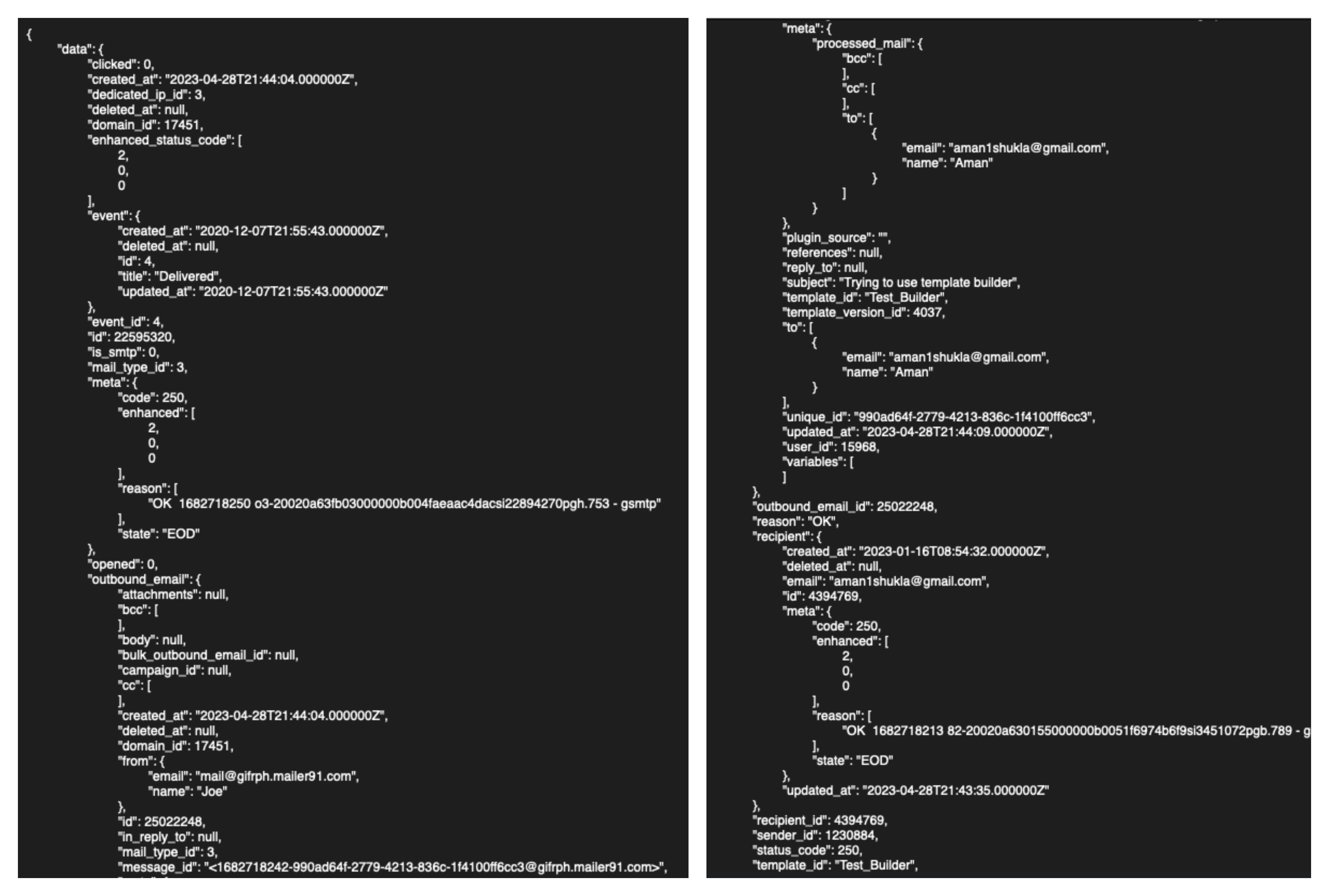
Sample Webhook Response