How to Launch Campaign
To run the campaign, simply click Launch Campaign on the top-left bar and select a Segment/CSV file, or use the Campaign API.
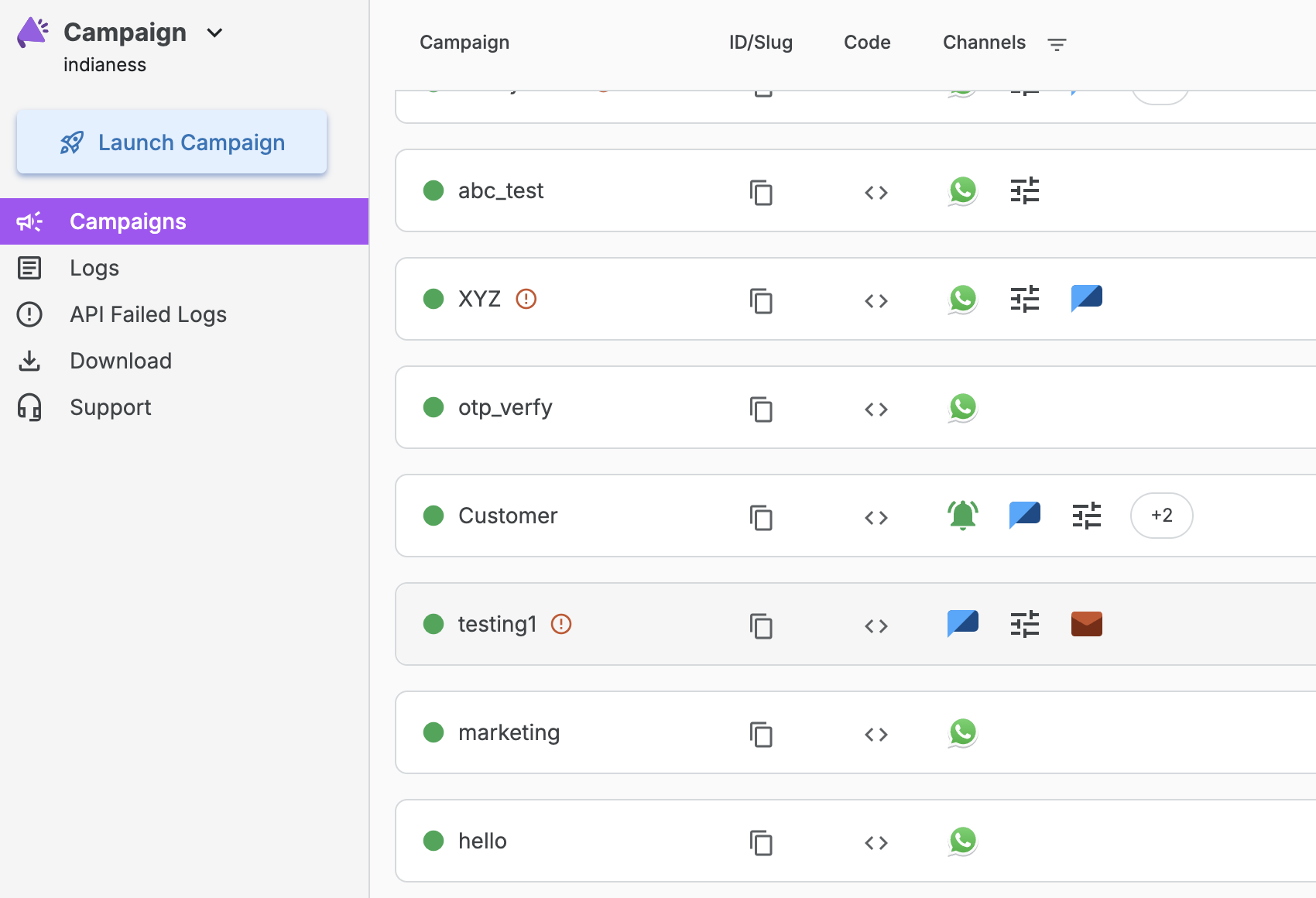
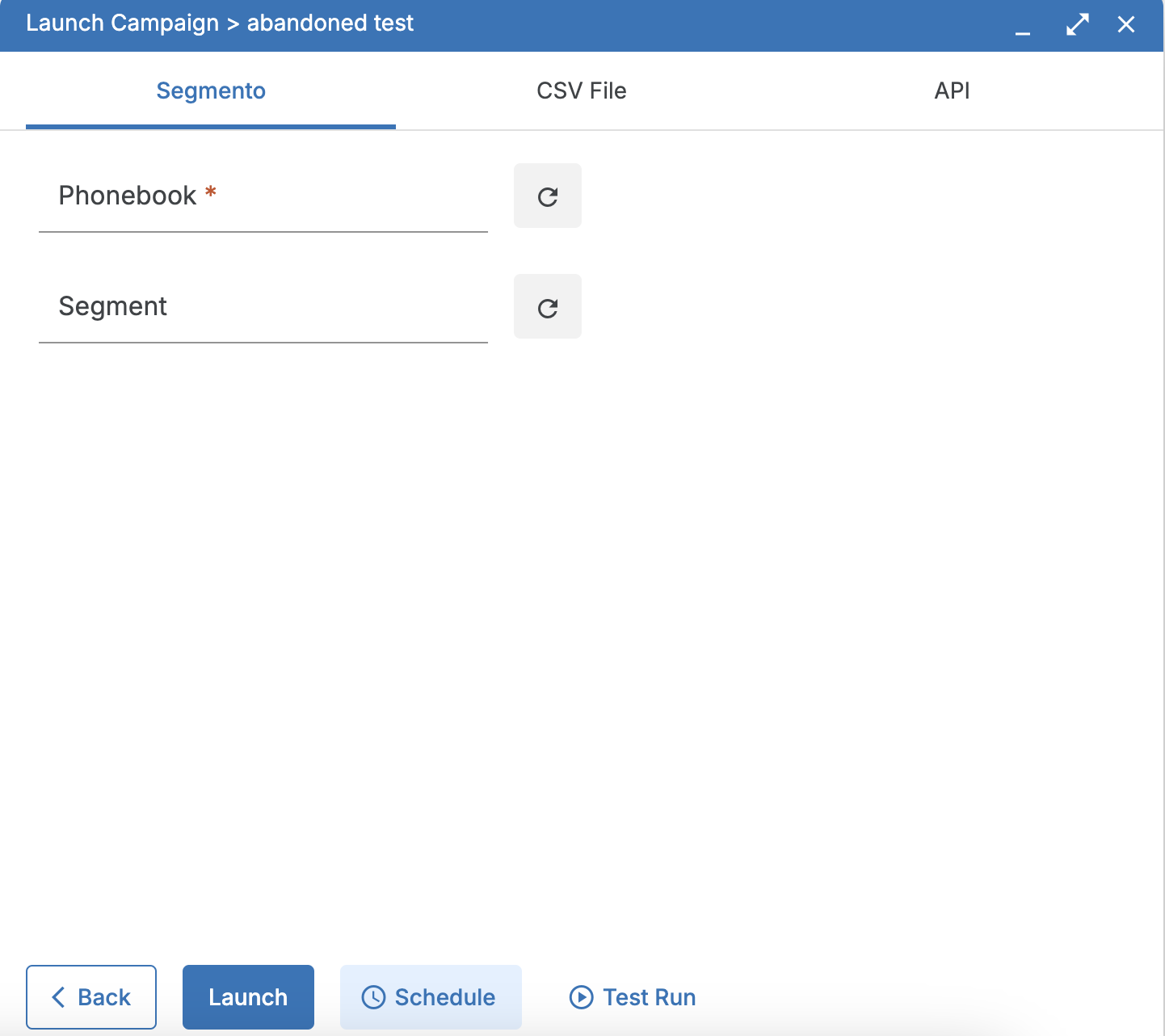
How to Create Segments : Refer to the help document titled Easy Steps to setup Segmento
From here, you can either launch the campaign immediately or schedule it as per your preferences.
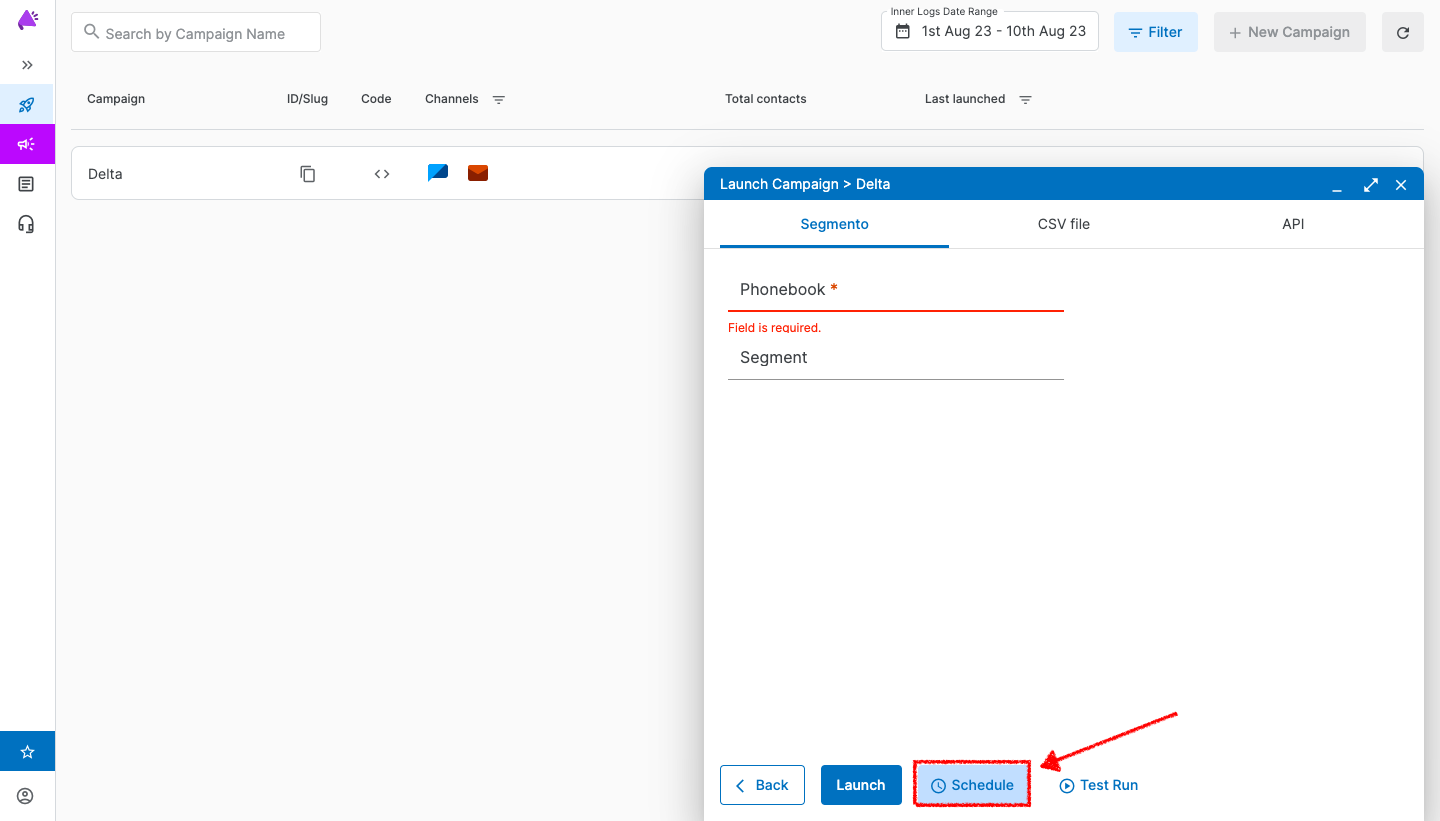
After clicking on the Schedule option, fill in the required details and click Schedule Launch to confirm.
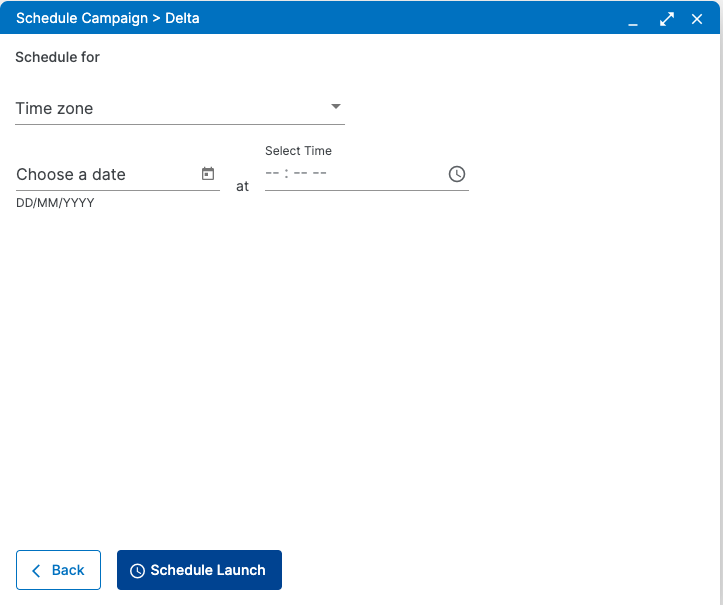
NOTE: If sent without a country code, submission and deduction depend on the detected country based on the starting number: For, 91xxxxxxxxxx, etc
Was this helpful?
1663832908583941.png)