Delay Response
How to set Delayed auto-response (Agent and Customer)
Step 1 - Click upon 3 dots of the designated Inbox (for Agent)
Step 2 - Click upon Delayed auto response. (for Agent)
Step 3 - Turn on the Send auto-response if the agent is unable to respond with
Step 4- Select the Waiting period Specify a waiting period for agent response. (for Agent)
Step 5 - Select the Frequency Number of times to send this message for a single ticket.(for Agent)
Step 6 - Select the Saved reply/Template to send.
Step 1- Turn on the Send auto-response if the Customer is unable to respond (For Customer)
dfsdf
Step 2 - Select the Waiting period Specify a waiting period for client response. (for Client)
dfgdfg
Step 3 -Select the Number of times to send this message for a single ticket. (For client)
Step 4 - Choose a Saved reply/Template to send. (For client)
Step 5 - Click on Save
This is how it will appear:
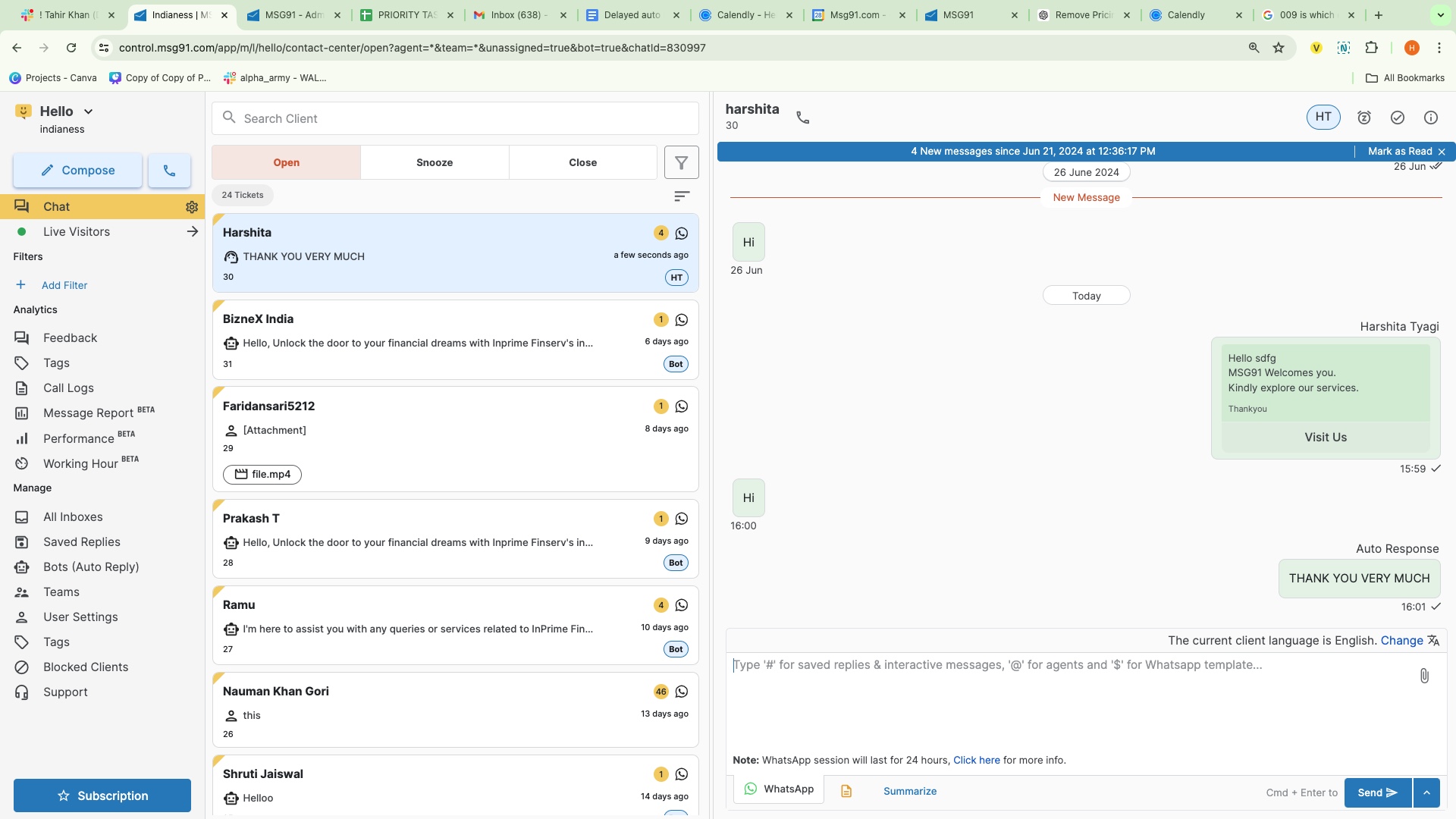
Points to remember:
"Provide users with the ability to configure a Delayed auto response along with a specified waiting period. If an agent fails to respond to a ticket within a waiting period, or a client does not respond within a waiting period then a configured delayed auto-response will be sent."
Users will be able to save these settings or enable and disable the settings
These settings will be available for all types of inboxes.
Inside the settings, users have options to :
Specify waiting period time, in minutes/hours/day scale
Choose a saved reply that will be delivered to the client
Set the frequency of the message to be sent to a single ticket
Auto replies are available for both conditions i.e. if the client doesn’t reply within a time frame as well as if the agent does not respond within a time frame as well.
For WhatsApp inboxes, if the user selects more than 23 hrs then, templates will be visible instead of saved replies because of the customer review window.
In the case of Facebook/Instagram, the time frame will be limited to 23 hrs because of the customer review window.
For Twitter too, users can select the default waiting period as chat. But if the window of 15 minutes or more is selected then the messages will fail
For bot replies, the bot replies will be considered similar to the agent, hence bot replies will trigger the auto-responses for an agent.
The time duration can only be saved as an integer.
Units for Delayed responses will be minutes, hours, and Days.
Min. number of minutes/hour/ day: 1 hours/1 min/ 1 day
Max number of minutes/ hours /days: 4200 minutes / 720 hours / 30 days.
1663832908583941.png)