Google Spreadsheet- How to send Emails
You can send Emails directly from your Google spreadsheet by using this add-on without switching back and forth to the panel. This add-on is introduced to save you time and help you to send Emails efficiently to all your contacts.
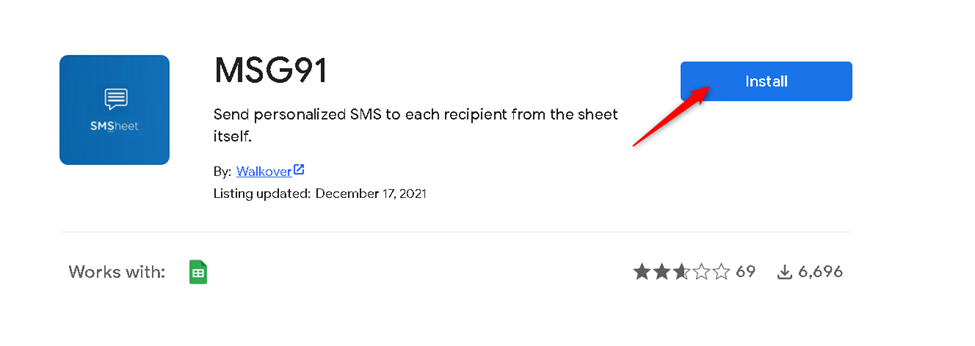
For sending Email:-
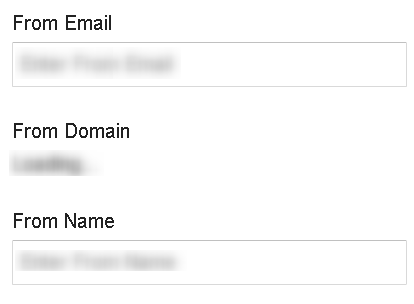
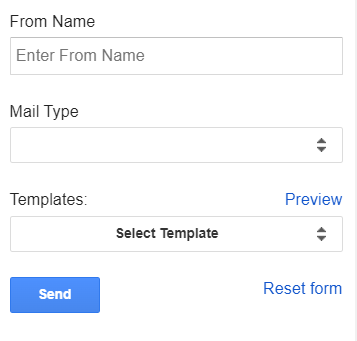
Step 16: Click Send.
If you are not seeing the options in MSG91 Addon-
Step 17: Click on Extension, hover over Add-ons, and then click on Manage add-ons.
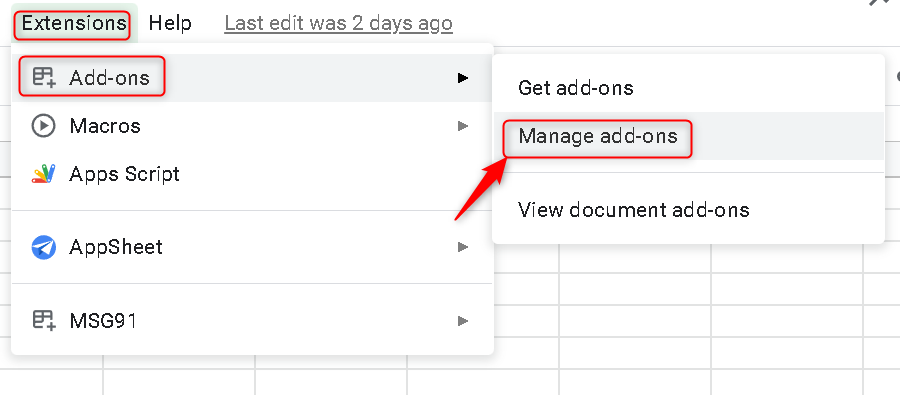
Step 18: Click on the three dots.
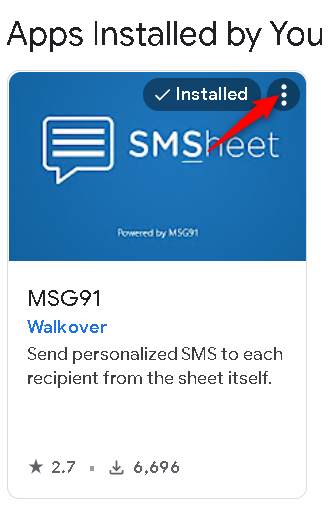
Step 19: Select use in this document option
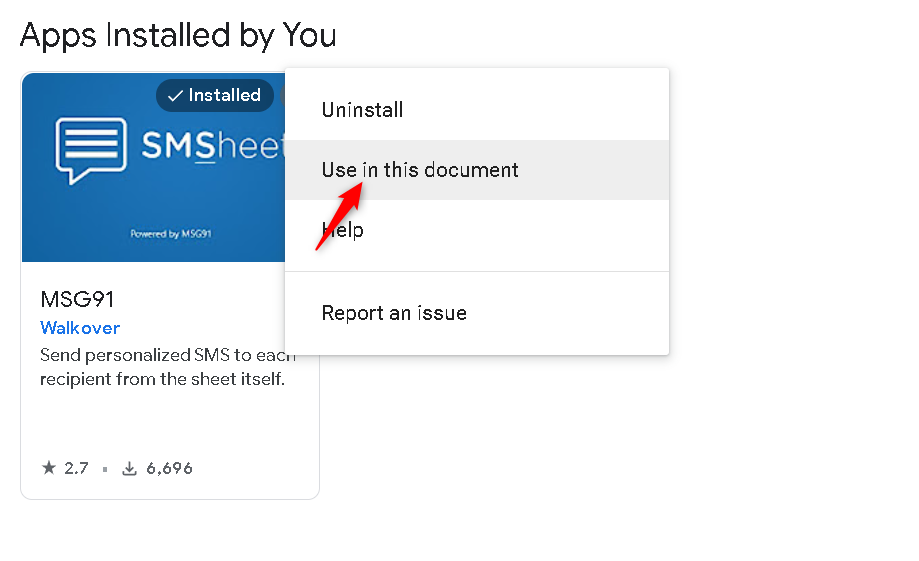
Note: If the option is already ticked, then skip this step. But you will need to refresh your window. After that, you can go to the MSG91 option from the Extension tab and you will see the Emai, SMS, or Campaign option.
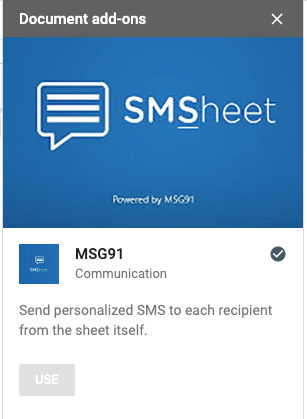
Was this helpful?
1663832908583941.png)