How to check Analytics in Hello?
Here are the steps to check Hello Analytics:-
Step 1: Login to your MSG91 panel and click on "Hello".
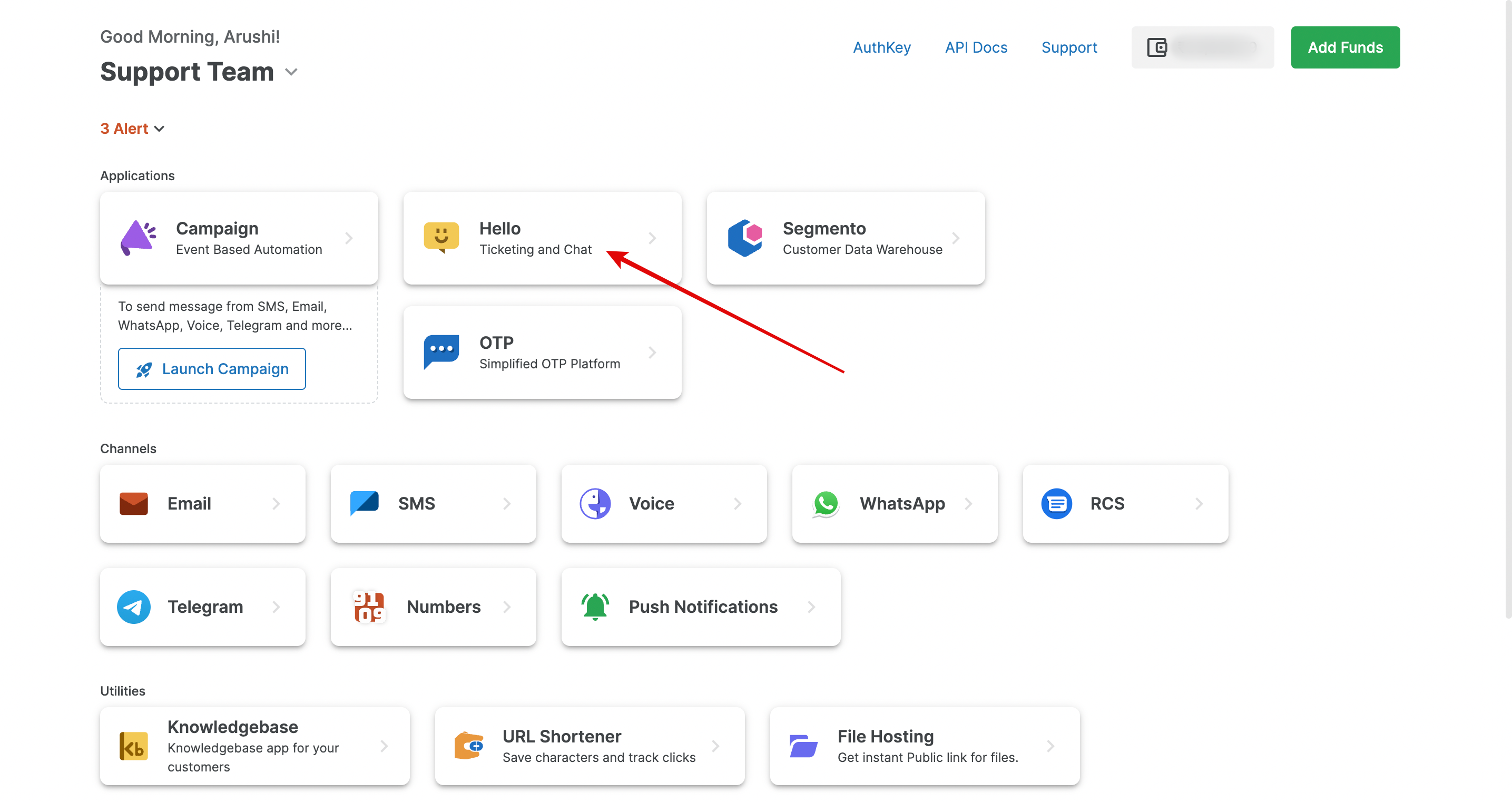
Step 2: Select the Analytics option from the sidebar.
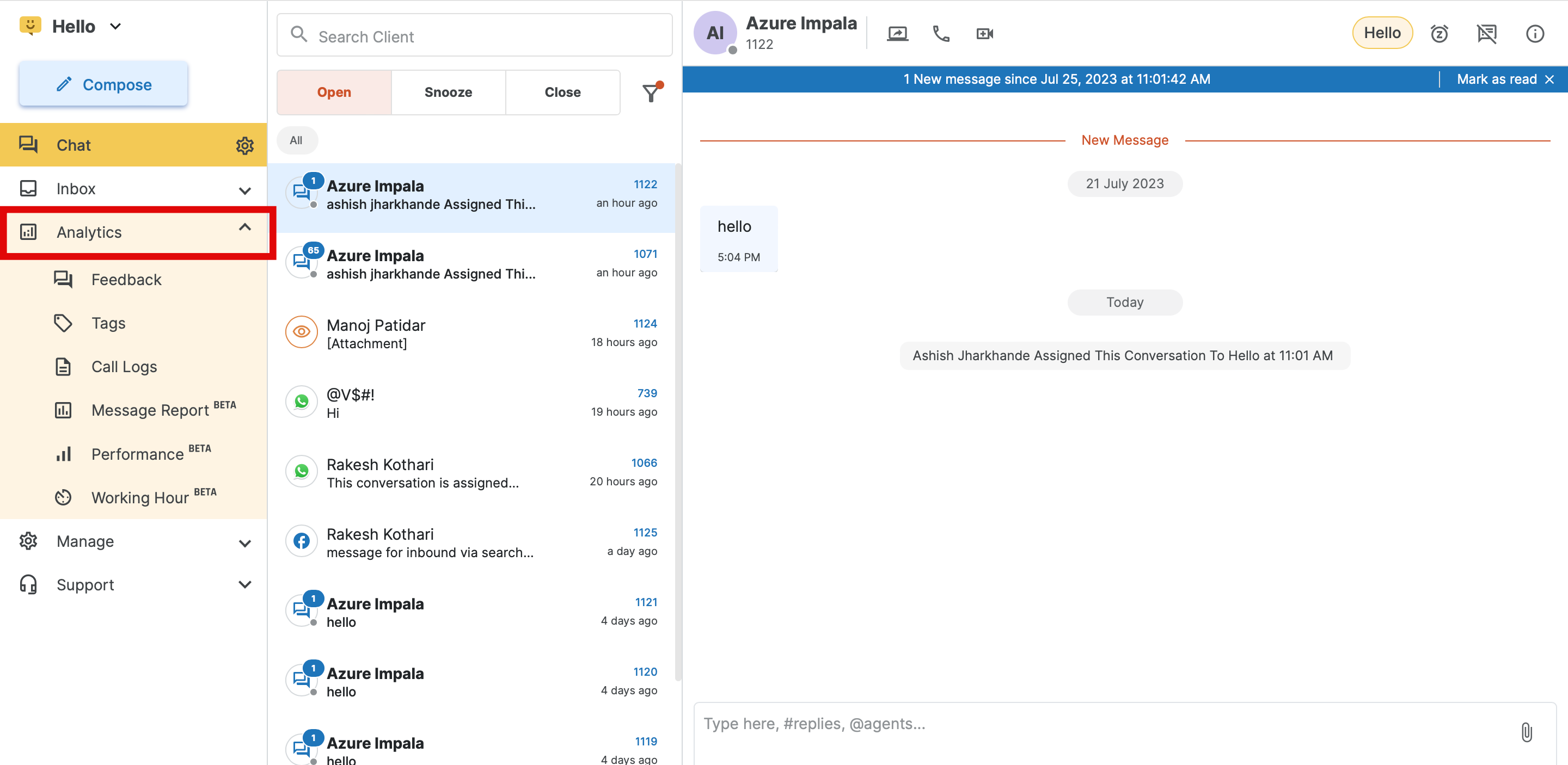
Below is a concise overview of Hello Analytics:-
Feedback
It contains data related to the ratings received on tickets handled by your team through Live Chat or Email Inbox.
You can utilize various filters to sort conversation ratings based on Dates, Specific Users, Teams, Particular Inboxes, or a particular rating.
However, it's important to note that WhatsApp ratings are not currently recorded in the system.
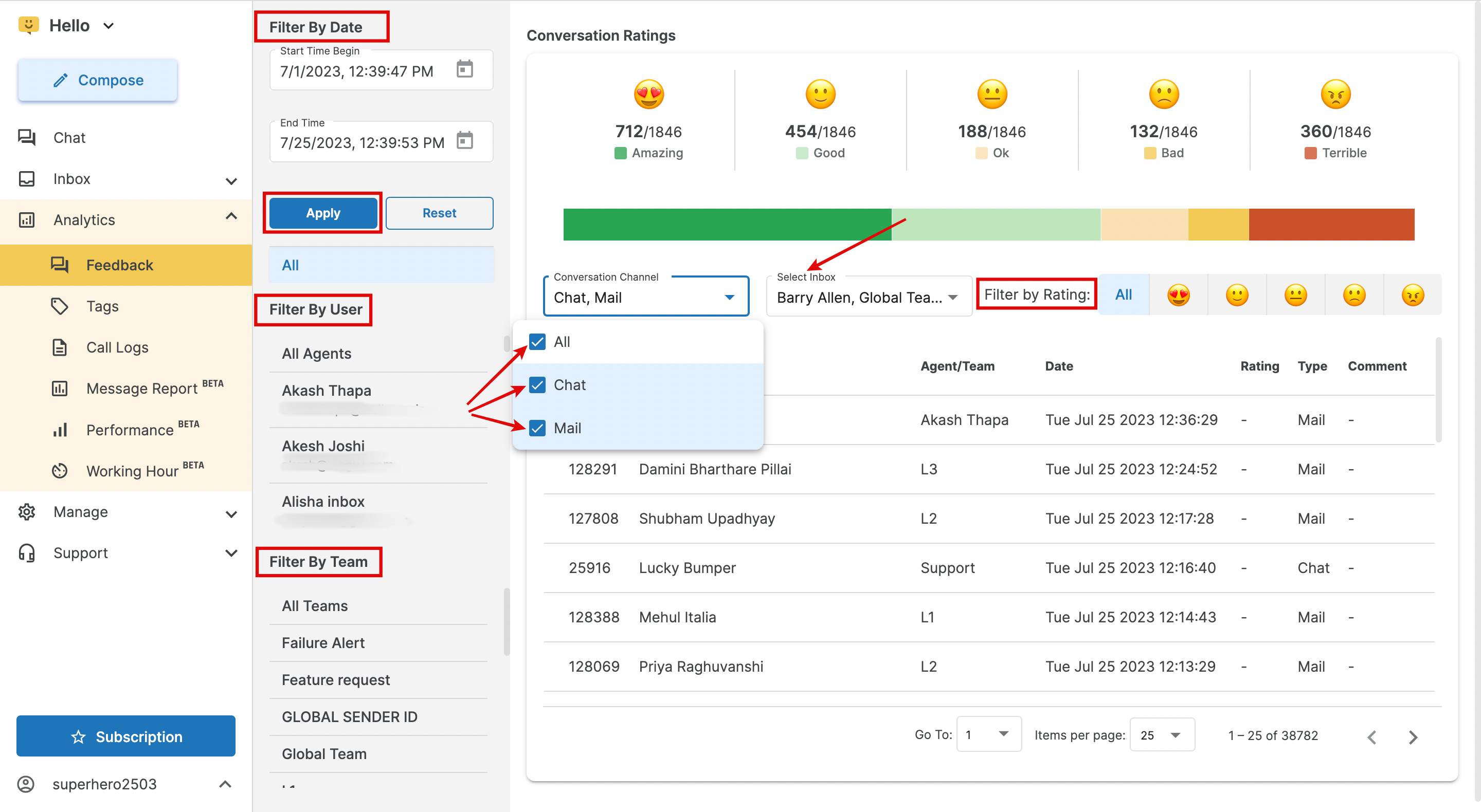
Tags
Tags refer to specific keywords or labels that are used to categorize and organize the ticket. These tags will help you to easily identify, locate and determine the number of tickets associated with a particular tag. This enables efficient ticket management and facilitates quick access to relevant ticket groups based on specific topics or criteria.
Note: currently, the Tags option has limited functionality.
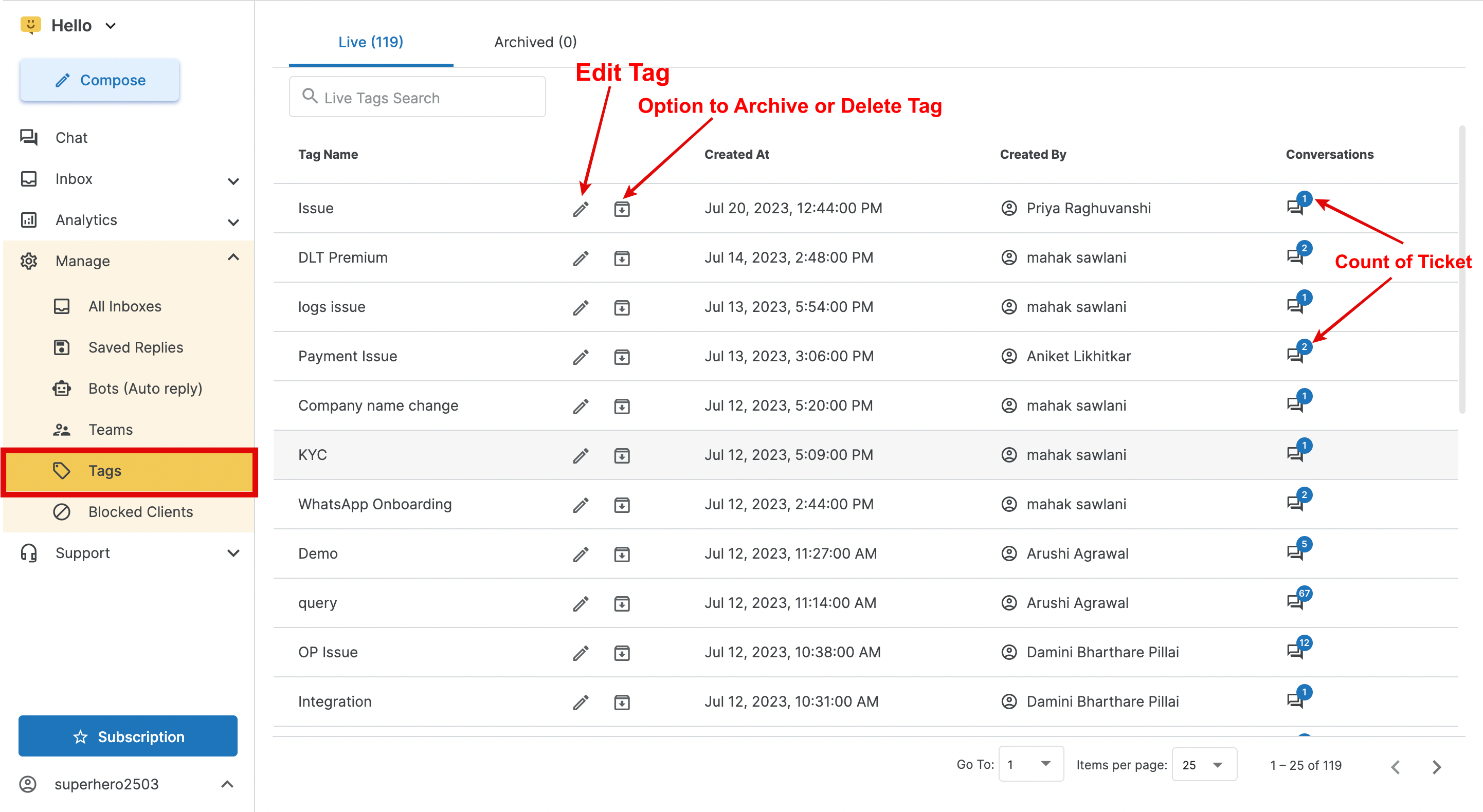
Call Logs
Call Logs refer to a record or history of all incoming and outgoing phone calls made by an agent or a client. These logs typically include essential details about each call, such as the recording, date and time of the call, the phone numbers on which the call was made, caller ID, call duration, and the name of the agent handling the call
You will get an option to employ different filters for sorting call logs. These filters include Dates, Sources (Hello/API), Destination, Inbound/Outbound calls, Specific agents, or based on the call status. By utilizing these filters effectively, you can efficiently manage and review call data according to your specific requirements and preferences.
Note: Currently, we do not have the option to export the call logs.
Message Report
A message report refers to a detailed summary or analysis of inbound/outbound messages (tickets) exchanged between clients and teams within a communication platform. This report typically includes essential information about the count of tickets received, as per Team or agent wise. Message reports serve as valuable tools for monitoring communication patterns and, analyzing message volume.
You can filter out the data based on below three criteria:
a) Team-wise Report:
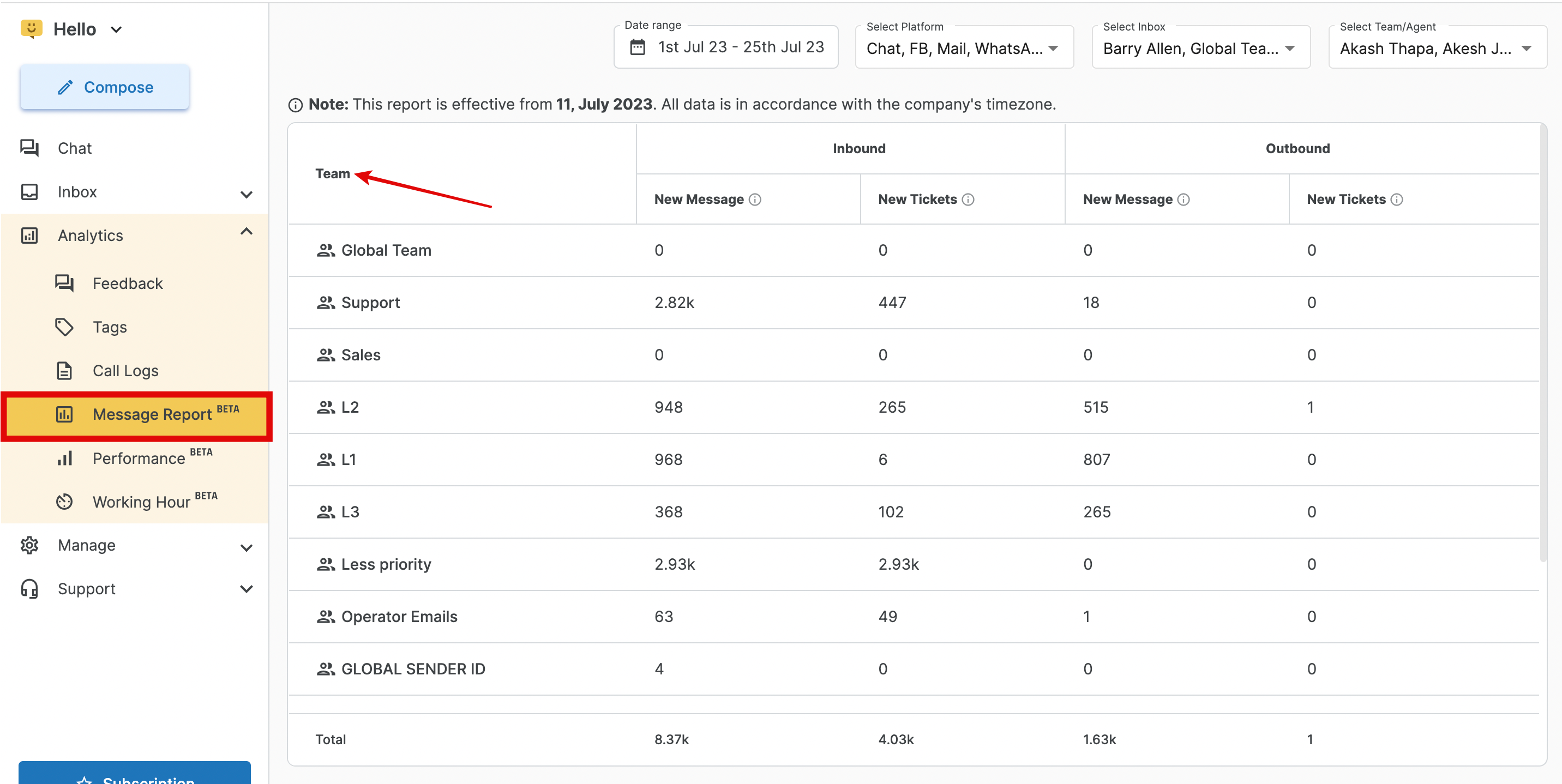
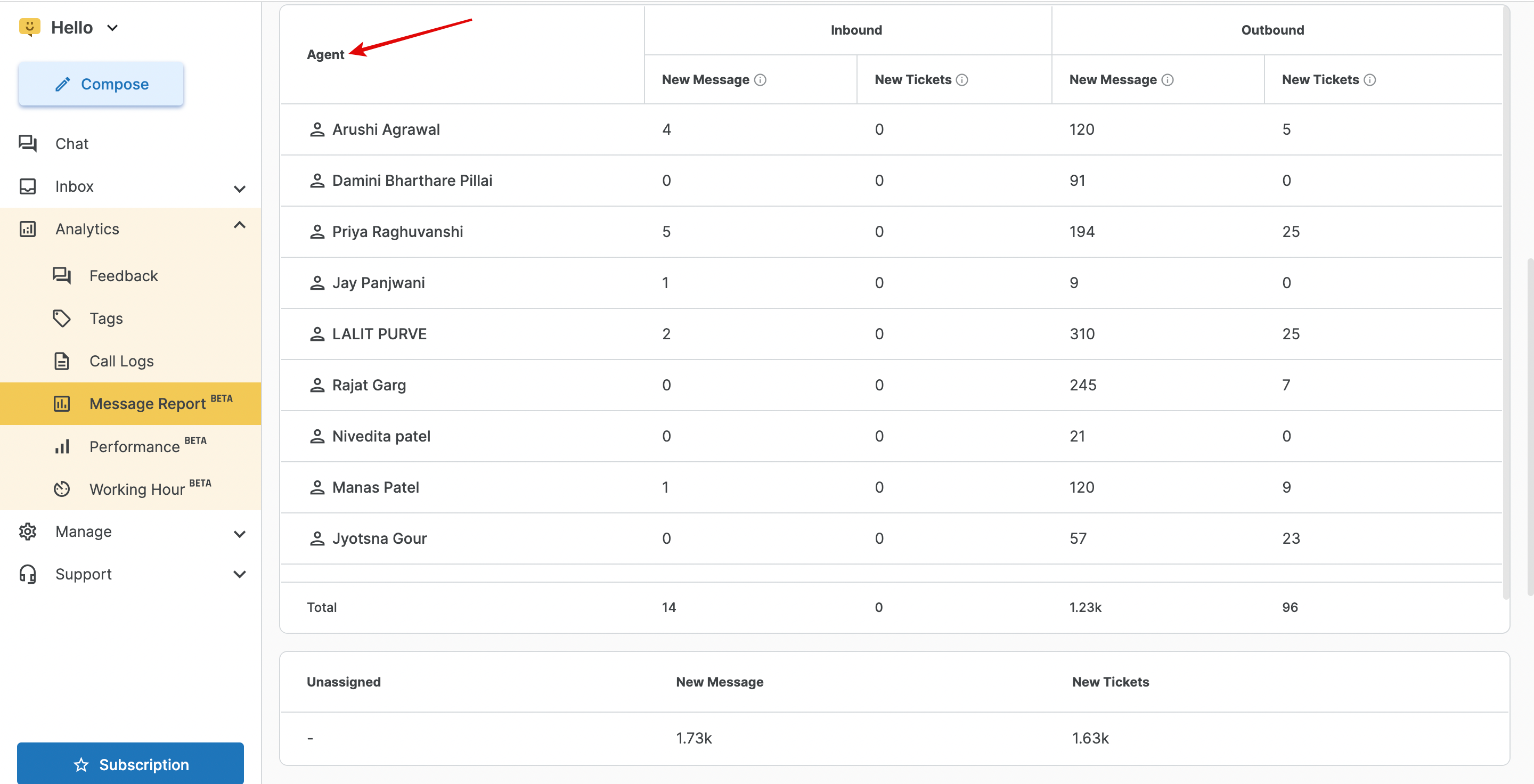
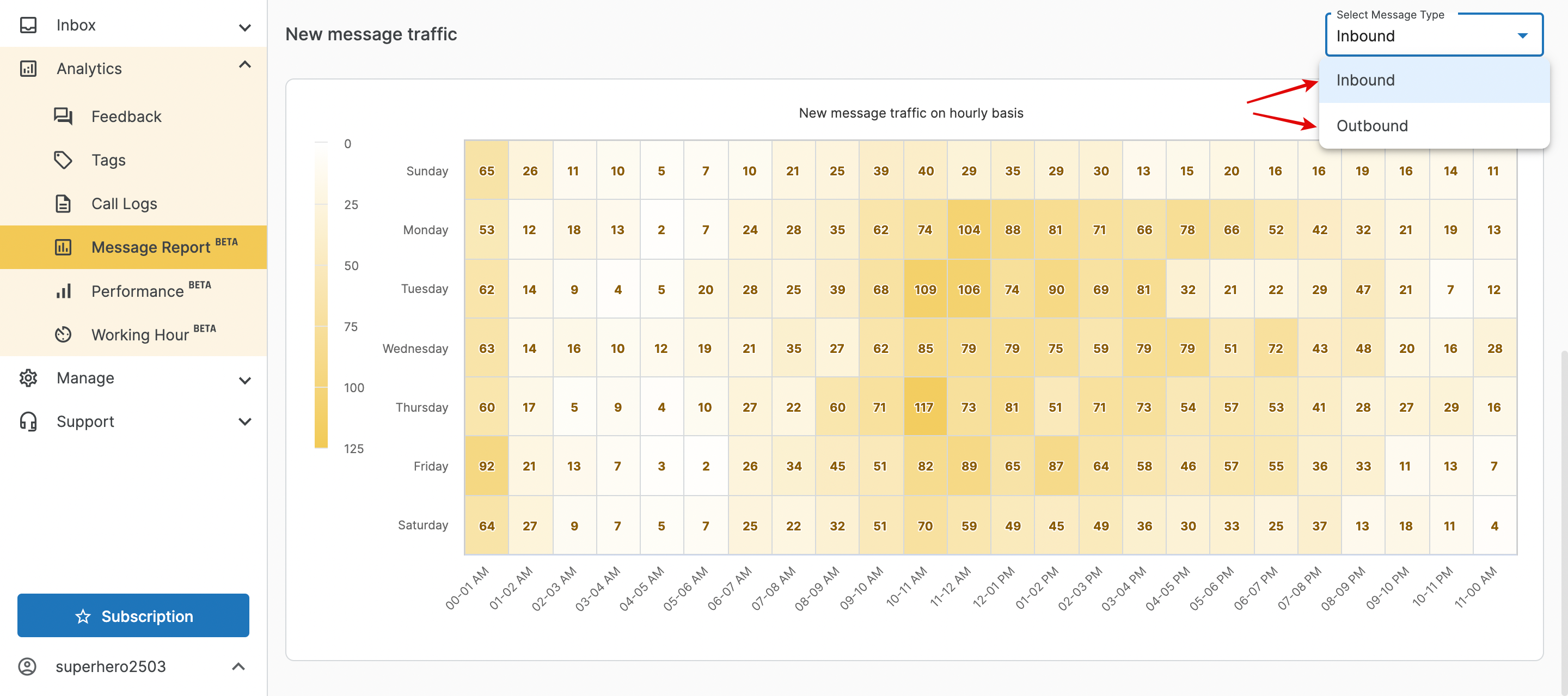
Performance
A performance report refers to an analytical tool used to assess and evaluate data related to ticket transfers within internal teams. Additionally, the report tracks the status of client tickets, including those that have been snoozed, closed, reopened, and marked as spam.
You can filter out the data on the basis of Team or Agents.
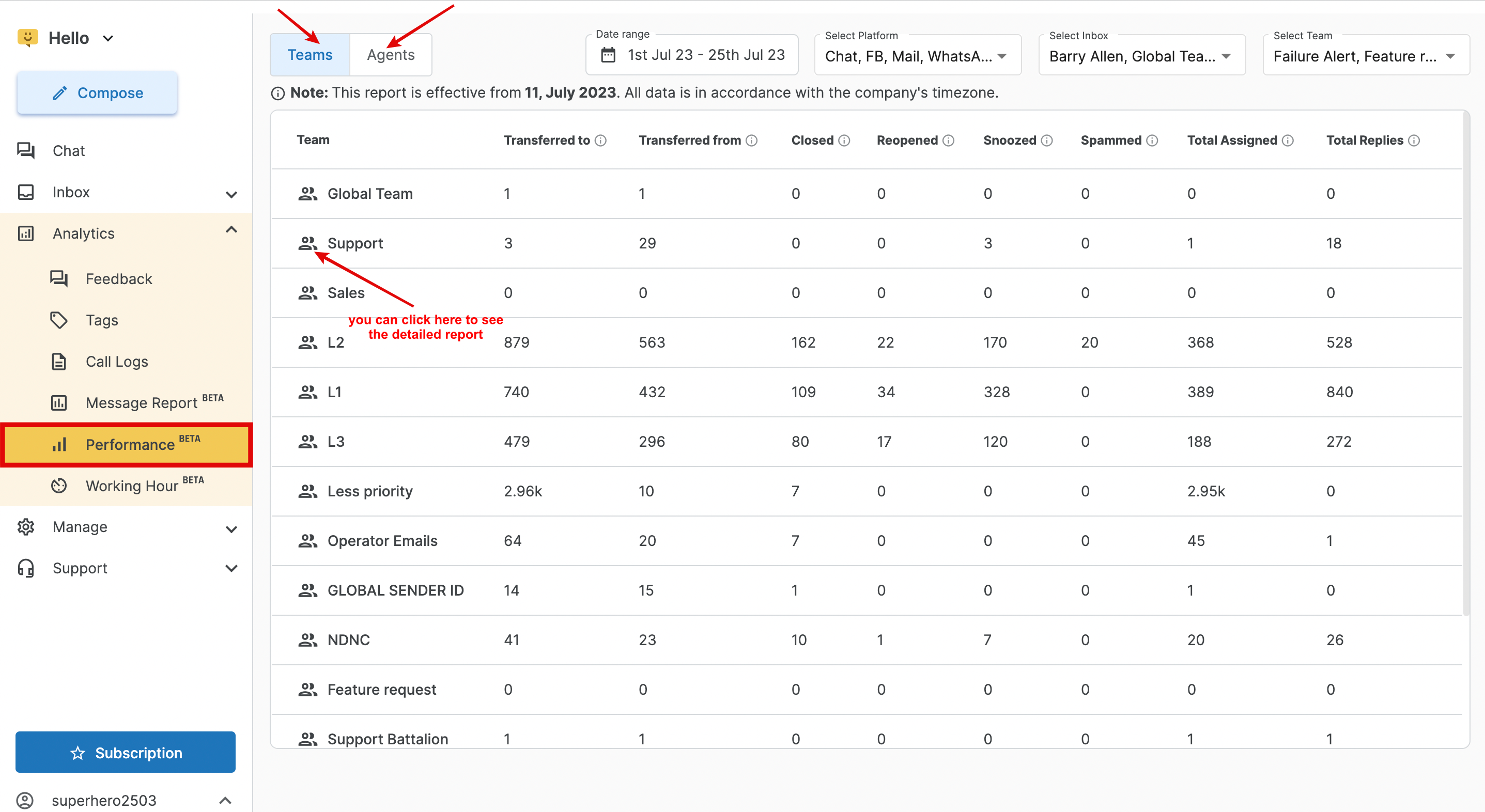
Sample Data after clicking on the 'user' icon ()
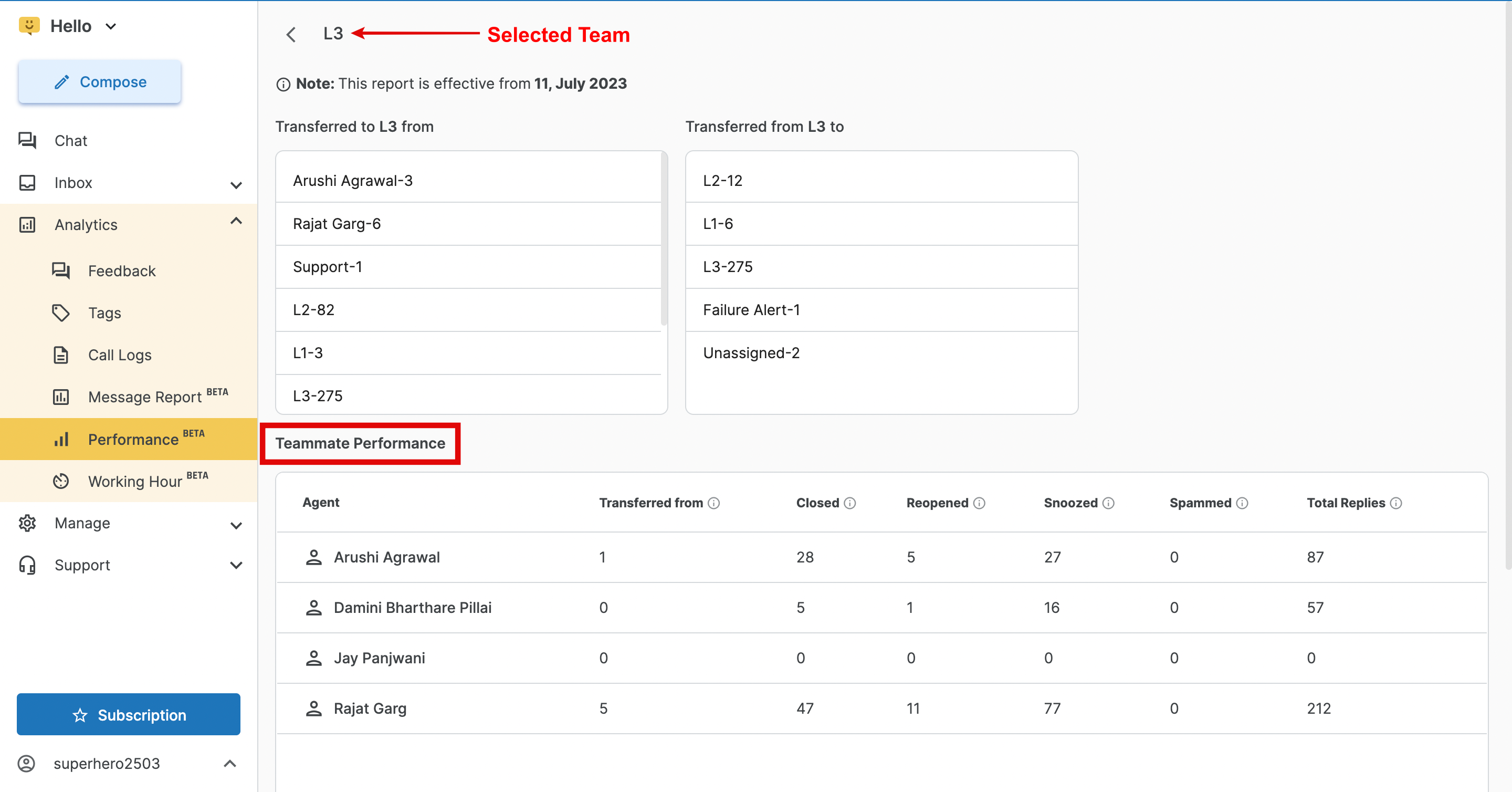
Working Hour
A working hour report refers to a detailed record and analysis of the hours during which an individual is actively working or available to handle tickets.
The working hour report is a valuable tool for monitoring productivity, assessing resource availability, and identifying peak periods of activity.
Here, you can check the data on the basis of Dates or Specific Agents. You will get a detailed report of the total number of outbound messages sent by the agent with respect to the time mentioned on the scale and their active working hours.
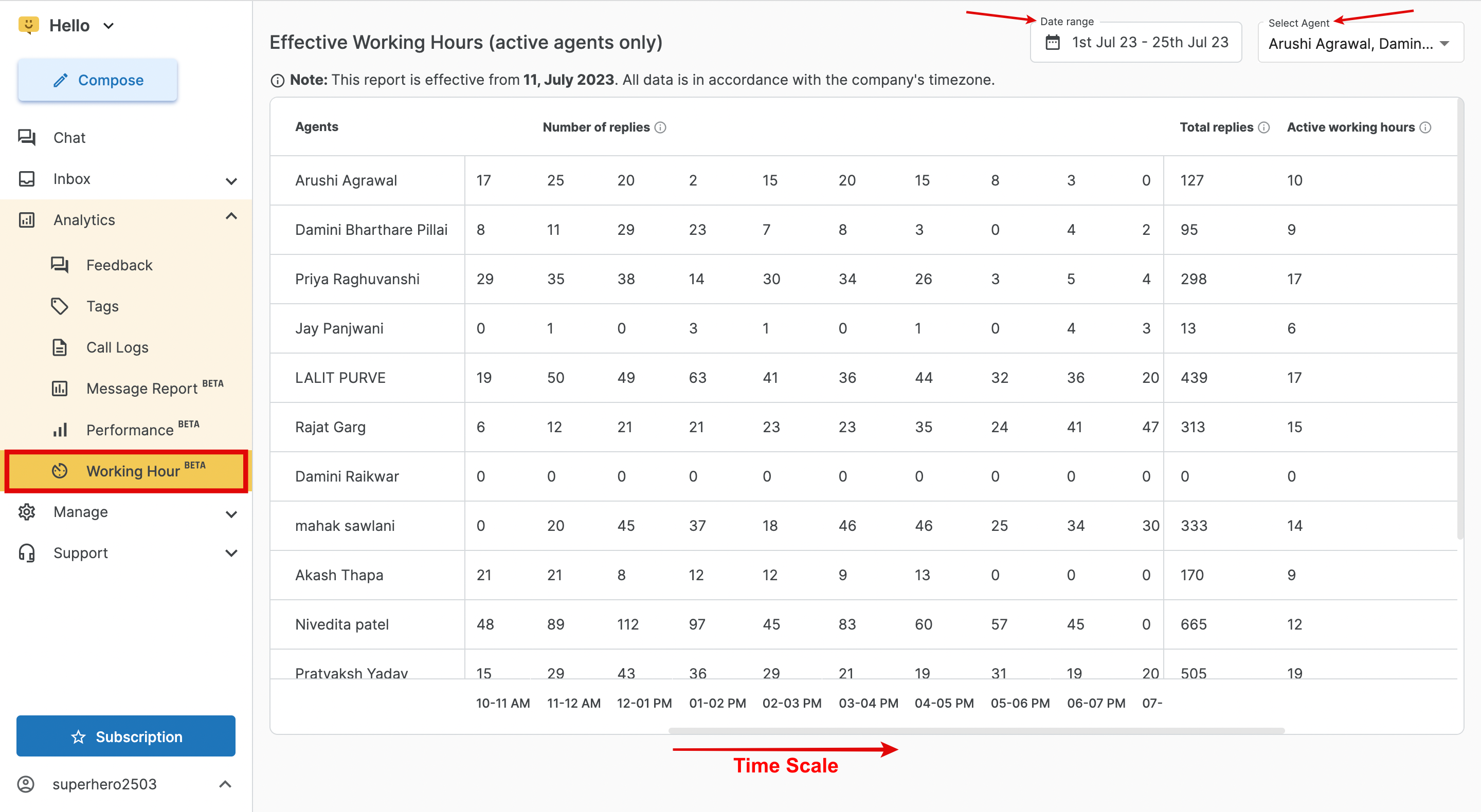
1663832908583941.png)