How to Integrate SMTP Service in HELLO Inbox?
Here are the general steps for integrating an SMTP service with your HELLO inbox:
Step 1:- Log in to your Gmail account & click on the "Google Apps" icon in the top right corner of the screen.
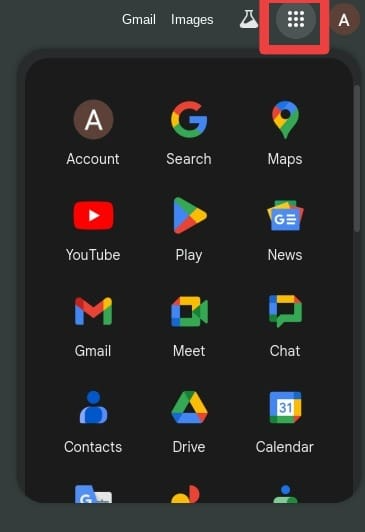
Step 2:- Click on "Account" to access your account settings.
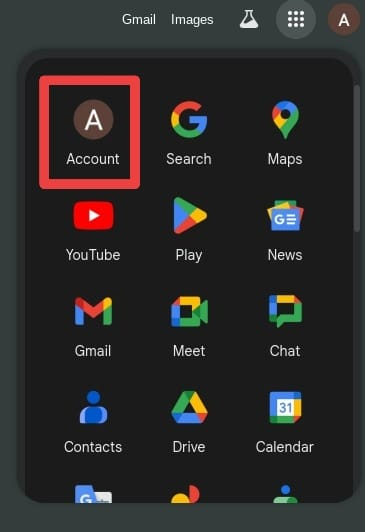
Step 3:- After clicking on account, Click on "Security".
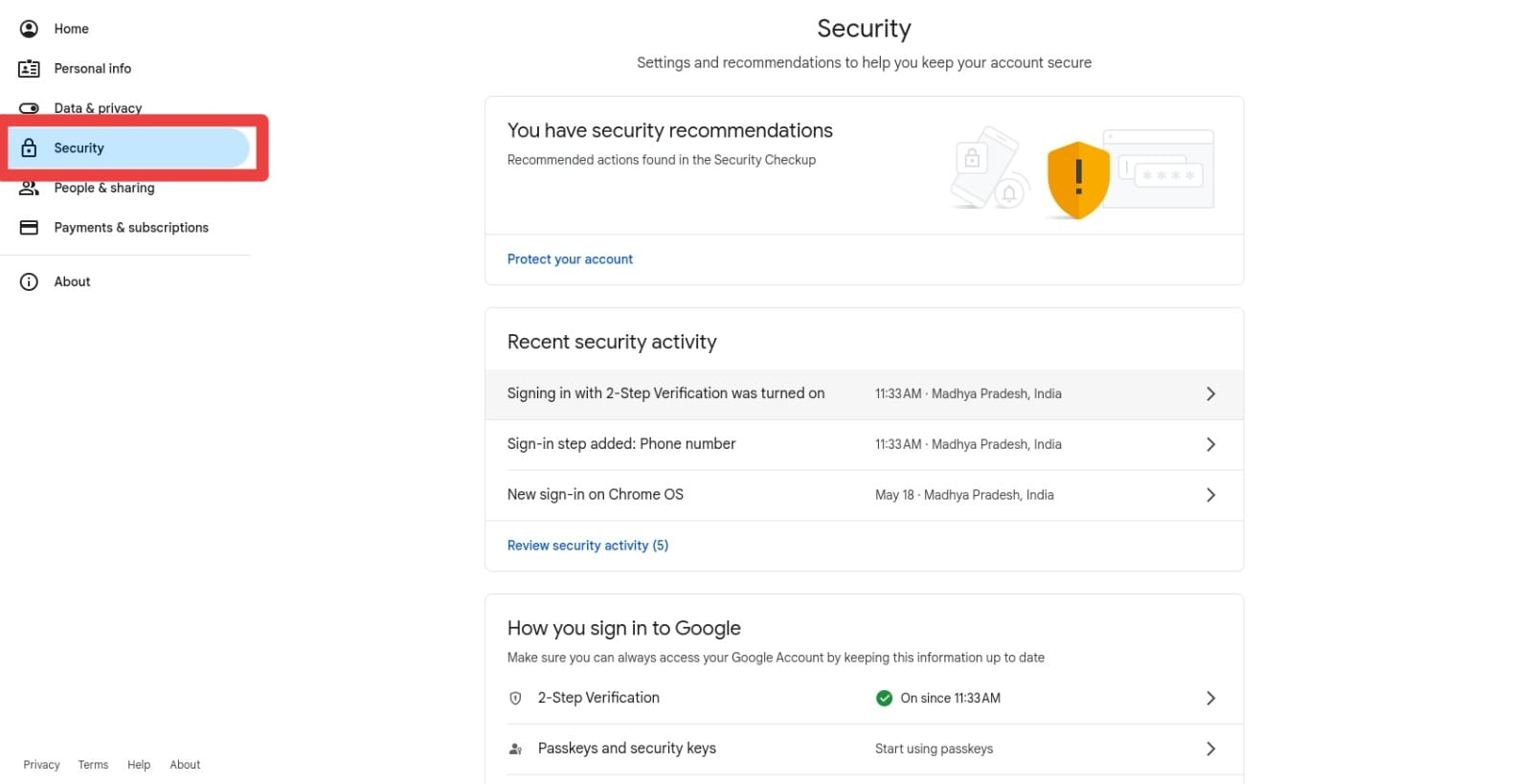
Step 4:- Click on "2-Step Verification.
Step 5:- If the two-factor authentication is off then Click on "Get Started"
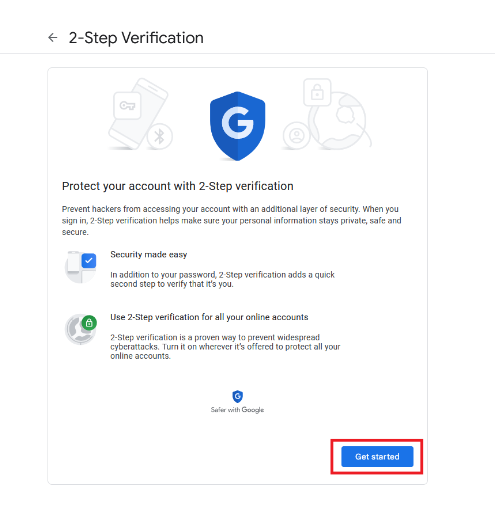
Step 6:- Enter your Gmail password and click "Next".
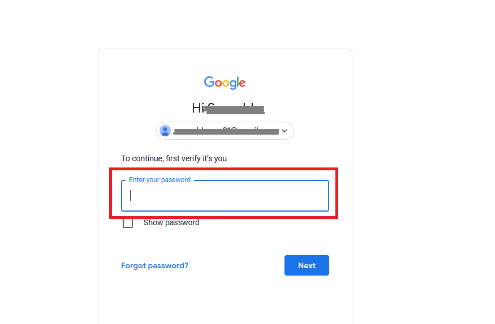
Step 7:- Enter your mobile number and click "Next".
Step 8:- Enter the verification code you receive on your mobile and click "Next".
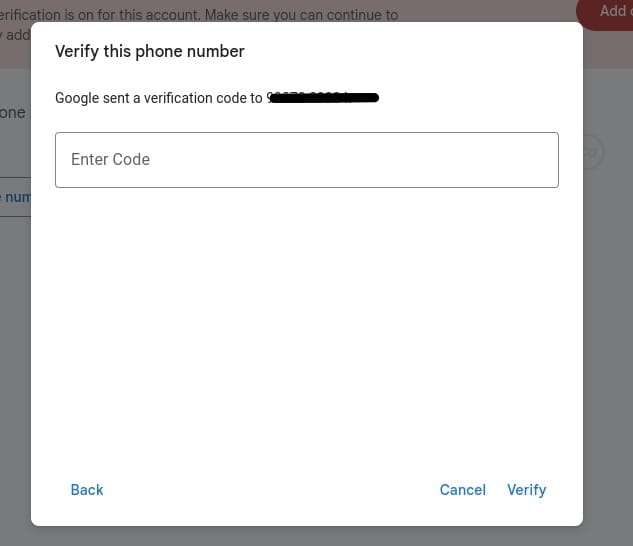
Step 9:- Click on "Turn On" to activate 2-Step Verification.
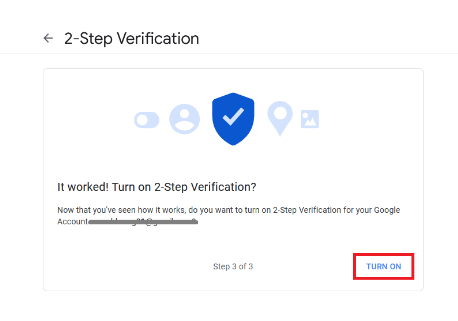
Step 10:- You should see a green tick mark confirming that 2-Step Verification is now on.
Step 11:- Click on "2-Step Verification" again and enter your Gmail password to verify your account. Then, scroll down to the "App passwords" section.
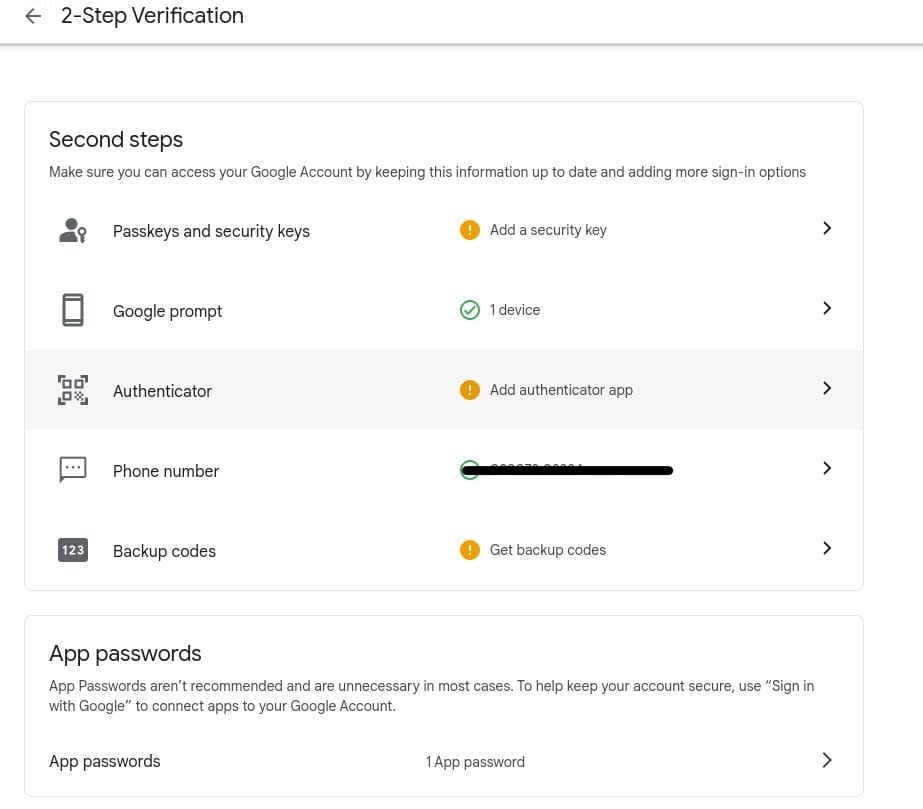
Step 12:- Select "App", then select "Other (Custom Name)", enter any name you like (e.g., "Test") then click on Create.
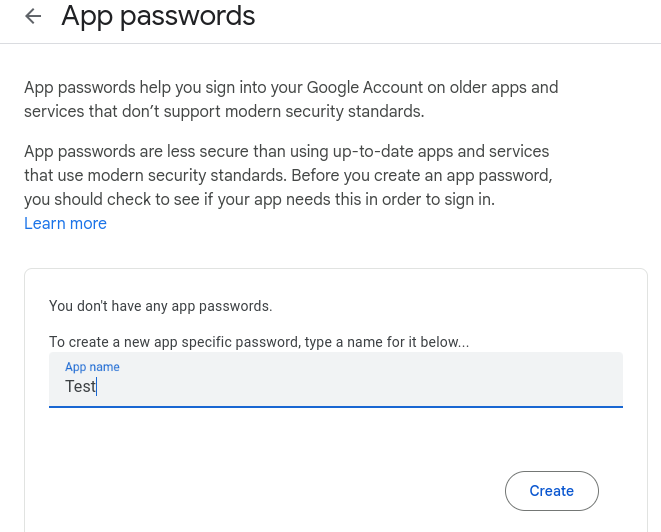
Step 13:- Copy the 16-character app password that is generated.

Step 14:- Then go to “HELLO” Click on "Manage" and then click on "All Inboxes" & then click on "Create Inbox" .
Step 15:- Click on "Create Now" next to "Email".
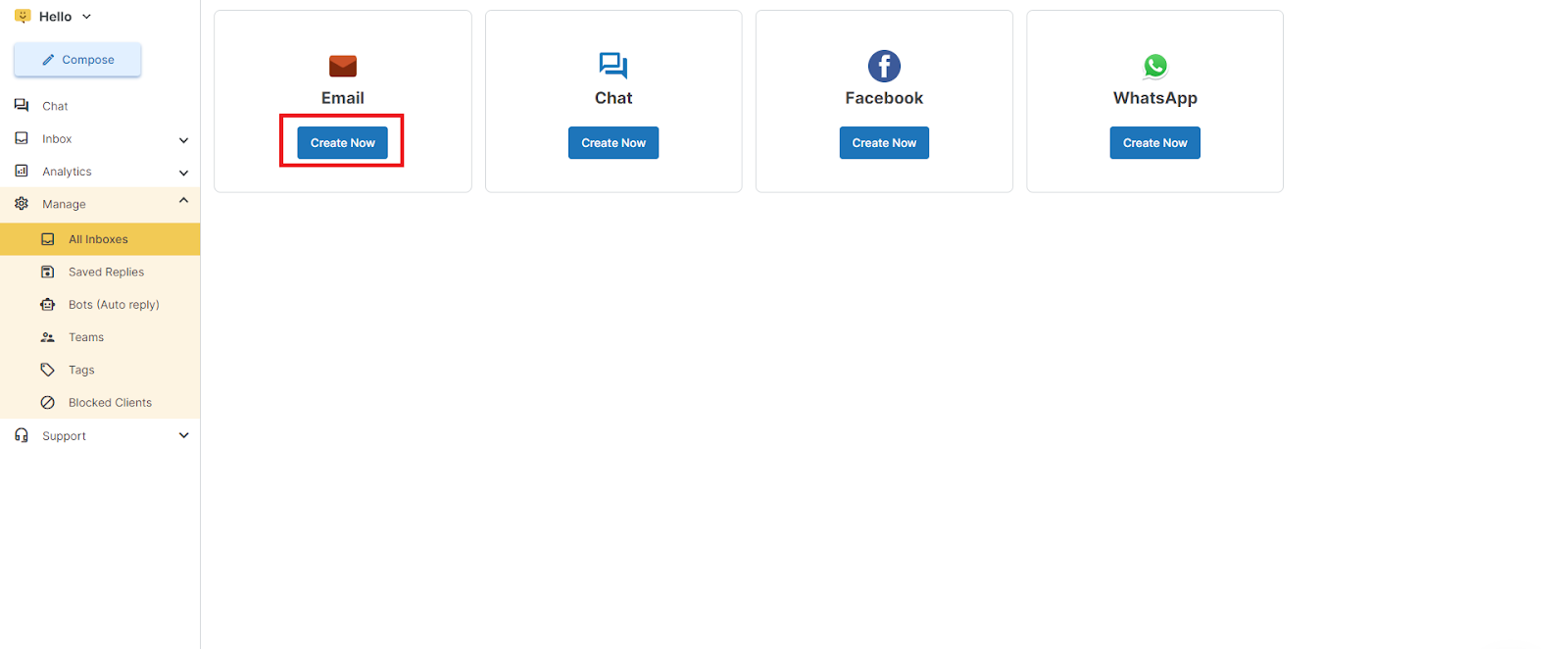
Step 16:- Click on "Create Now" (Google).
Step 17:Enter the required details, For example-
Inbox name:- ("Test")
Gmail address:- ("[email protected]")
Password:- Enter the 16 characters app password (abcd efgh ijkl mnop) which we copied earlier in step 13.
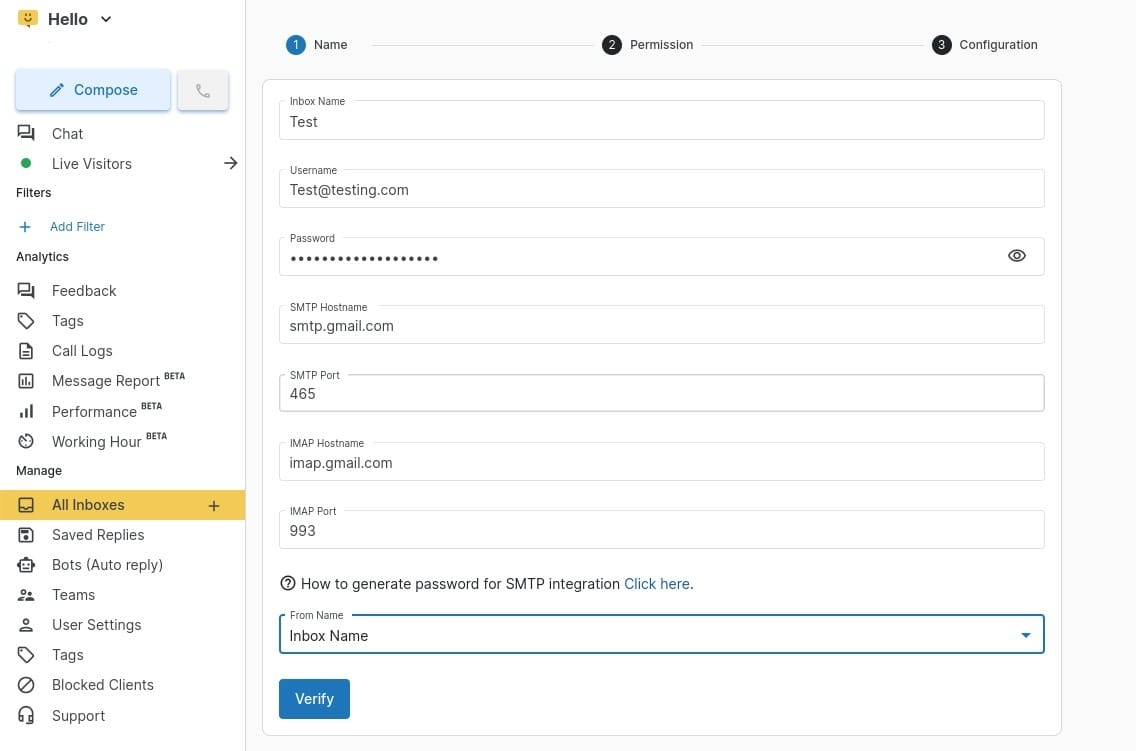
Visit this site for IMAP Hostname, IMAP Port, SMTP Portname, SMTP Port-
Step 18:- Click on verify
Step 19:-Select the members and teams you want to add to the inbox, and click on "Next".
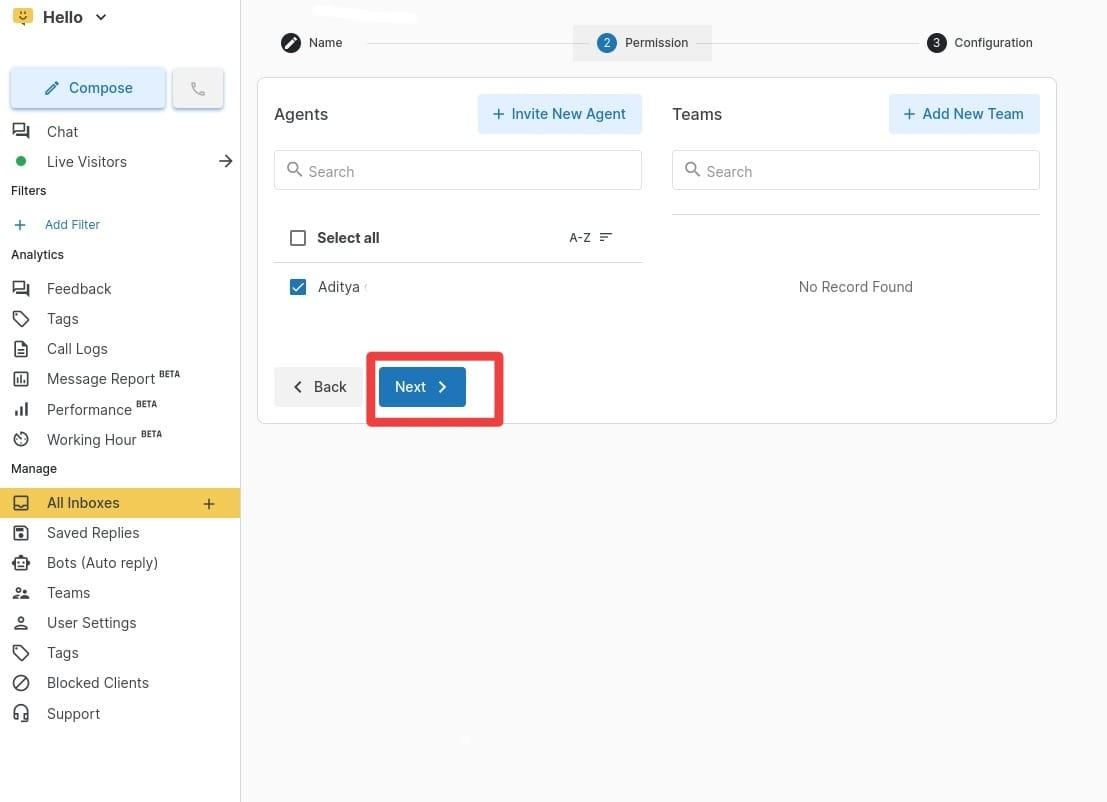
Step 20:- Click on Save
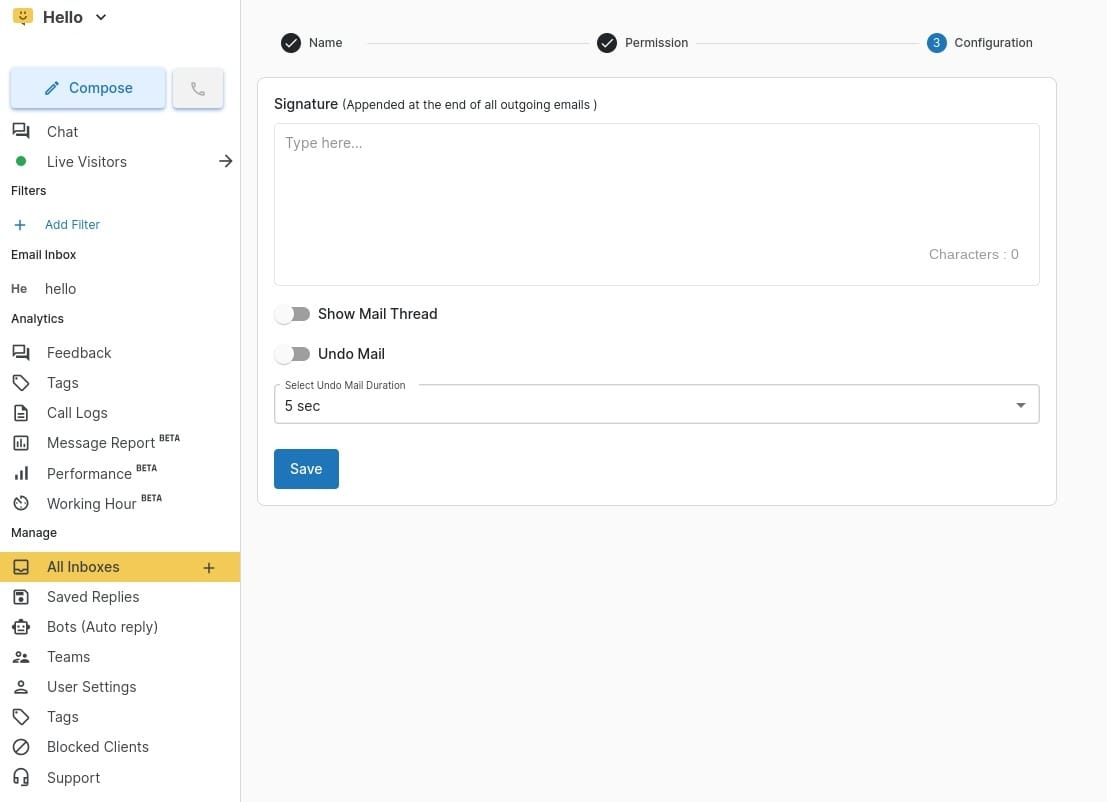
1663832908583941.png)