Hello Mobile Notification
Hello Mobile Notification
Points to check:
Notification permission was given to the app.
In the phone setting — go to notification -– select the Hello app — and click on the Allow notification toggle.
The notification setting should be Both or Mobile in the inbox notification setting.
In the Hello Mobile App — Click on the Hamburger button — Select Manage Inbox
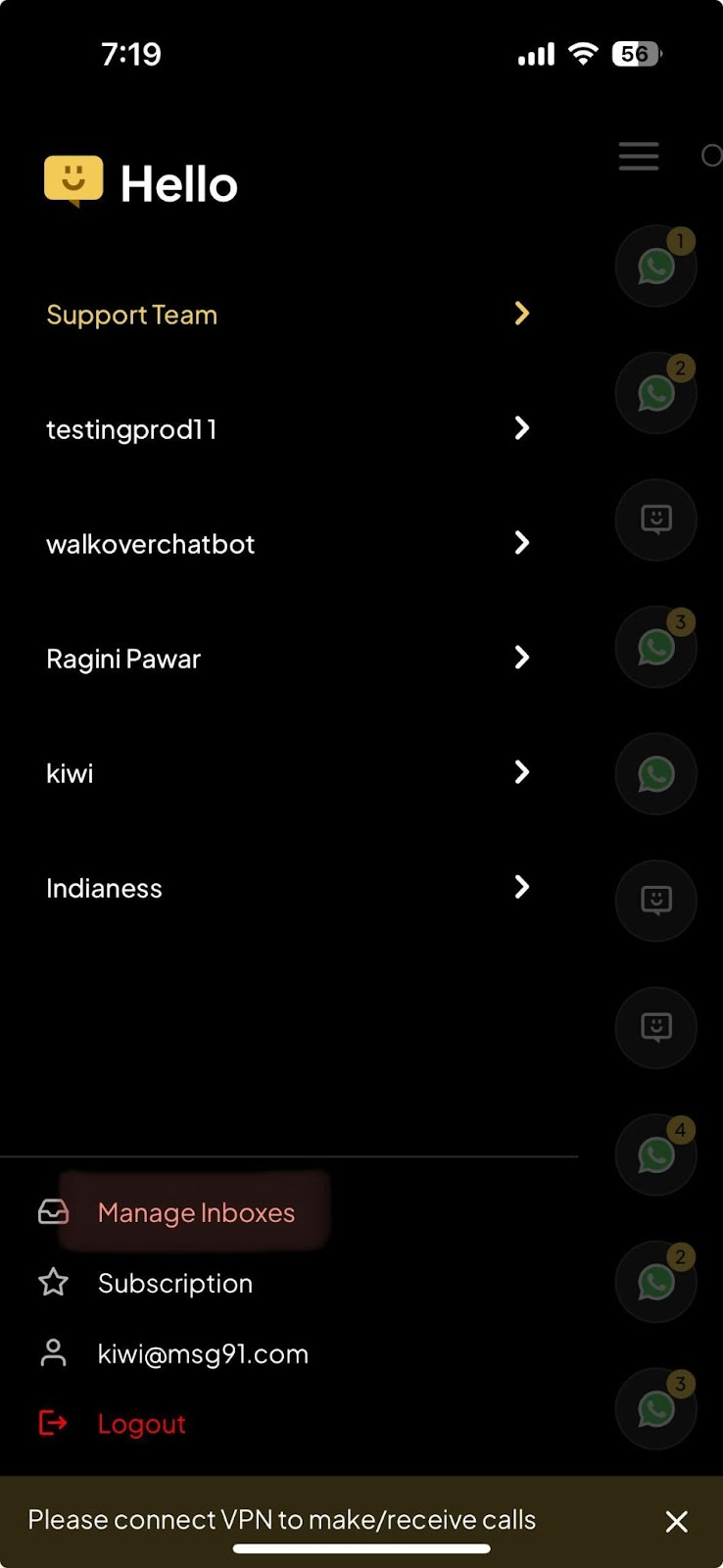
A window with all your inboxes will open
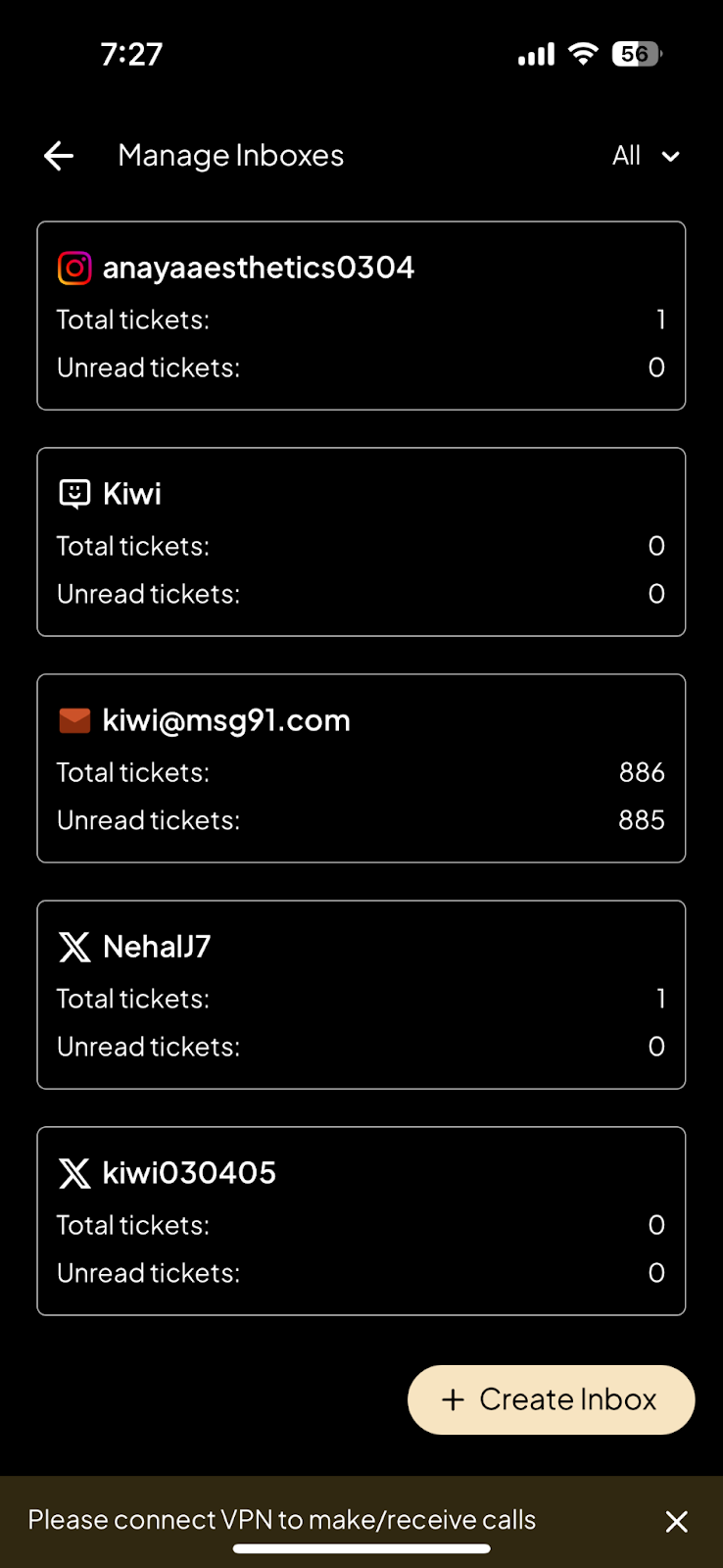
Select the Inbox, there will be two options at the bottom the name of the inbox and Notifications. Select the Notification.

Click on the toggle and select the Both option in all sections to start the notification in the Hello mobile app. Also, select when you want the notification in the section of “Send push notification about”
1. In All - You will be notified about all the activities of that inbox
2. In Your - You will get the notifications of you and your team.
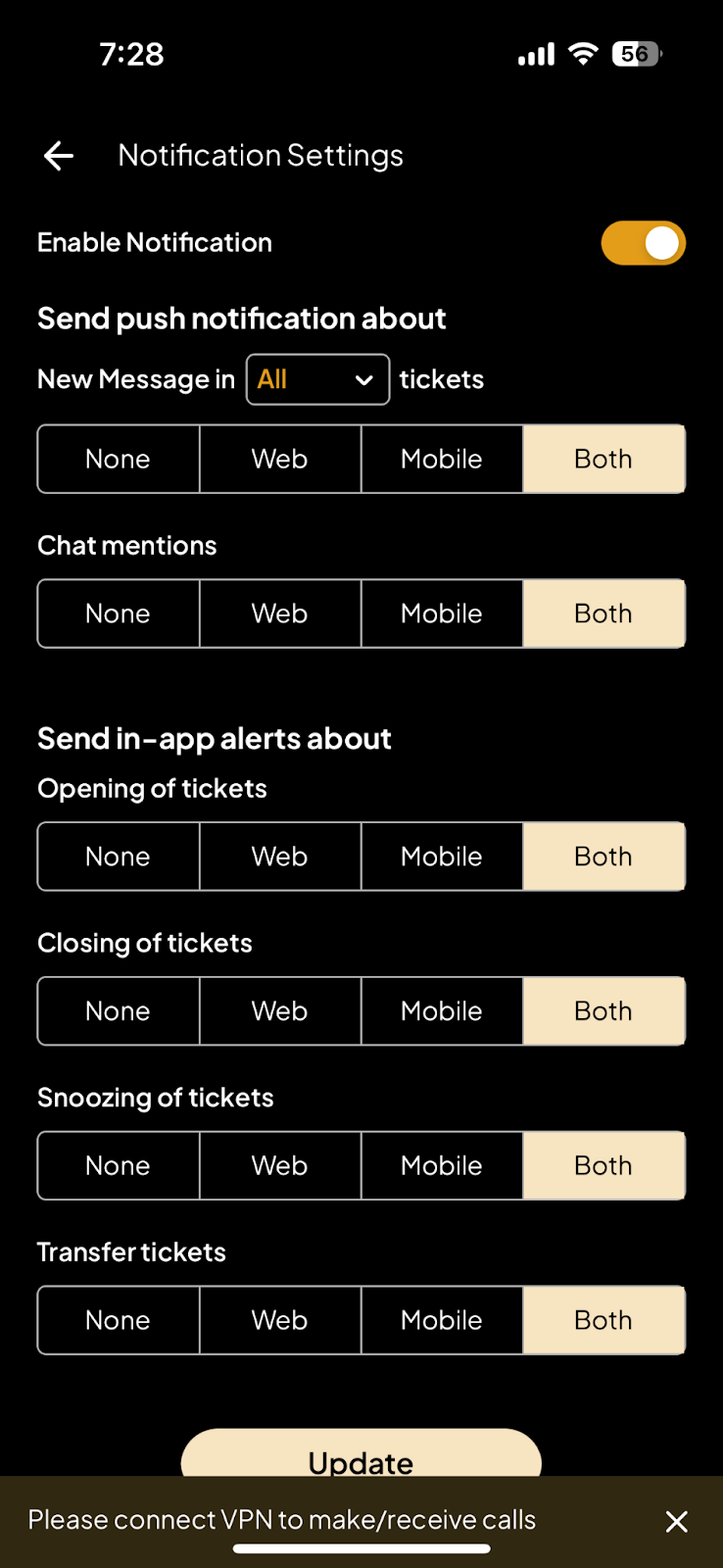
Check if the ticket is assigned to a team, bot, or any specific agent.
You have to check in the permission section of a particular inbox.
If the agent has permission, then only he/she will be able to get a notification in the Hello Mobile App.
You have to check the notification settings on the web also:
There go to All Inbox then select the setting icon of the inbox. Select the notification:
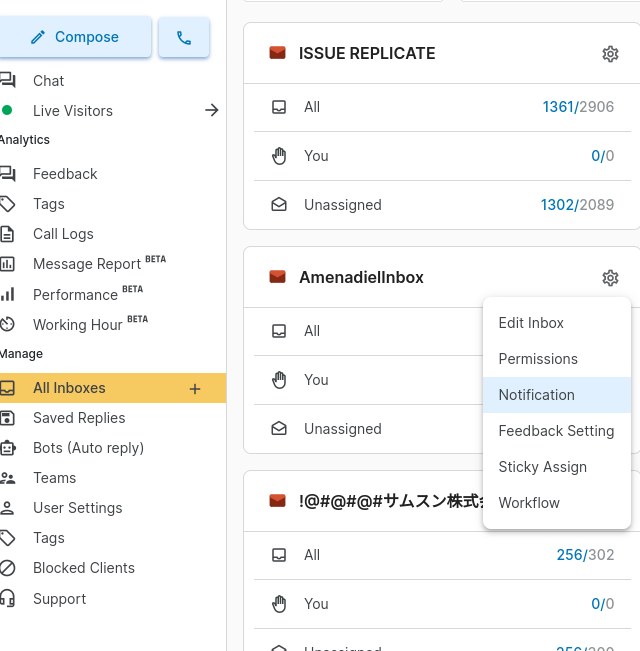
In Notification, Set the allowed time for the mobile application.
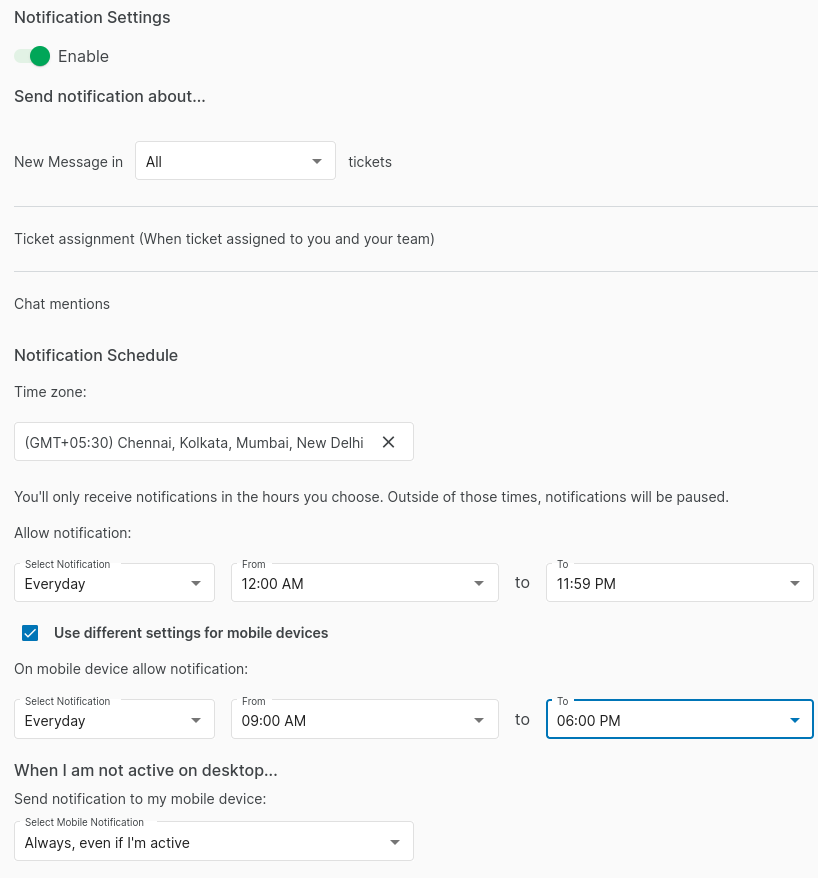
1663832908583941.png)