How can you add/remove a signature along with the SMS?
1. Login to the MSG91 panel and select SMS.
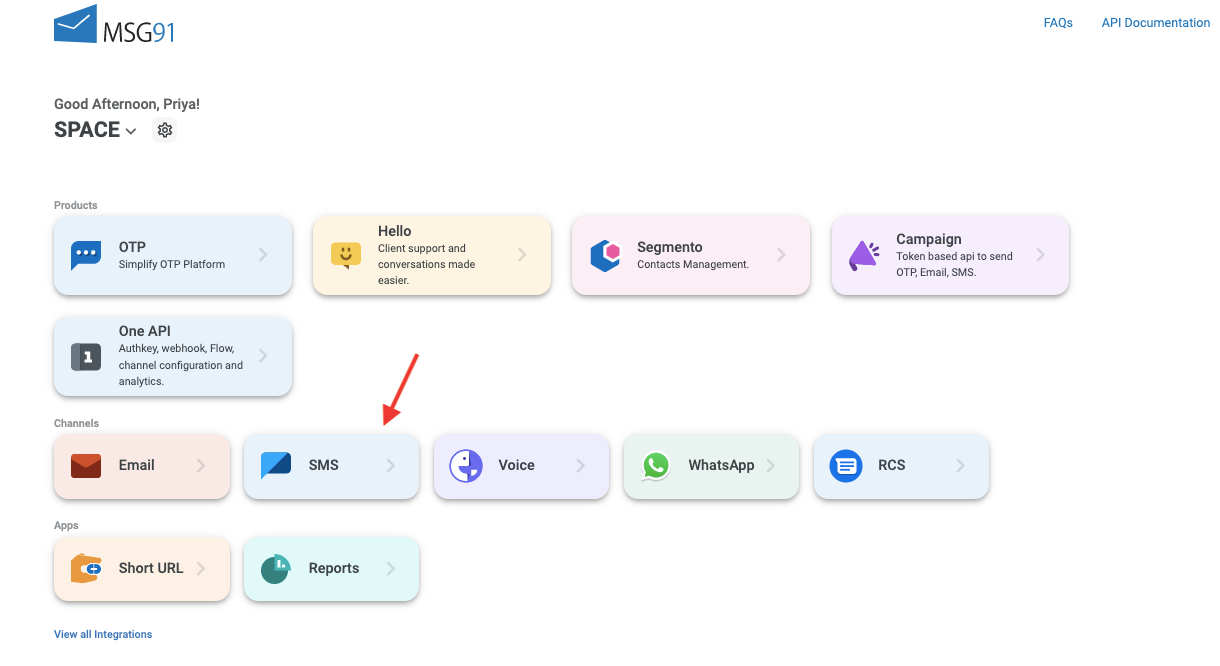
2. Select Send SMS option from the sidebar. On the bottom, you will see a settings icon. Click on it.
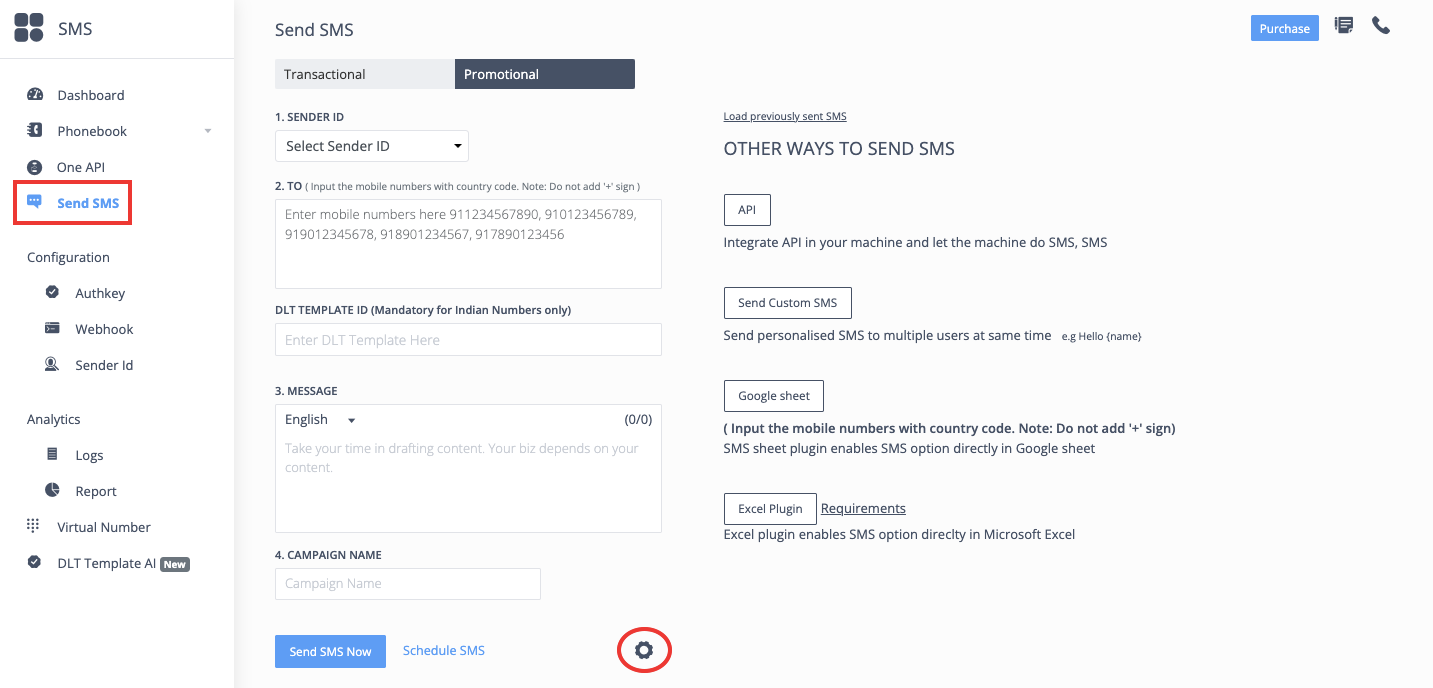
You can add the signature along with your message by using the Add Signature option
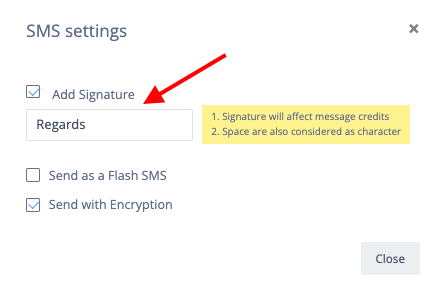
To add your desired signature along with your message enable the option by clicking on the check-box beside the option of Add Signature. Similarly, if you want to remove the signature from your message just uncheck the check-box.
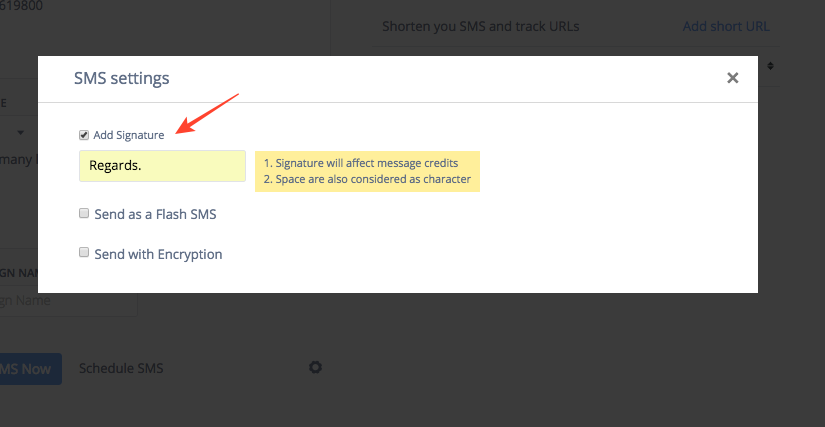
NOTE: Signature will affect your message credits by adding extra characters and space between SMS and signature.
Was this helpful?
1663832908583941.png)