How to Add Domain in MSG91
To add the domain in MSG91, follow these simple steps:
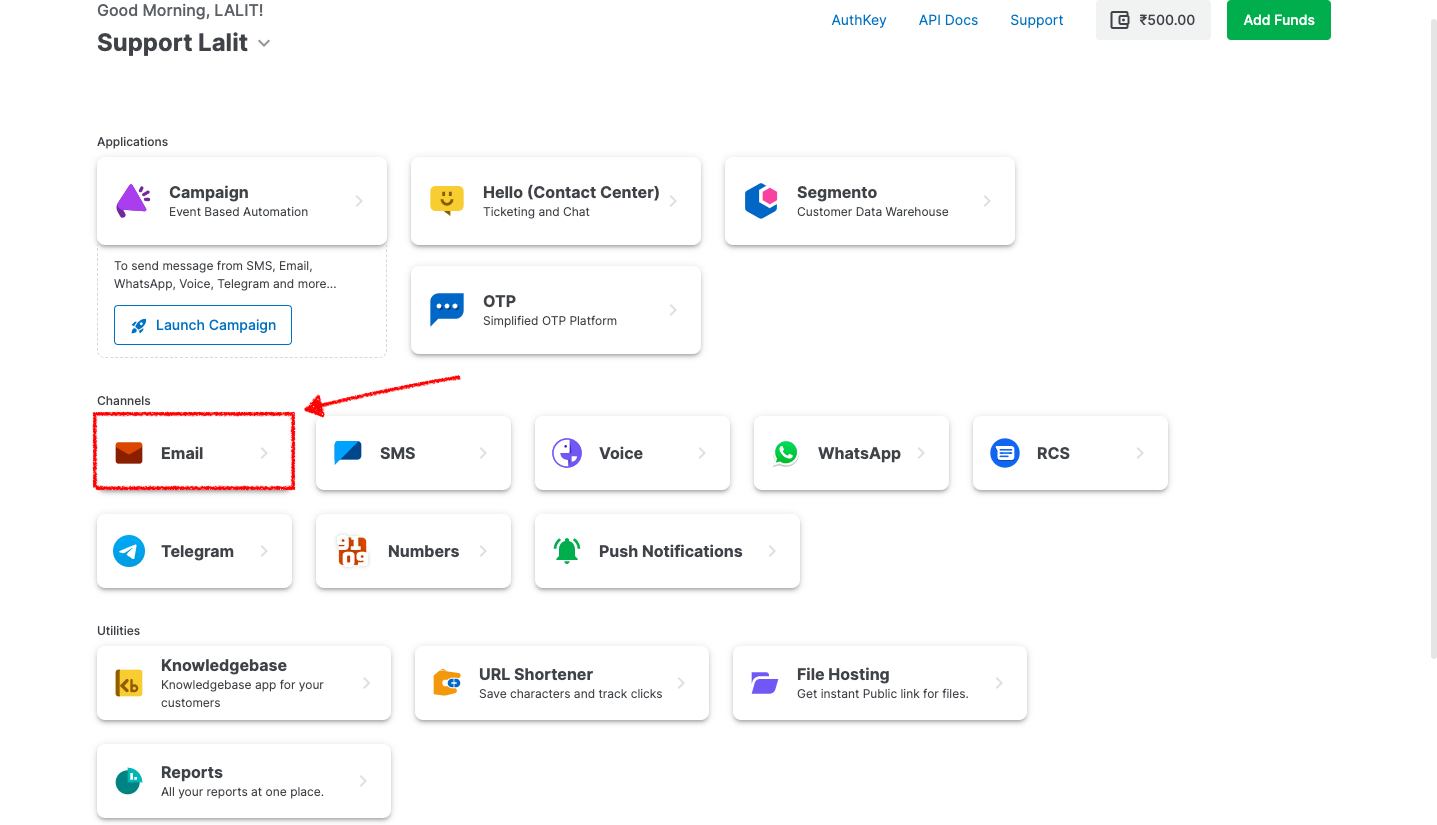
2. Visit the "Domain" option available in the sidebar of the Email dashboard.
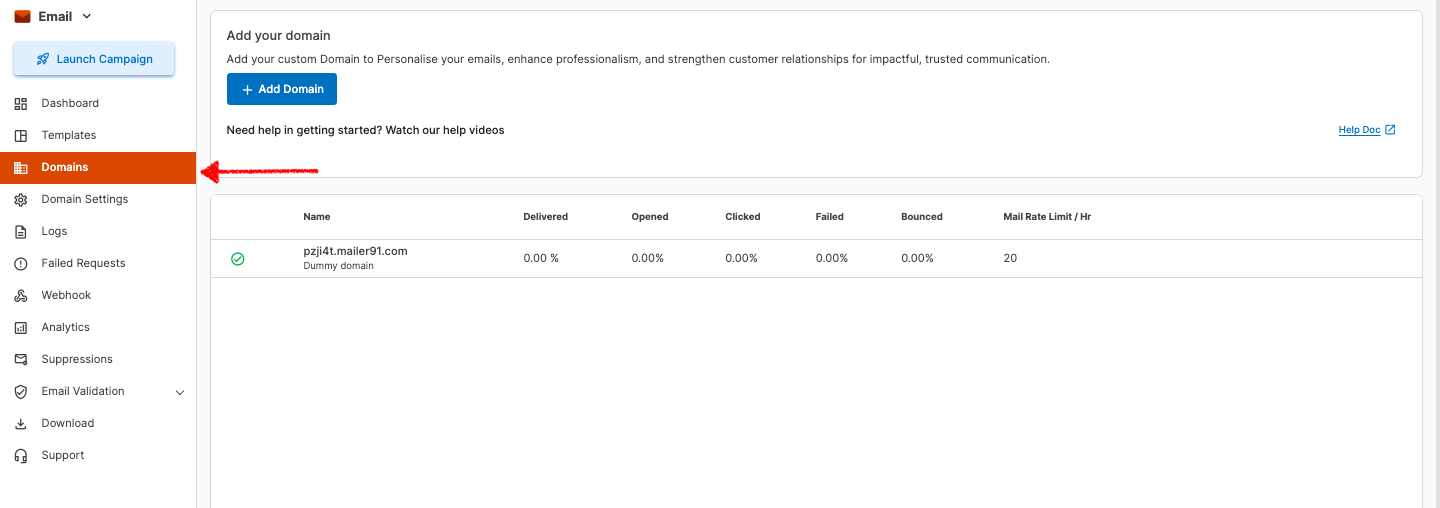
4. Click on the "Add Domain" option on the top.
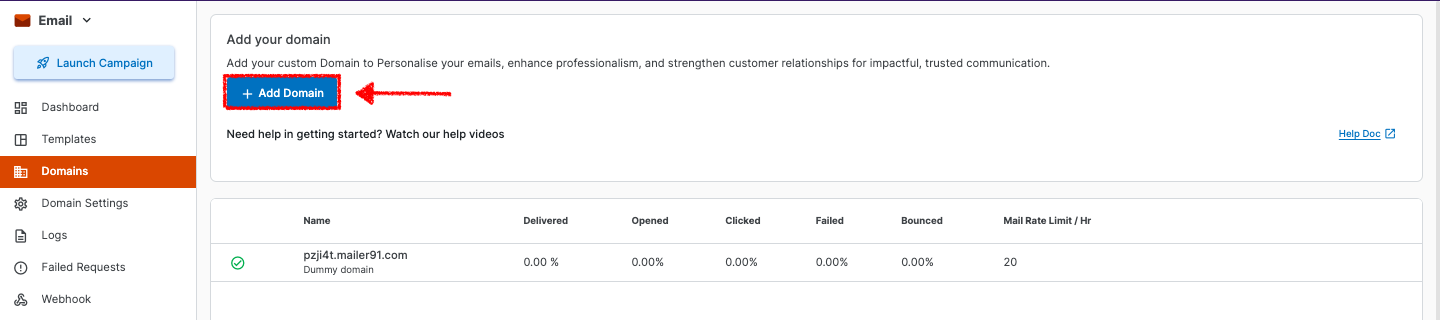
5. Enter your domain to add.
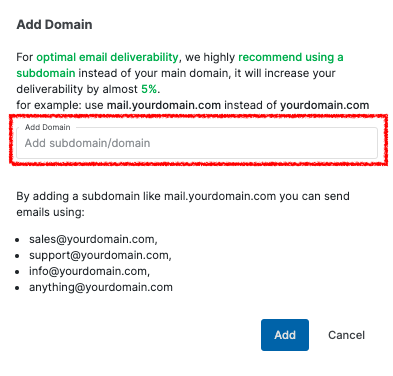
6. After adding, just click on “Add”.
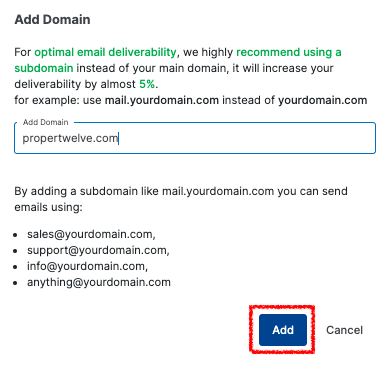
7. You can check all the added domains with their details in the Domain panel.

8. After adding the domain, click Verify. so, you will be redirected to the Domain Settings page.

9. Scroll down to view the MX, TXT, and CNAME records. Simply copy Host name and value and add these records to your domain's DNS settings.
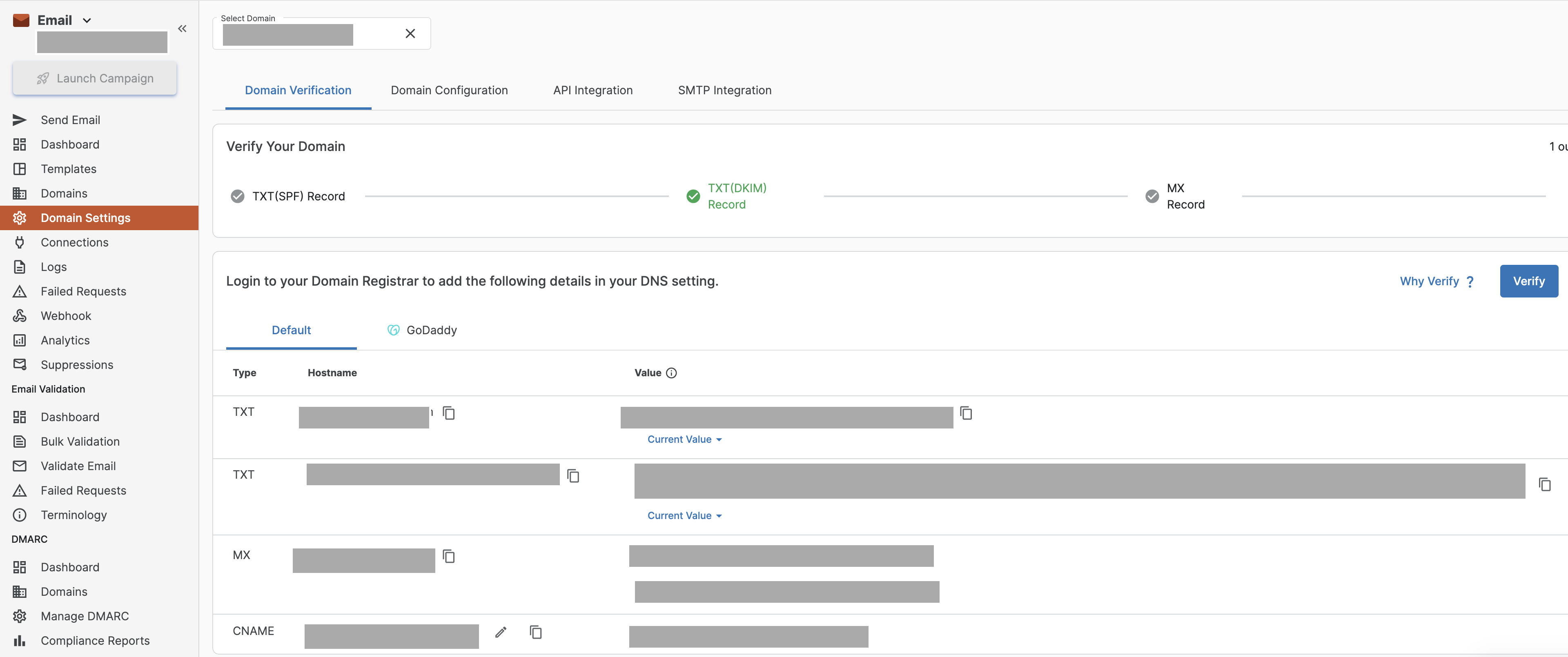
After adding the records, it may take 30 minutes to 24 hour for verification, depending on your domain provider. Once verified, you can start sending emails from MSG91.
Was this helpful?
1663832908583941.png)