How to automate your reports via Dashboard?
To export/download the Delivery Reports in MSG91, follow these simple steps:
1. Login into your MSG91 account and select the SMS option on the dashboard.
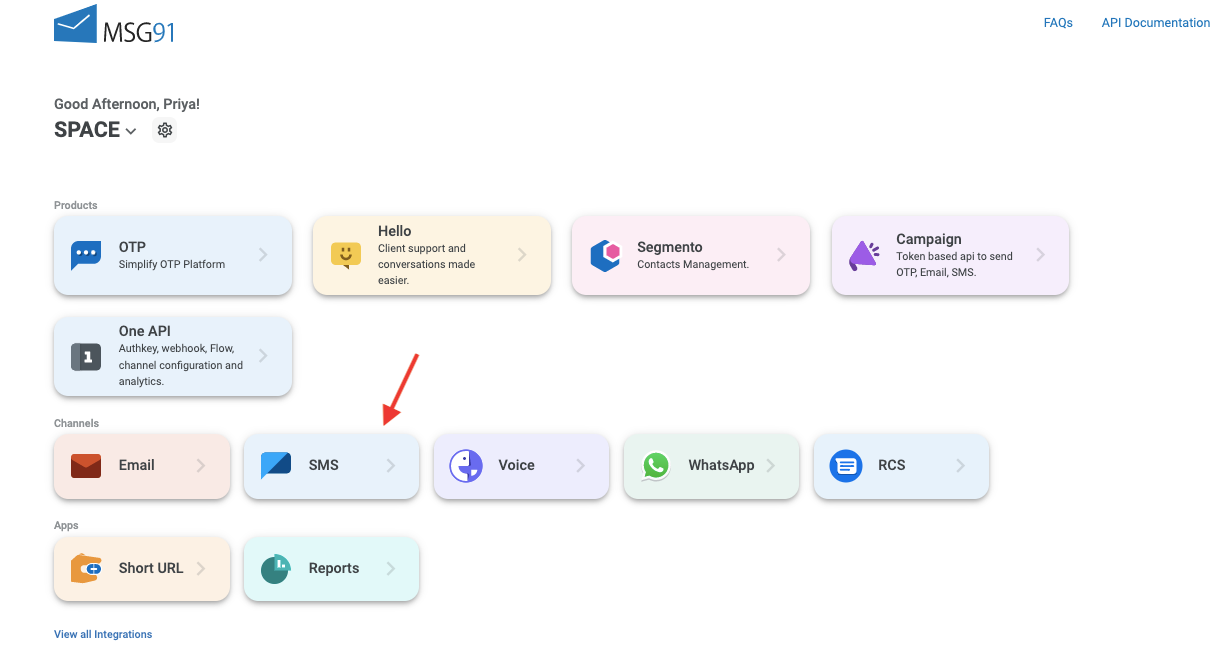
2. Goto the Reports section in the sidebar. Select the Channel, Campaign, and Range for which you want to export the reports. Once you select it, you will be automatically shown the report. Click on the Export button below the chart.
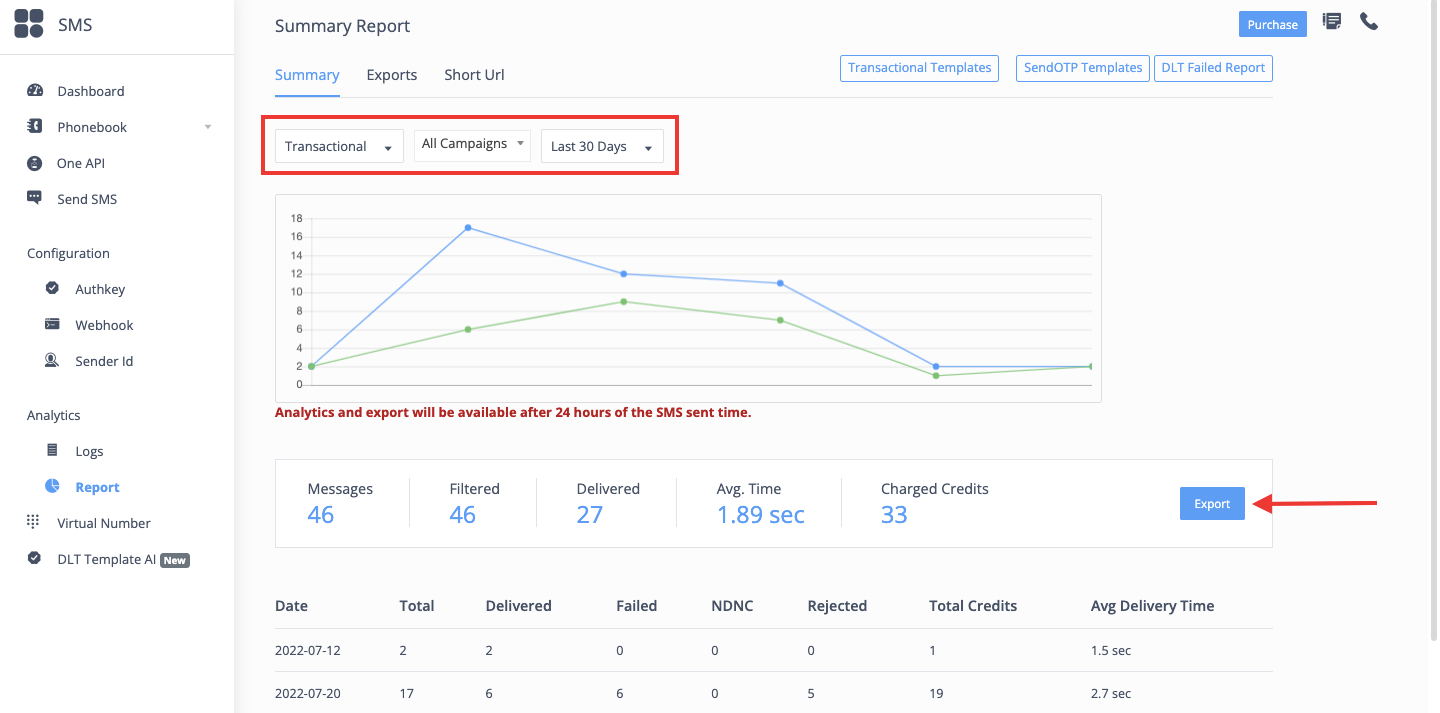
Note: You have to select a particular channel to export the report
3. Select the checkbox for details you wish to have in the report and export them. To automate the report, click on the dropdown of Schedule Trigger and select the interval in which you want the report to automate.
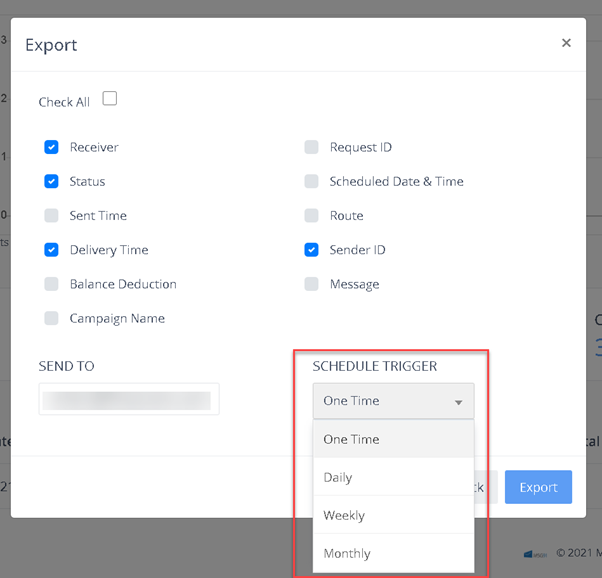
4. Once you click on Export the reports will be sent to your registered email ID, else you can also download the file directly from the Download option under the Exports option.
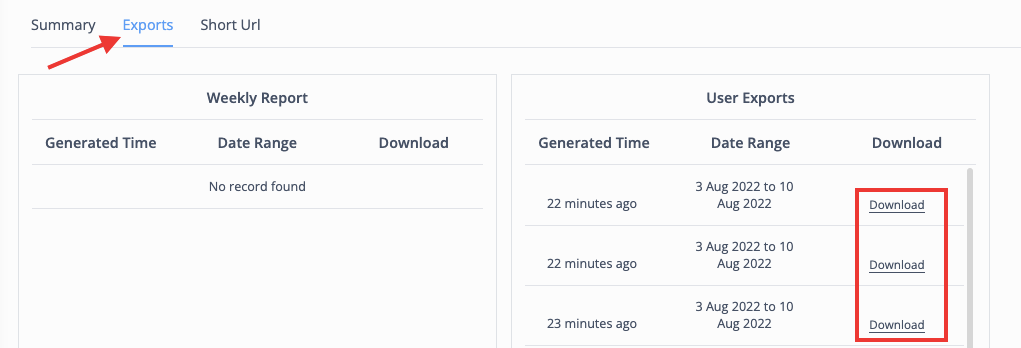
Refer to the video link: https://www.youtube.com/watch?v=sC2FFXv_R8Y&feature=youtu.be
1663832908583941.png)