How to check Campaign Reports ?
After launching, go to the Campaign section to access logs and reports. Hover over the campaign name and select Go to Flow for detailed logs.
For in-depth insights, click Analytics to review performance metrics and optimize future campaigns. To view a specific campaign report, find the campaign (e.g., Testing) and click the analytics icon for a full report.
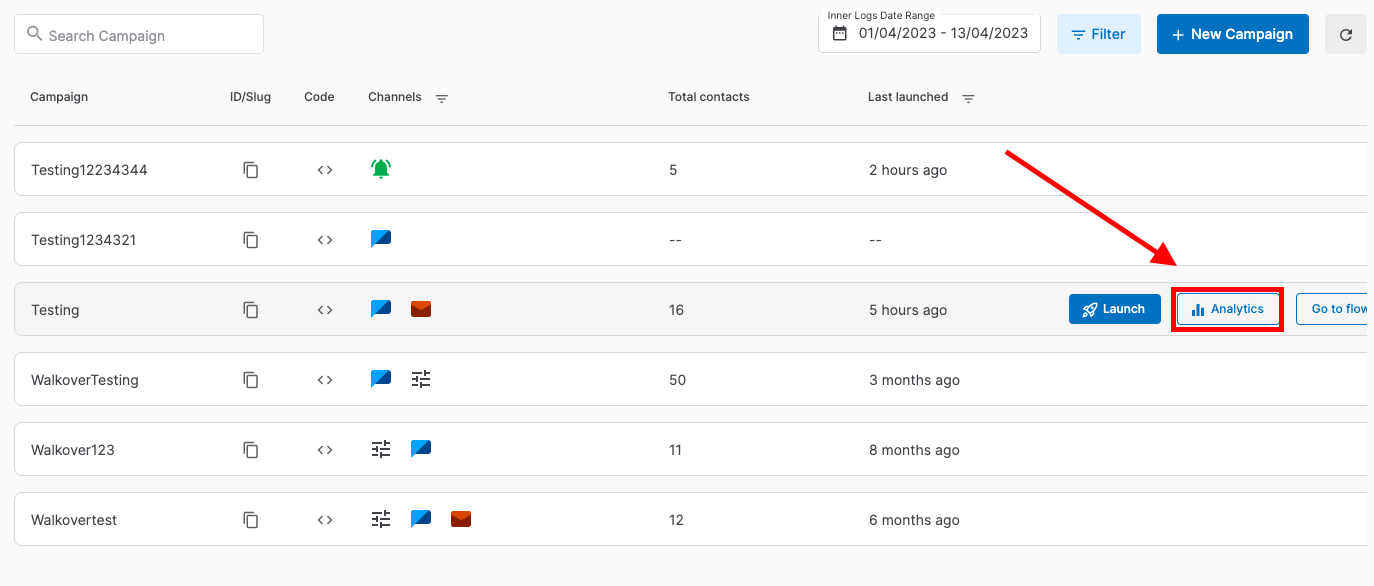
Click the highlighted icon to access the campaign's Analytics page. Here, you can track delivery status (Delivered, Failed, Rejected, Deduction, etc.) and apply filters to view data for a specific date range.
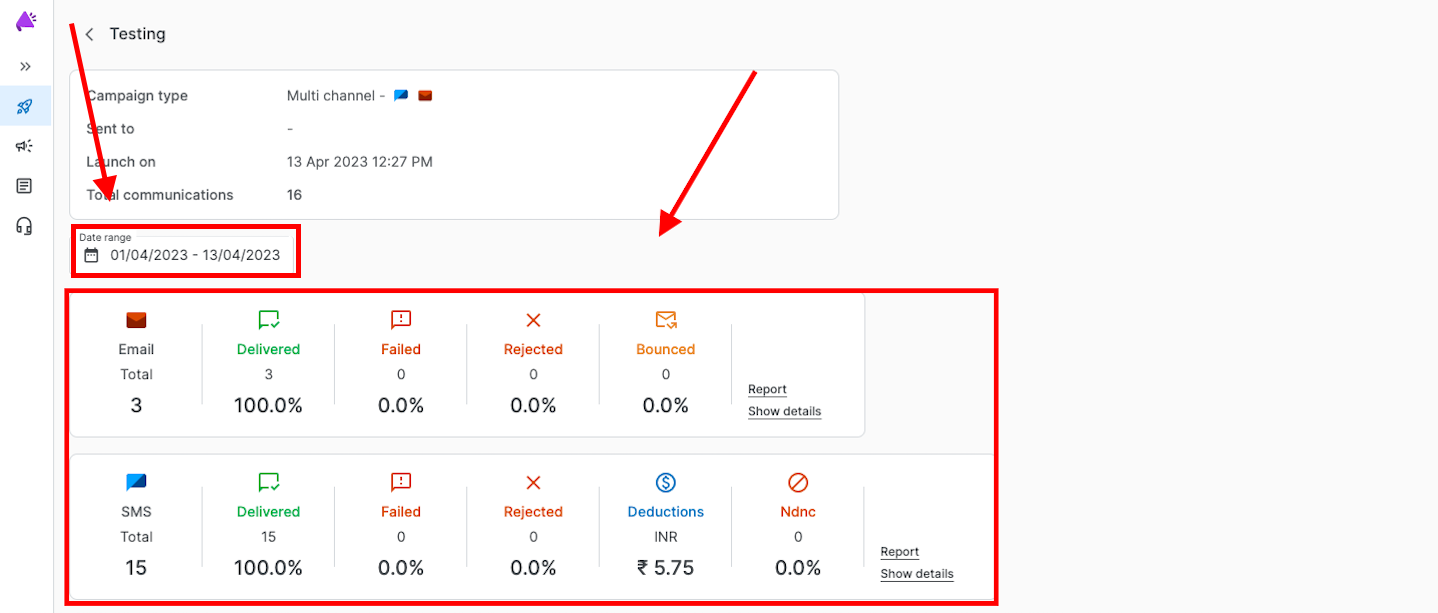
To check the status of specific communications in a campaign, click Go to Flow. On the right side, you will see logs for all communications sent within that campaign.
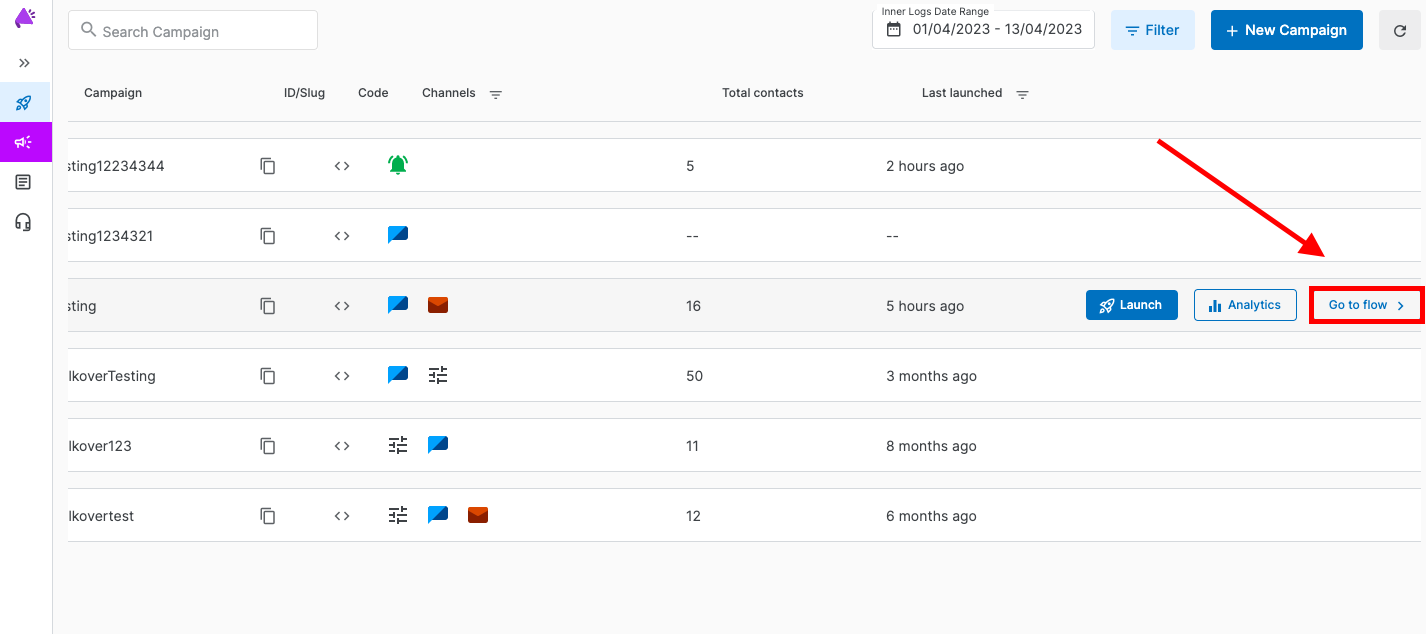
Once the campaign is open, click on the highlighted icon to view the reports for specific communications sent. You can also use the date range filter here
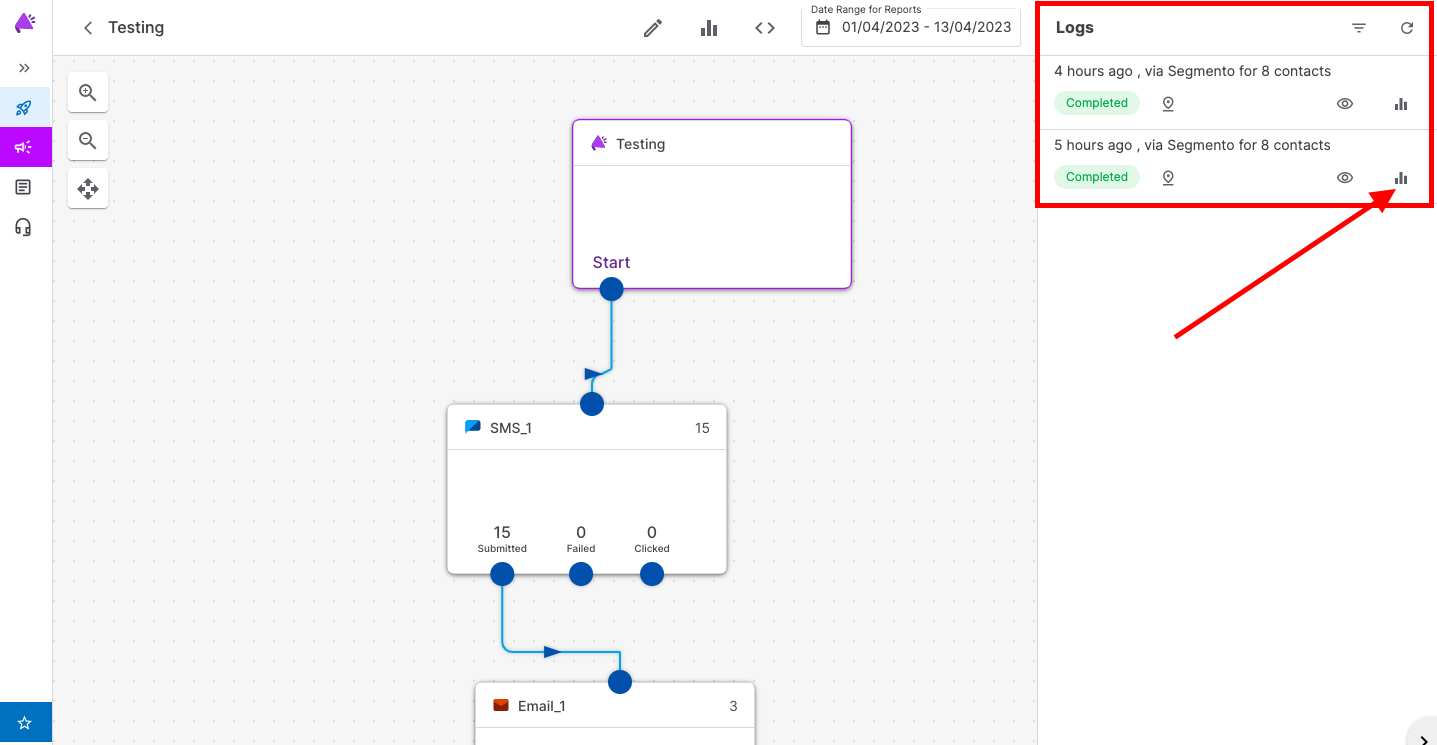
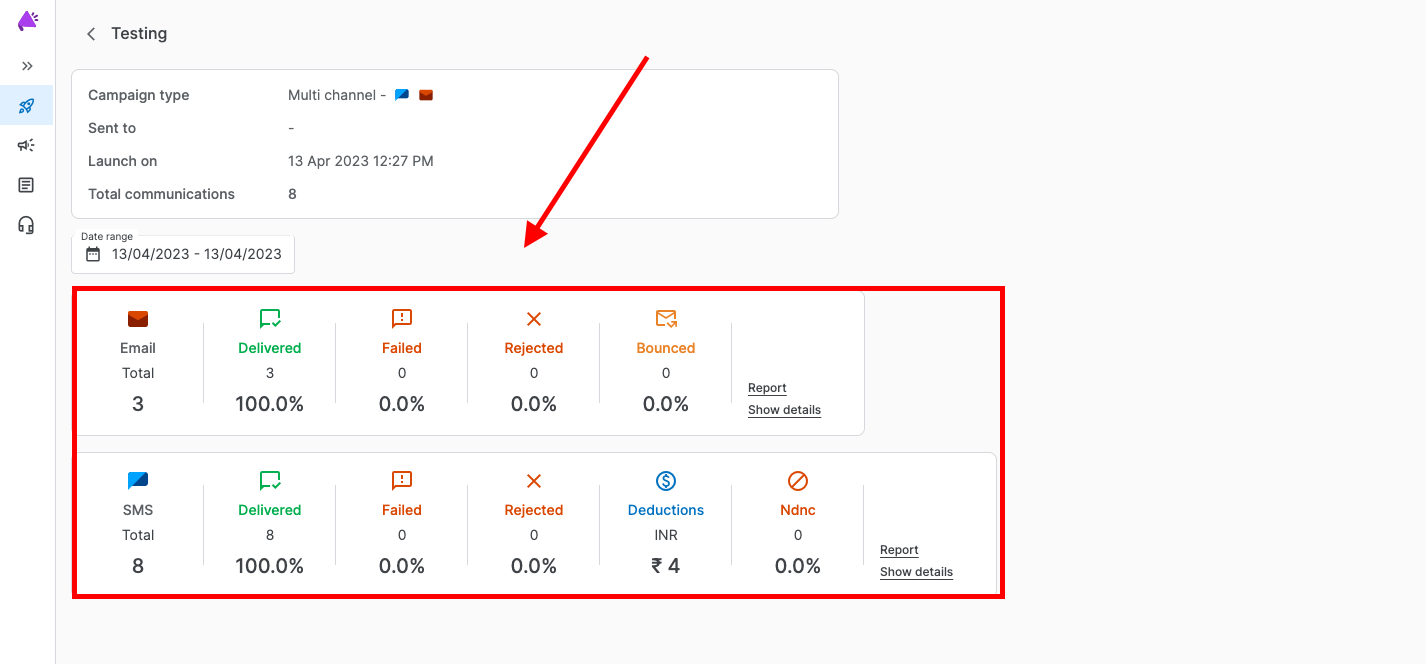
You can also click on the eye icon to view the Node Info
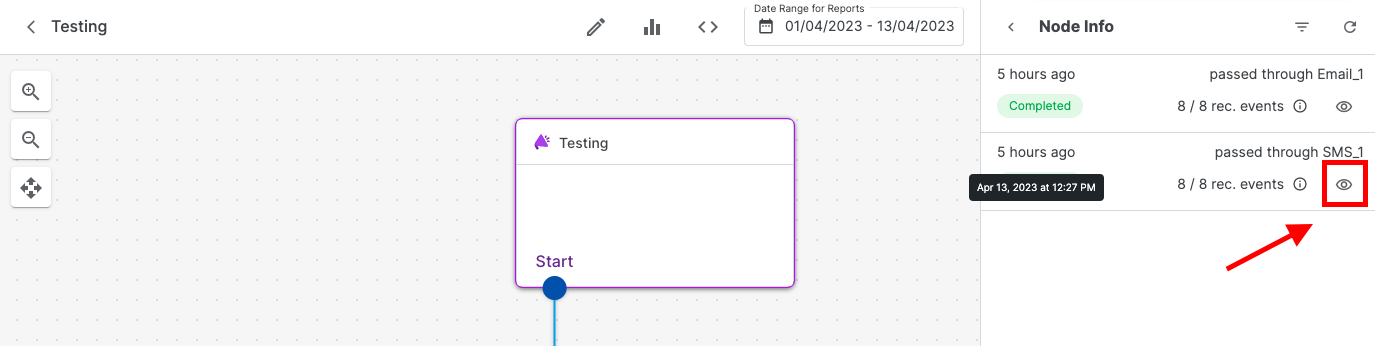
Here, you'll find the status of the specific communication in the campaign, along with its unique Reference ID
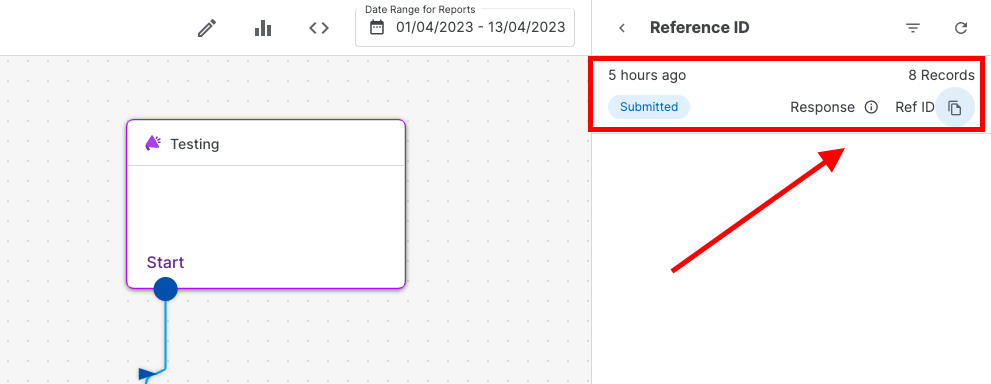
To view the logs of all campaigns from your account, click on the 'Logs' option in the left-hand panel
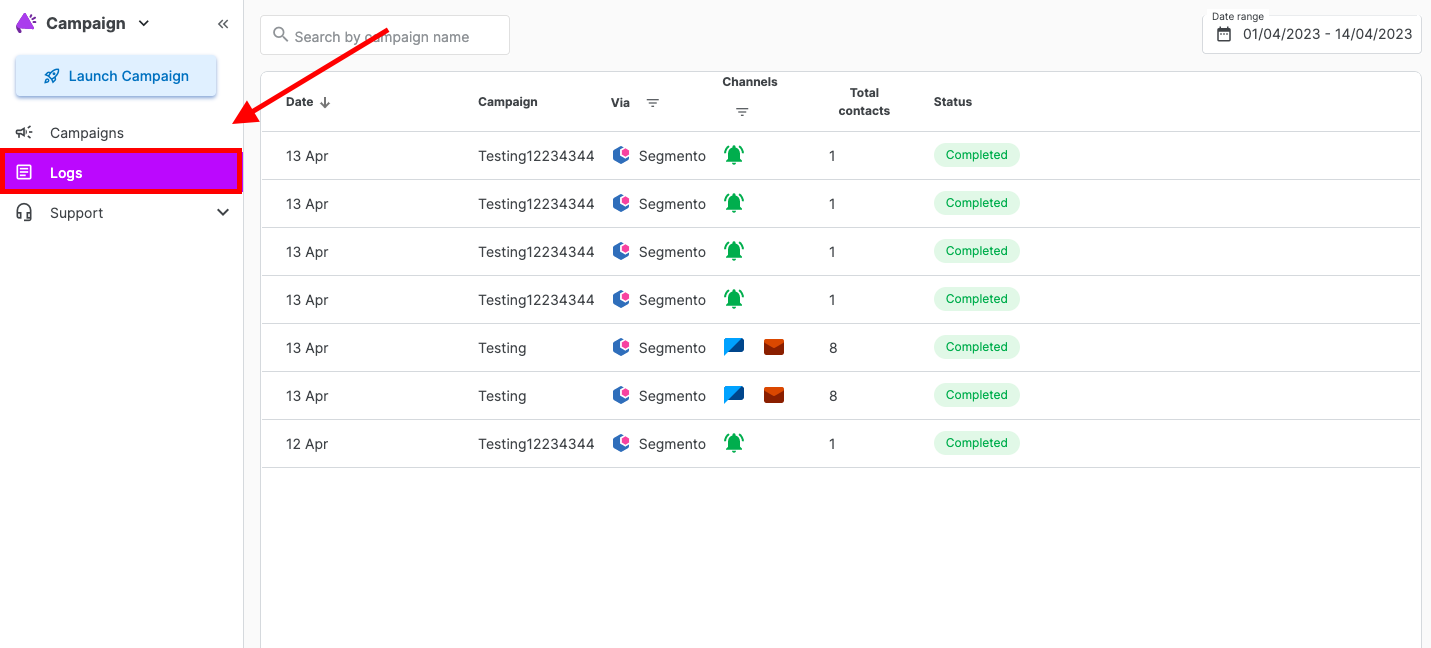
From here, you can also access the analytics of any campaign by clicking on the 'Analytics' option.
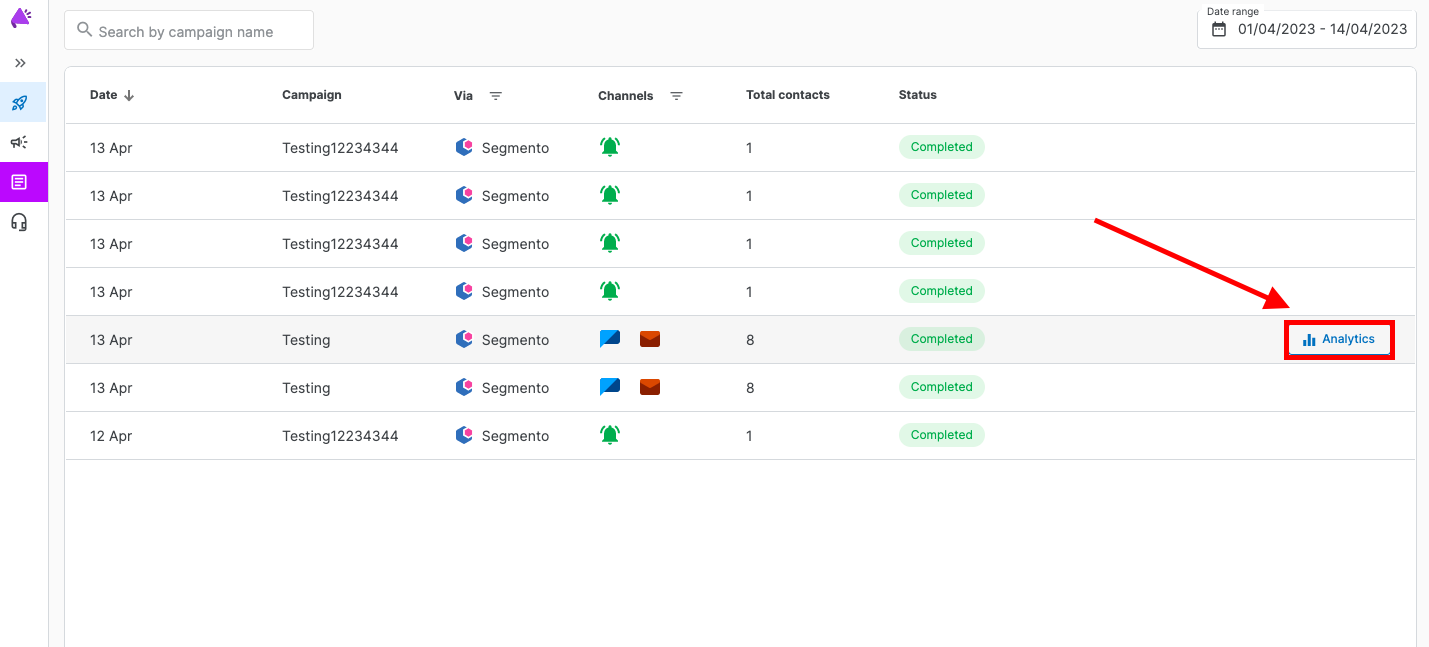
The next option is 'API Failed Logs.' To view the failed campaign logs report, check the API Failed Logs
Common Issues Noted in Logs
Incomplete Campaign Setup: Campaigns can fail if key details are missing or configurations are incomplete. This often results in API failure logs. Reviewing these logs helps users identify gaps, update the campaign settings, and ensure all required information is in place before re-executing.
Non-Existent Slug: A slug is a unique identifier used to access specific data or endpoints. If a campaign references an incorrect or missing slug, the API cannot find the necessary resources, causing a failure. The logs will highlight this issue, prompting users to verify and update the slug to ensure proper execution.
Inactive Campaign: If a campaign is disabled or inactive, any execution attempt will fail. The system logs this failure to prevent accidental execution of campaigns that are not ready for deployment. Users must either activate the campaign or review its status before proceeding.

Conclusion
Campaign API Failed Logs are crucial for keeping your marketing campaigns on track. They provide alerts when something goes wrong, allowing you to fix issues like incomplete setups, incorrect slugs, or inactive campaigns. This helps ensure your campaigns run effectively and achieve their goals.
1663832908583941.png)