How to check transactional email delivery reports?
Logs may take 10 to 15 minutes to reflect after launching a campaign, whether triggered via API or from the dashboard.
While emails are delivered promptly, logs might take 10 to 15 minutes to appear in the MSG91 dashboard.
1. To View Email Logs, Login to the MSG91 user panel and click on Email.
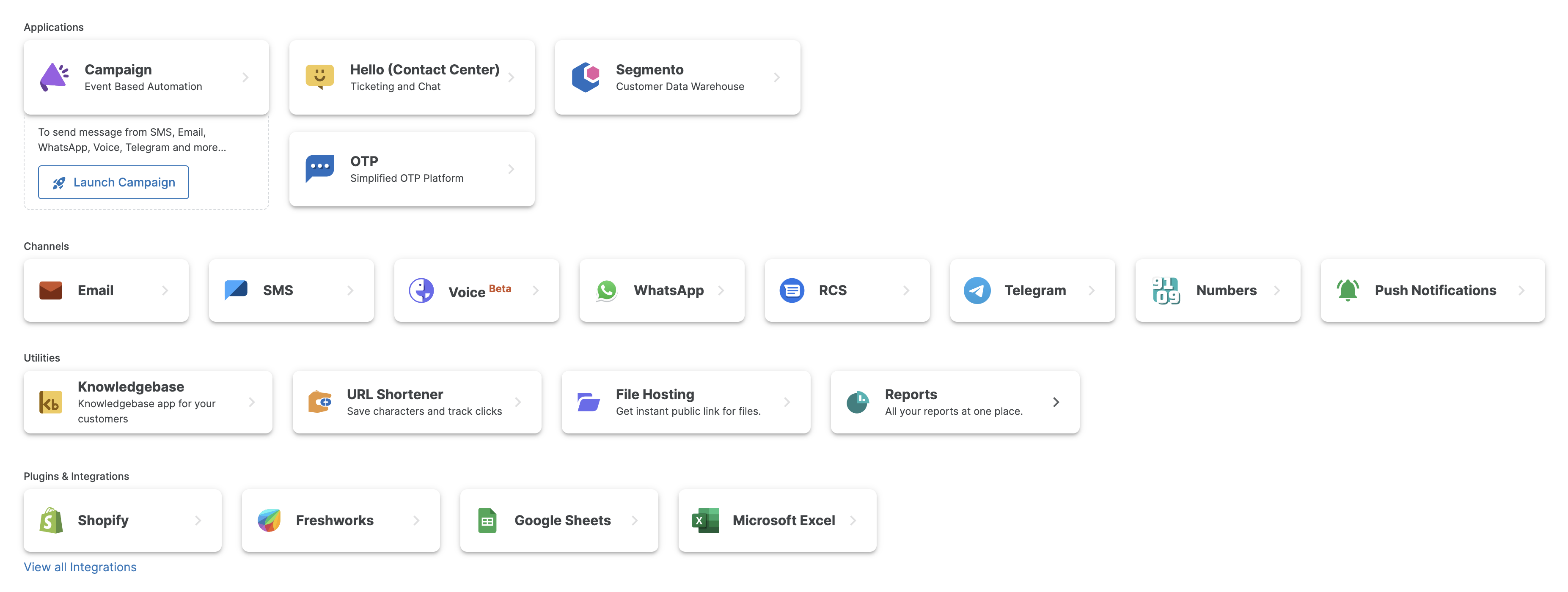
2. Click on the logs to view the detailed report, including open and click counts. Use the top-right export option to download the report seamlessly
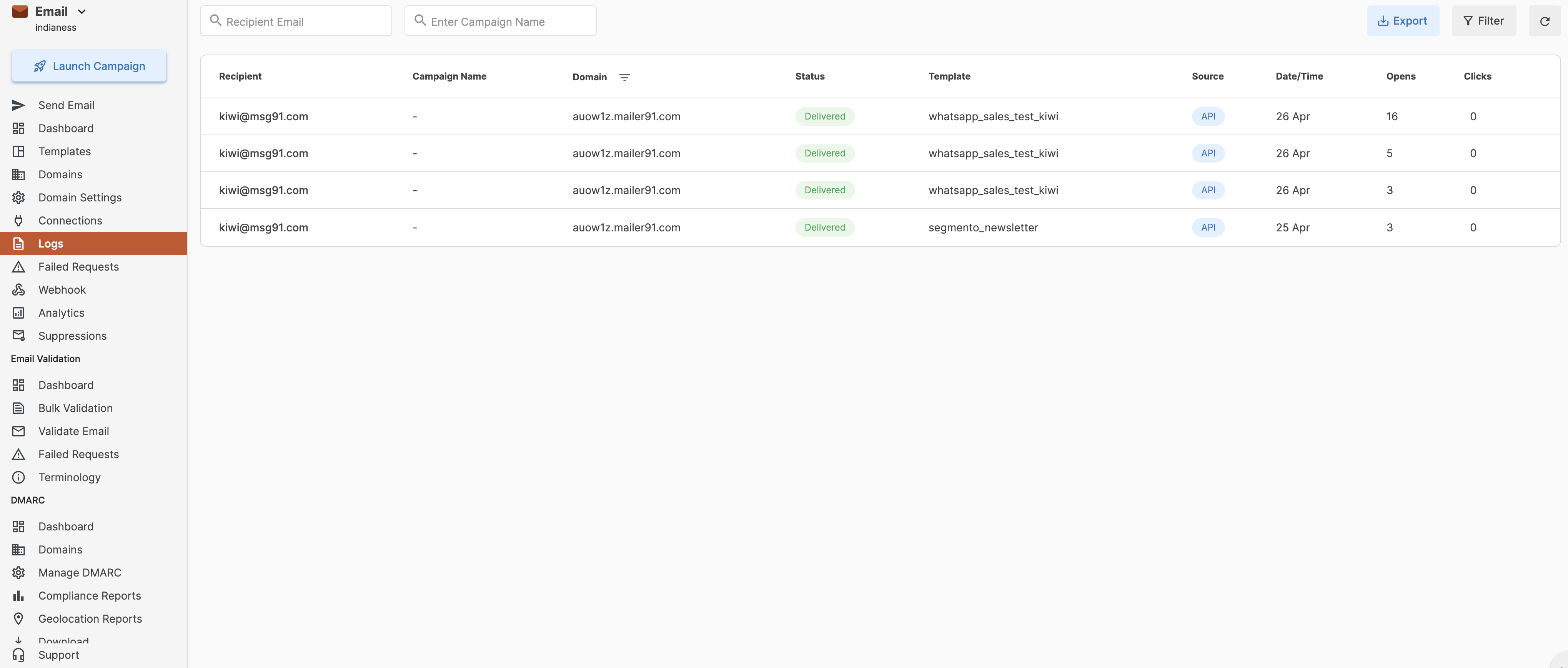
Why This Happens:
1) Log generation and syncing take a few minutes.
2) Our system prioritizes successful delivery before updating logs.
What You Should Do:
1) Wait up to 30 minutes for logs to appear.
2) Avoid resending emails immediately if logs aren’t visible — this can lead to duplicates.
API Shows Success, But Email May Still Fail Due to Incorrect Parameters
When you send an email via API, the API might return a "success" status. However, if the request contains incorrect or missing parameters, the email won’t be delivered, and the entry will be moved to the "Failed Requests" section. click on the Failed Request to view the failed request via api
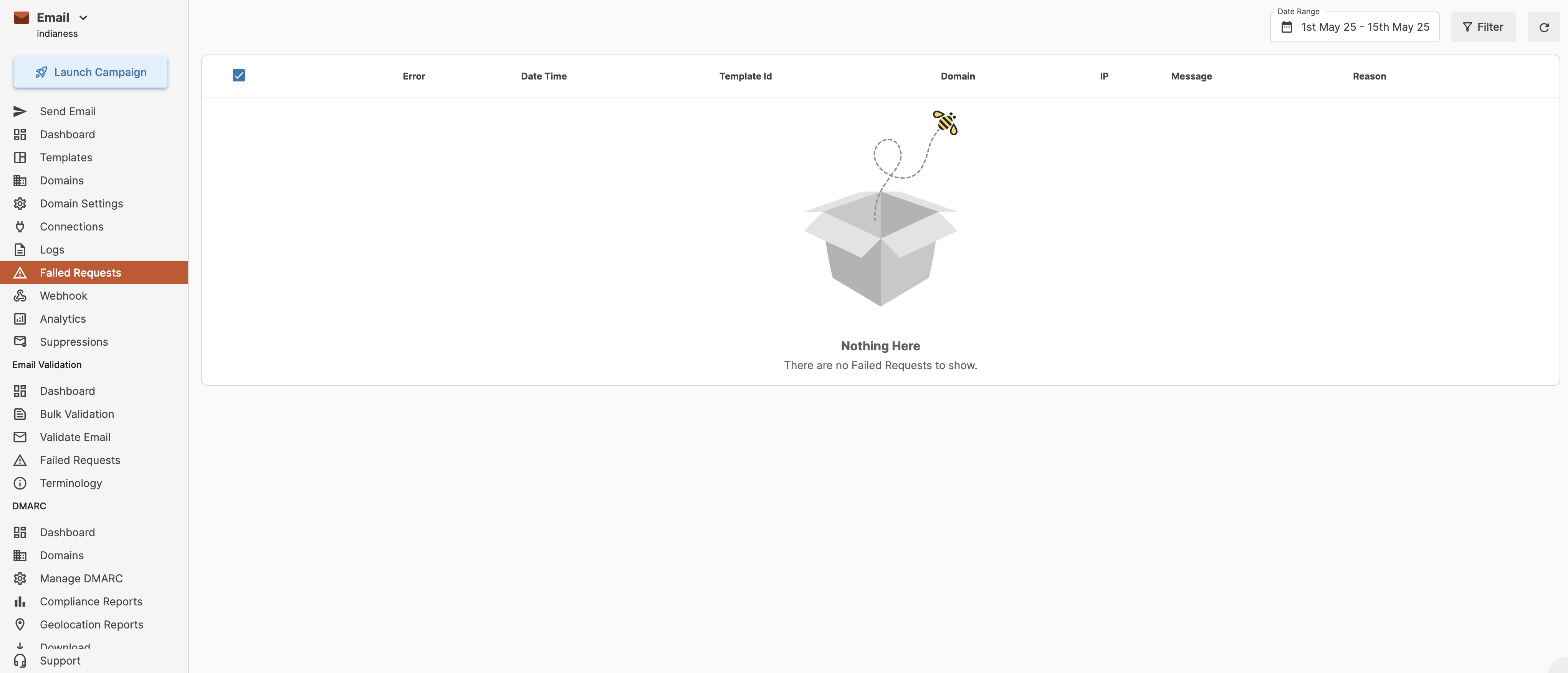
Why This Happens:
1) The API acknowledges that the request was received (hence the success).
2) But internally, it fails during processing due to invalid parameters (e.g., wrong email_id, missing subject, or badly structured data).
What You Should Do:
1) Wait a few moments (logs take some time to populate).
2) Check the "Failed Requests" section in your dashboard.
Tip: Always double-check your payload before sending and use any available validation tools.
In-Depth Analytics – Track Deliveries, Opens, Clicks, Unsubscribes and more
1) Click on Analytics to access an in-depth report showing deliveries, opens, clicks, unsubscribes, complaints, and more.
2) To download the report, click on the Export button for a seamless export process.
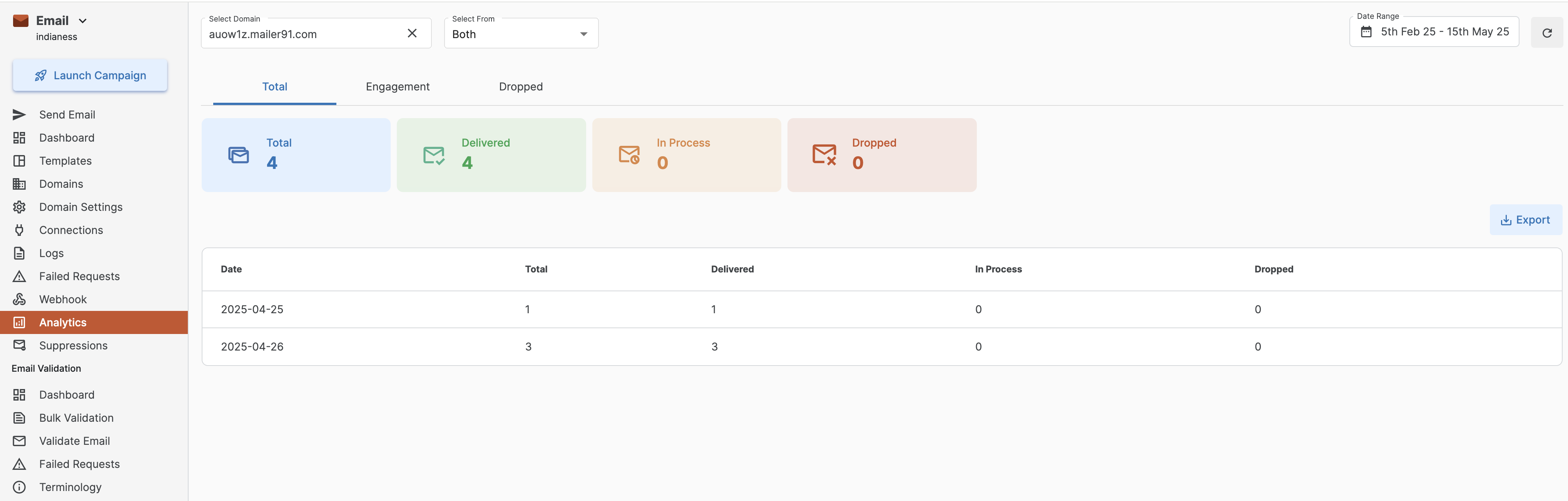
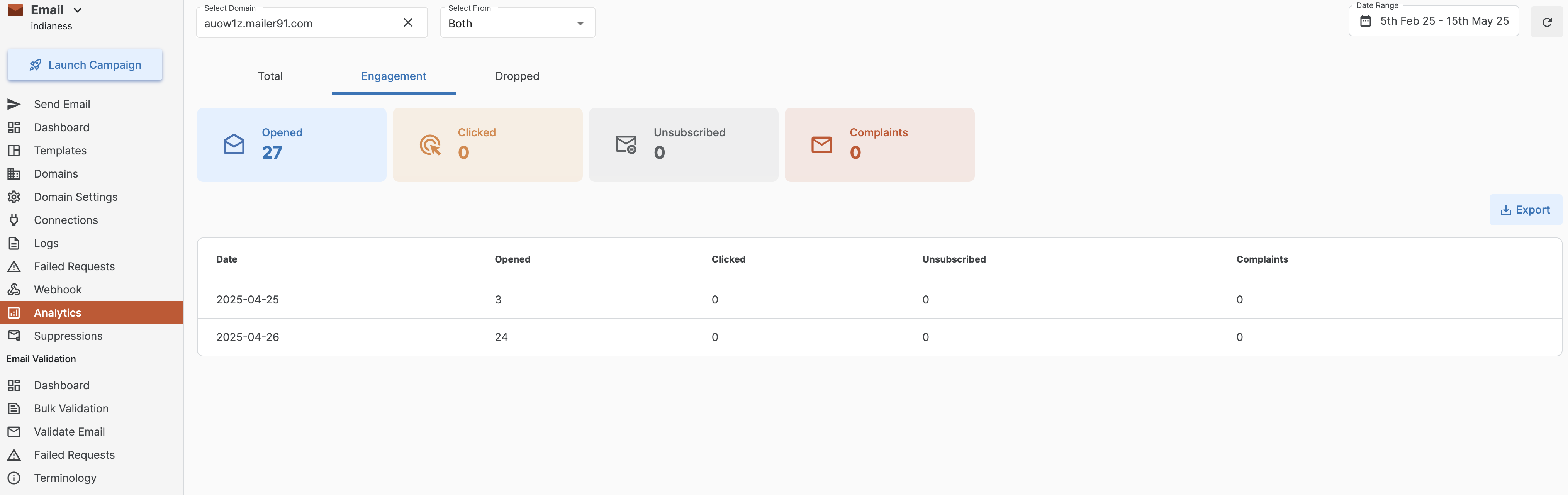
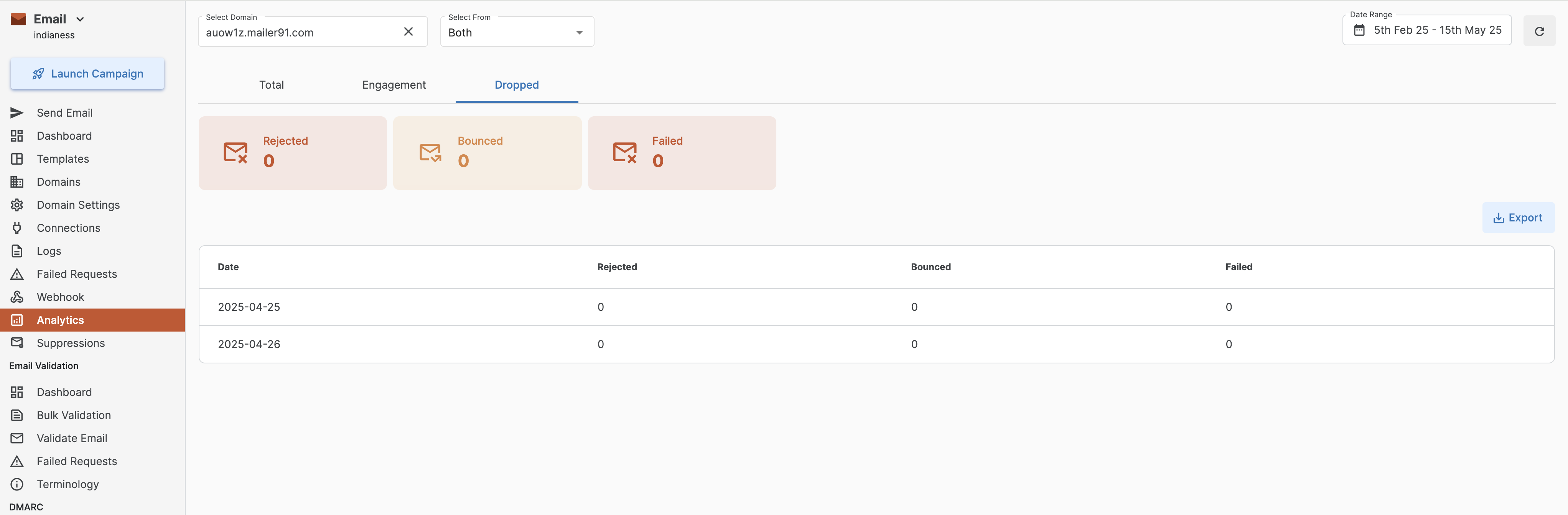
By following these steps, you can easily check your delivery reports and troubleshoot any issues. For further assistance, contact our support team.
FAQs
1. Why are SMTP logs not visible in the Email Logs section, or why am I unable to see the email logs?
Emails sent using SMTP will not appear in the Email Logs section.
The Email Logs section only displays emails that are sent through templates via the MSG91 dashboard or API, not those sent through SMTP integration.
If you are using SMTP to send emails, the delivery tracking and logs need to be checked from your SMTP server instead.
1663832908583941.png)