How to configure SMTP on Zoho platform
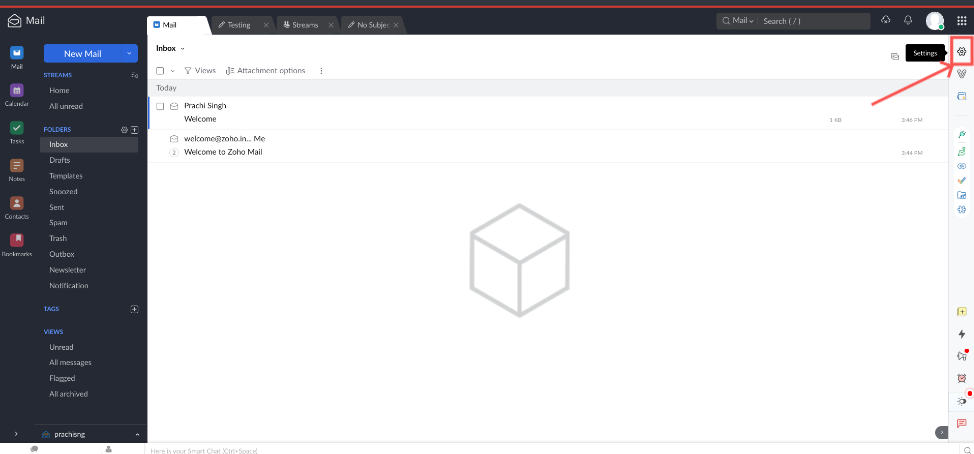
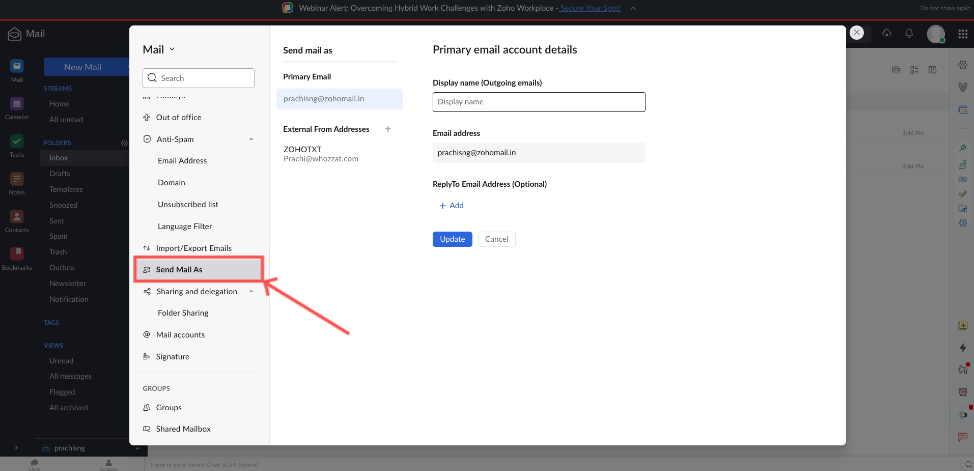
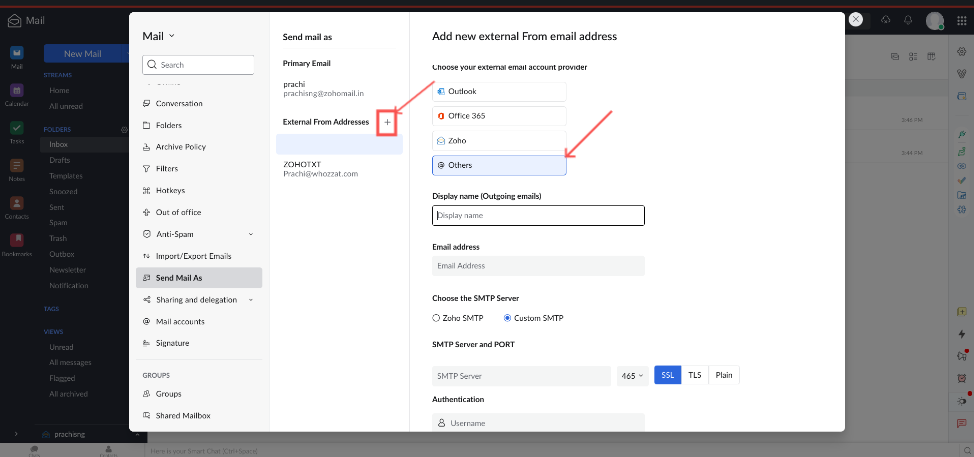
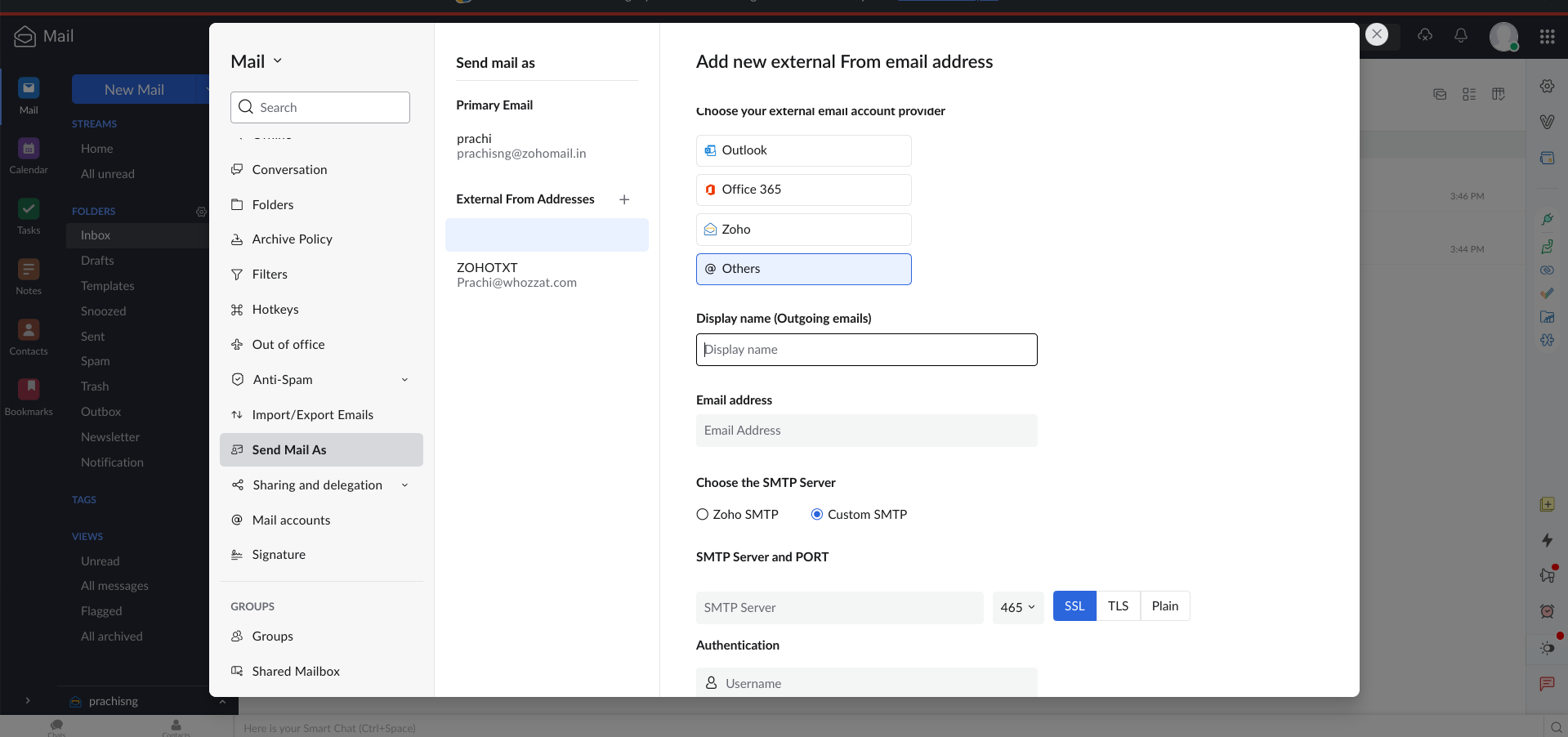
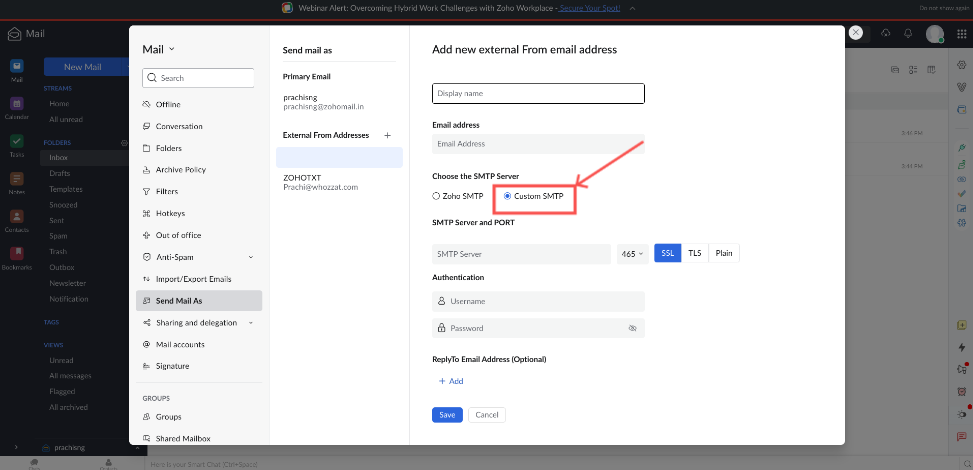
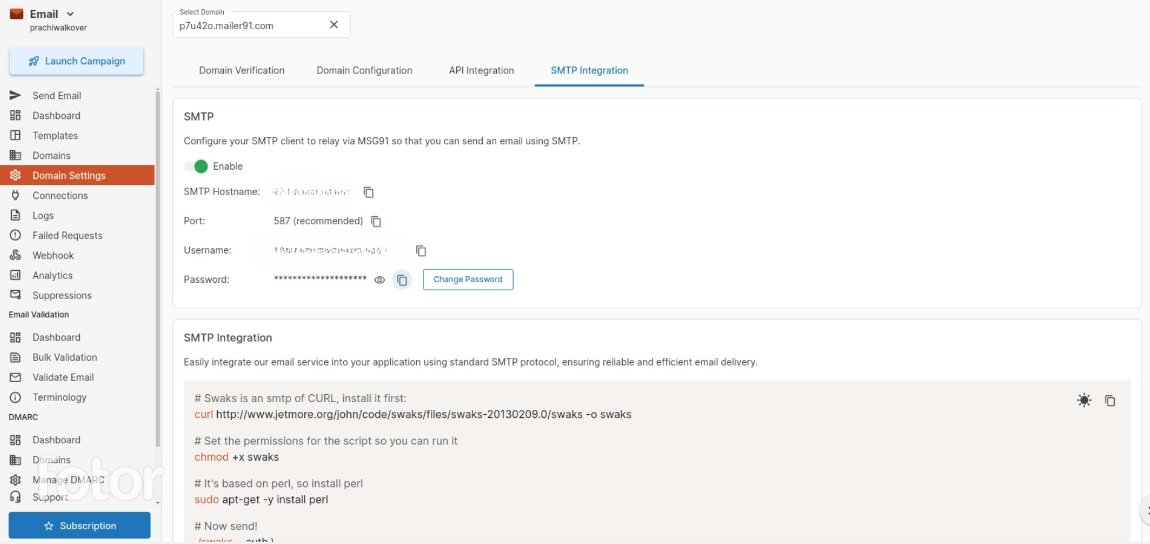
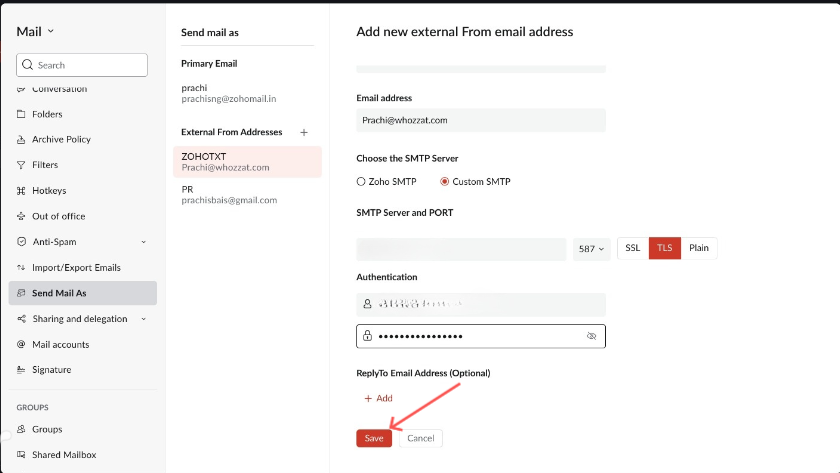
Once these steps are completed, you will be able to select this inbox for sending emails, and it will appear in the "Send mail as" section in Zoho.
Was this helpful?
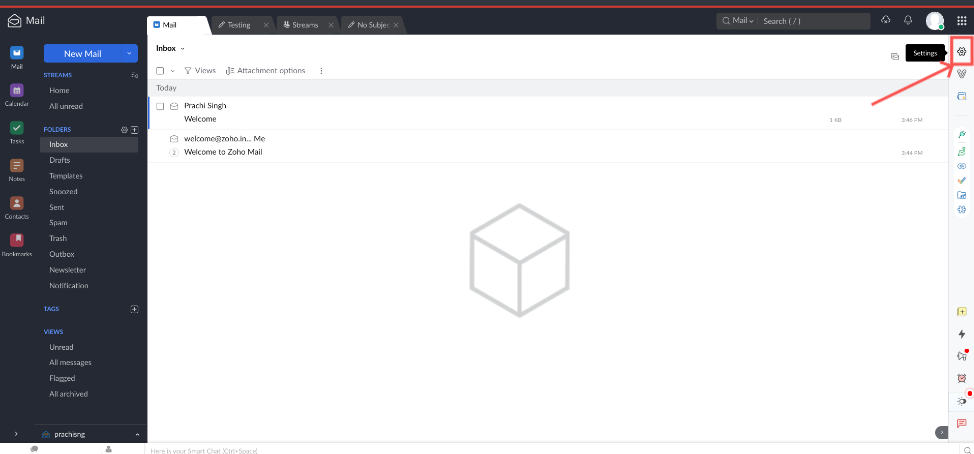
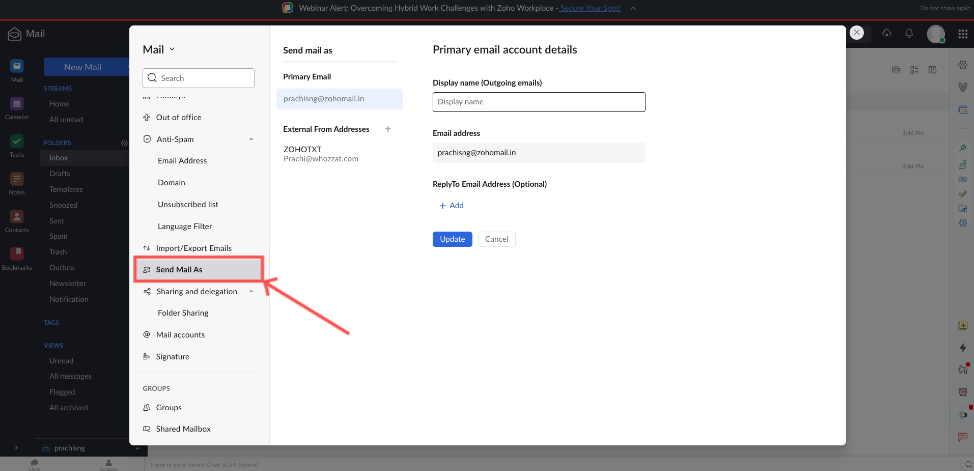
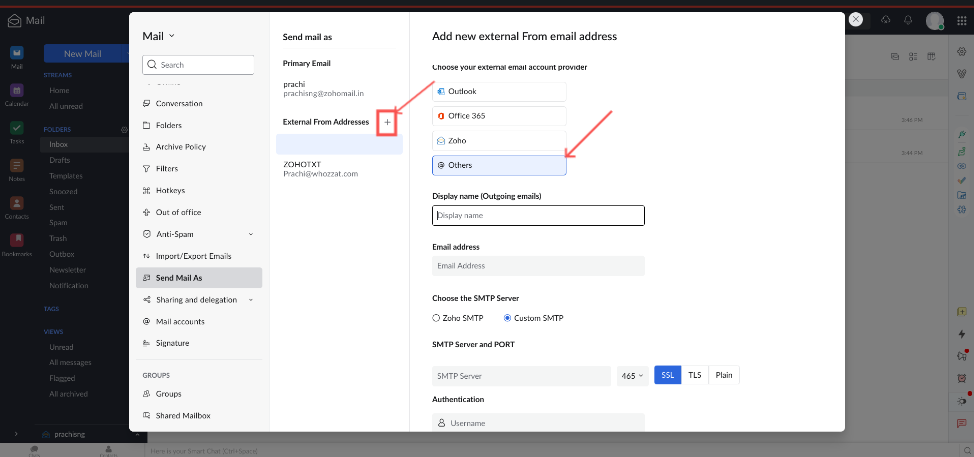
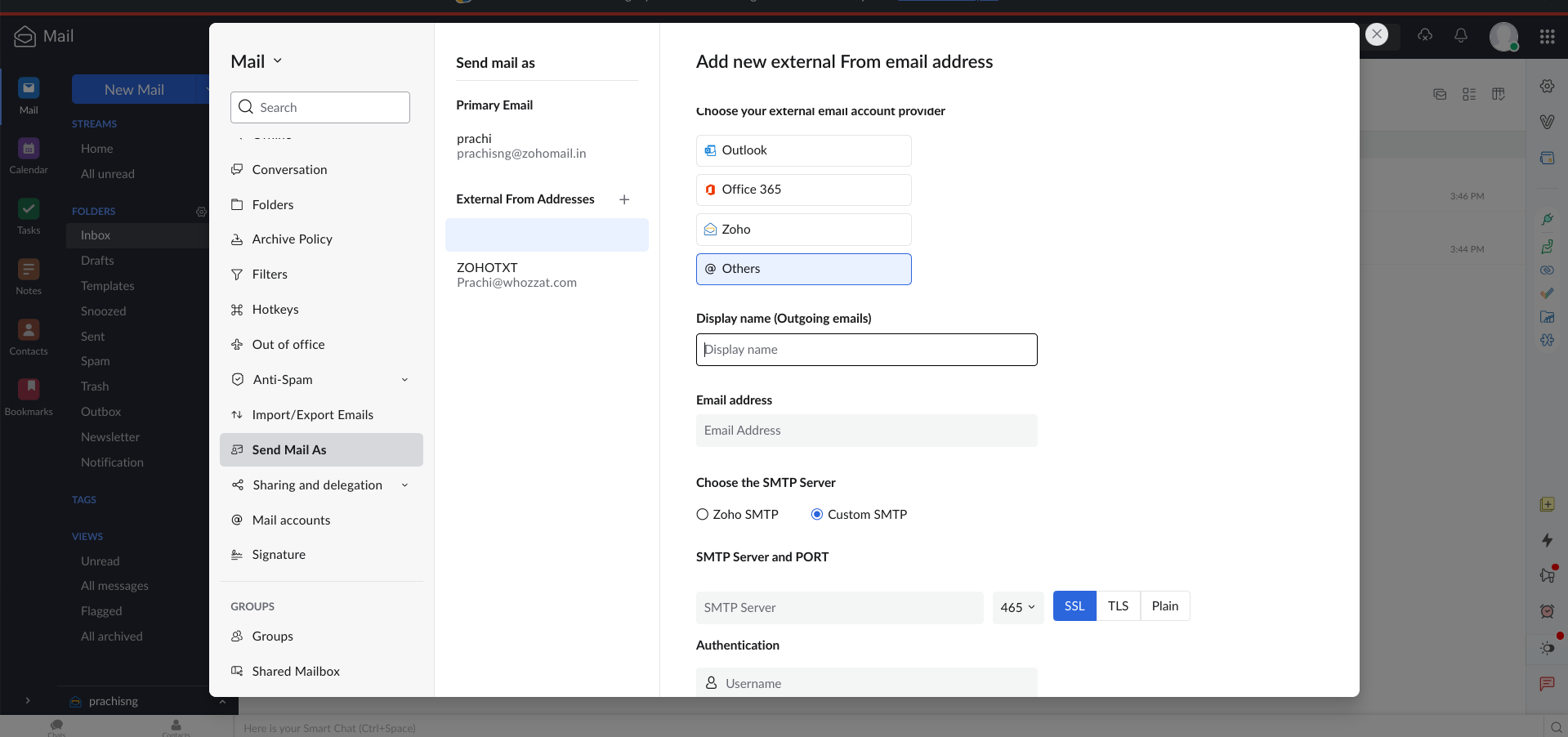
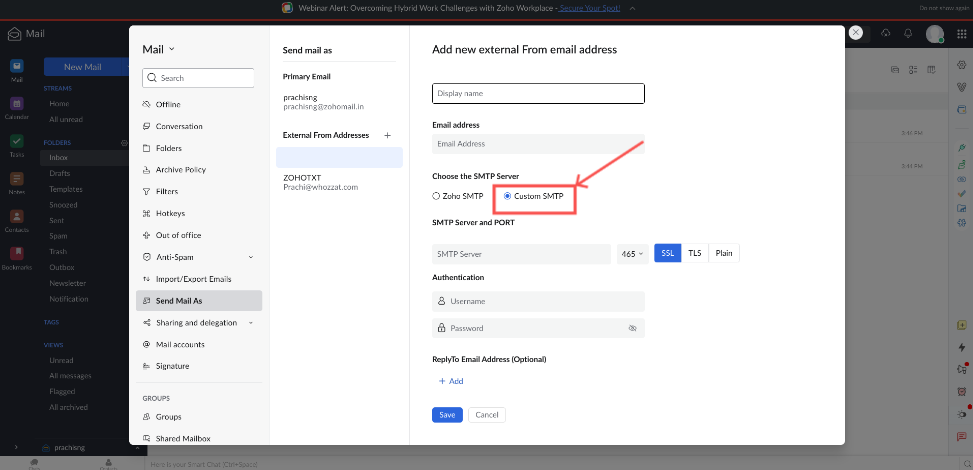
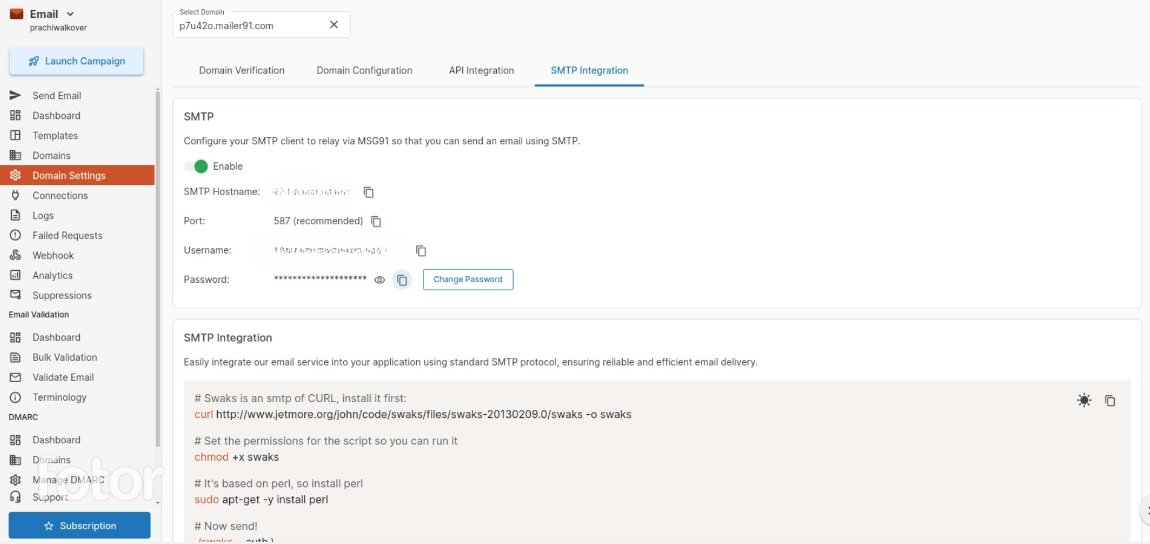
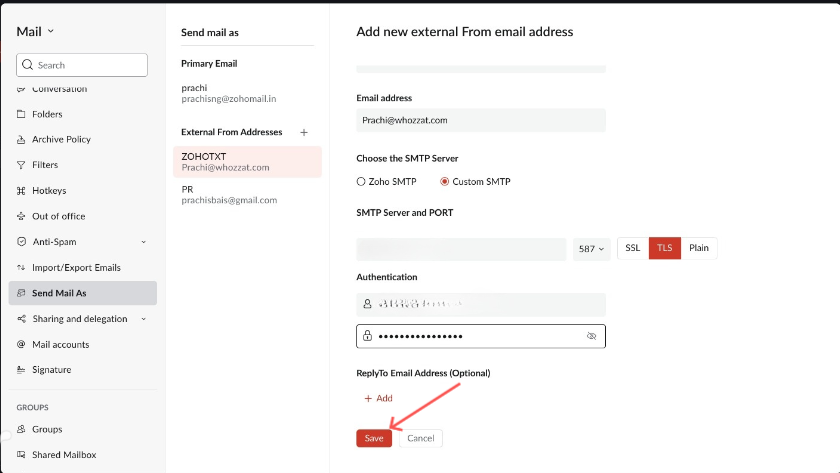
Once these steps are completed, you will be able to select this inbox for sending emails, and it will appear in the "Send mail as" section in Zoho.