How to export OTP reports?
Video :
To export the reports, please follow the below-mentioned steps
1. Login into your MSG91 account and select the Reports option on the dashboard.
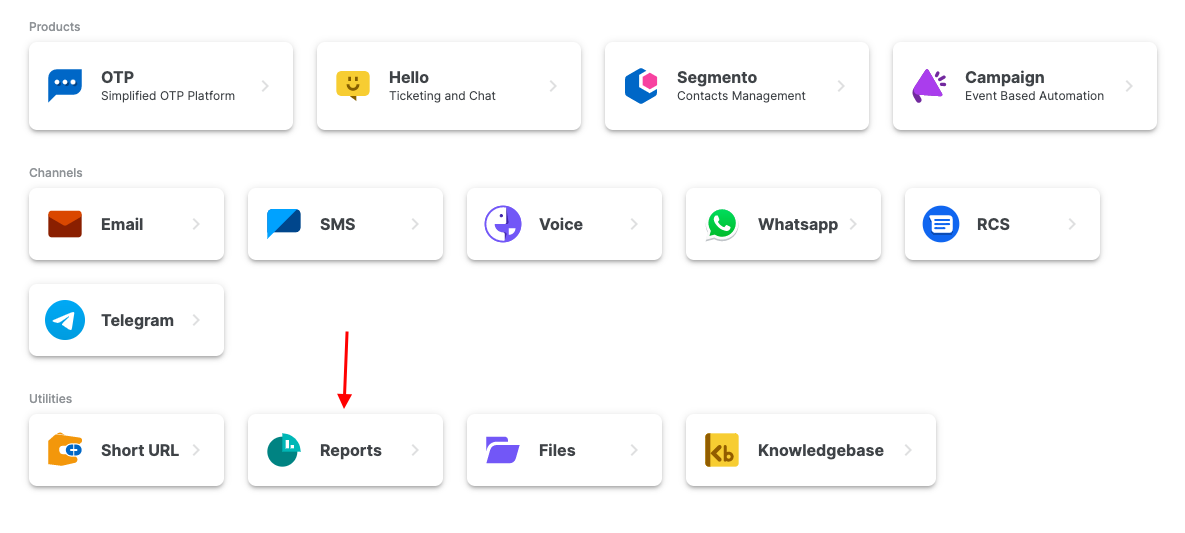
2. Here you can see the Summary report of all your channels. Select the SMS channel from the sidebar. Select the OTP option from the Group by dropdown and the date range for which you download the report from the sidebar. A summary with the exact number of messages and a graph will be shown for that period. If the data doesn't update, click on the refresh icon at the top right. Click on the Logs button on the top right to export the report.
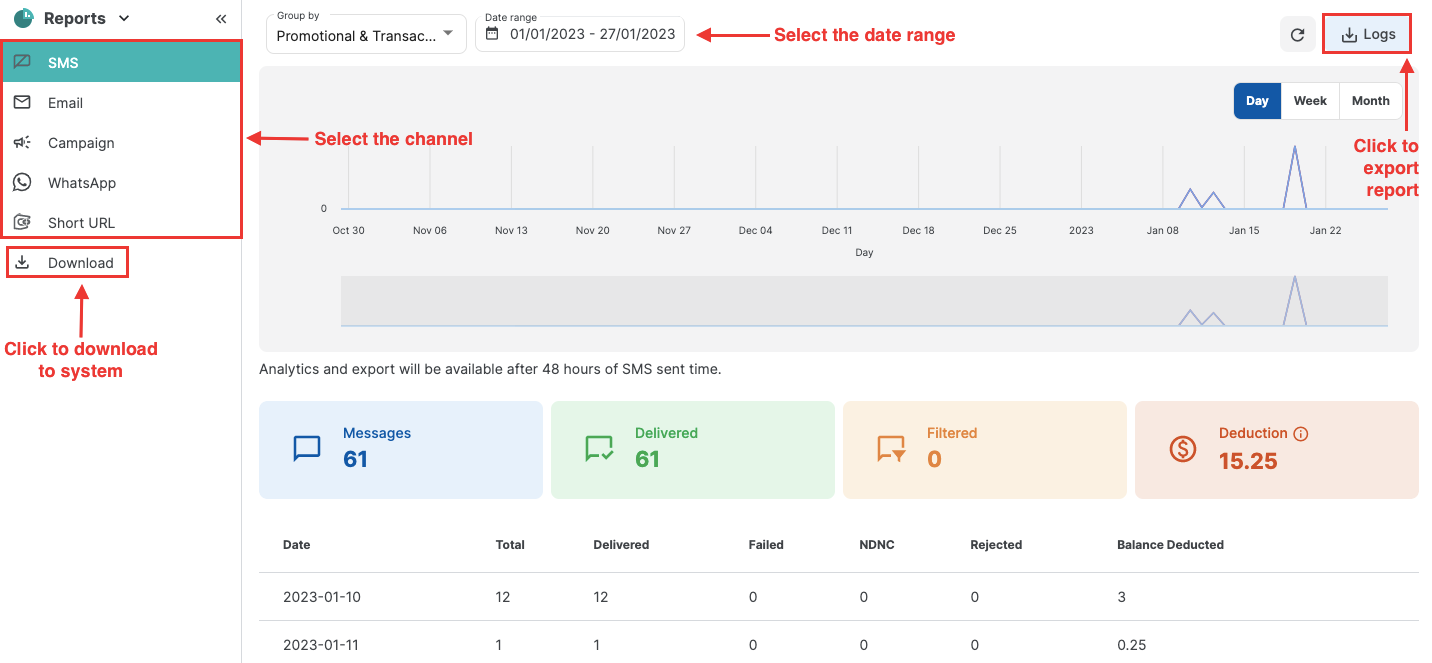
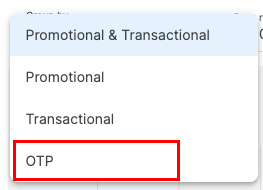
4. You can select for the fields for the report from the Select Fields dropdown. You can also export them to your email from the Email To option. Once done, click on the Export button.
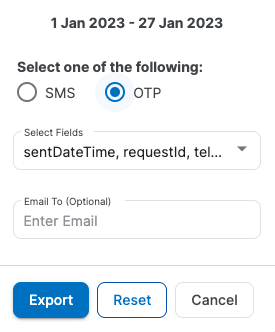
4. Go to the Download section in the sidebar. You will see the exported reports here. Click on the Download button to download them to your system.
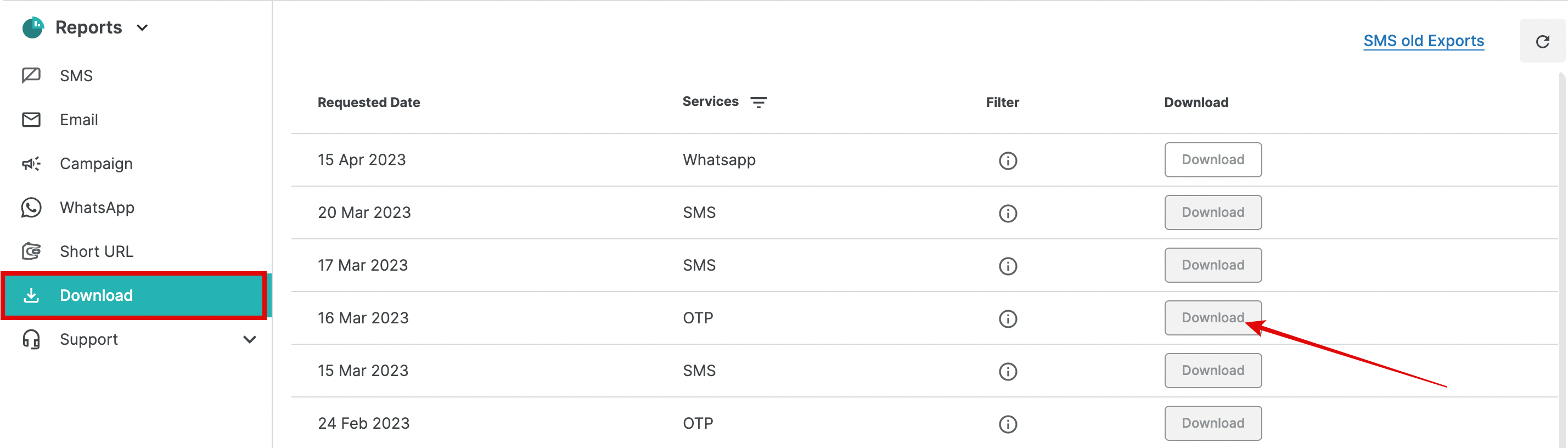
1663832908583941.png)