How To Integrate Twitter Inbox
Twitter Integration Flow -
You will need to create a Twitter app to integrate Twitter under MSG91. This can be done on the Twitter app.
Step 1: Go to the official website of Twitter and create a new account.
For Twitter’s official website click on: https://twitter.com/i/flow/login
Step 2: After signing up on Twitter the next step will be the birth date.
Select your birth date and click on the next button.
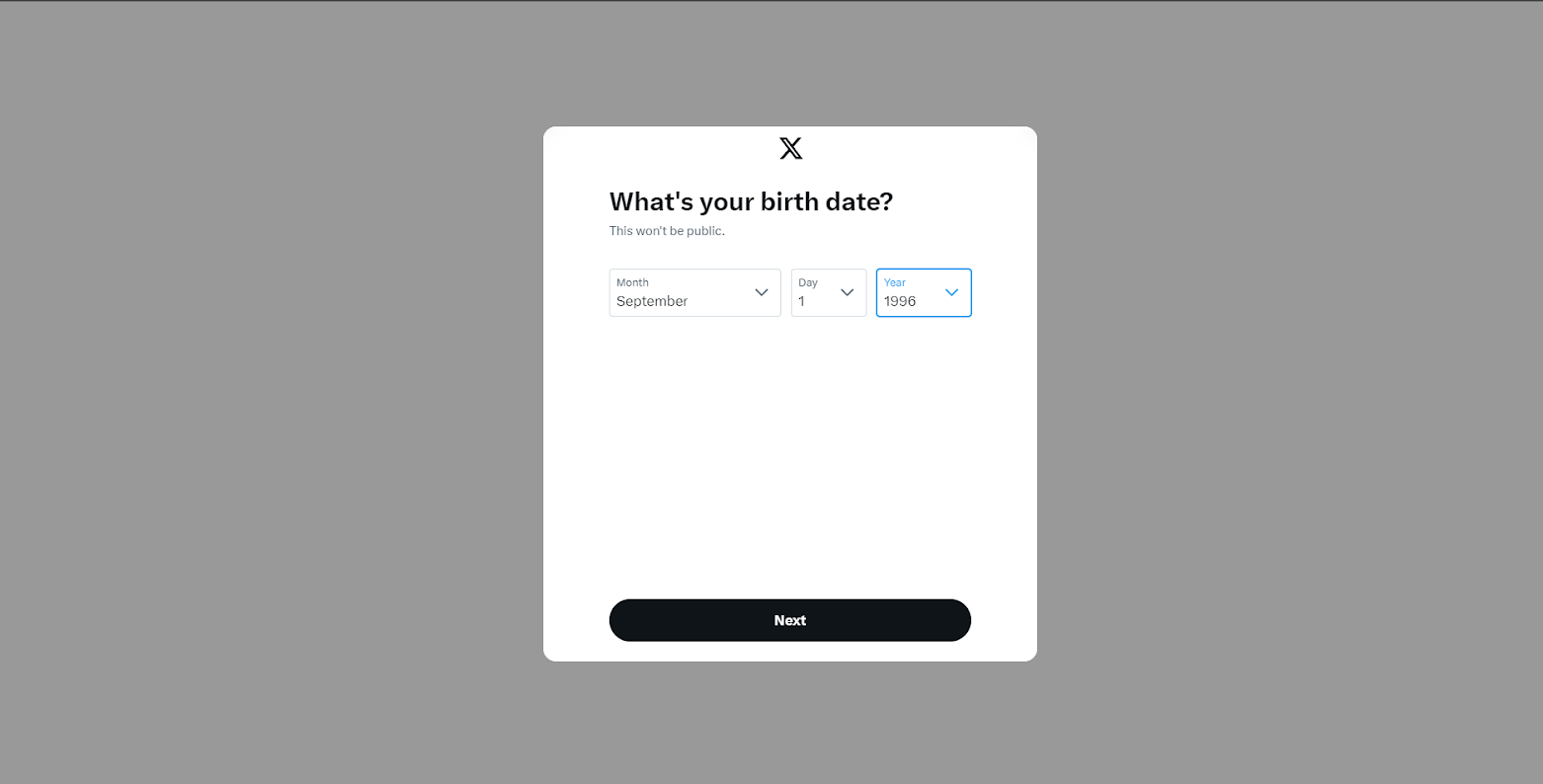
Step 3: After selecting the birth date, the next step will be the customization of the experience. You can track where you want to see Twitter's content across the web.
Click on the next button once it’s done.
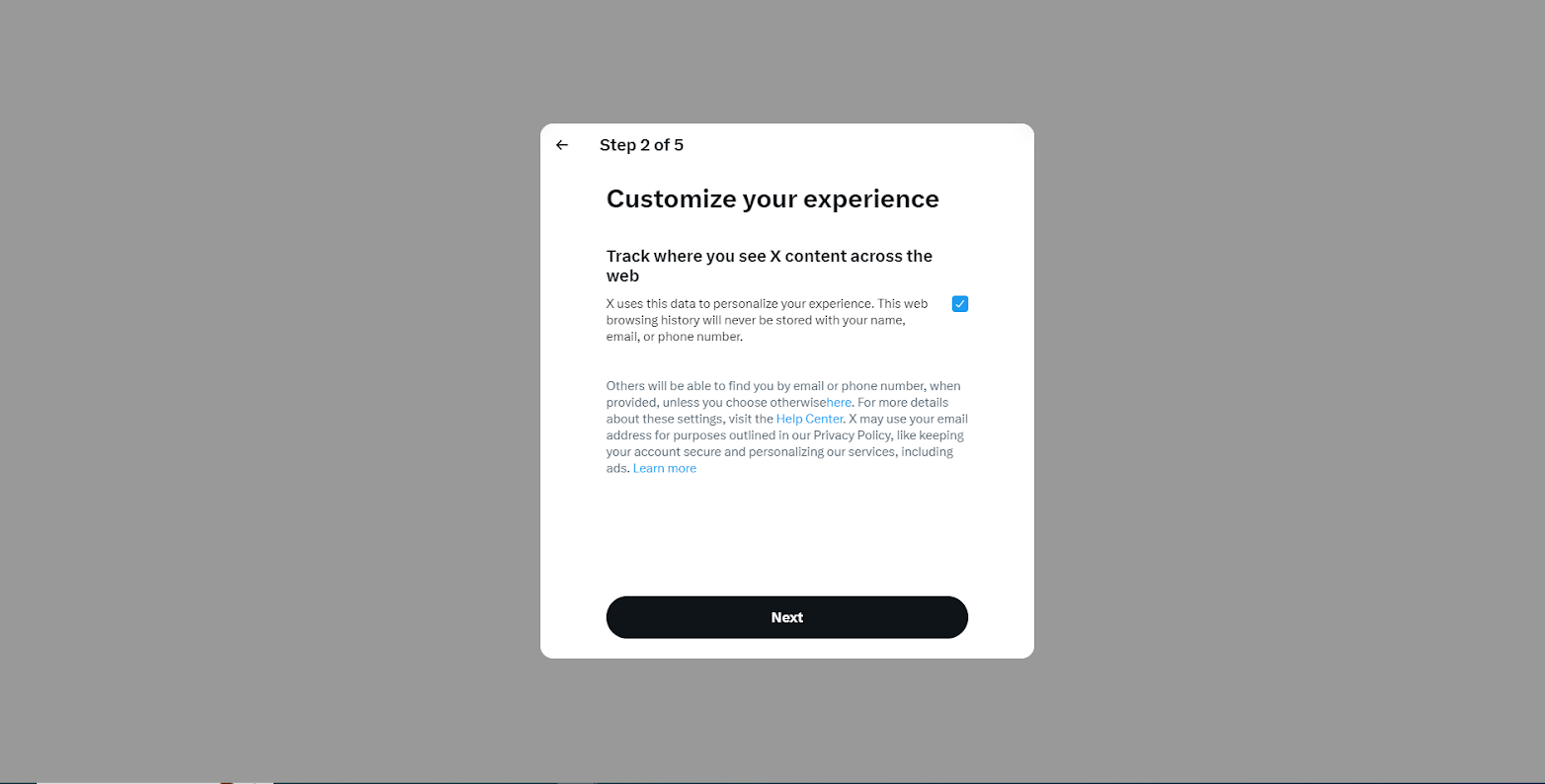
Step 4: After selecting the place for your experience on your Twitter, the next step will be the username for the account. Twitter will also provide you with some suggestions for the name, otherwise, you can also create one.
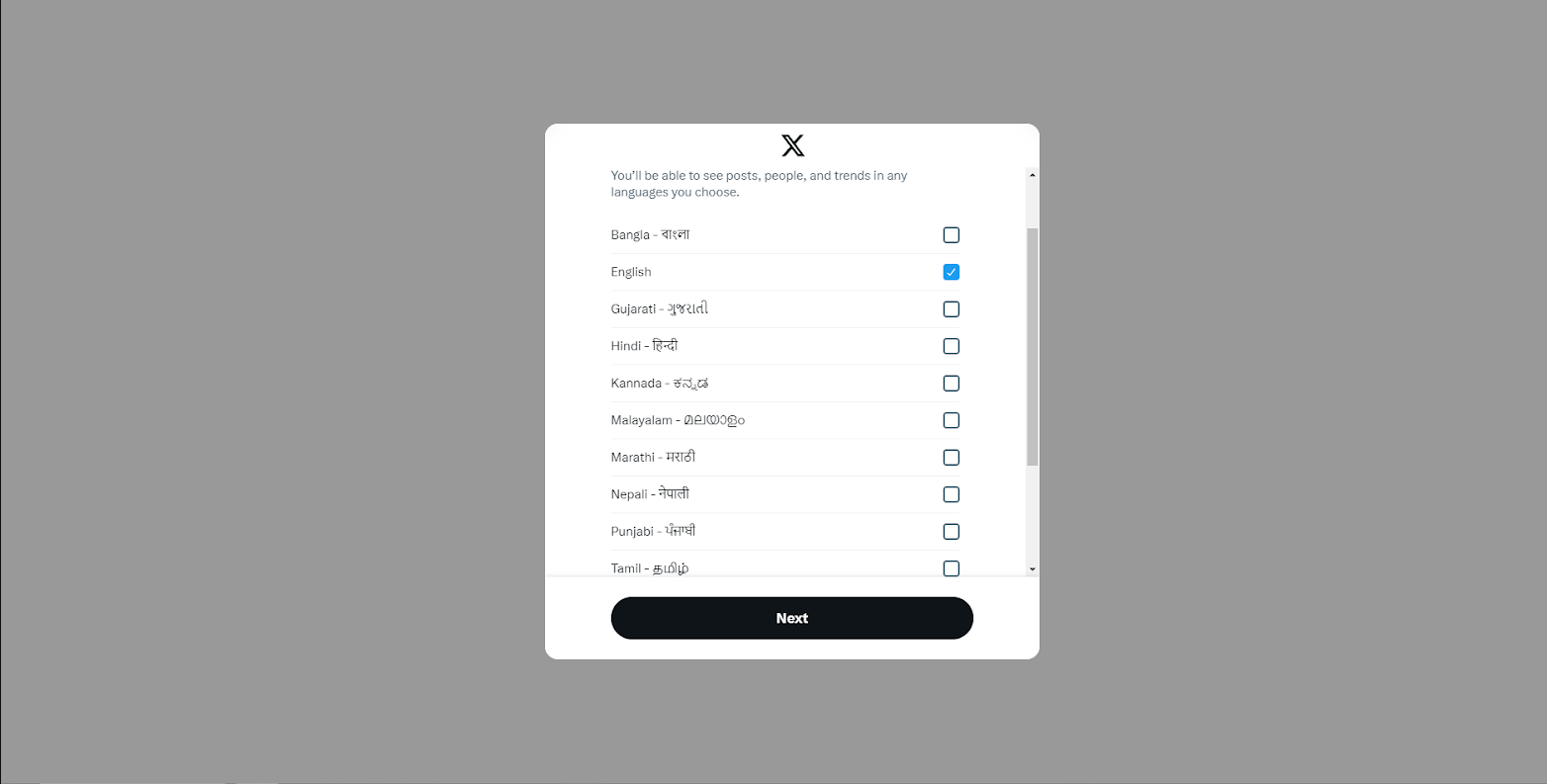
Step 5: Click on allow notifications if you want to receive all the notifications on Twitter otherwise you can also skip it
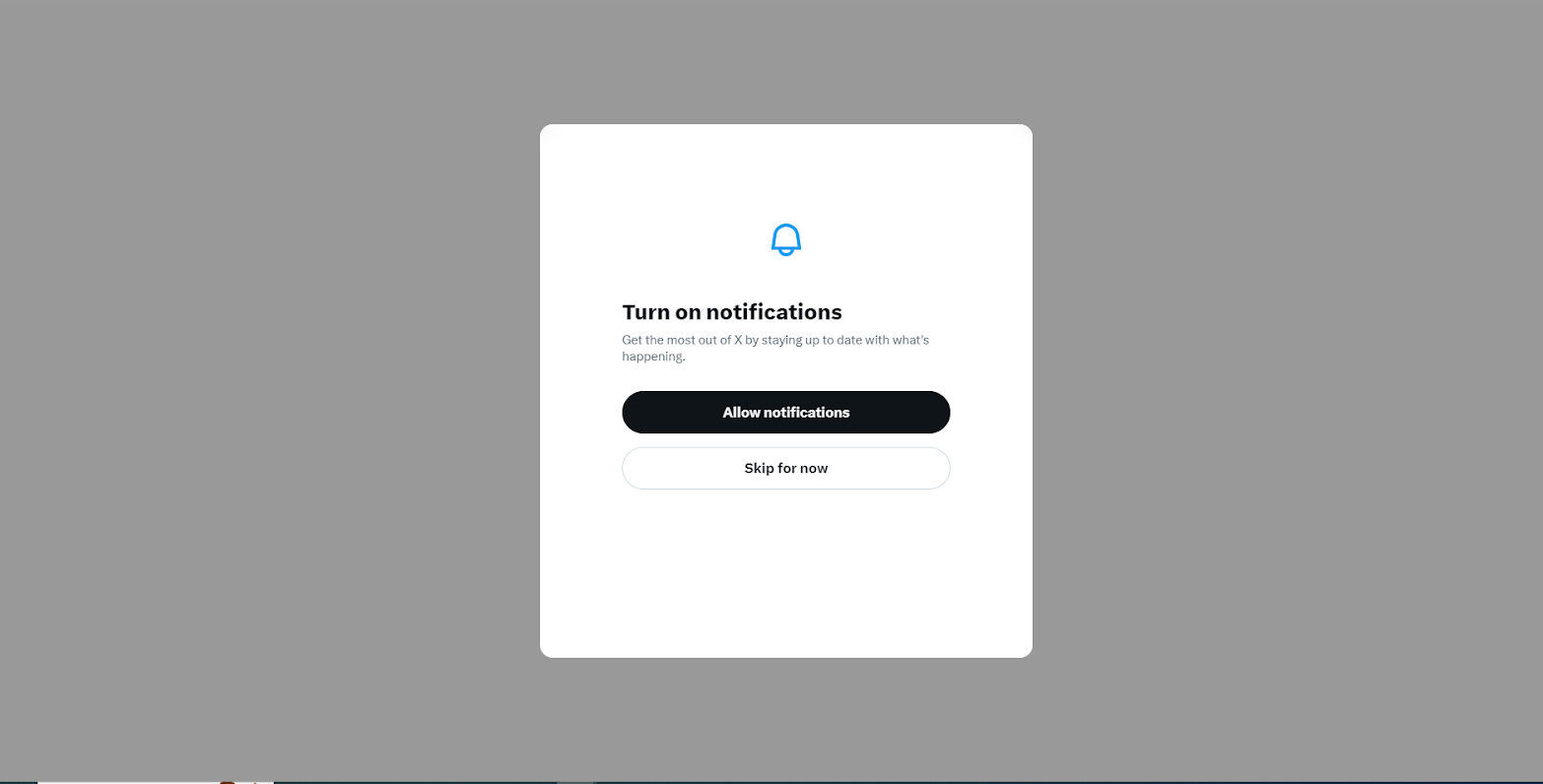
Step 6: Click on the language you want to use on the Twitter platform.
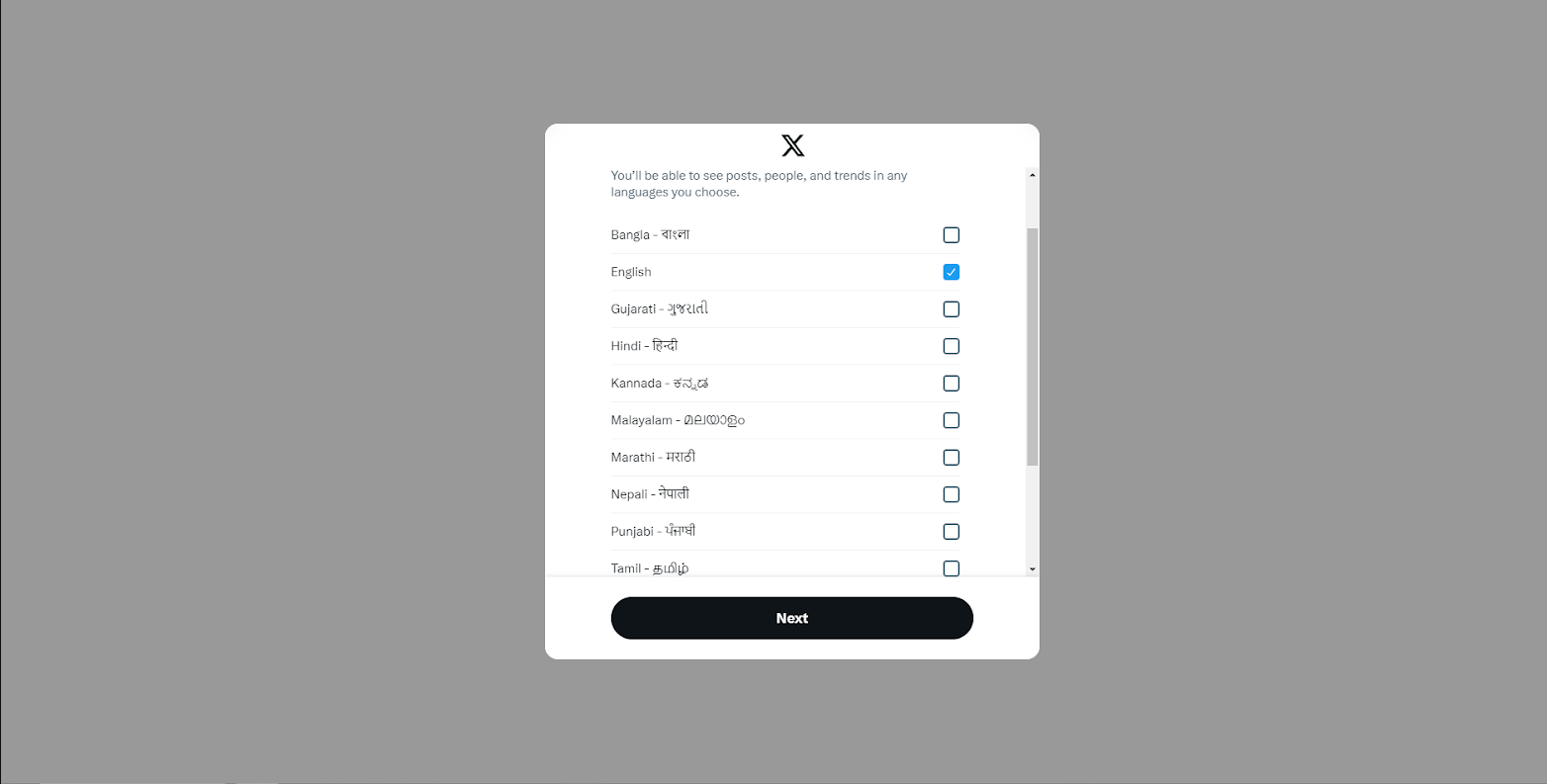
Step 7: Here you will be provided with the list of interests that you want to go through the platform. Click on the interest as per your preferences.
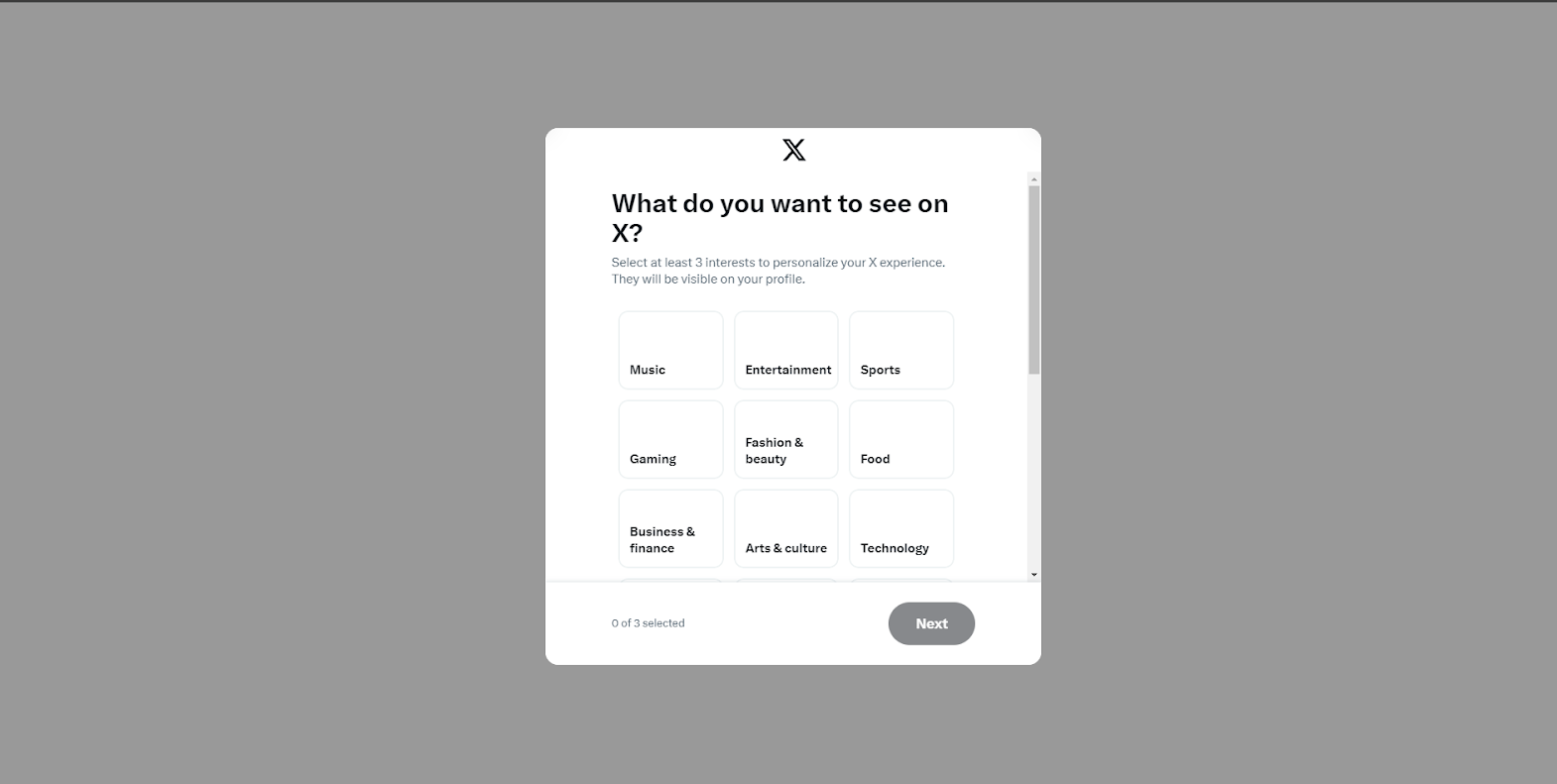
Step 8: After completing all the steps, your Twitter account is ready. s
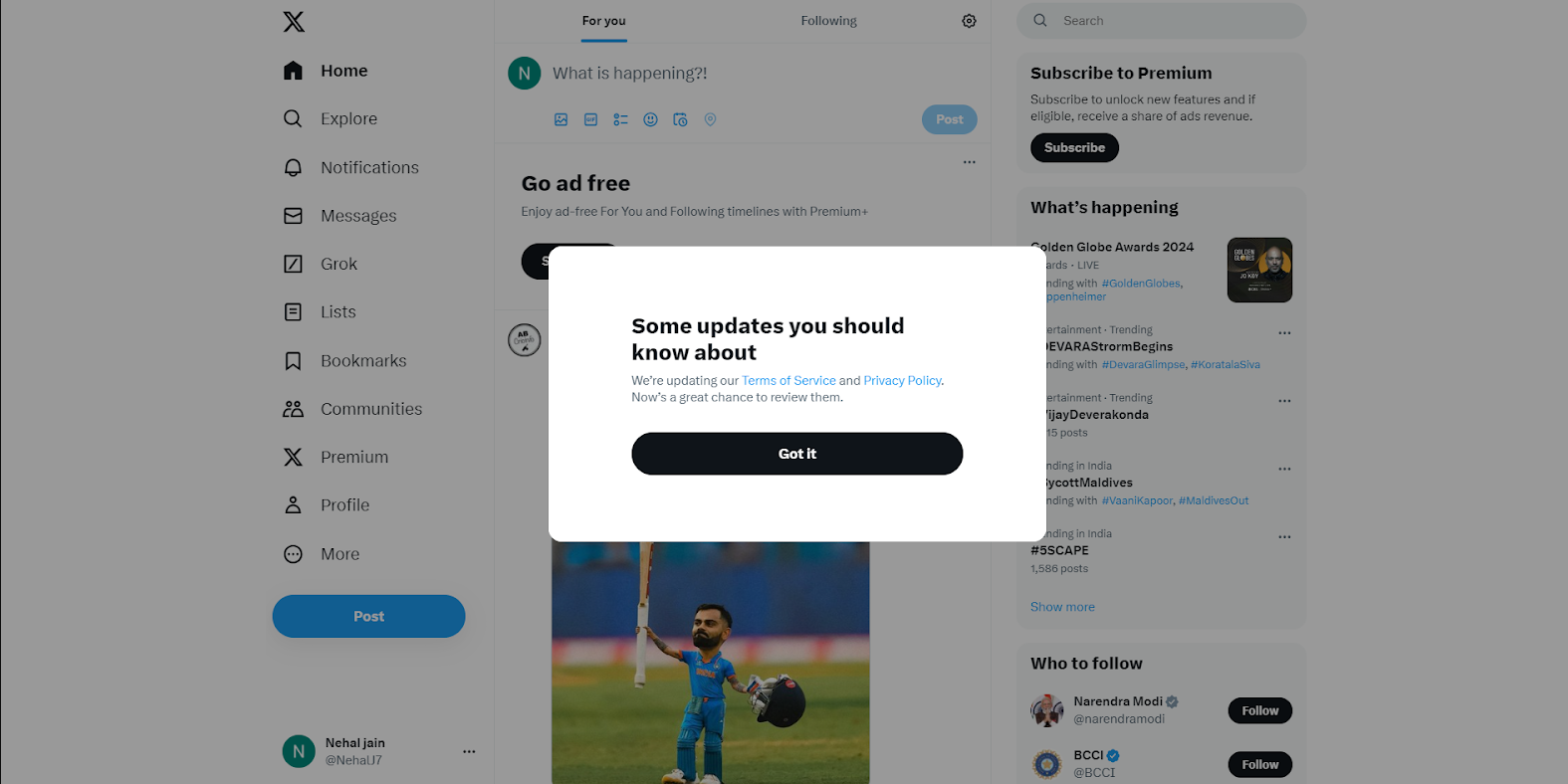
Step 9: Click on more options from the side panel.
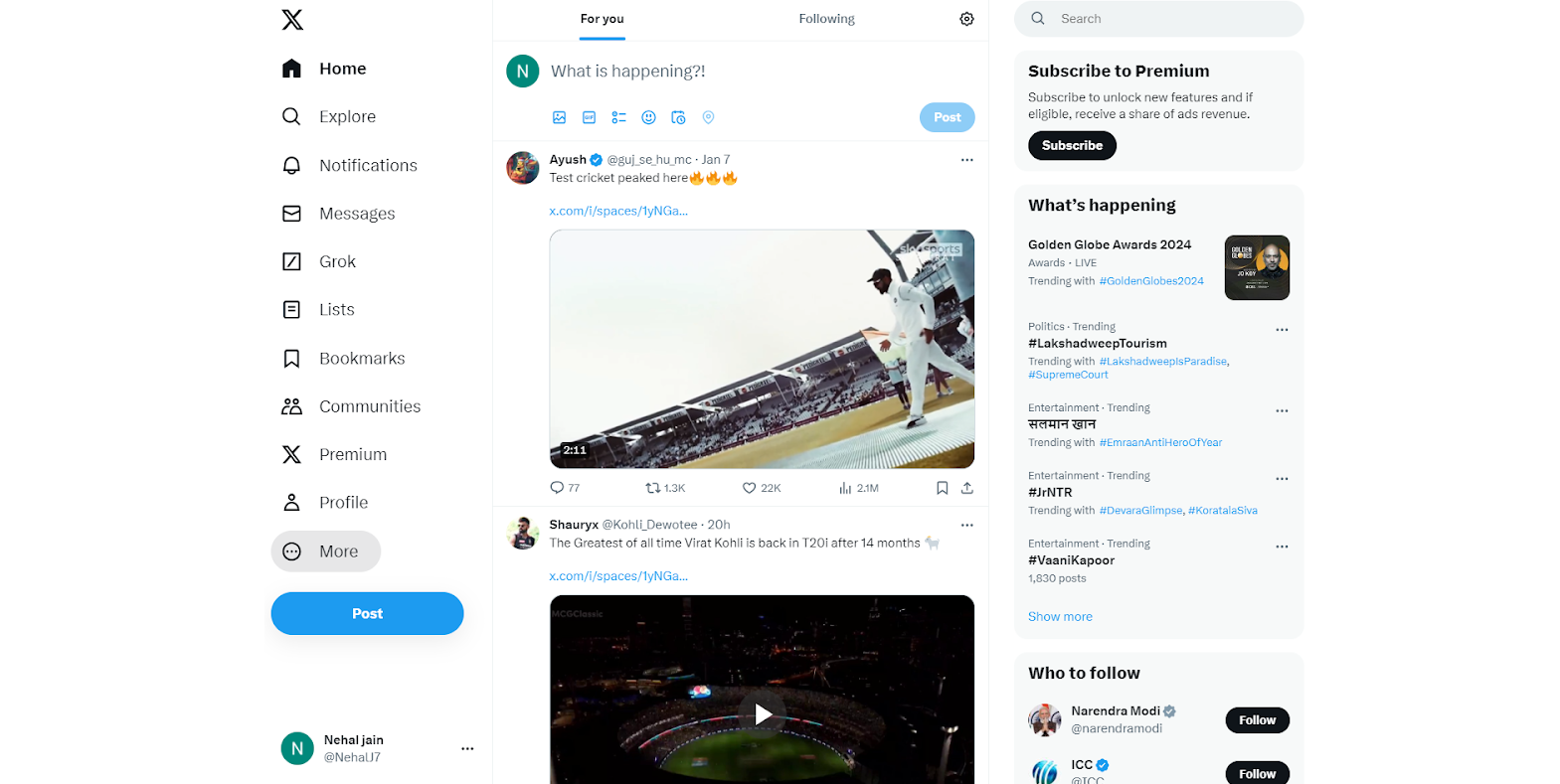
Step 10: In the more option click on the settings and support option.
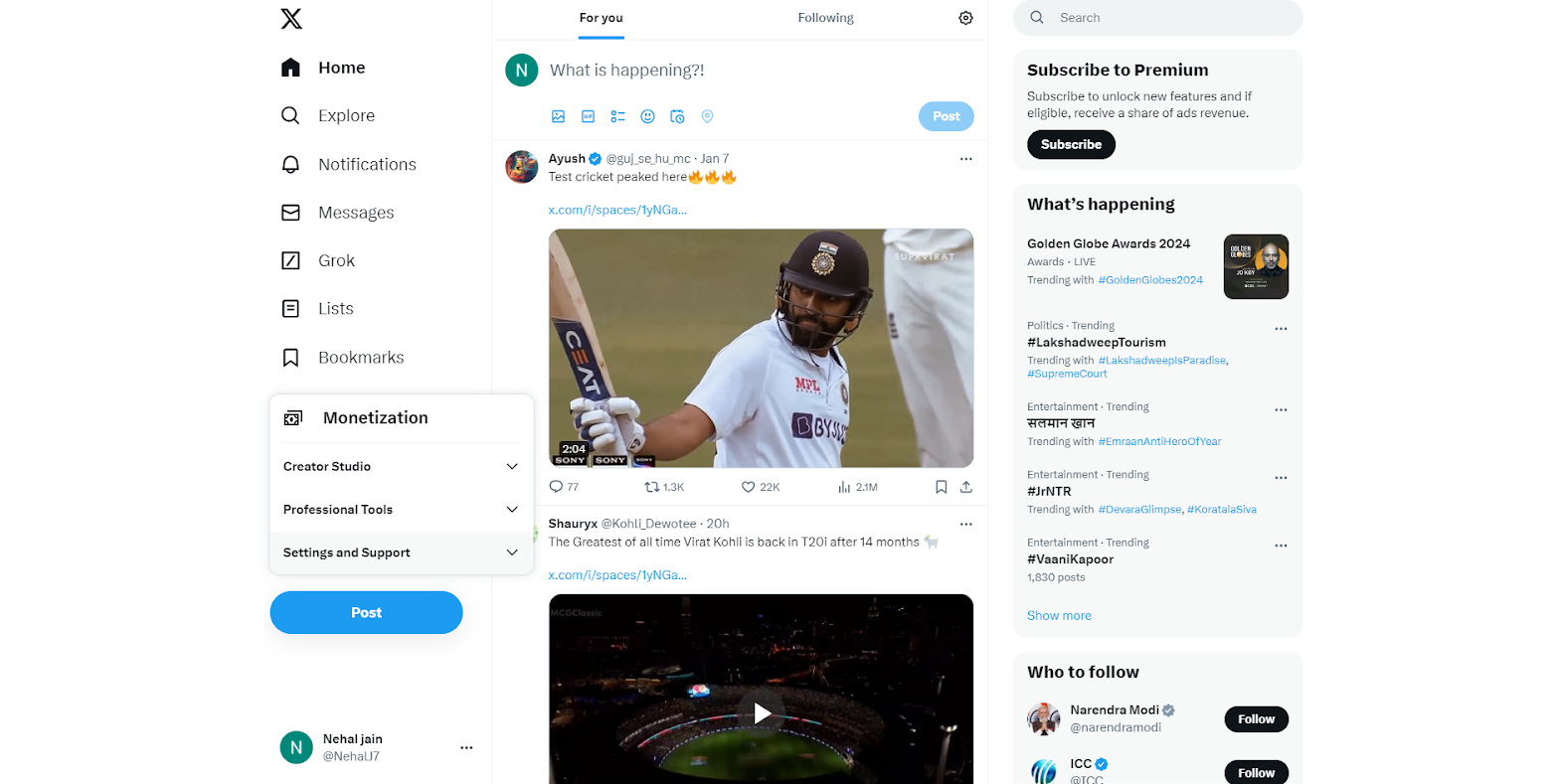
Step 11: In the settings and support option click on security and privacy.
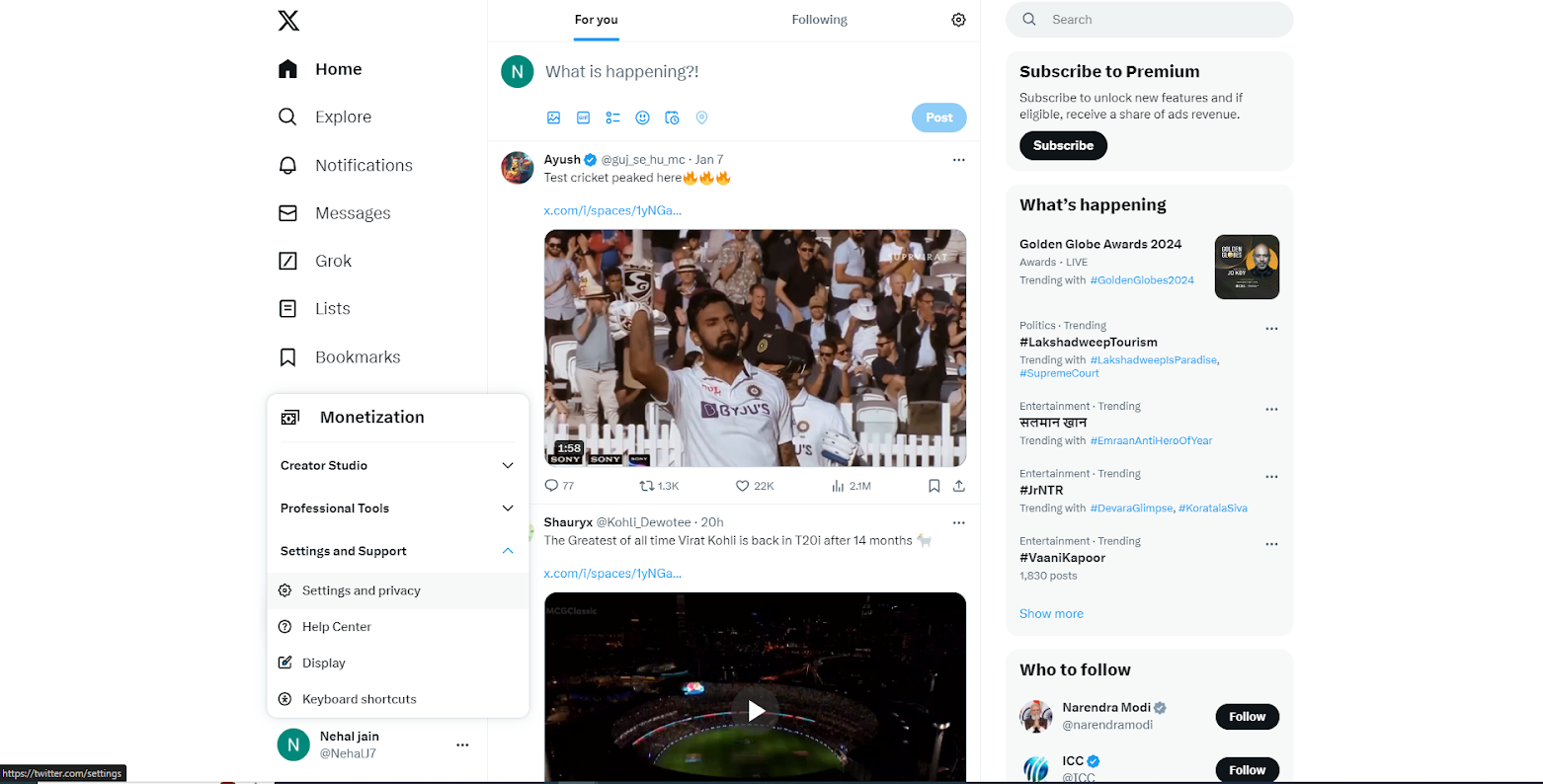
Step 12: Click on privacy and safety.
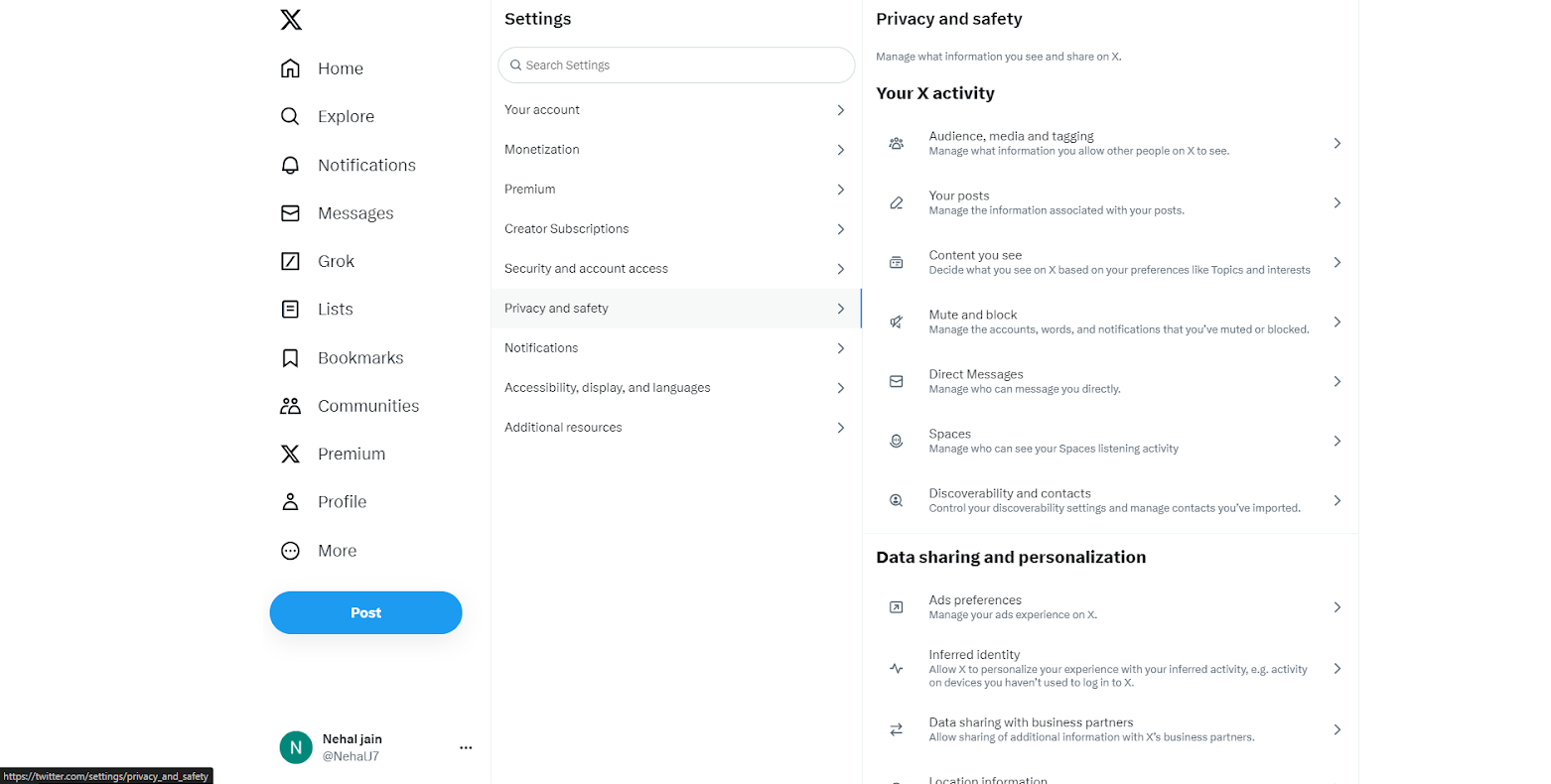
Step 13: Click on direct messages.
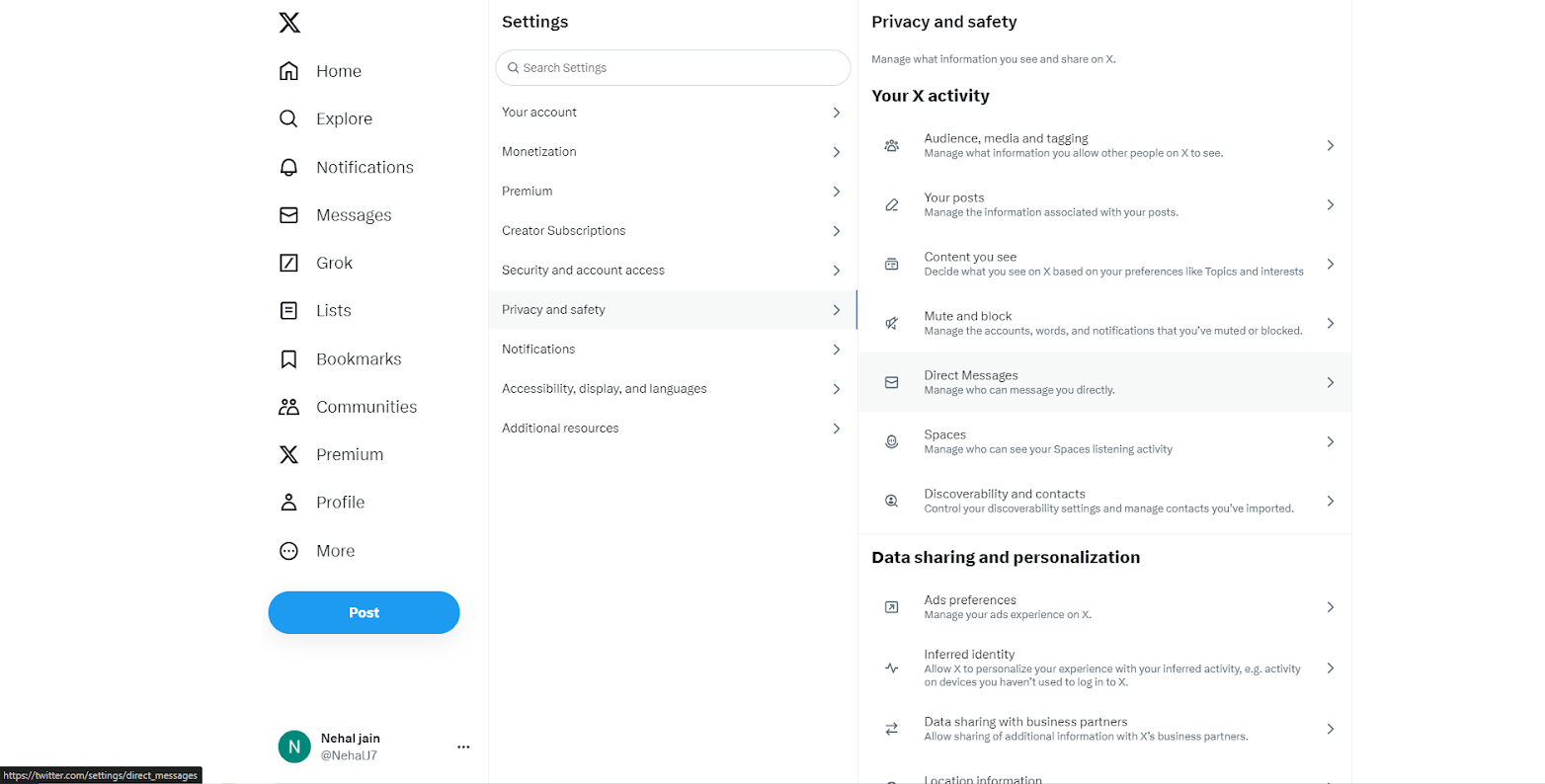
Step 14: In the direct messages option click on every one.
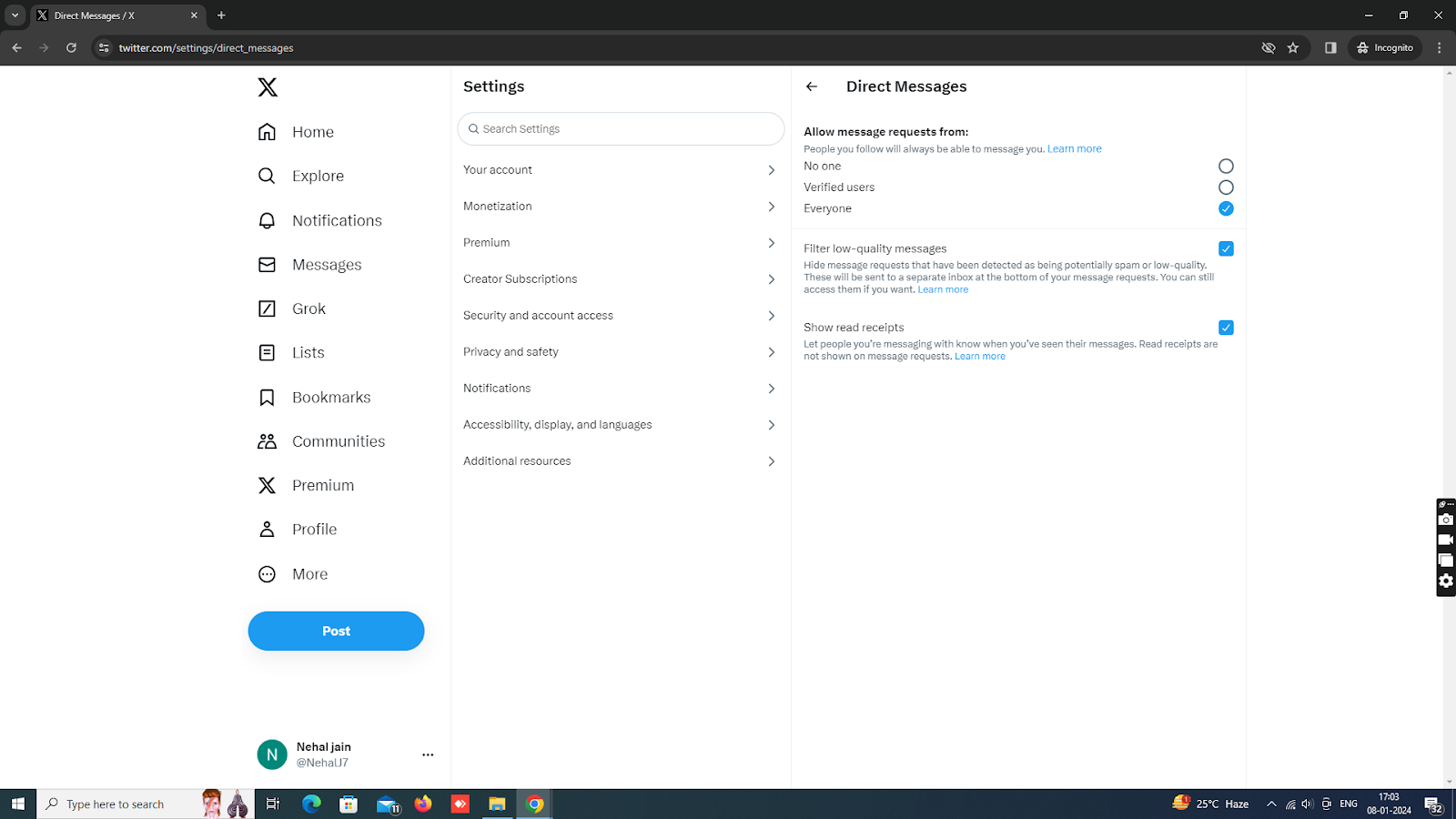
.
Step 15: On MSG91 Panel, go to Hello and click on all inboxes, after that select Twitter and click on Create Inbox.
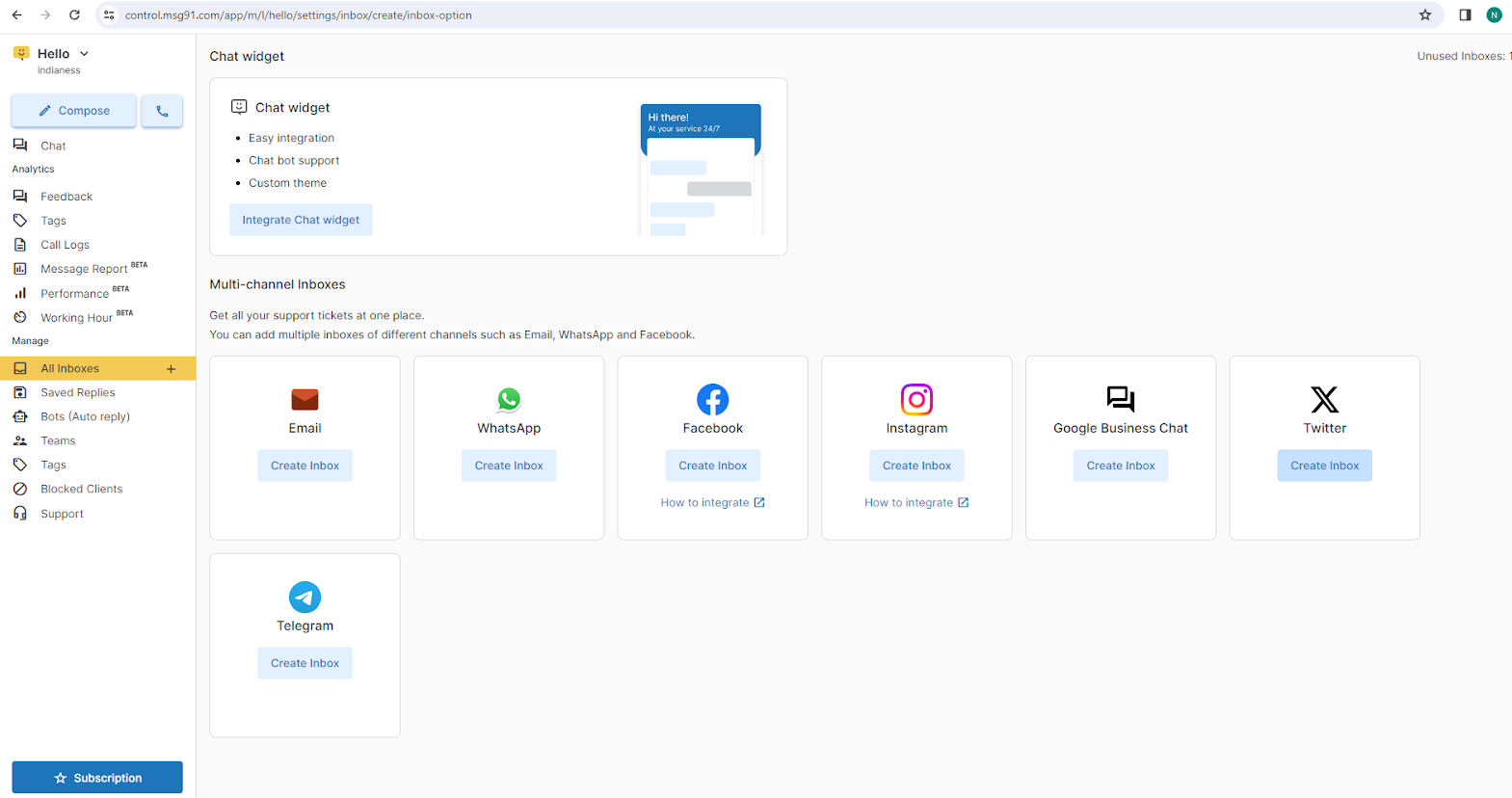
Step 16: The panel will showcase the name of your Twitter account in the top right corner, if that is the account, click on the authorize app.
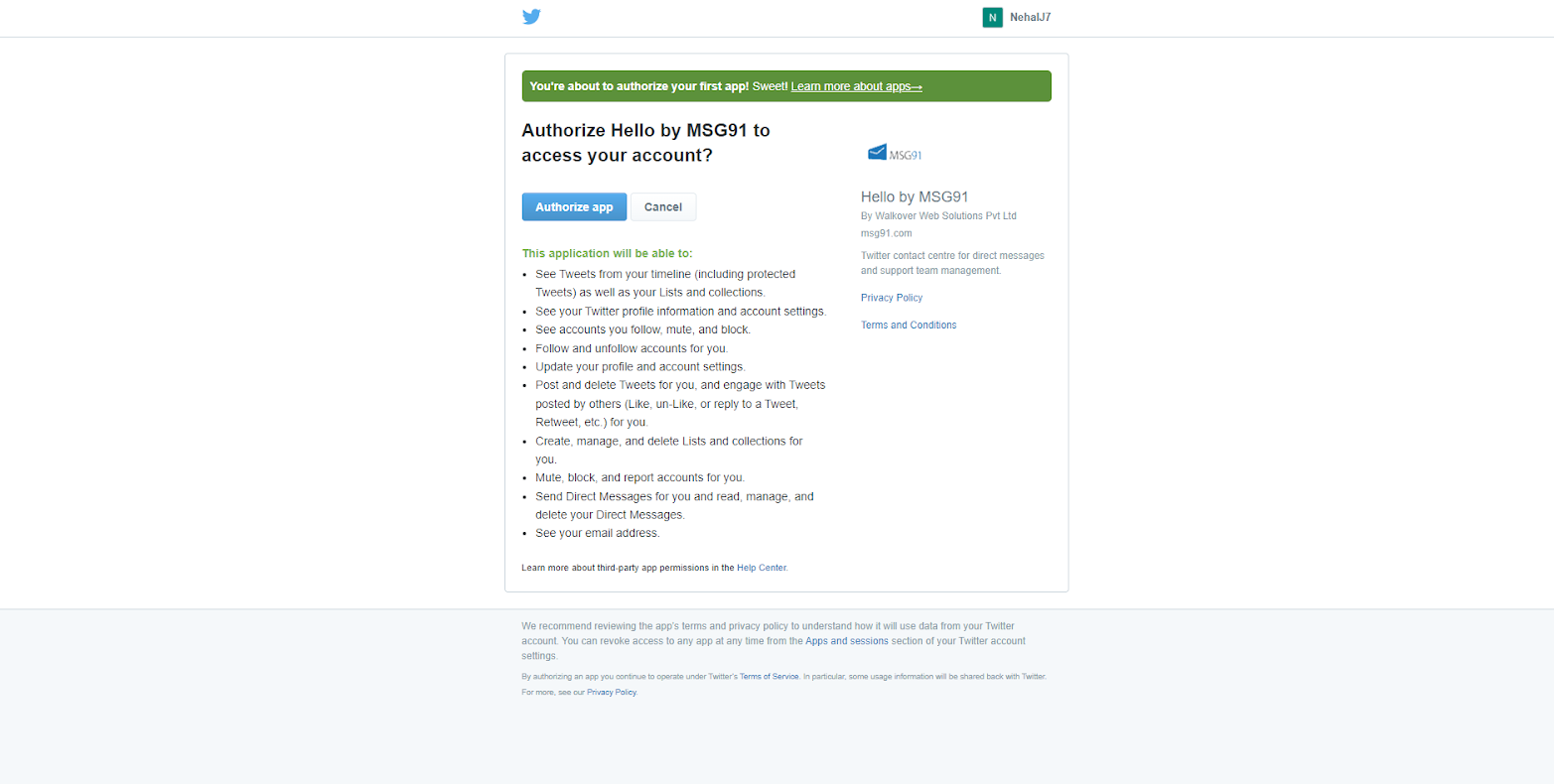
Step 17: The inbox will be created for your Twitter Account.
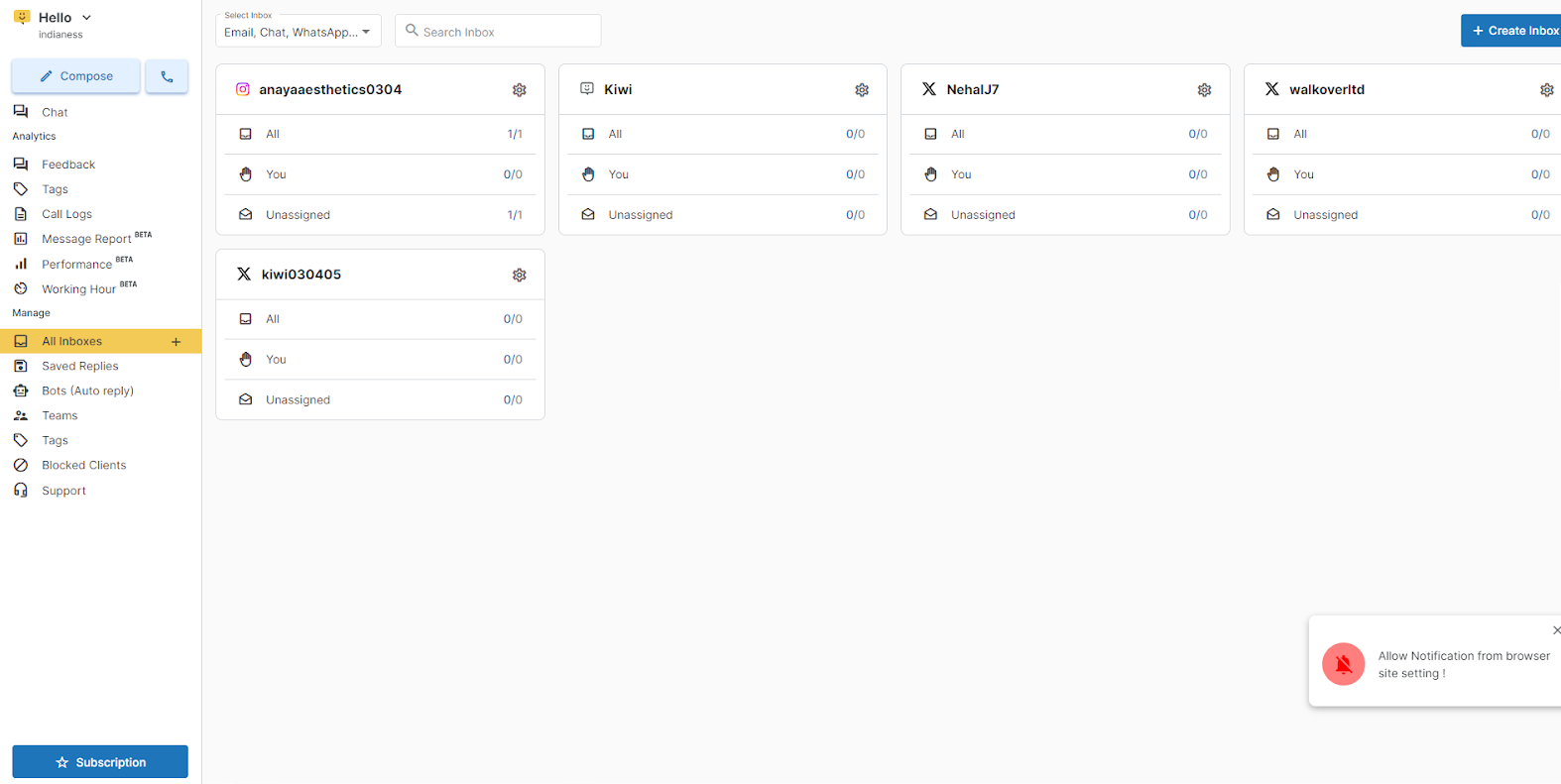
Twitter Outbound Flow -
First of all, the client needs to complete the Twitter sign-in flow before proceeding to Outbound Messaging.
After Successfully logging in to a client we will get the user ID, access token, and token secret of that client, using these credentials we will proceed towards sending outbound.
The client needs to choose the user by providing the list of usernames and then send the message to the selected user.
There is a limit for sending outbound i.e. 5 requests/15 mins( per user).
Users and clients will have to enable direct messages from everyone under twitter account privacy settings .If the user has not enabled this setting then we can't send messages to them.
Twitter Inbound Flow -For Inbounds or getting the message from a user, there is no Webhook functionality by twitter. So, we need to fetch the messages of a particular user by using the get API of twitter.
There is a limit for getting inbounds also i.e. 3 requests/15 mins( per user).
There is a DM events API for getting all messages of the user and whose limit is 5 requests/15 mins (per user).
1663832908583941.png)