How to send SMS from my MSG91 dashboard?
You can follow the below-described steps to send SMS from MSG91 dashboard:
1. Login to MSG91 user panel.
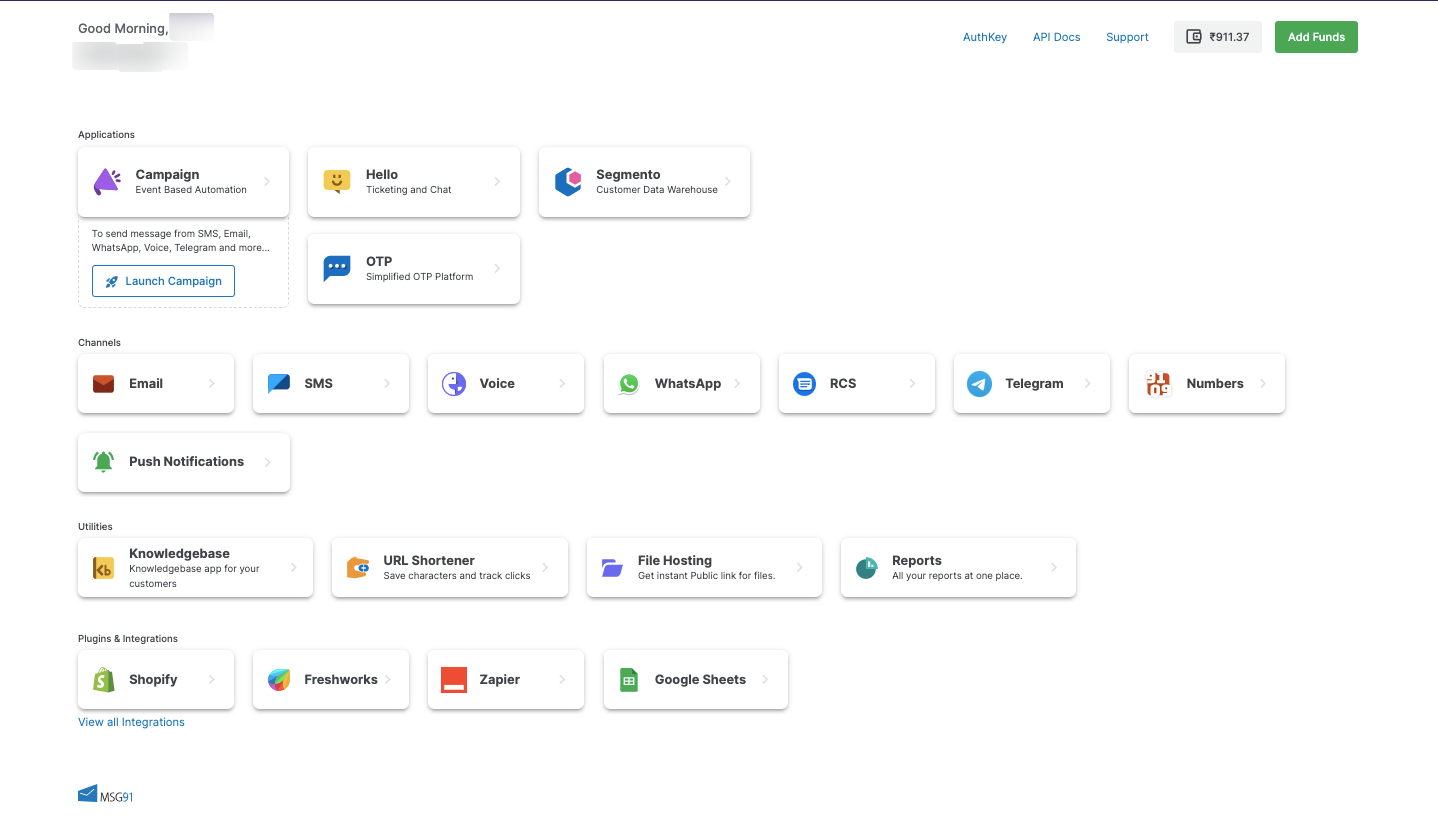
2. Click on “SMS” from the user panel.
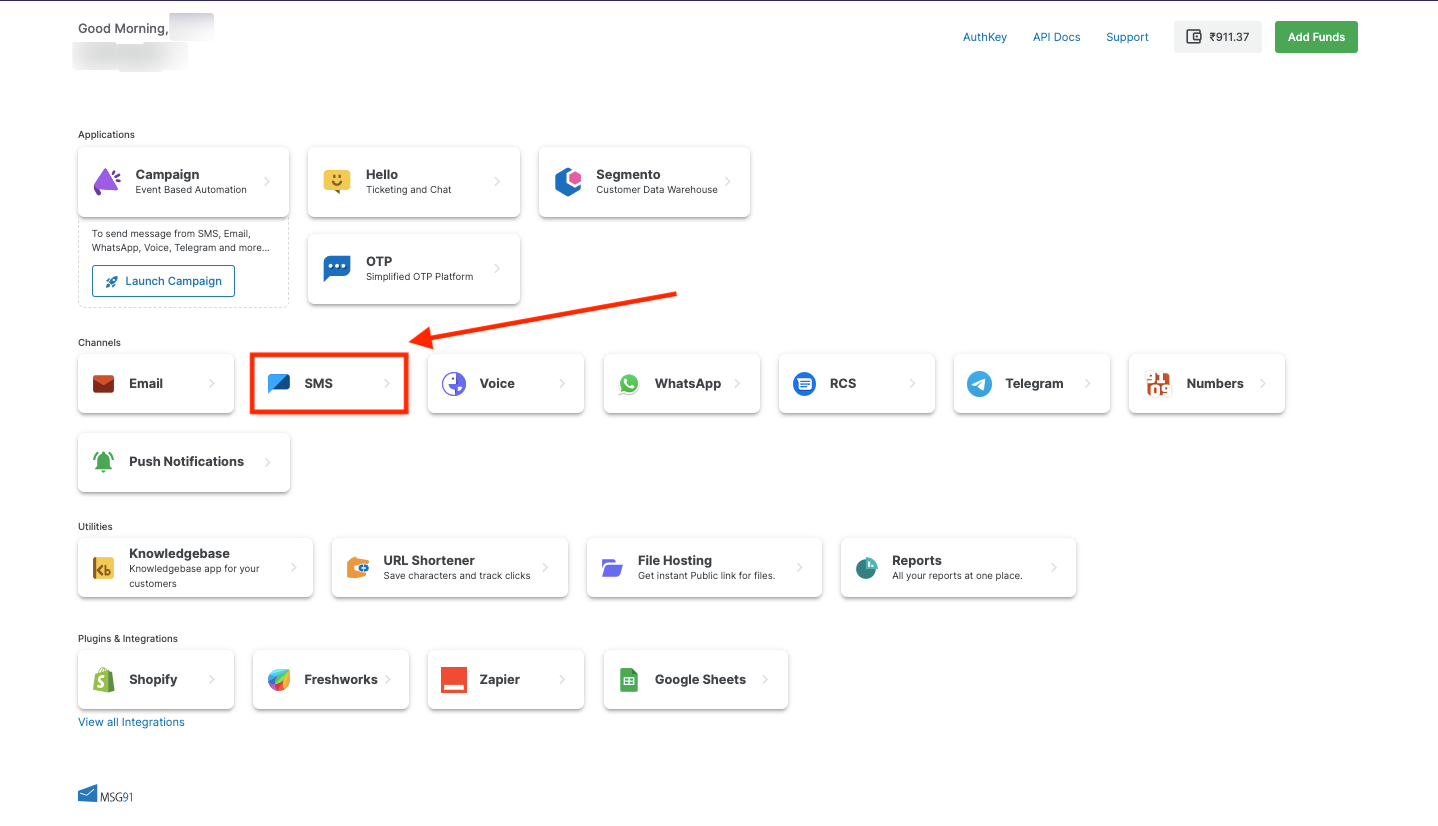
3. Now click on the Send SMS (New) option.

4. You can send SMS by Segmento, uploading a CSV file, connecting a Google spreadsheet, or manually entering values.For sending SMS manually, please click on Enter manually.

5. Enter the mobile number. After entering the number, you have two options: "Use the SMS template" or "Enter message manually.". In the Use SMS template option, select the template and sender ID from the selection. If you have a URL in your SMS content, you can tick on the URL shortener option.
NOTE: If sent without a country code, submission and deduction depend on the detected country based on the starting number: For, 91xxxxxxxxxx, etc

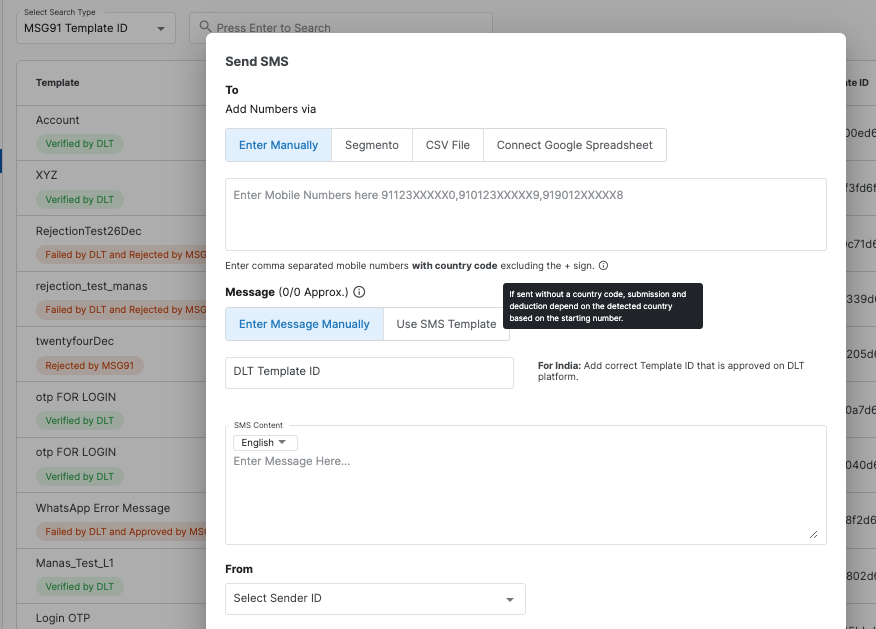
6. After adding the template and Sender ID, please go to the variable mapping option and enter the values for each variable in your SMS content.

7. After entering the values, click on Review & Send.

7. After clicking on Review & Send, a new window will pop up where you can enter a mobile number. The message will be sent, and you can check the delivery report after some time, or you can also check the logs.

8. You will receive a success pop-up message, and you can check the logs for the delivery status.

1663832908583941.png)