How to setup email forwarding
Now you can easily view and reply to all email responses from a single dashboard. Explore Hello Inbox to efficiently manage all replies and respond promptly. To get started, simply click on Hello.

After clicking on Hello, select All Inboxes
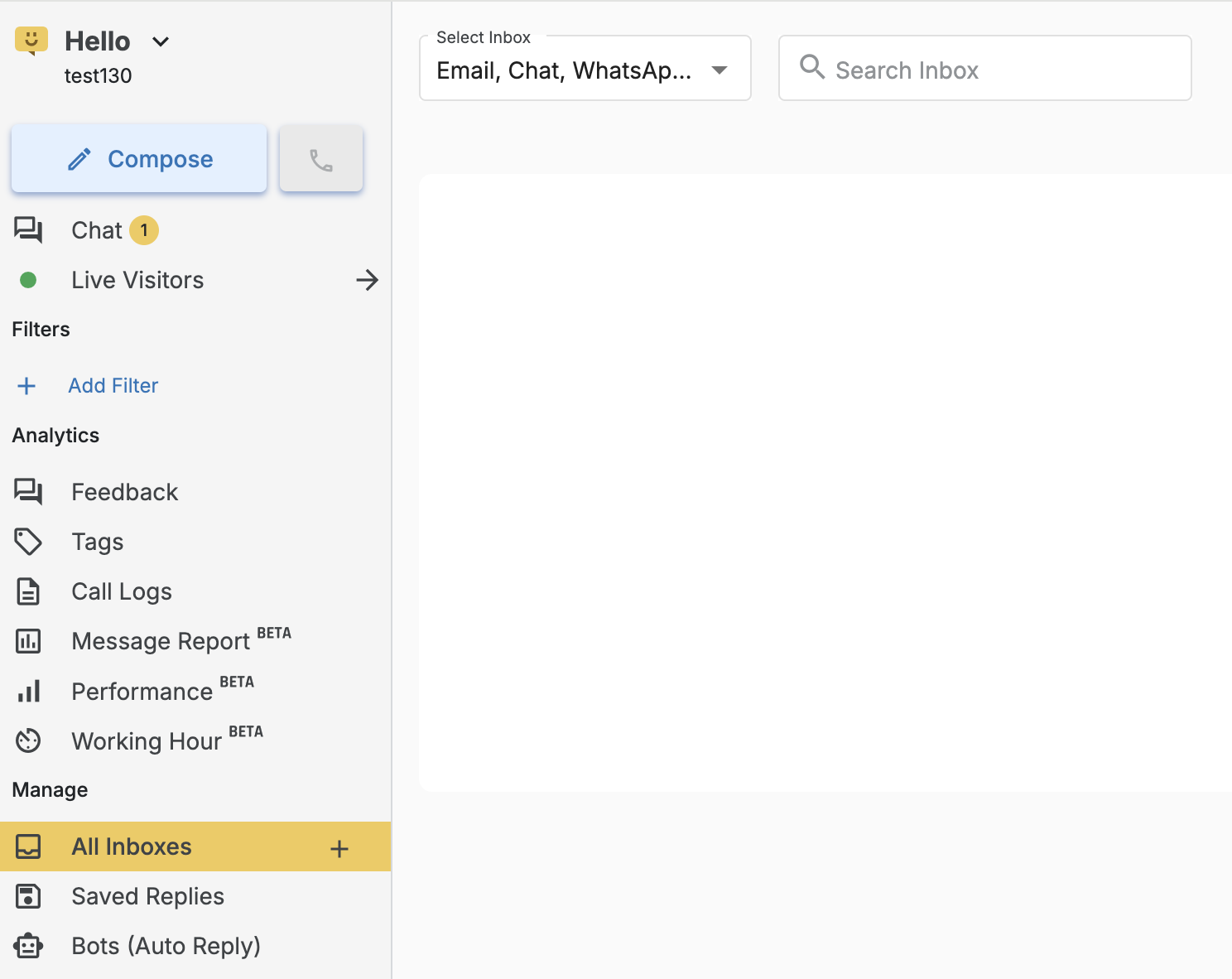
After clicking on all inboxes, Then, simply click on the Create Inbox button located at the top-right corner
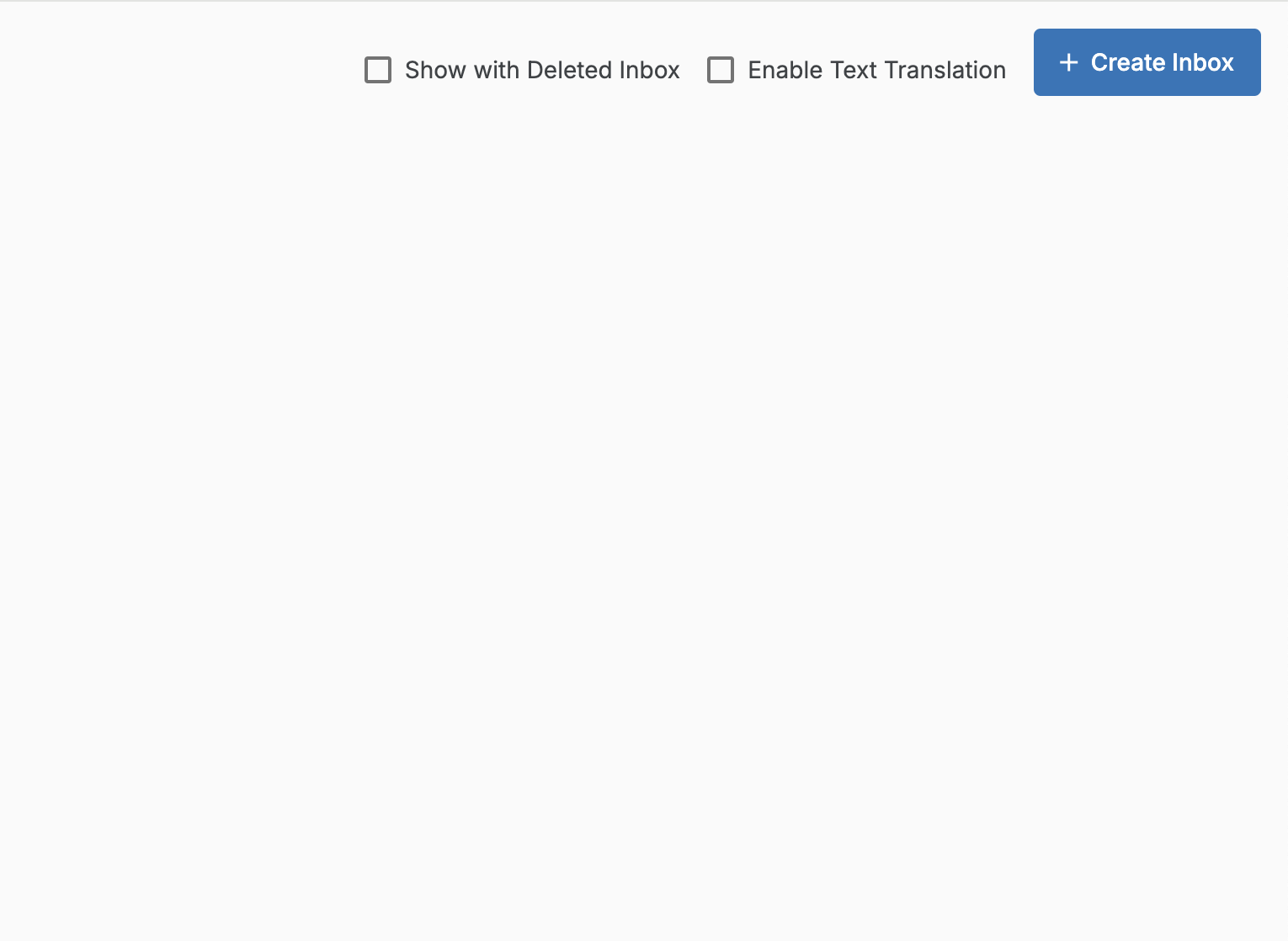
After clicking on create inbox, Select Email Inbox to integrate your Msg91 email account
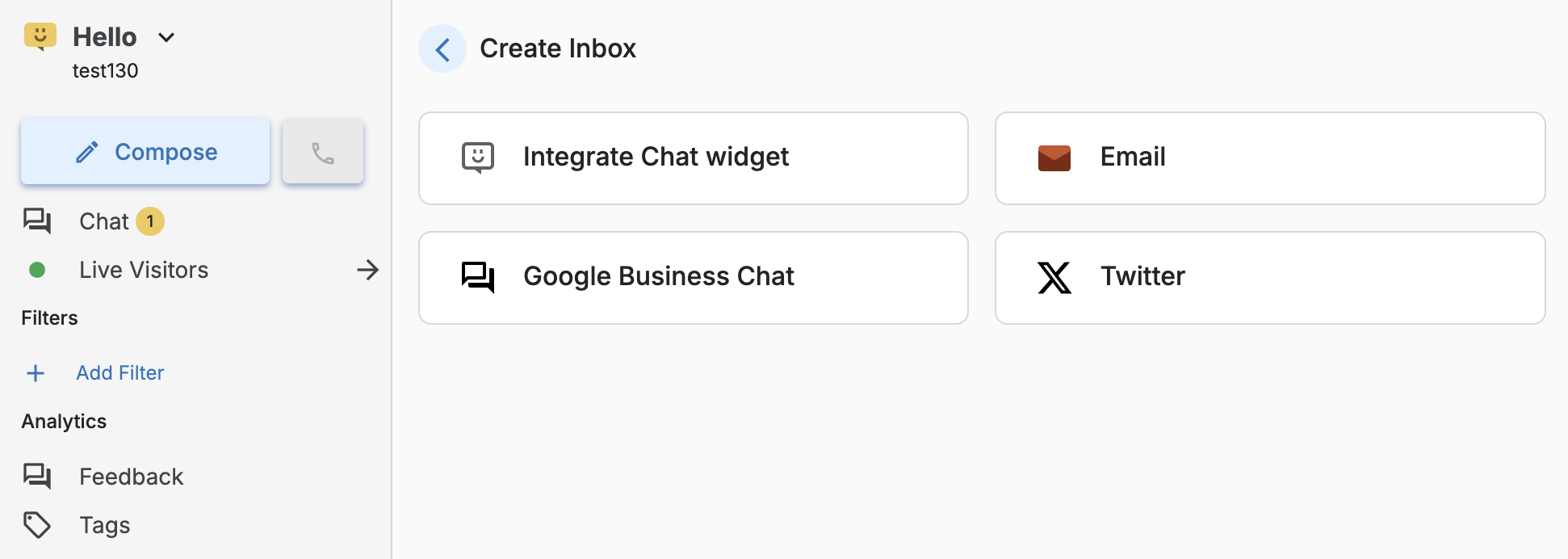
Select MSG91 and click on Create Now
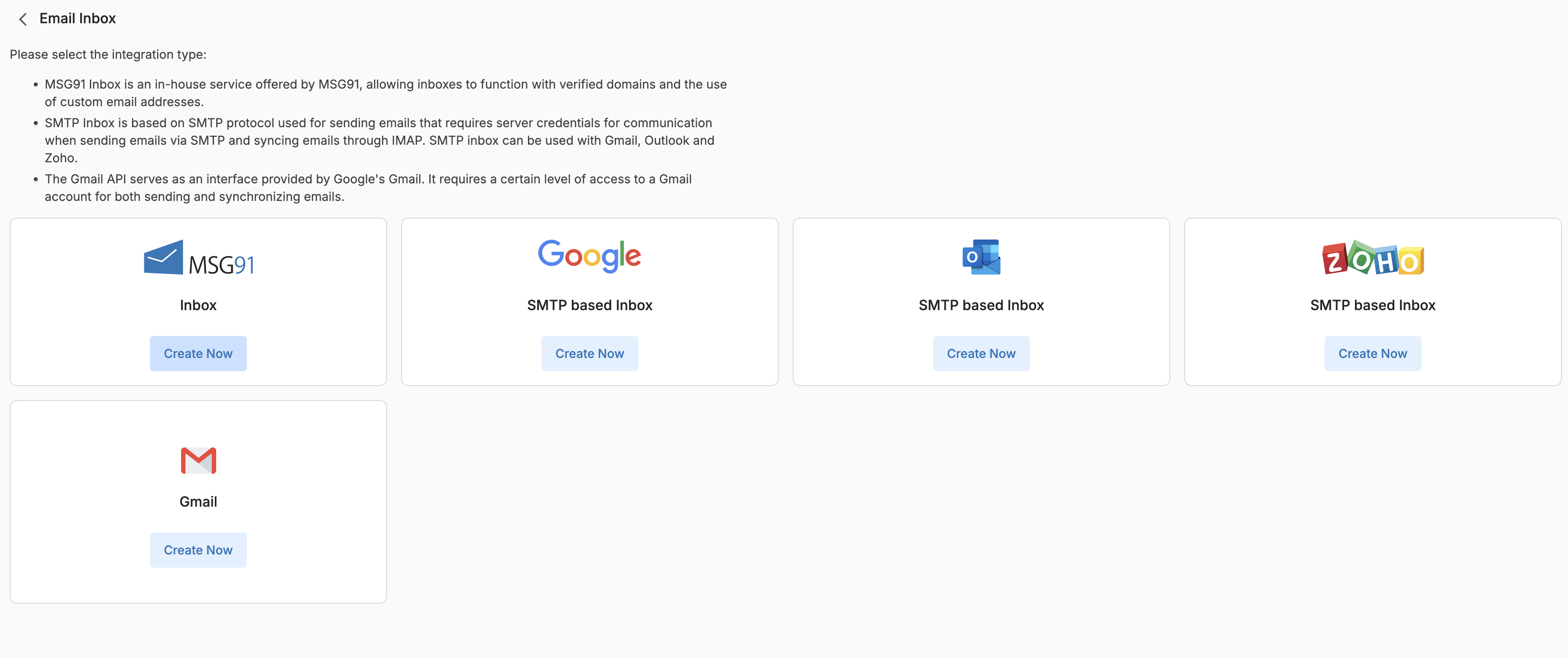
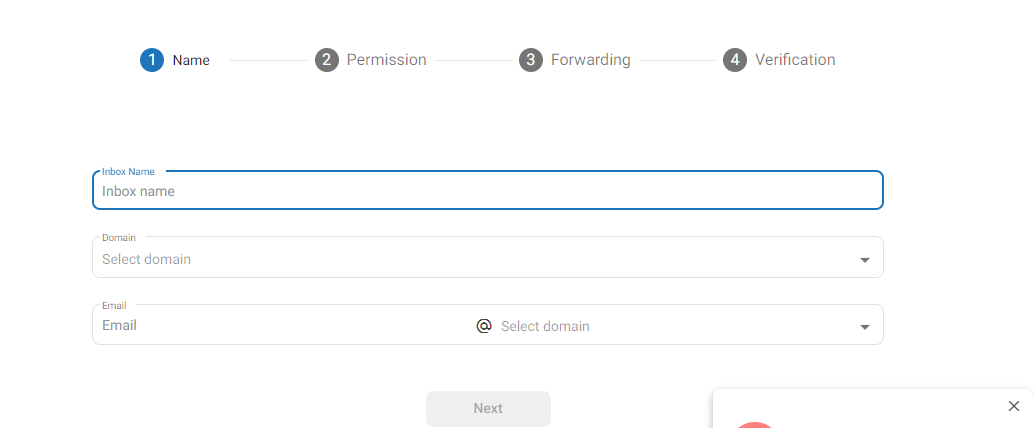
Click on next and give permissions by selecting a team or at least a team member.
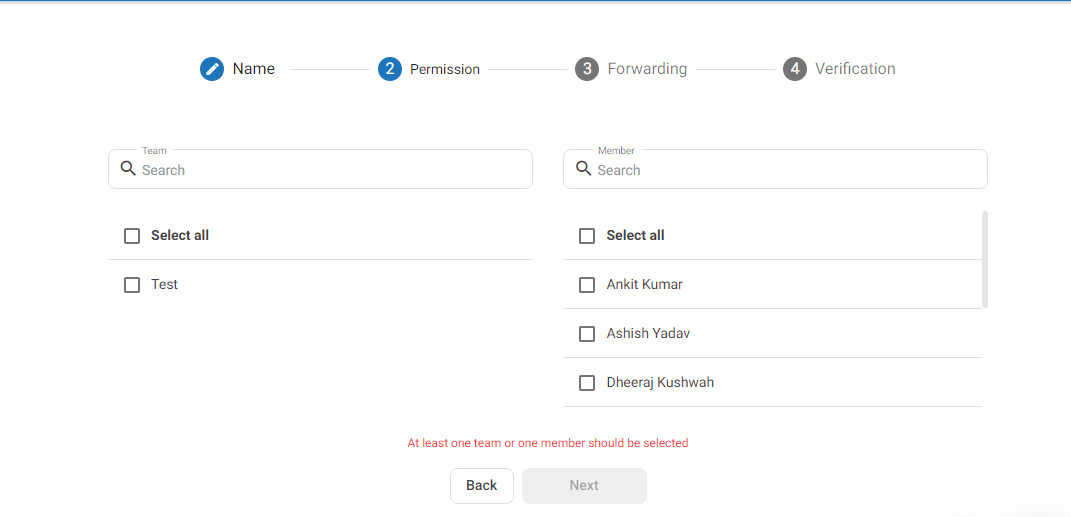
Once done click on verification to complete your verification. Now copy this Forwarding URL.
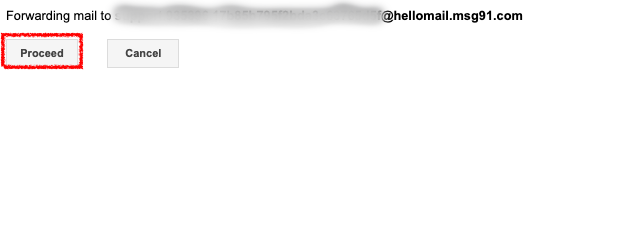
Now OTP will be sent to the inbox please enter the OTP and click on verify.
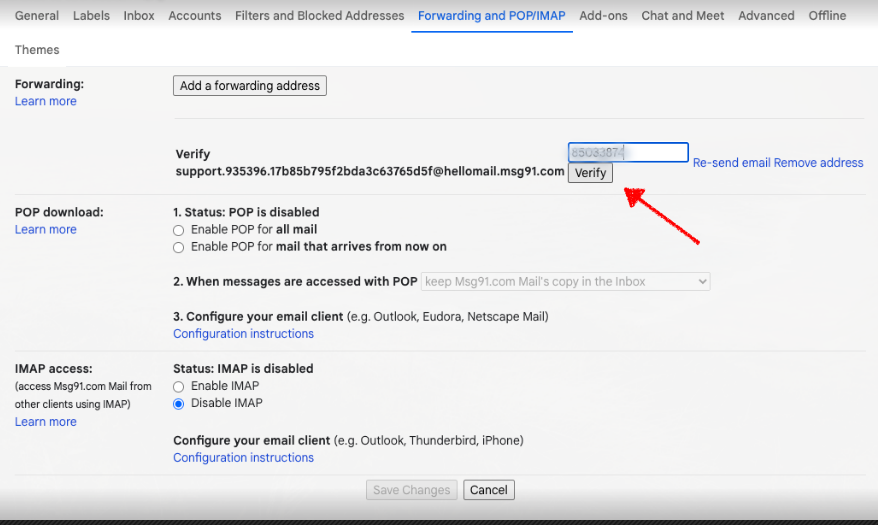
Post successful verification you will be able to see the forwarding URL and then click on the save changes.
You can then access your inbox from the inbox section.
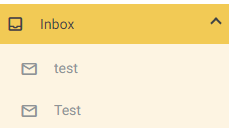
Once the email is created You can then compose an Email, Just select Create Inbox
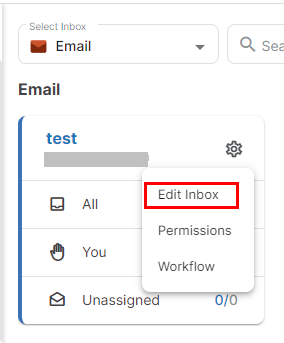
You will see three options there - Edit Inbox, Permissions, and Workflow
You can change your inbox settings from the edit inbox section and also disable your inbox from here.
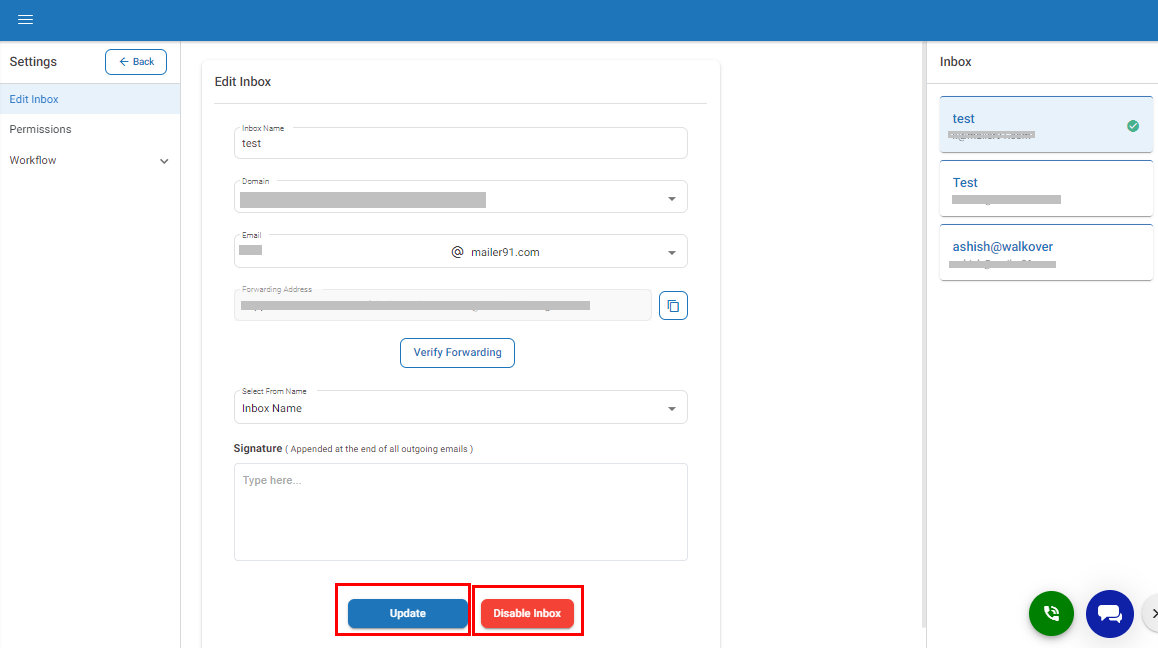
You can refer to below mentioned video guide to know more about Hello (Contact Center) and to setup forwarding:
Note : If you have initiated email forwarding from your Gmail inboxes to Hello, please note that we only sync emails from the Inbox and Spam folders. Other default Gmail folders such as Snoozed, Starred, Important, and category-based folders will not get synced and forwarded.
1663832908583941.png)