How to upload contacts to a group?
Follow these simple steps to add contacts to a group:
1. Click on SMS from the Dashboard.
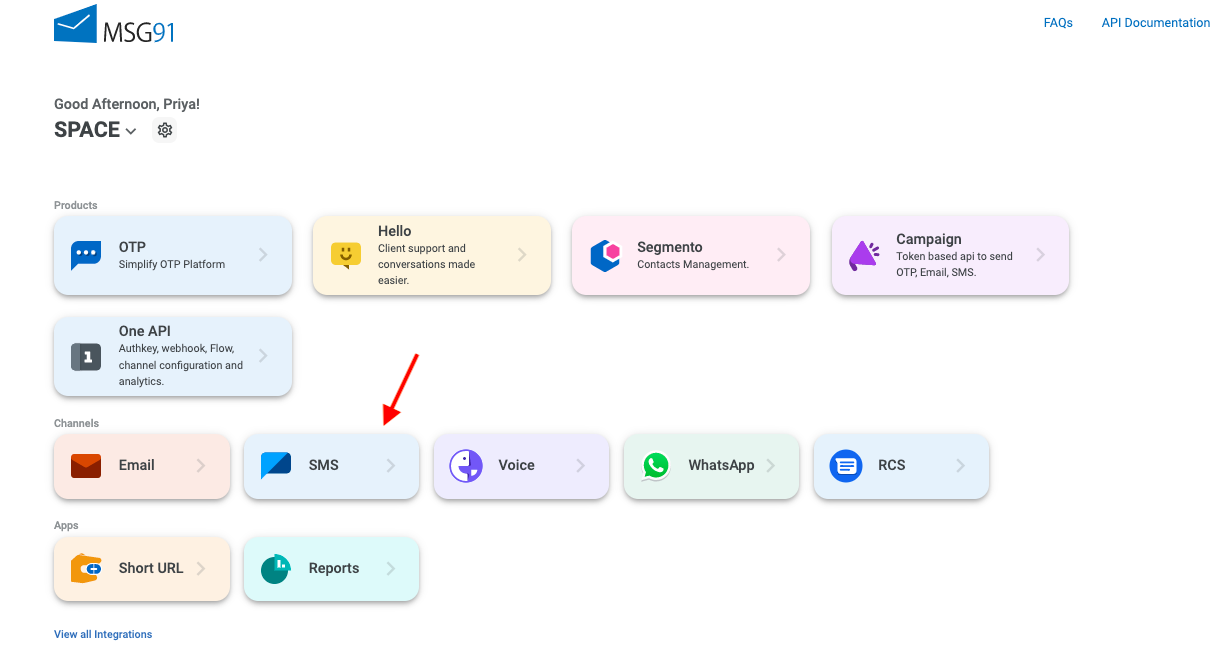
2. Click on the Phonebook on the sidebar of the panel. Create a new group by clicking Add new Group option under it.
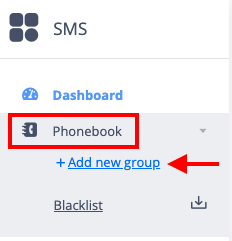
3. Type the group name you wish to choose and click on the + icon.
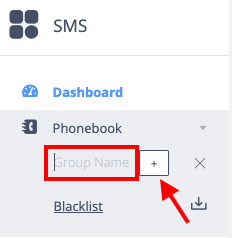
4. Click on Add Contacts.
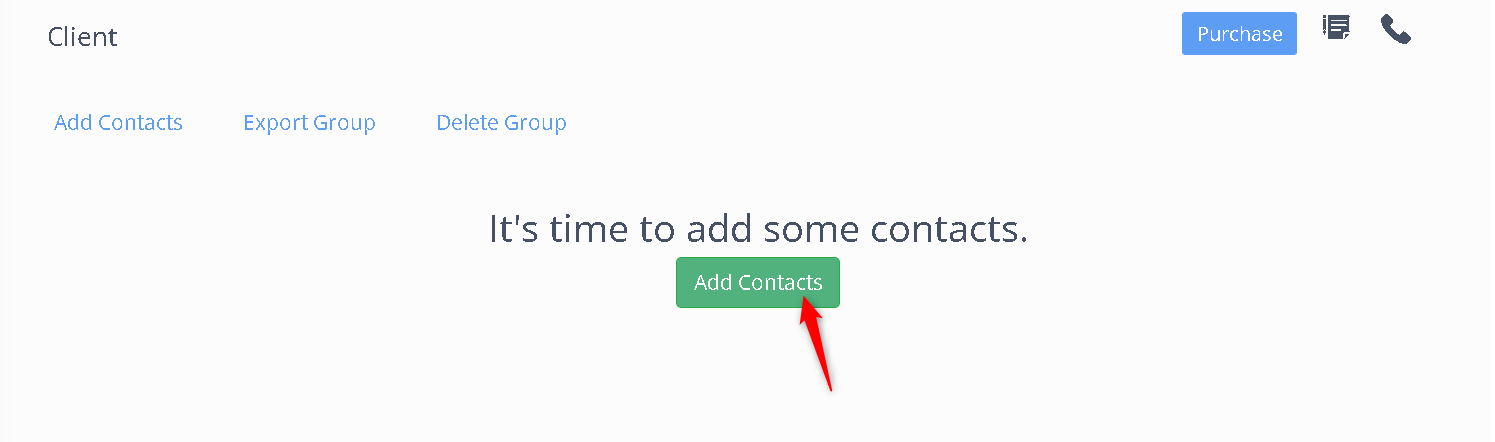
5. You can add manually from Add a Contact or click on Import.
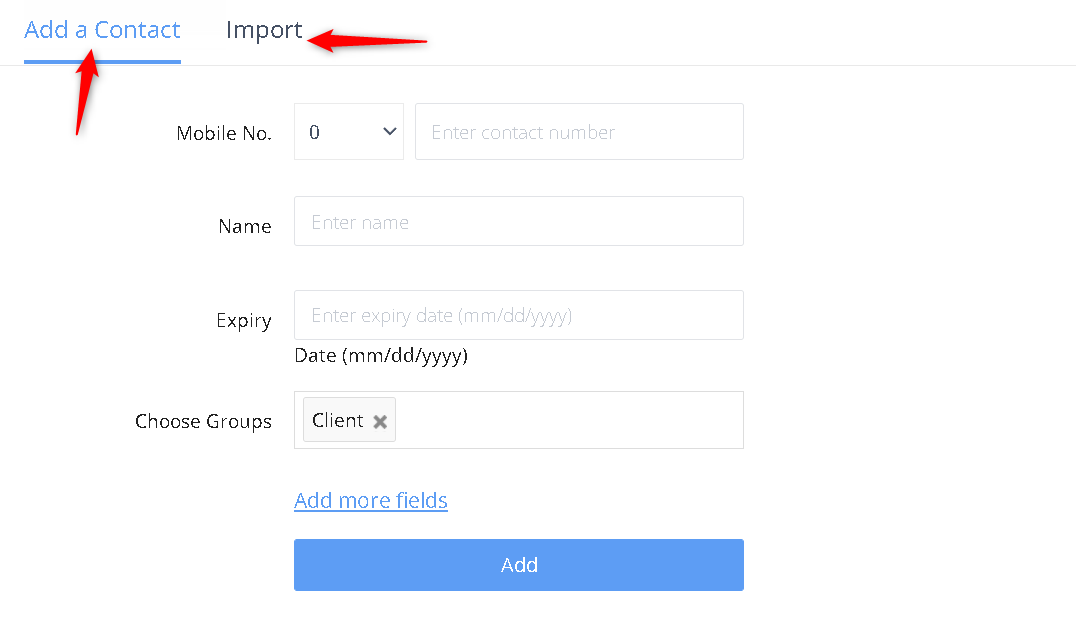
6. Click on Import Contacts and upload your Upload CSV file.
7. Now, enter the group name in the top field, select the category of all the columns and click on Finish Import.
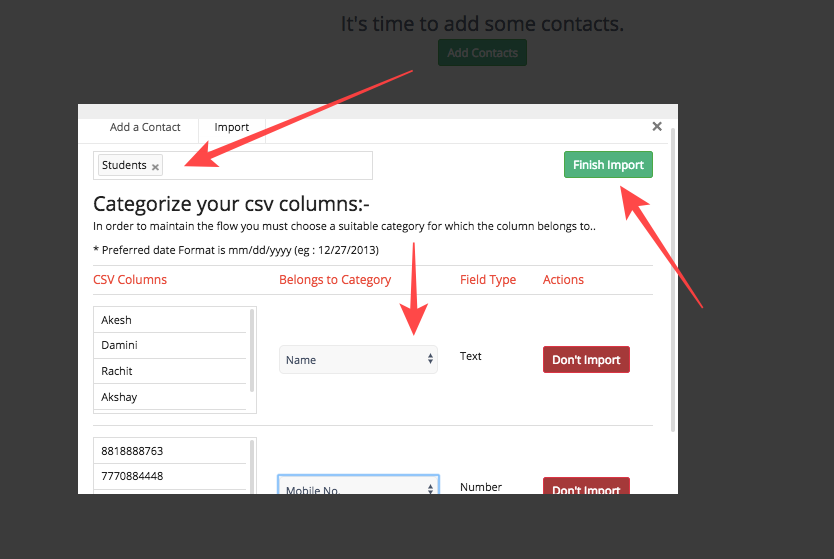
Was this helpful?
1663832908583941.png)