How to Automate Campaign in Segmento
Automating campaigns in Segmento is simple and highly effective. With features like triggers and repeaters across multi-channel platforms, you can set up campaigns that run seamlessly based on user actions. Whether it's sending timely notifications, follow-ups, or engaging messages via SMS, email, WhatsApp, and more, Segmento ensures your campaigns are more personalized and automated for maximum impact.
1) Triggers in Segmento
Triggers are automated actions that occur when specific user behaviors or events take place. For example, you can set a trigger to send a welcome email when a user signs up or an abandoned cart reminder when a purchase is not completed. Triggers are customizable, allowing you to select the segment and set automation trigger seamlessly. Once set up, triggers automatically run when new customers meet specific conditions
How to Set Up Triggers in Segmento
After creating a segment, click on Create Automation, then select Create Trigger.
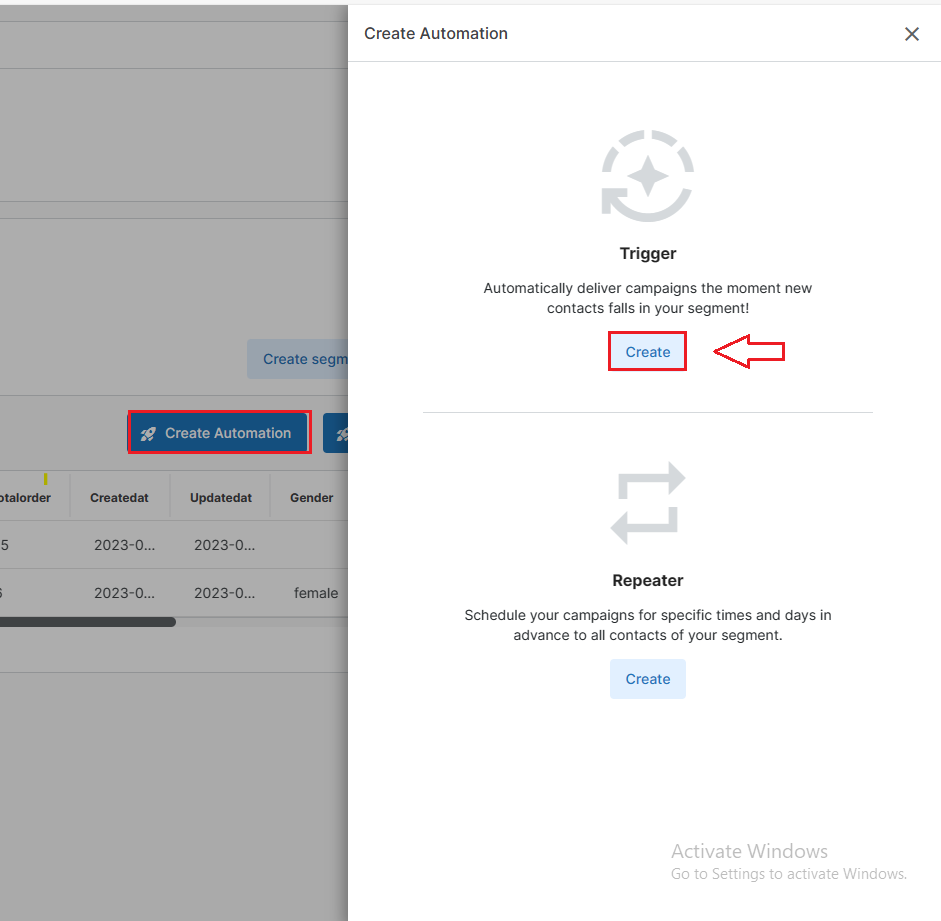
After selecting on Create Trigger, you'll be get an option to select a segment. Once you select the segment, you'll see the option to set a Wait - Minutes (Ignore Time) before sending another message to the same contact. This allows you to define a time limit for sending another message if the same client engages in the same activity within the specific segment. Next, choose the campaign flow from the list of existing campaigns or click on Create Campaign to design the campaign flow as needed.
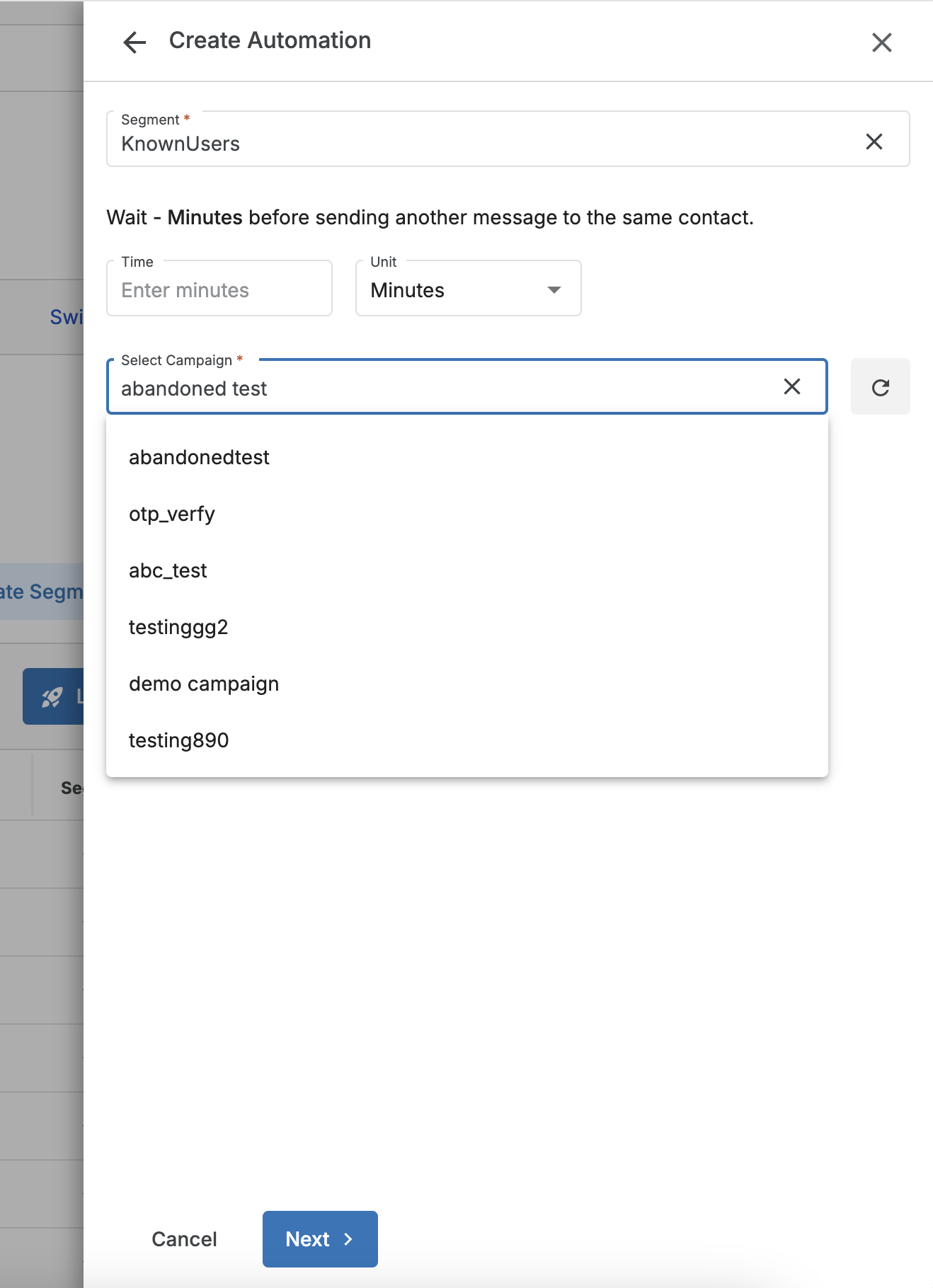
After selecting the campaign, click Next, then map the required variable values. Once done, click the Save button to activate the trigger. Now, whenever a new user enters the specific segment, the flow will work accordingly.
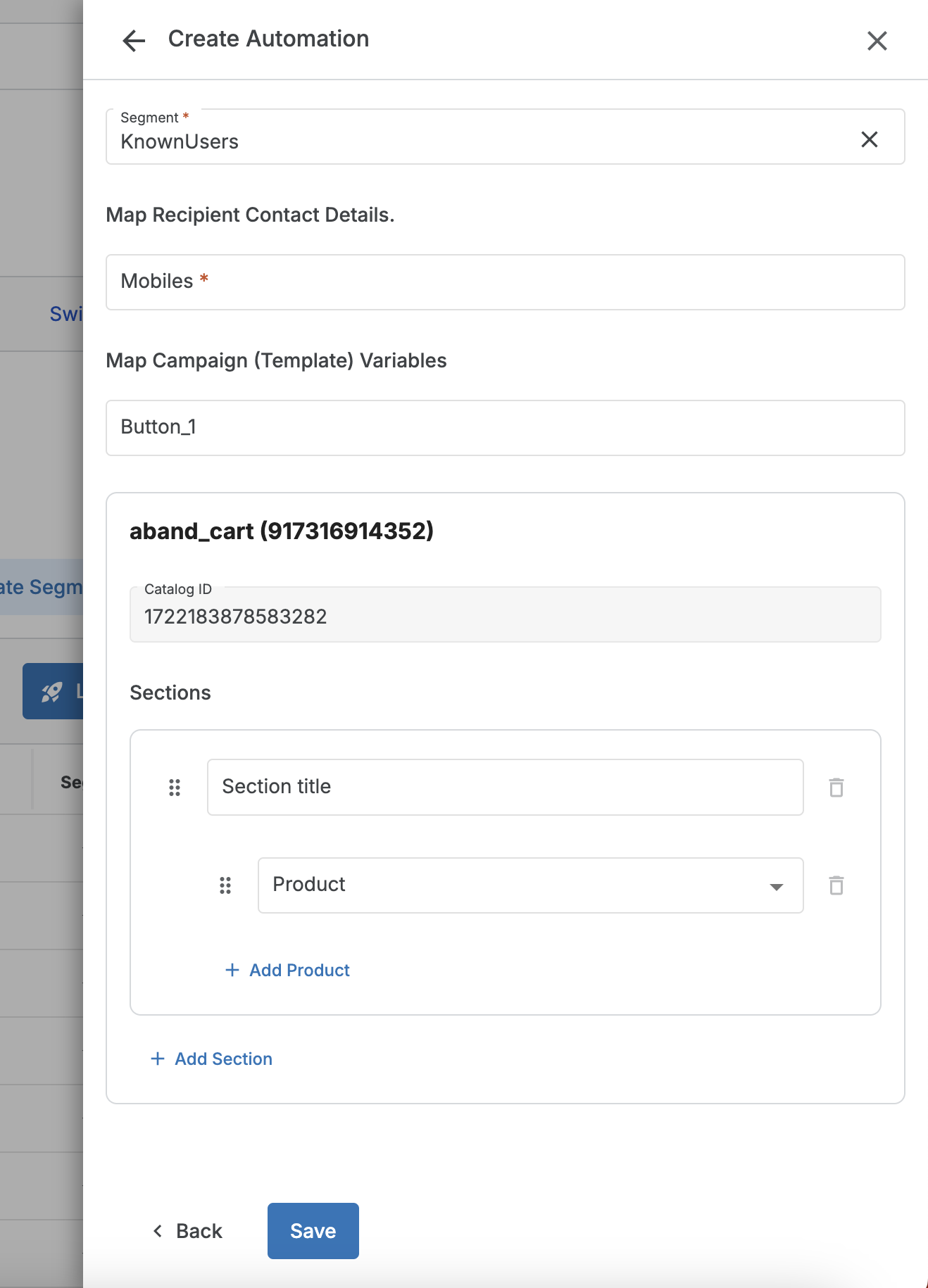
2) Repeaters in Segmento
Repeaters allow you to send messages to users regularly based on set time intervals or conditions. For example, you can schedule reminder emails to be sent every week or trigger follow-up messages. This feature keeps your audience engaged by automating repeated messages, saving you from manual intervention.
How to Set Up Repeater in Segmento
Click on Create Automation, then select Create Repeater.

Now, select the segment and set the repeat time for the campaign to be repeated. Add the repeat duration with the desired date and time. If you wish to keep the repeater ongoing, enable the option Don’t end this repeater. Next, select the campaign and click Next. Then, map the required variable values accordingly. Once done, click the Save button to activate the repeater.
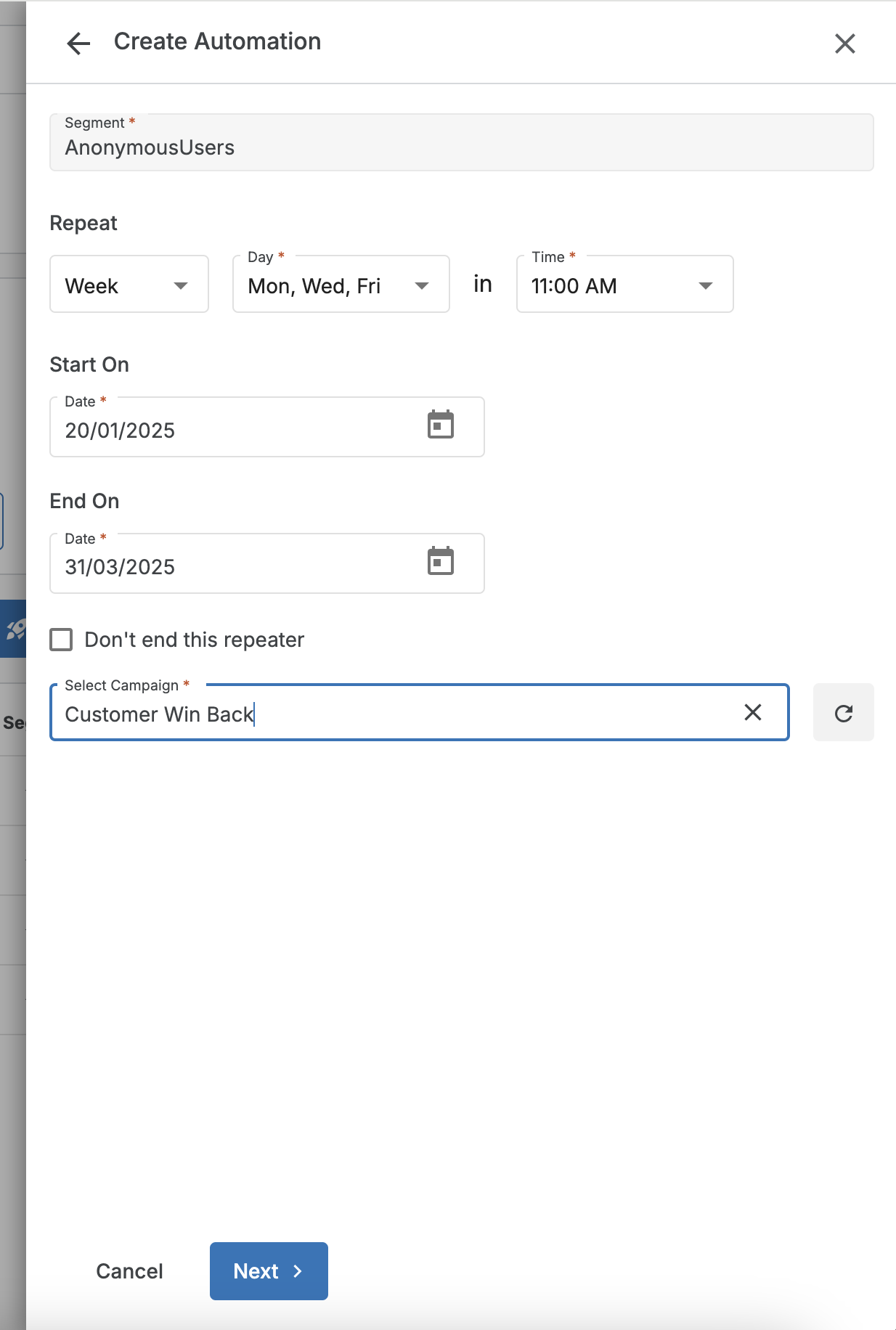
By following these steps, you can quickly set up automation, build your campaign flow, and ensure consistent user engagement, saving time while boosting conversions.
1663832908583941.png)