WhatsApp CleverTap Connector Setup
This process involves the following steps:
Open CleverTap > Settings > Channel > Select “WhatsApp”
Choose “WhatsApp Connect” and Select the blue button “+ Provider Configuration”.
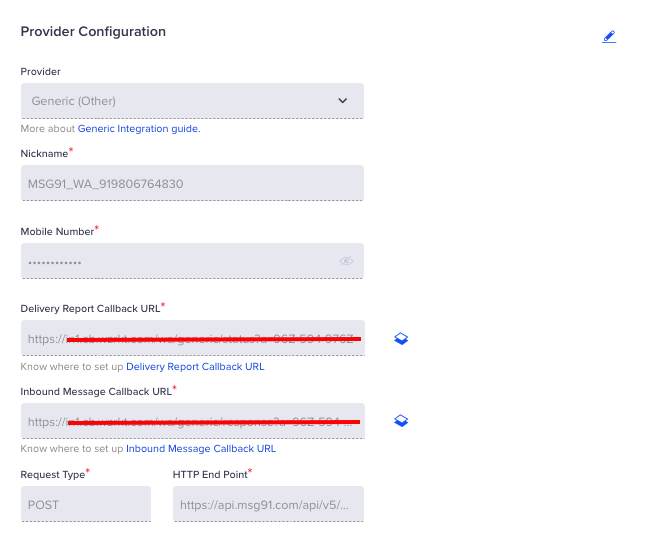
Nickname - MSG91_WA_918889500122 (replace this with your number) ● Mobile Number - Add your WhatsApp Integrated number here with country code. (ex - 918889500122)
HTTP End Point - https://api.msg91.com/api/v5/whatsapp//outbound/clevertap/
Then copy the inbound message callback URL from the CleverTap dashboard and paste it in inbound section of the Whatsapp’s Webhook in MSG91 panel.
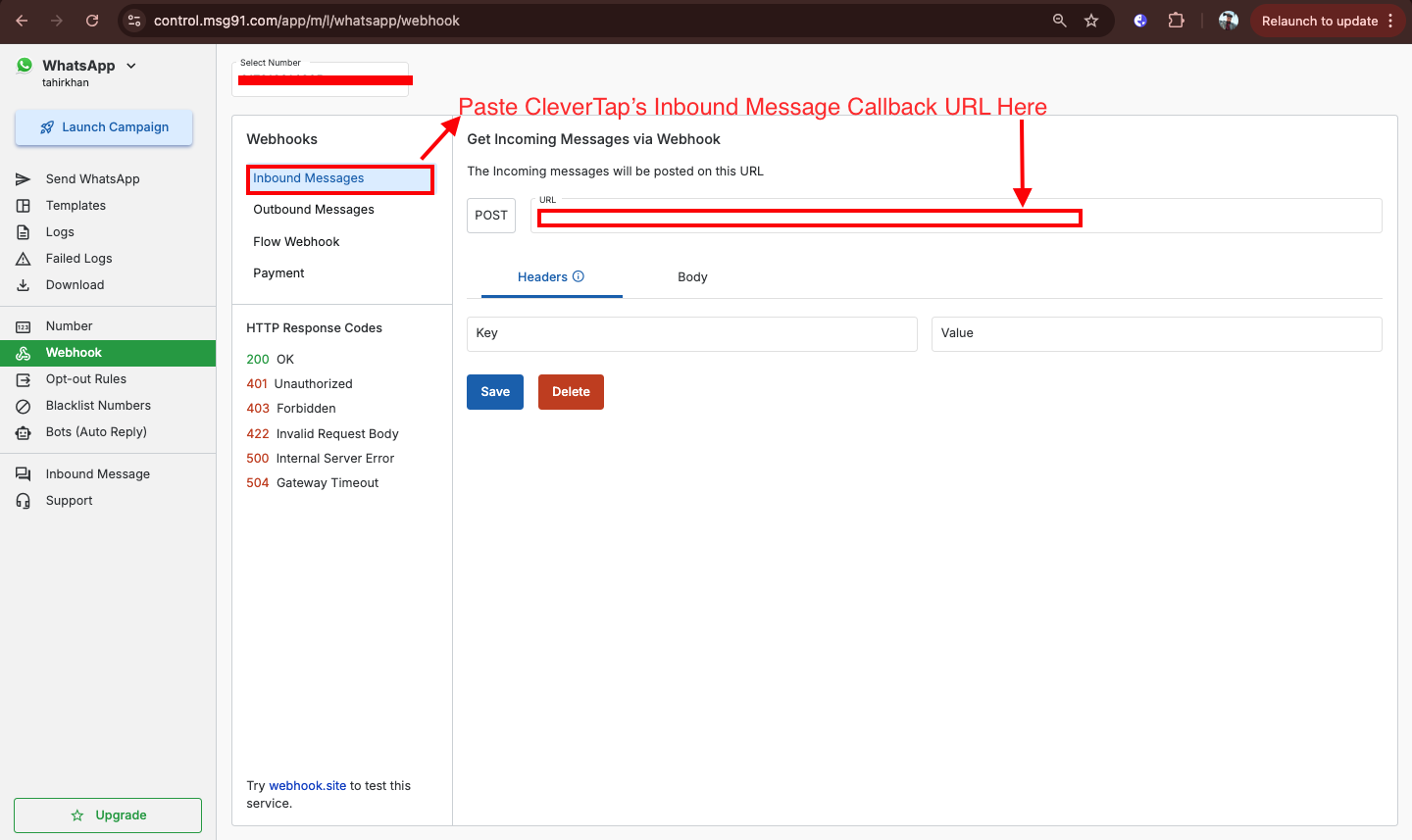
Copy the delivery report callback URL from the CleverTap dashboard and paste it in the outbound messages section of the Whatsapp’s Webhook in MSG91 panel.
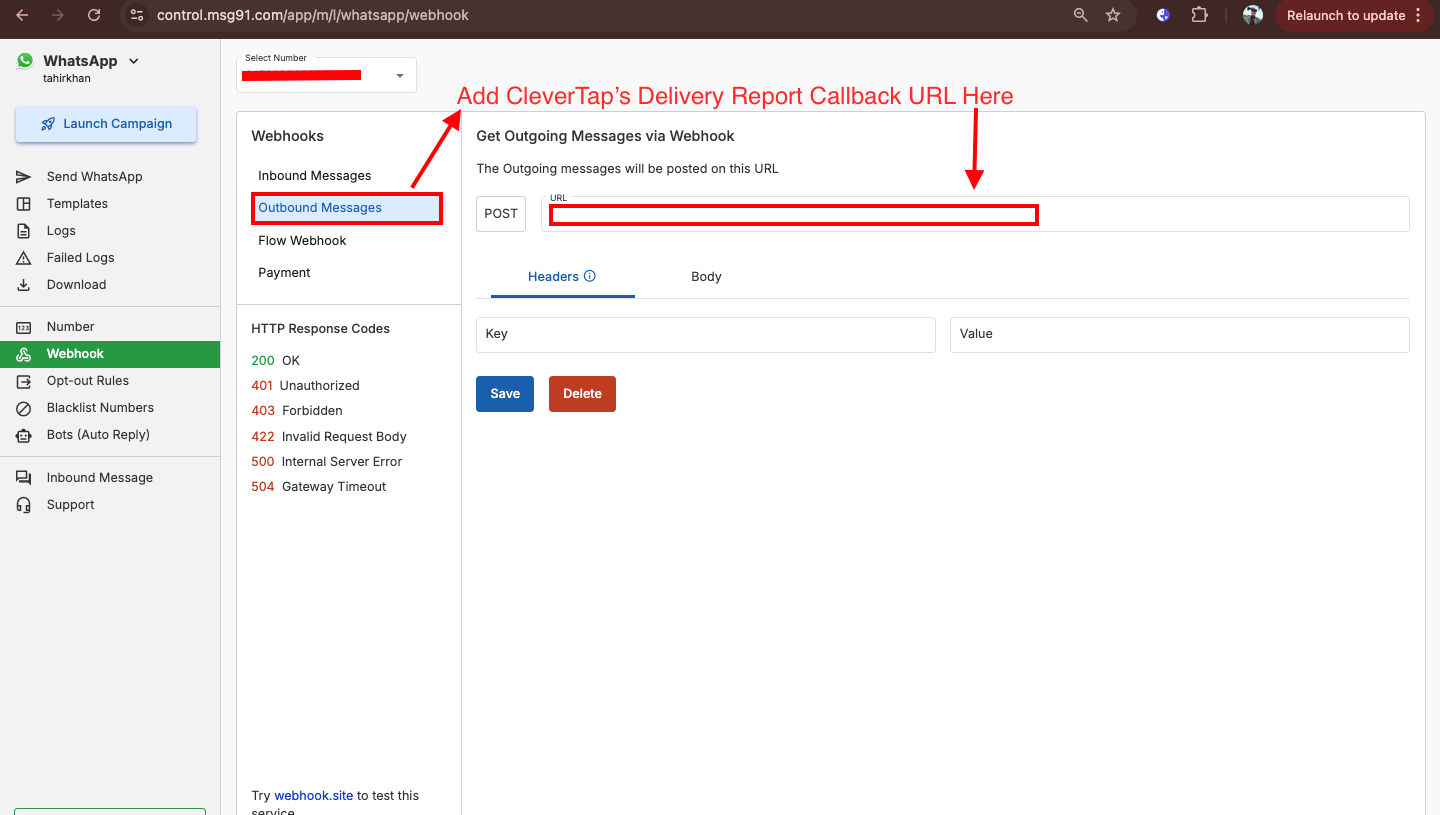
Add these values under Headers
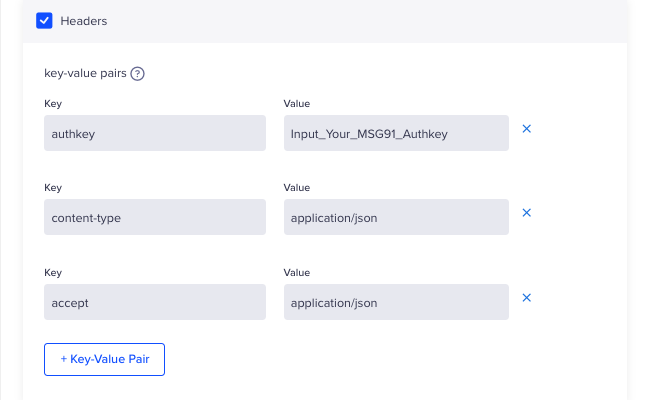
Add these values
Authkey - MSG91 Authkey (How to get Authkey)
Content-type : application/json
Accept : application/json
Now test the WhatsApp Connector and you are good to go.
Few Points -
Before saving the Connector integration in CleverTap please make sure to enable the CleverTap integration toggle in your MSG91’s account WhatsApp number’s setting then only test the integration.
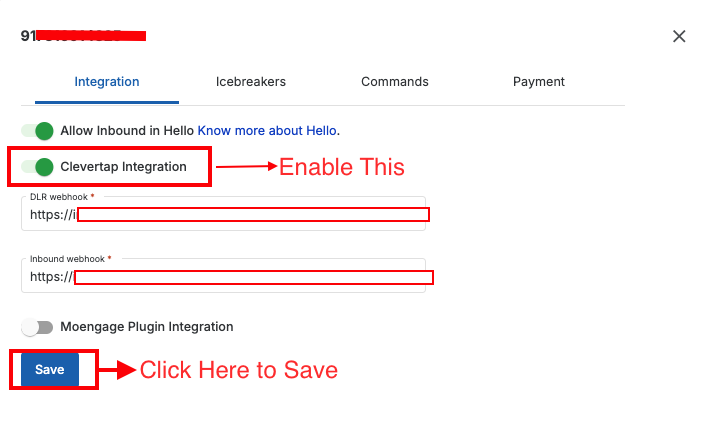
Mobile number has to be added with country code and without the “+” sign.
Note:
You have to get your templates approved on the MSG91 dashboard. Once approved, then you have to add the same templates in the CleverTap dashboard for sending out messages.
To Understand how to Add WhatsApp Templates in CleverTap? and How to Enable Click Tracking? kindly refer This Help docs.
For more information and queries about the MSG91 integration, you can write to [email protected].
Thank you for following the steps!
—------------------------------------------------------------------------------------------------------------------
Contributors
This section was created by the Partners Team: [email protected]
Tahir Khan
1663832908583941.png)