How to Add articles in KnowledgeBase?
How to add articles-
1. Goto the All articles section. Here all the articles (Drafts and Published) will be visible. Click on the Add article button on the top left.

2. Give your article a title at the top of the blank page. Put your content below. Use formatting options as required. On the right of the blank page, there is the Edit tab.
Select the folder for the article from the Folders menu
An article slug is the endpoint for that article visible in the link. It will be set as the article name as default.
Add the keywords you want the article to be searched by in the Tags field.
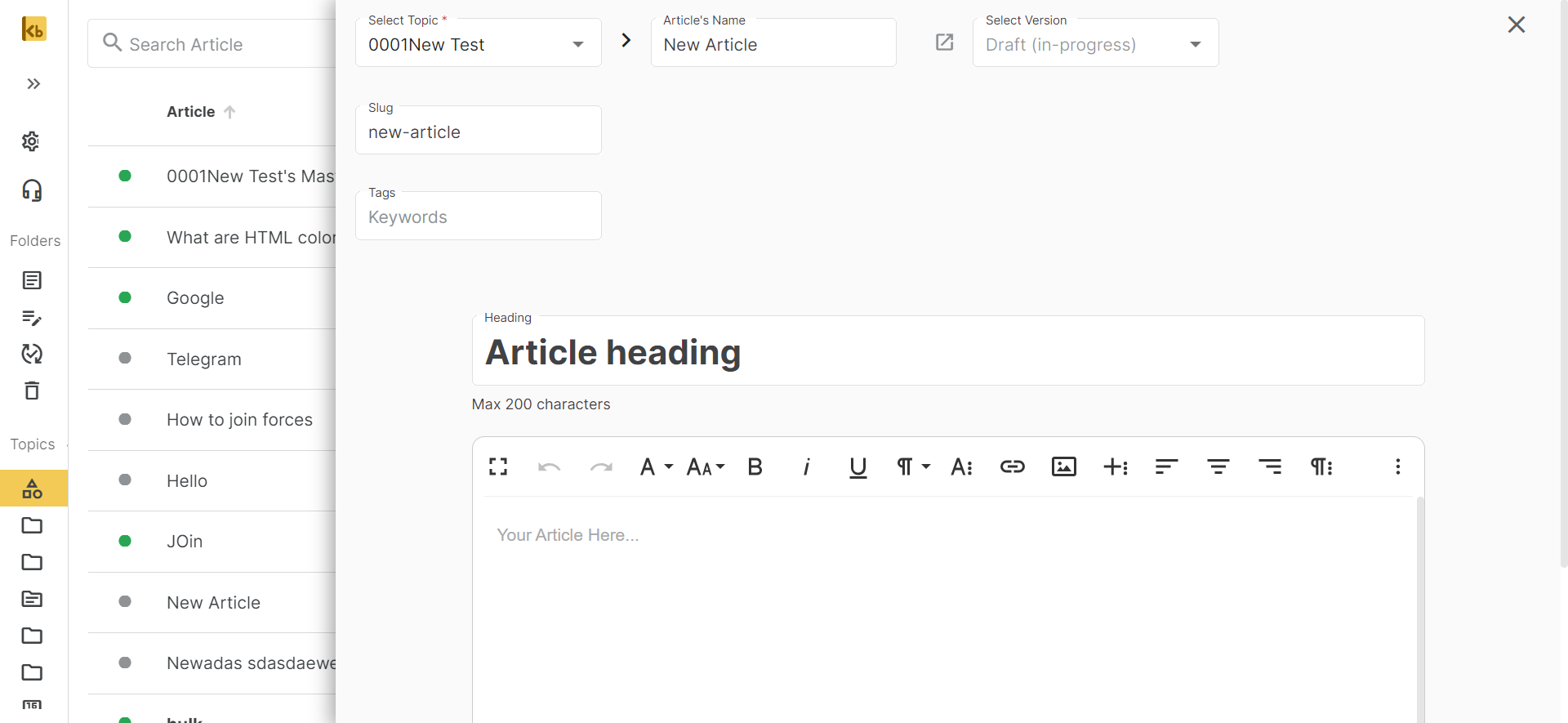
3. You can create folders from the Folder section. Click on the + icon to create and the down arrow icon to view folders.
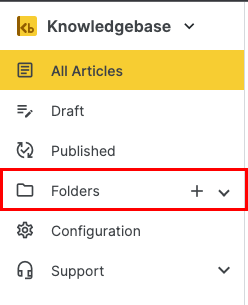
Give your folder an icon, name, description, slug and click on the Save button.
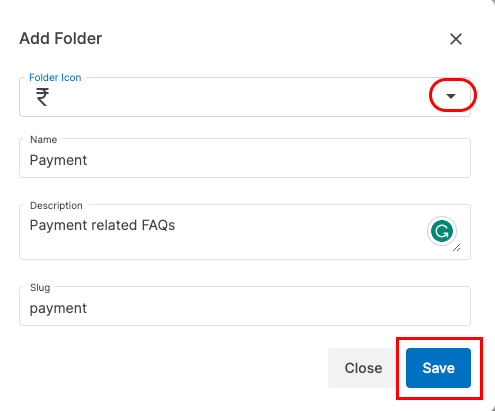
You can also go inside a folder and add an article in it from there itself.

Autosaving Drafts:
As you craft your masterpiece, rest easy knowing that your work is being autosaved in the draft version. This ensures that no brilliant idea or carefully phrased sentence is lost in the digital abyss.
Publishing Changes:
When you're ready to share your article with the world, look for the "Move to Live" button. This button acts as the gateway to publishing your changes. Click on it, and voilà – your updated article is now live for readers to enjoy.
Version Control:
Mistakes happen, and sometimes you might want to revert to a previous version of your article. No worries! Simply access the version dropdown, where you can select and view previous versions. This feature provides you with the flexibility to review, compare, and choose the version that best suits your vision.
1663832908583941.png)