Segmento User Event
We are excited to introduce a advance feature of Segmento - Segmento User Event
The User Events feature tracks user actions like website visits, clicks, and purchases across your shopify store. It records details such as timestamps and product information, helping businesses understand customer behaviour and preferences.
You can implement this feature on any shopify website using User Events APIs. It is also available through the Hello-Chat widget.
# Segmento User Event integration with Shopify:
Considering you have already installed the MSG91 app in your Shopify store, please refer to the below-mentioned steps to achieve it. In case you haven't installed our app yet then please check this article.
-- On the left-hand side panel, you will find the Segmento
-- Select the phonebook.
-- Toggle the user Event to get started.
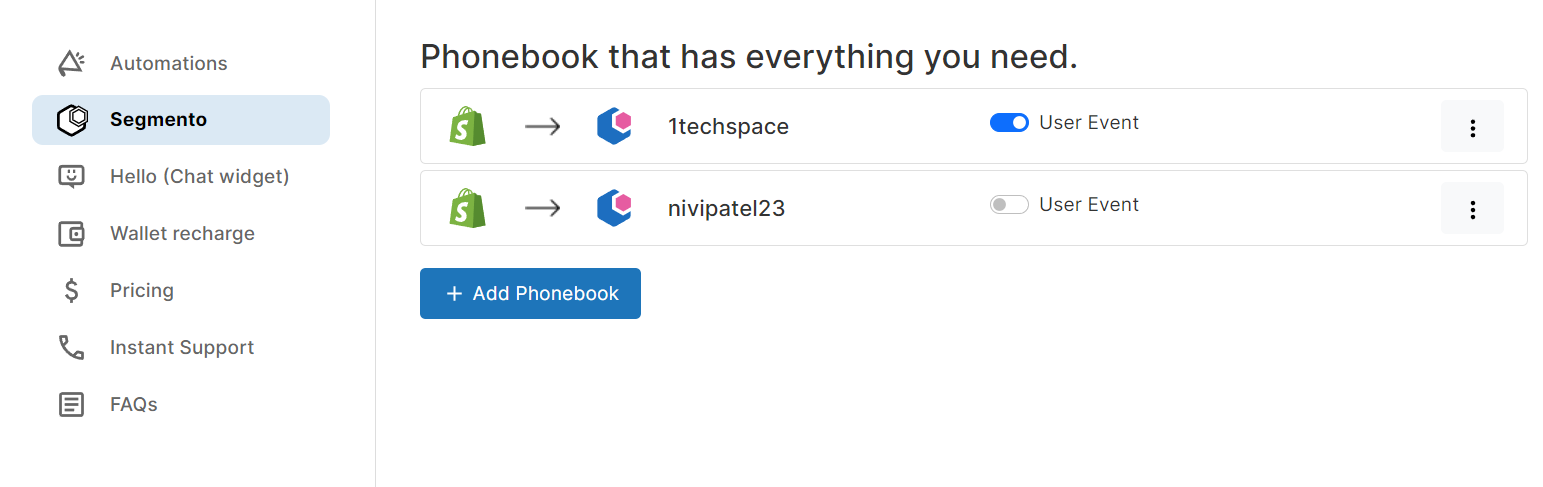
Note: You can enable only a single phonebook through Shopify.
Now select the respective phonebook and Click on the switch to query input
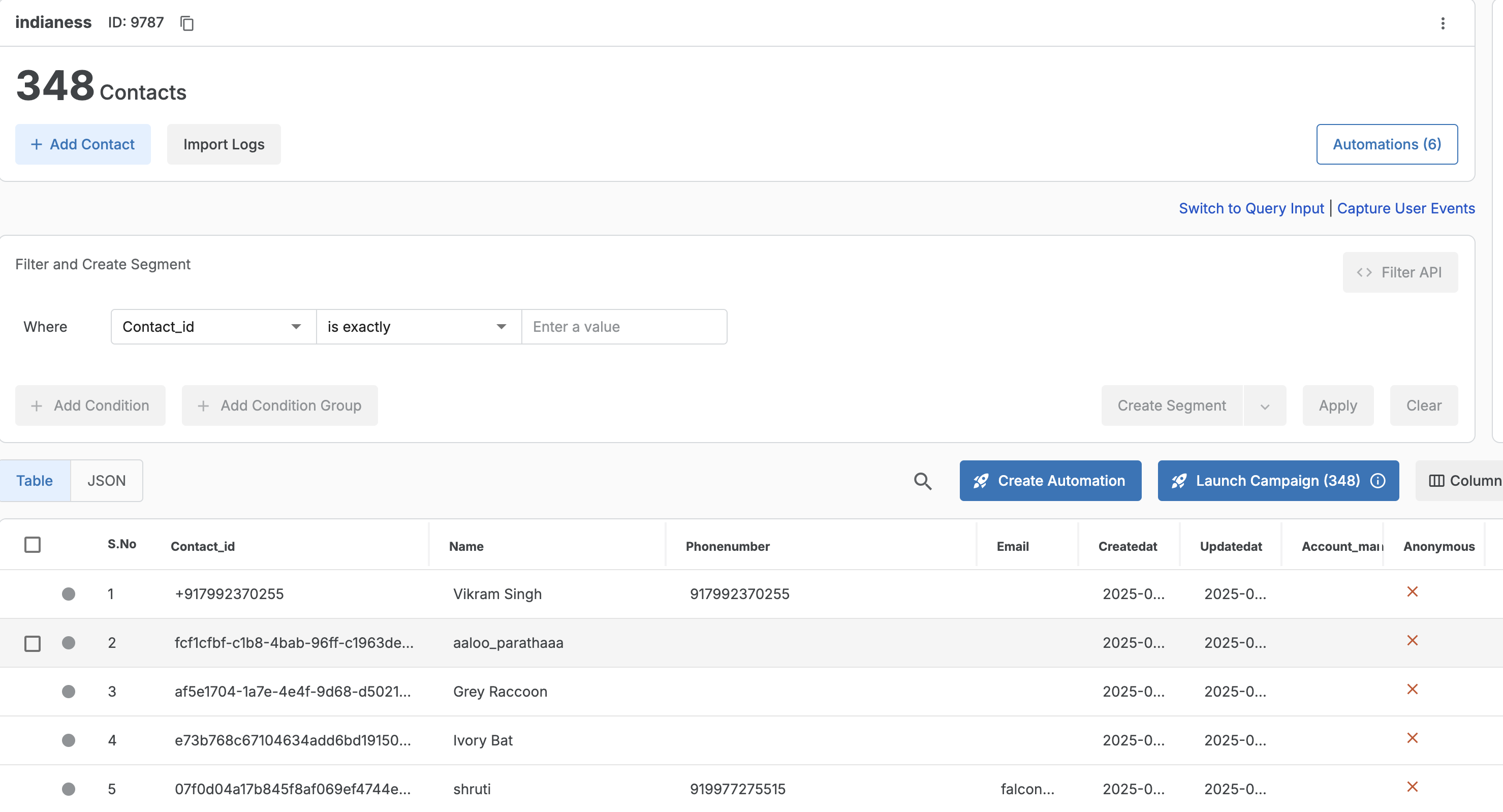
Query Input : To effectively utilize the AI Query tool for event data search, adhere to the following instructions:
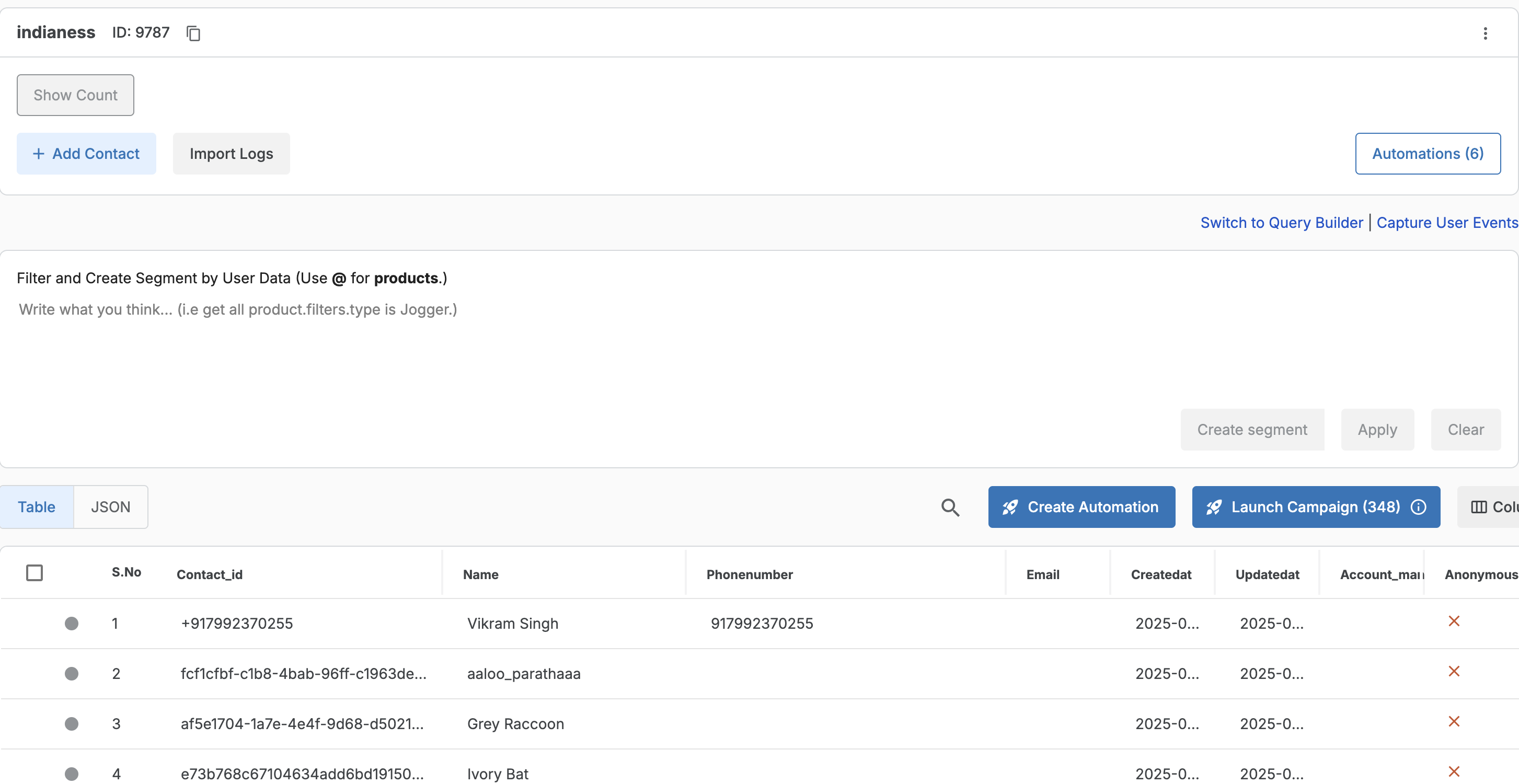
Utilize the Dropdown Menu for Key Selection: When writing queries, select keys from the dropdown menu provided. These dropdown menus contain keys associated with specific events.
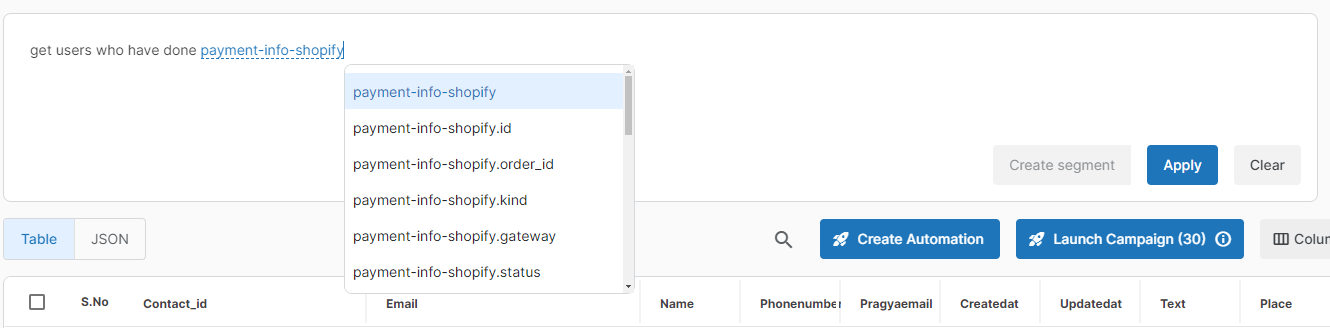
Craft Precise Queries: Ensure your queries match the exact event names and selected keys present in the data.
Example Query: "Retrieve data for all those who completed payment-info-Shopify.”
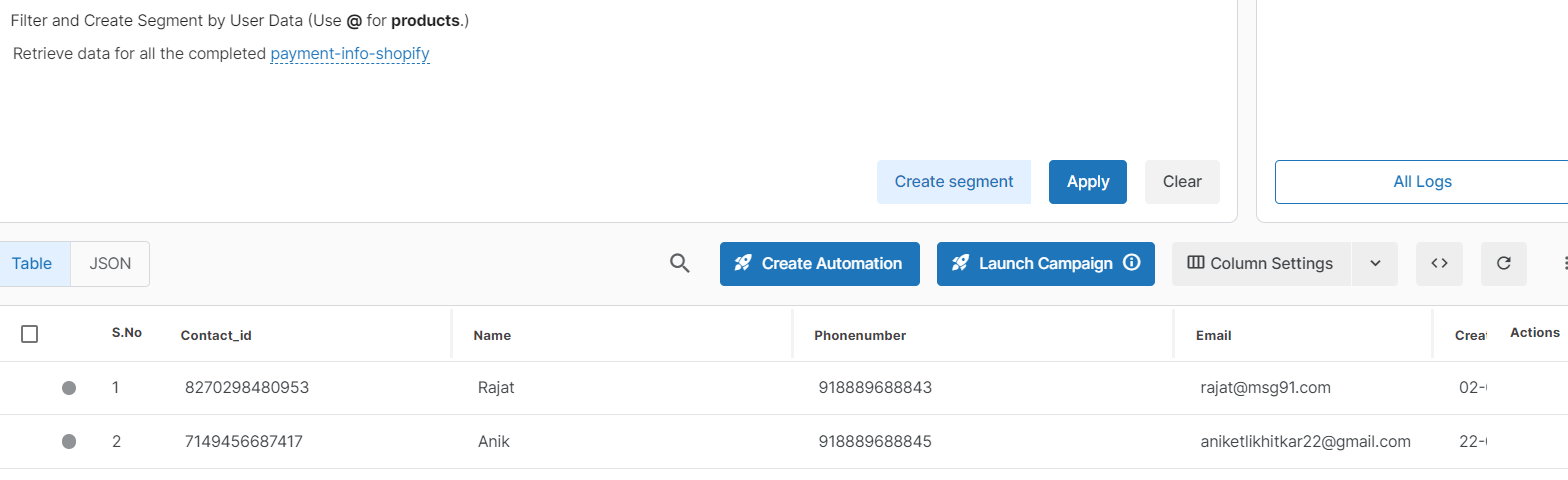
Optimize Metadata Search: Use dropdown options to make metadata searches faster and easier. Only enter metadata manually when absolutely necessary for accuracy.
Example Query: get all the order-paid-shopify.products.product_id is 459782

# Leverage Product Name Suggestions: Use the '@' symbol to prompt product name suggestions, enhancing the efficiency of your `queries.
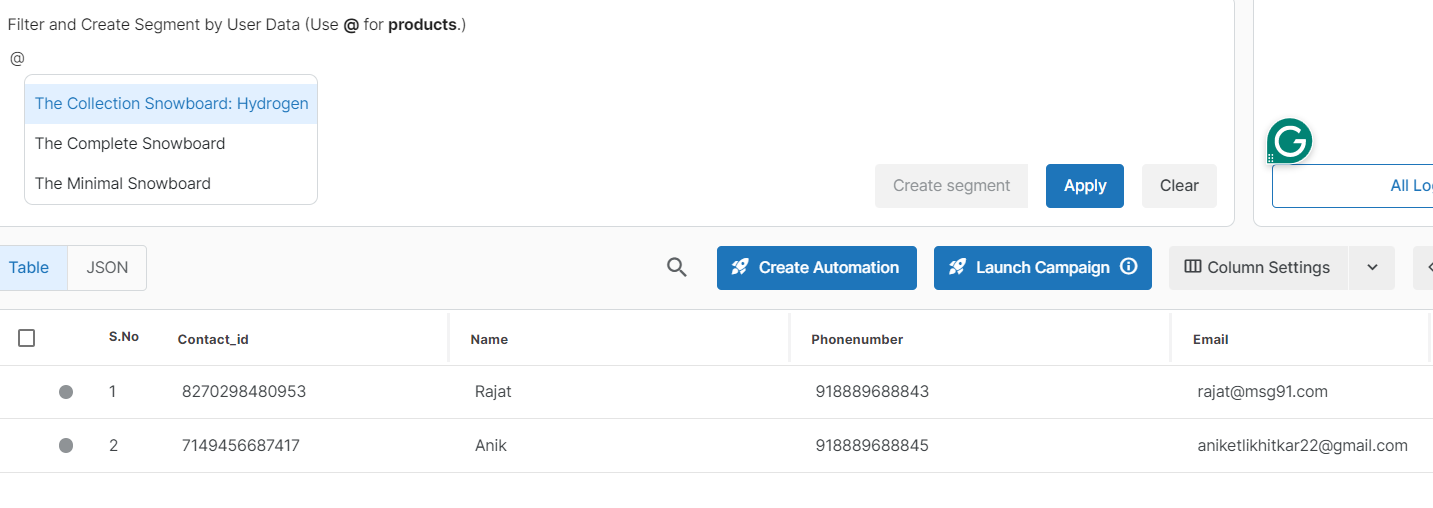
#Create User Event Segment: After applying the query click on create segment option button.
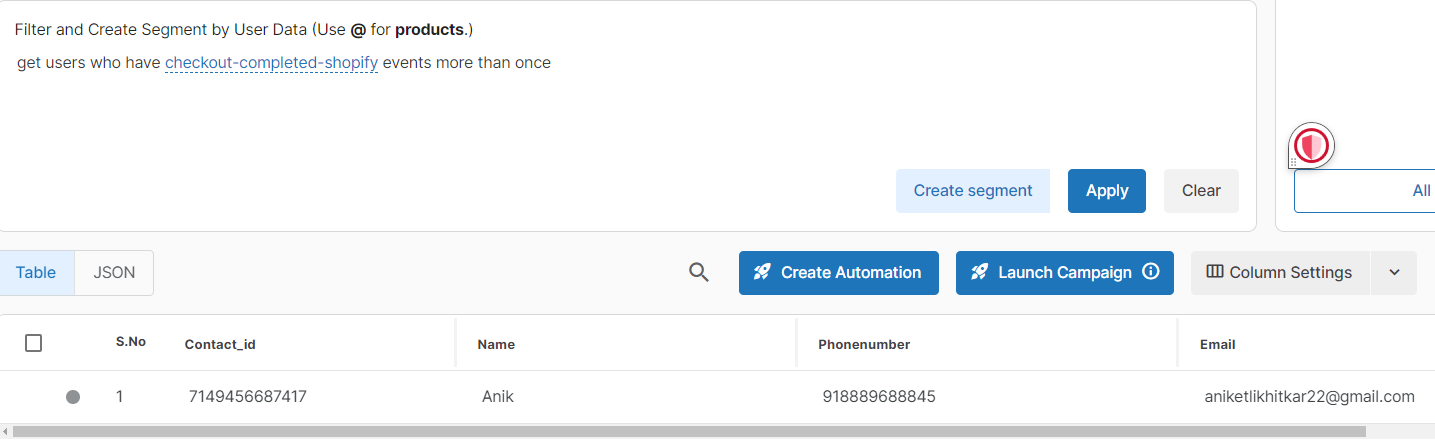
Name the segment and Create
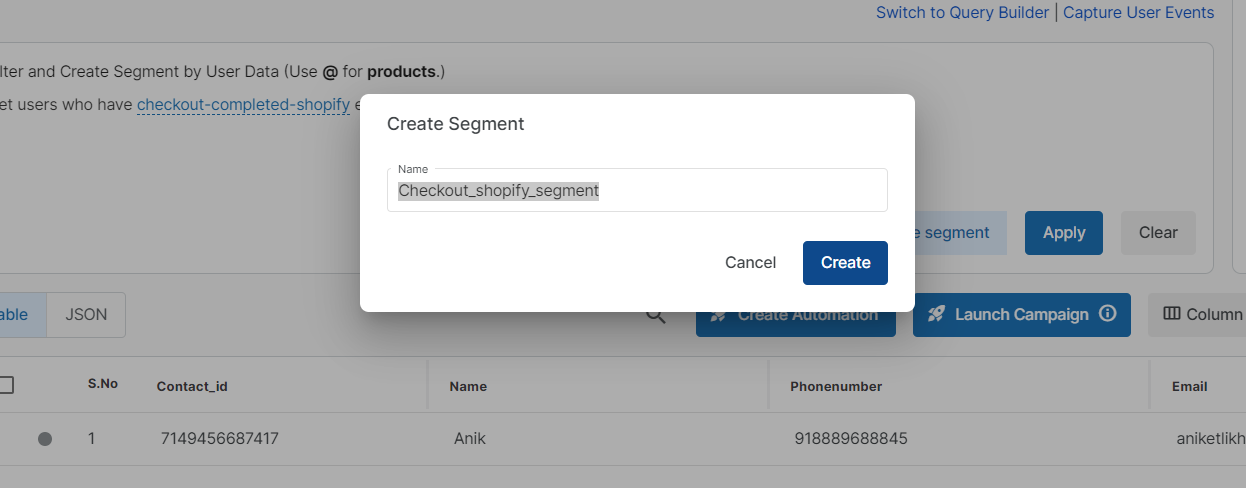
How to set Automation on Segment: follow this url -
Shopify User Events data:
Following are the Event Types are tracked from Shopify.
Checkout-started-Shopify: These events get captured when the user adds the product to the cart.
Checkout-completed-Shopify: When a user successfully purchases the order.
Order-completed-Shopify: When the order is fulfilled by the Shop owner.
Order-updated-Shopify: Every time order is updated or goes to the next step.
Order-cancelled-Shopify: When order is cancelled.
Payment-info-Shopify: When payment is made for the order.
Order-refunded-Shopify: When payment is refunded by the store admin.
Order-paid-Shopify: When the amount is received to the shop-owner.
Create-order-fulfillment-Shopify: When Shop owner starts order-fulfillment process.
Update-order-fulfillment-Shopify: When order details are update in fulfillment process
Order-partially-fulfilled-Shopify: When products are fulfilled by multiple vendors for single order.
NOTE: The events will be shown after 10 events are created.
Another Option is On Hello Chat Widget the user event can be tracked by mapping the Domain:
Firstly, you need to add the one attribute column in Segmento "Domain" and then need to map same in the extra parameter on the Hello platform.
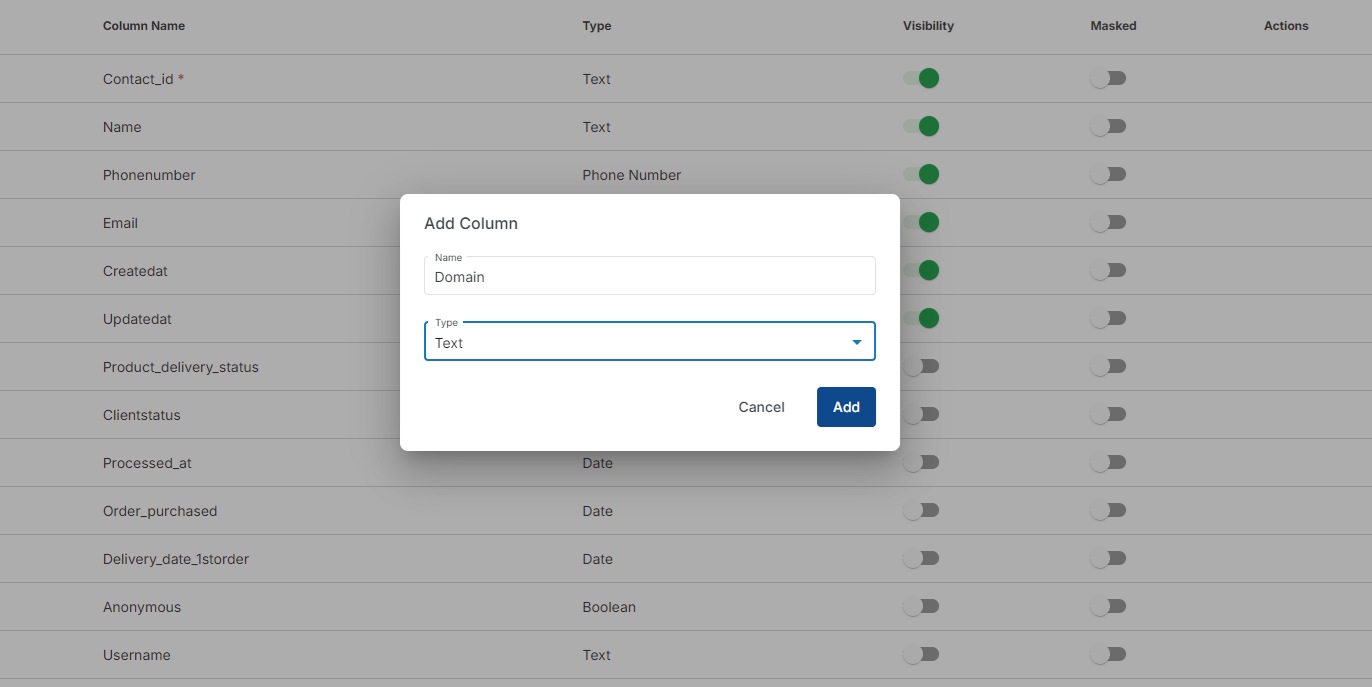
After adding the attribute navigate to the Hello section >> All inboxes and click on the three dots >> Extra Parameter.
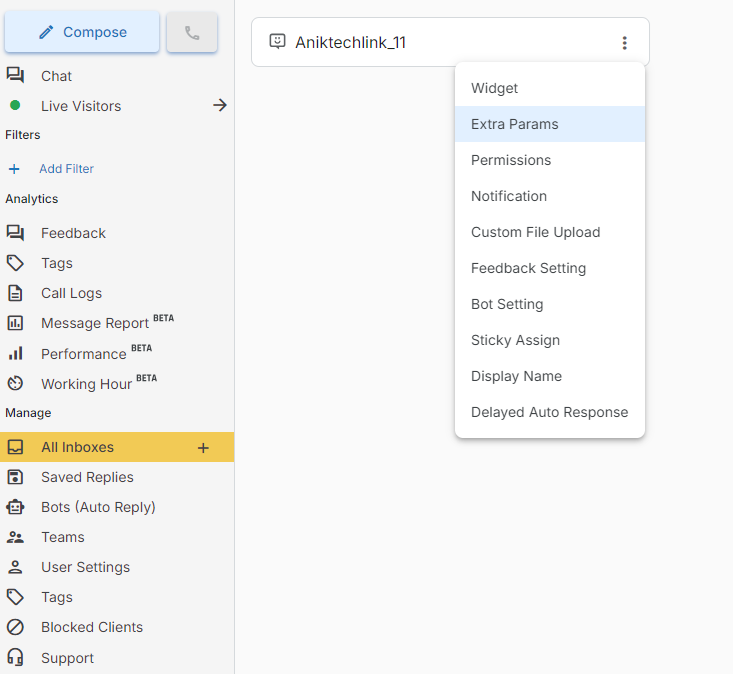
Once you click on the Extra parameter a dashboard to map the domain will get pop-up, map the domain parameter with attributed that we have created.
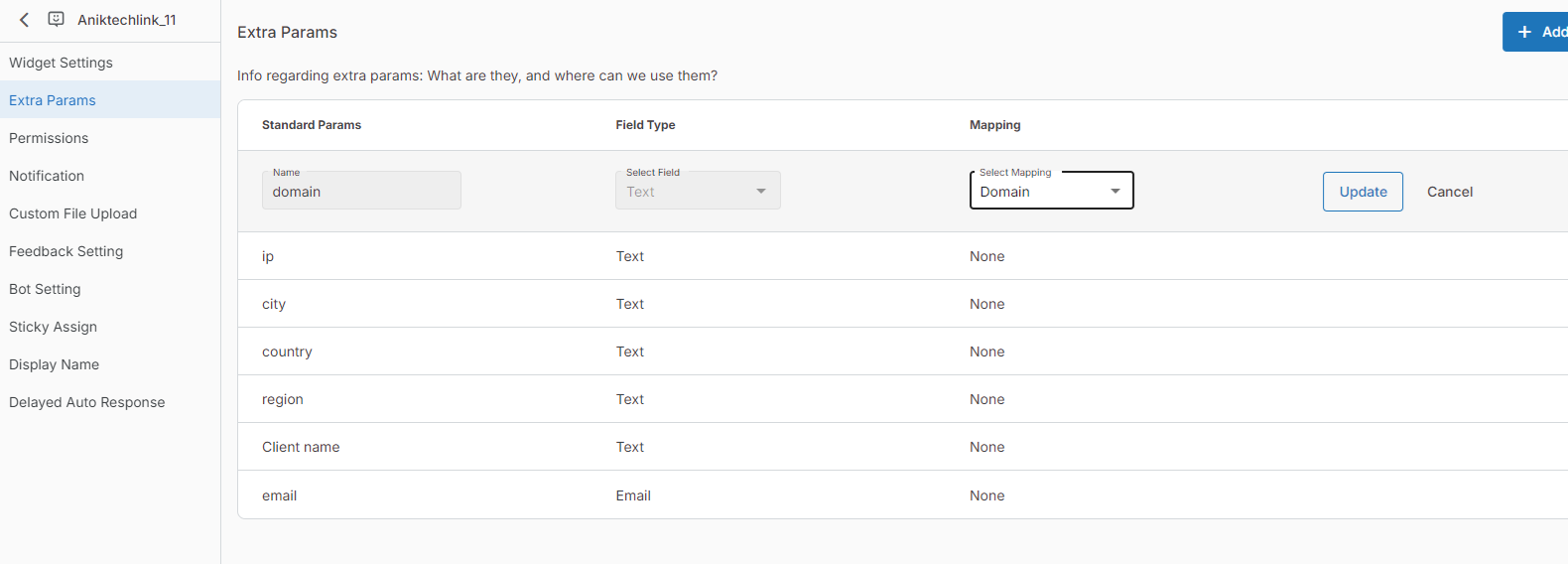
When the domain is mapped and updated, all the activities of the user will be tracked in the Segmento when we click on the that particular user.

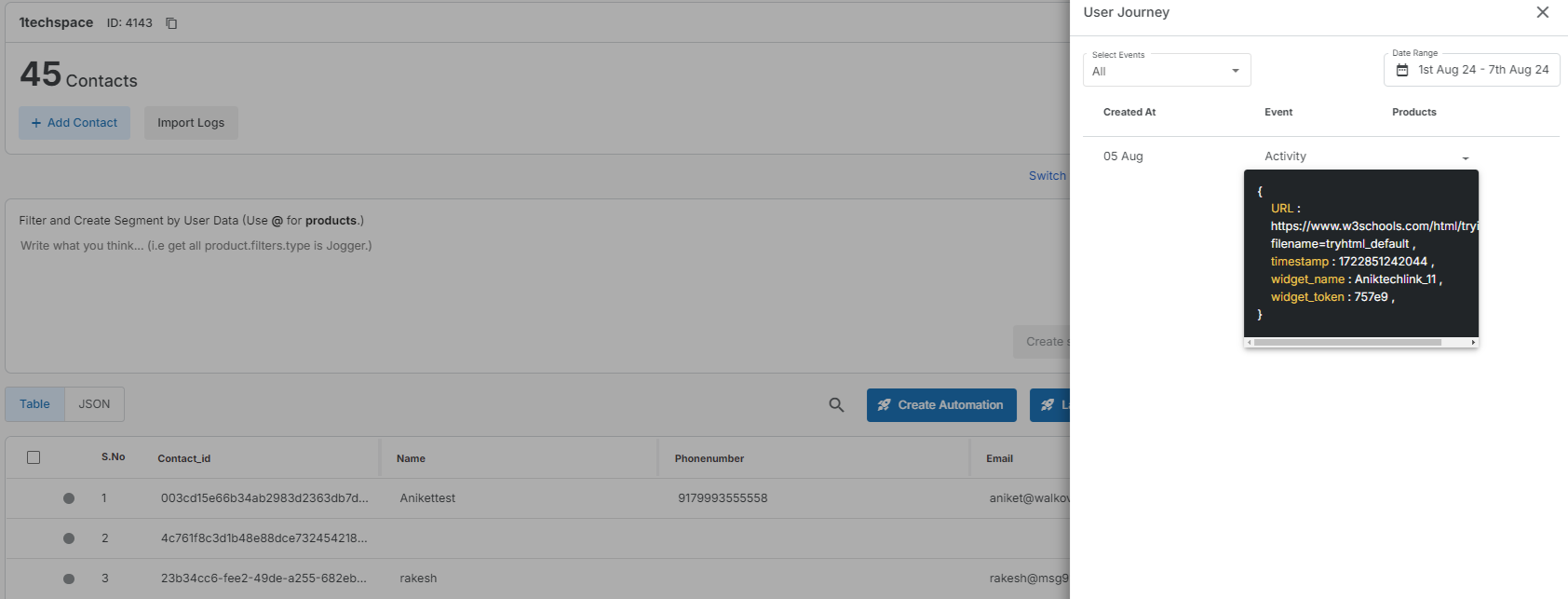
#User events through API:
You can also use user events feature with the help of our APIs for that please refer to this help article.
Integrate the API to seamlessly add new users into specific segment, along with their fields, attributes, and events.
This ensures your users and their events stay updated, enabling the smooth execution of automated campaigns.
For detailed guidance, refer to the API Documentation.
Add API to bring new users and their fields/attributes/events.
This is important to keep your users and their events updated to run automated campaigns.
Here is the API doc -> API Doc
1663832908583941.png)