SMTP Port Number For Outlook Inbox in Hello
SMTP OUTLOOK
For OUTLOOK:
Create an account on OUTLOOK or log-in with the already created account.
Click on setting gear icon at right top most corner.

Click on sync email under Mail directory in popped up window then click on view POP, IMAP and SMTP settings at the last of the window.
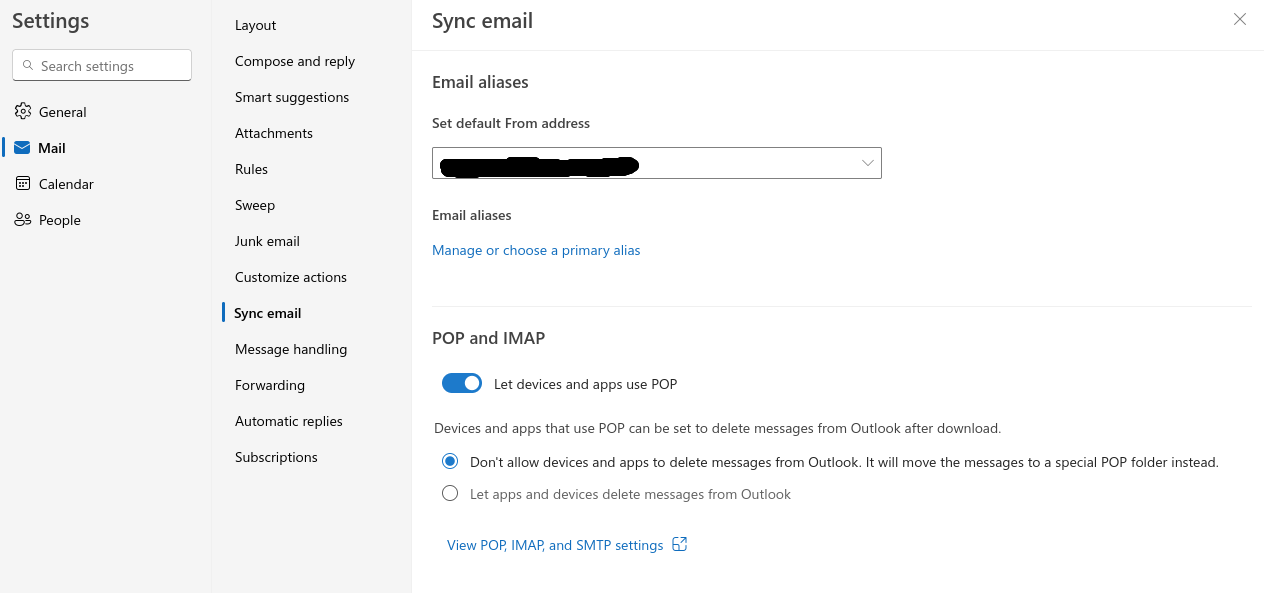
In the opened window expand POP, IMAP, and SMTP settings for outlook.com (first choice)
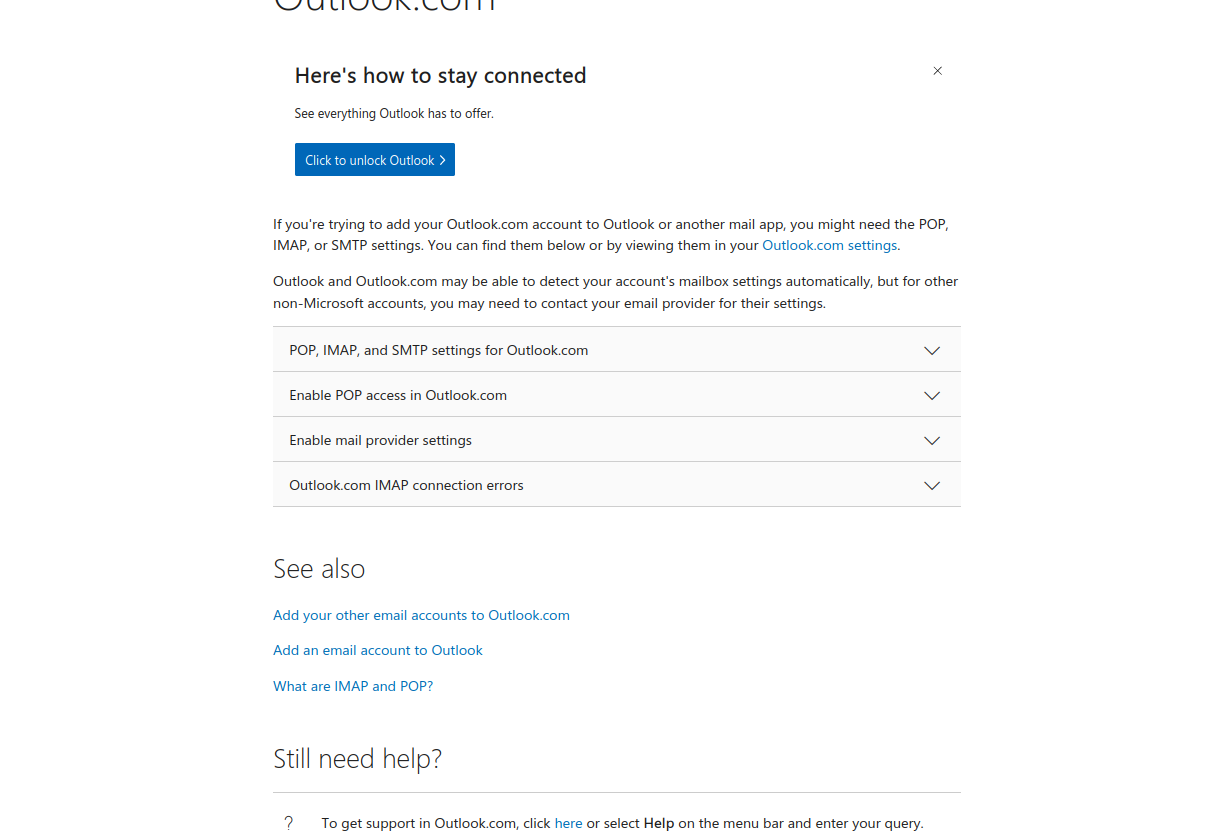
Copy the imap and smtp hostname and SMTP port number.

Enable Two step verification by clicking on right top most corner on profile logo – > my microsoft account → security.
After turning on two step authentication click on Create a new app password under App passwords.
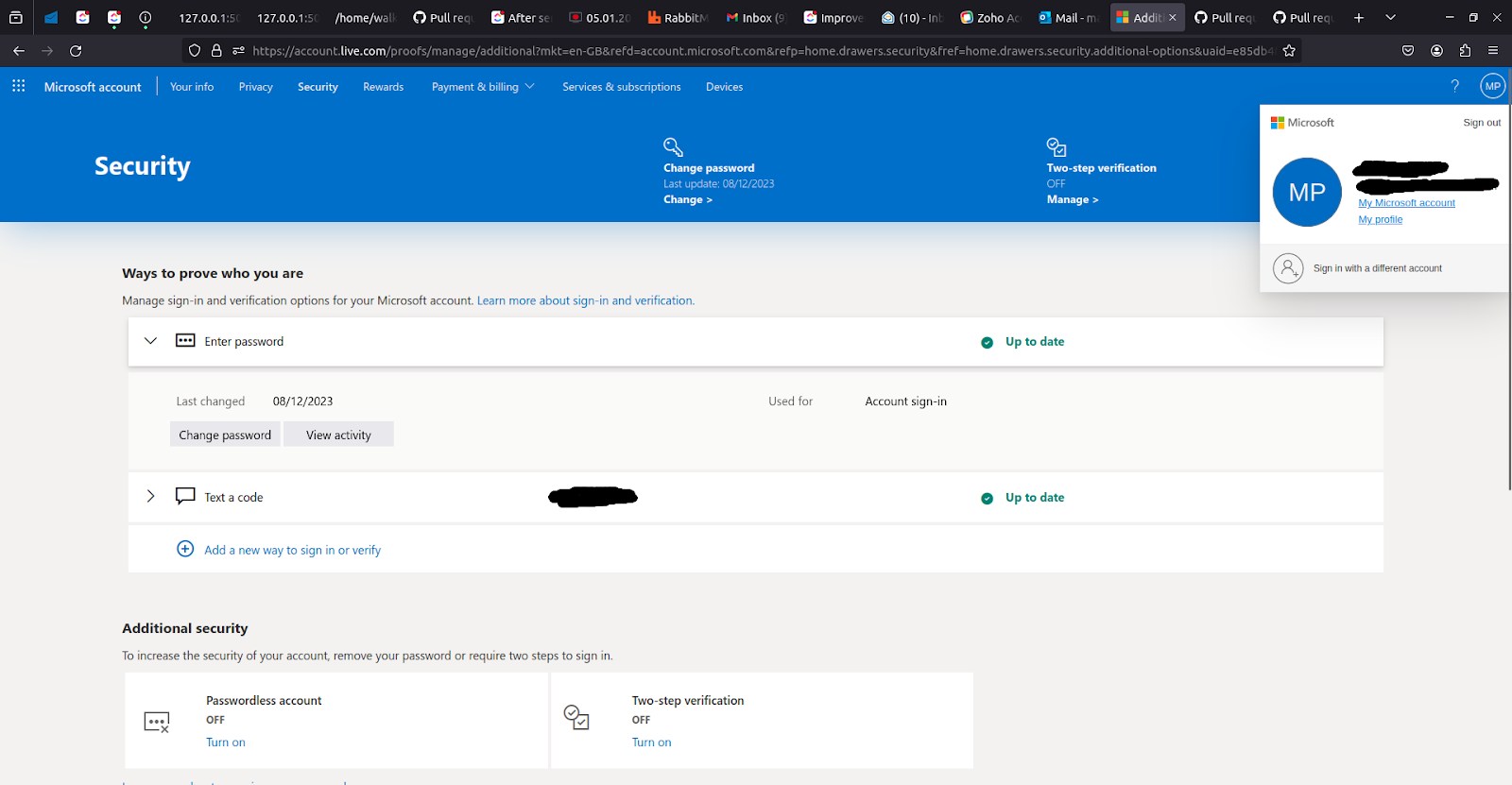
Copy the app password created and follow the next steps with hello for the integration of outlook smtp with hello.
Integration:
User need the following SMTP server credentials, All the mentioned details can be retrieved from the outlook dashboard.
Username: email or username provided by SMTP server configuration.
Password: password to authenticate the username for communication with server (Password is saved encrypted in database with AES Encryption).
SMTP Hostname: SMTP server hostname provided by server manager
SMTP Port number: port number for different type of connection as of now using ssl connection having default part of 465.
IMAP Hostname: SMTP server hostname provided by server manager.
IMAP Port number: port number for different type of connection as of now using ssl connection having default port of 465.
Integration Type: for now using both the services (SMTP and direct mailer integration) , so need to differentiate between these two integration methods.
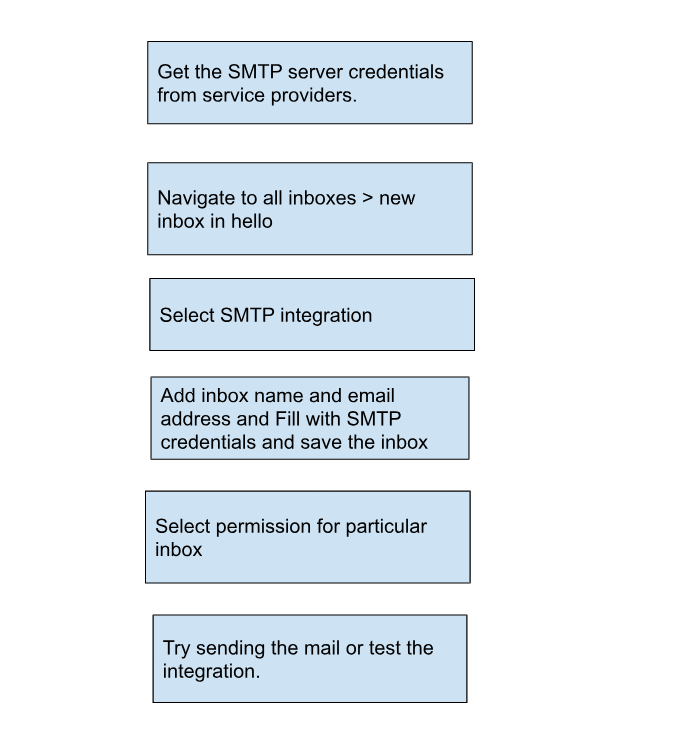
If Error raised with “invalid credentials or cannot authenticate SMTP server then integration might not be successful due to invalid credentials.
Frequently Asked Questions
What should I do if my app password stops working or expires?
If your Outlook app password becomes invalid, delete the old one from your Microsoft account and generate a new app password. Update the password in Hello to restore connectivity.
Can I use a shared Outlook mailbox with Hello?
Yes, shared mailboxes can be used, but ensure you have the correct SMTP/IMAP permissions and authenticate with a user account that has access rights to the shared mailbox.
What ports should I use for SMTP and IMAP if SSL/TLS fails?
If SSL (port 465) fails for SMTP, try using port 587 with STARTTLS. For IMAP, port 993 is recommended for SSL, and port 143 can be used for non-secure or STARTTLS connections.
Can I integrate multiple Outlook email accounts into Hello?
Yes, you can create multiple email inboxes within Hello, each linked to a different Outlook account, using unique app passwords and configurations.
1663832908583941.png)