Steps to configure Knowledge Base
Step 1: Select Knowledge Base from MSG91 Dashboard
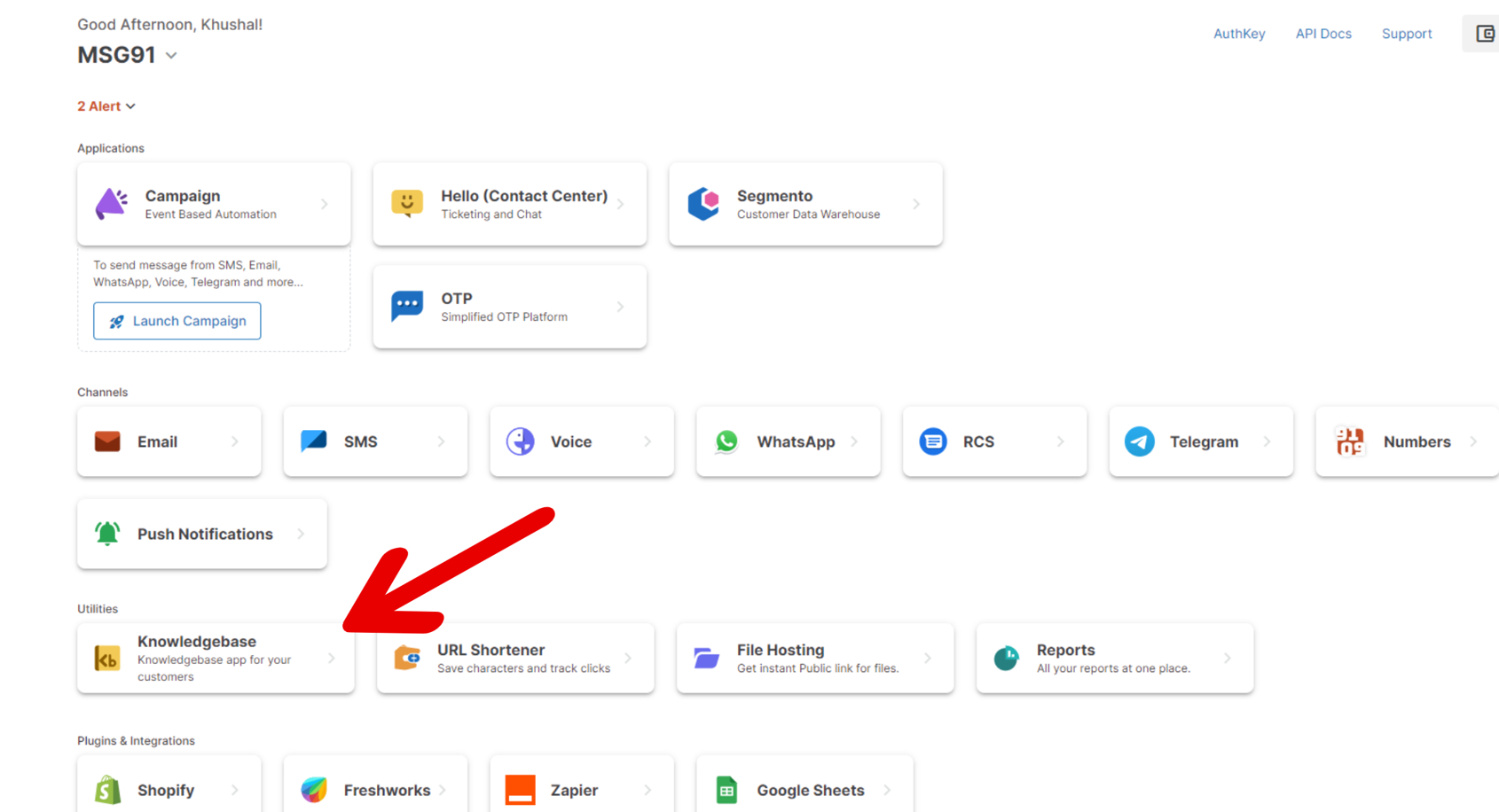
Step 2: Configure Your Knowledge Base URL:
1. Navigate to Configurations > Design to get the URL for your Knowledge Base deployment.
You can customize this URL by changing the Company Short Code, it should be unique.
Your Company Short Code acts as a unique endpoint to access your articles.
Customize the URL:
https://kb.phone91.com/{{company_short_code}}/{{article_slug}}
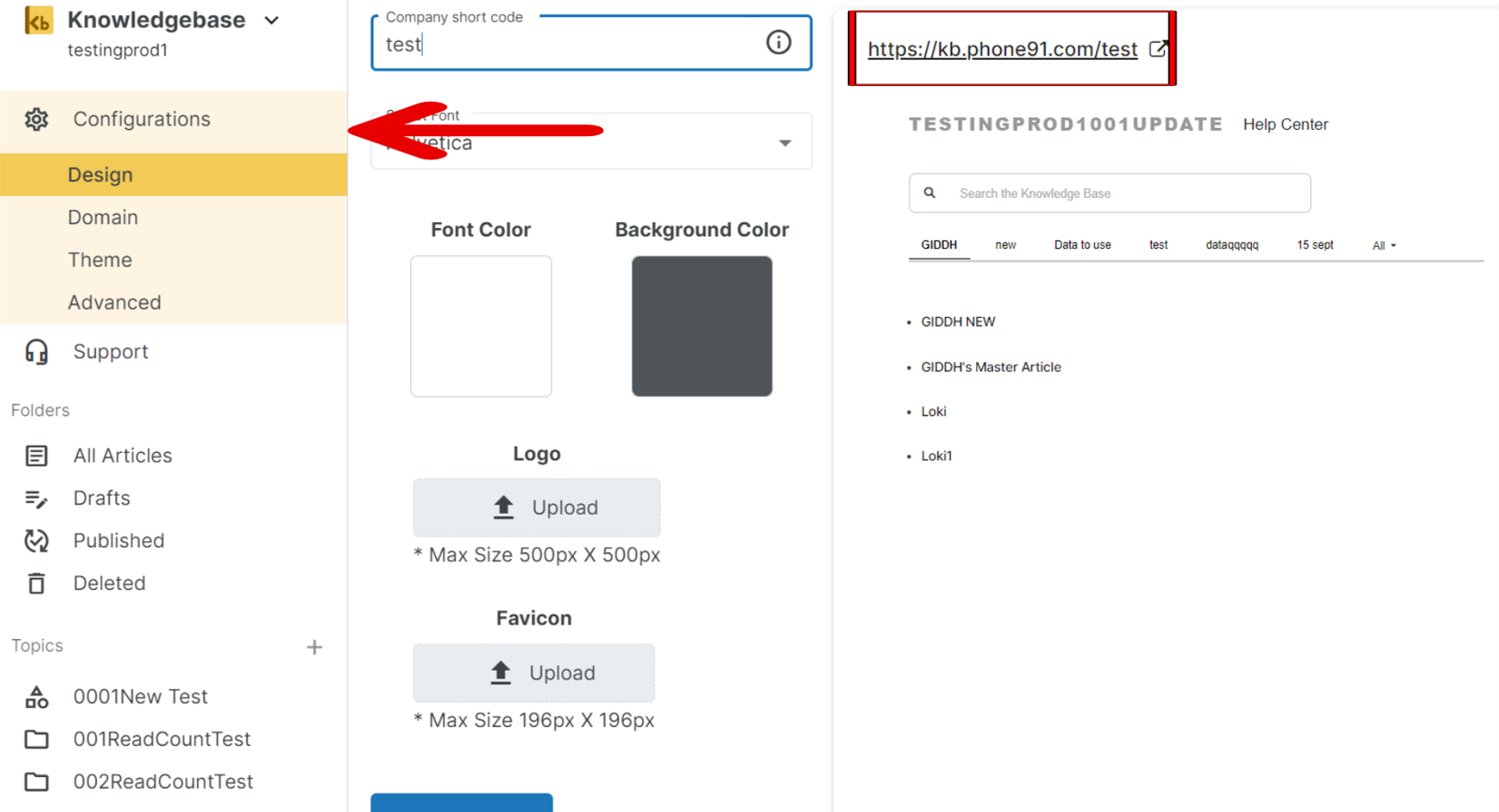
2. Deploy on Another Domain(White label):
You can follow this article for White labeling Knowledge Base. HelpDoc
Configuring Custom Header and Footer :
You can follow this article for setting up Custom Header and Footer . HelpDoc
You can also upload the logo and favicon, and set a color theme for your knowledge base. It will show on your home page i.e. kb.phone91.com/company_short_code.
If you have a GTM id, you can enter that and can see the analytics of all your articles.
If you are migrating your knowledgebase from some other place to Hello and were using some folder prefix (e.g. example.com/folder_prefix/article_name) or article prefix (e.g. example.com/article_prefix/article_name), then you can use the same here to maintain your SEO rating.
Once done then the knowledge base can be accessed by adding your website URL plus the endpoint (if any).
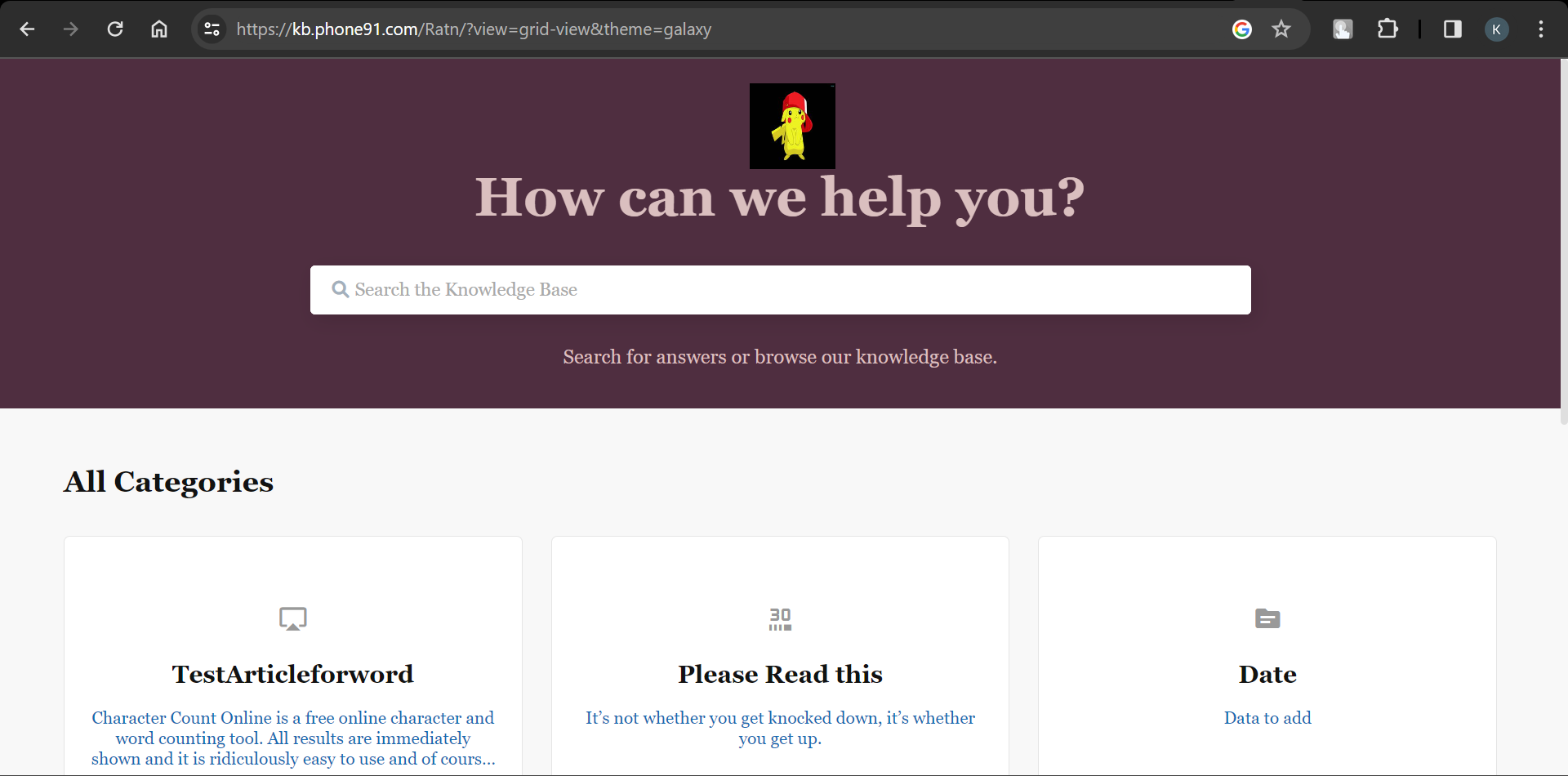
1663832908583941.png)