IP Security Feature in SMTP services
Overview
The IP Security feature in SMTP enhances security by allowing only specific, trusted IP addresses to send emails through your SMTP server. This prevents unauthorized access, protects your domain reputation, and helps maintain the integrity of your email communications.
Why IP Security is Required in SMTP
SMTP (Simple Mail Transfer Protocol) is the primary method for sending emails, but by default, it lacks sender verification and encryption. This makes SMTP vulnerable to threats like spoofing, spamming, and unauthorized access. Implementing IP Security ensures that only authorized servers or applications can send emails, adding a crucial layer of protection.
Importance of IP Security in SMTP
1. Prevent Unauthorized Access
Restricting SMTP access to specific IP addresses ensures that only trusted servers or applications can send emails through your SMTP gateway. This helps avoid misuse by unknown or malicious actors.
2. Reduce Spam & Abuse
If SMTP is open to all IPs, spammers may exploit it to send bulk emails using your domain, leading to blacklisting. IP whitelisting limits this risk by allowing only verified IPs.
3. Protect Brand Reputation
Unauthorized emails sent from your domain (e.g., spoofing) can damage your brand image. Securing SMTP with IP authentication reduces such risks.
4. Improve Email Deliverability
Email service providers evaluate the source IP when filtering spam. Consistently sending from verified IPs builds sender reputation and improves inbox placement.
5. Comply with Industry Standards
Email guidelines and regulations recommend using security to protect data and prevent misuse. IP Security helps you meet these standards.
How IP Security Works in SMTP
IP Whitelisting: Only pre-approved IP addresses can connect to the SMTP server.
Access Logs & Monitoring: Tracks which IPs sent emails, making it easier to check and spot any unusual activity.
Rate Limiting by IP: Limits the number of emails an IP can send at once to prevent spam
Recommended Practices
Always whitelist only necessary and trusted IPs.
Regularly audit and update your IP list.
Combine IP security with SPF, DKIM, and DMARC for end-to-end email authentication.
Steps to Configure IP Security in SMTP
1) Login to your MSG91 account and navigate to the Email section.
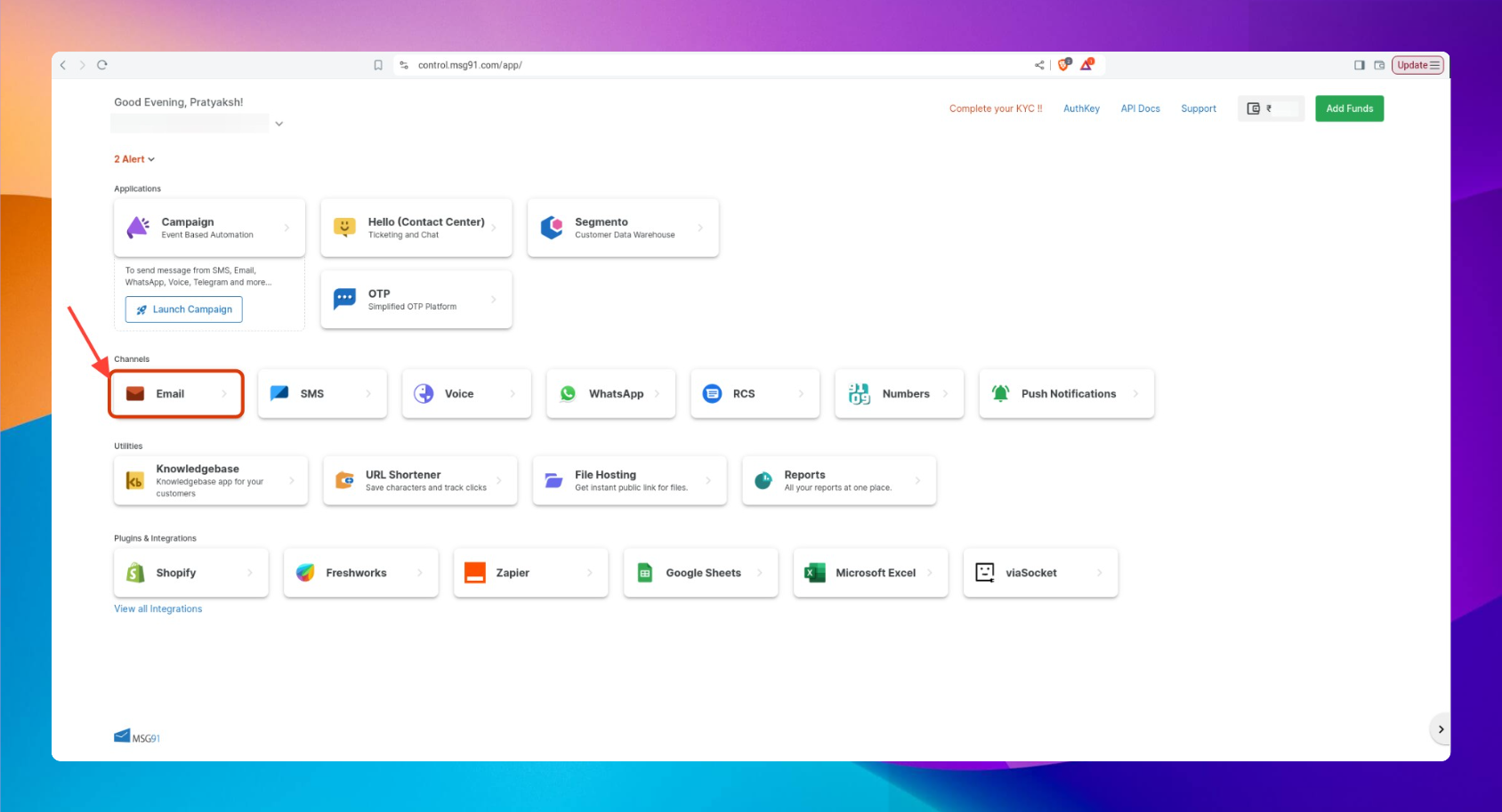
2) In the Domain Settings, click on SMTP credentials, then enable IP Security.
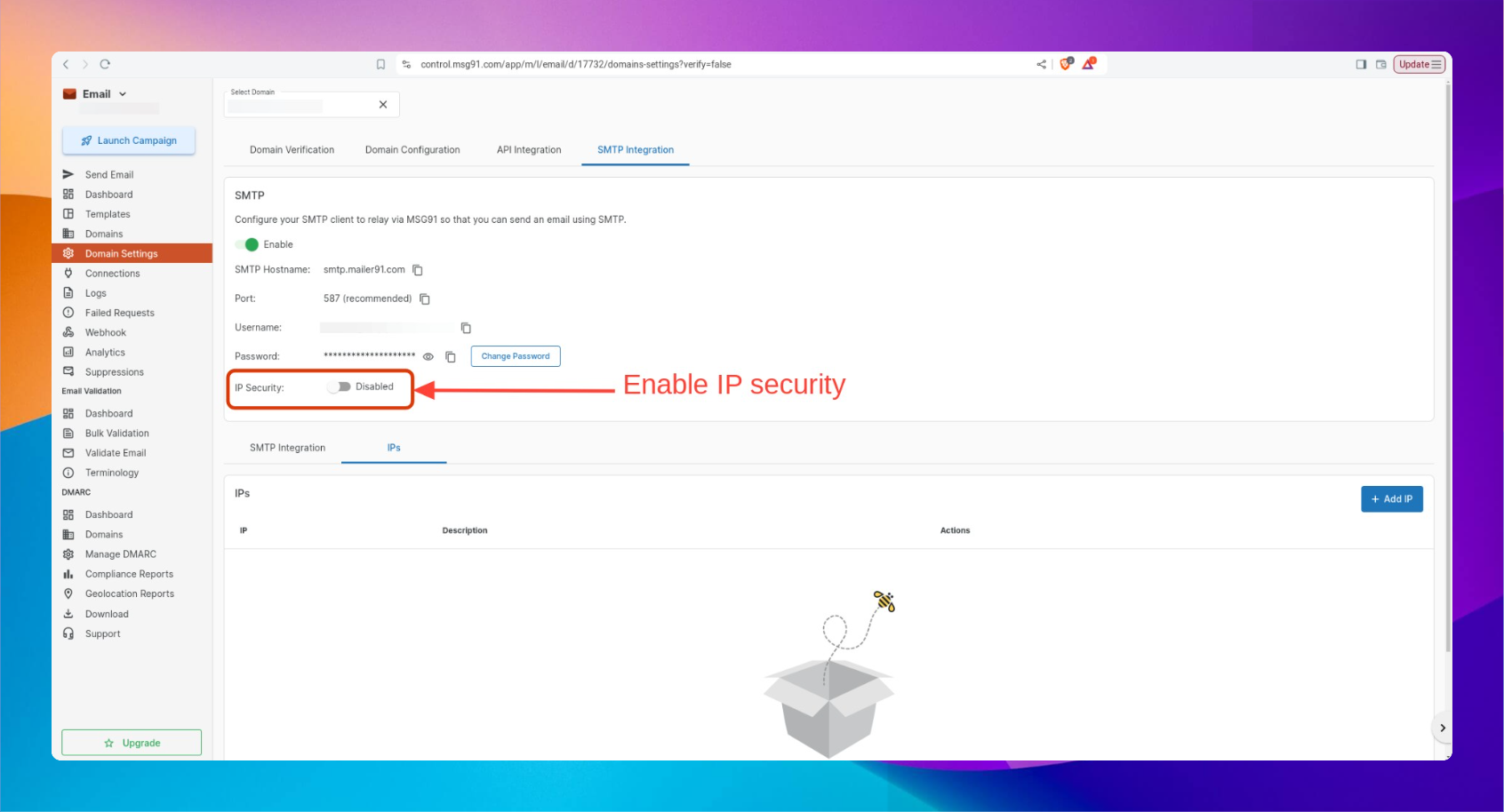
Note: By default, IP security for SMTP services will remain disabled.
3) Click on Add IP, enter the IP address and a description, then click Add. The whitelisted IP will now be visible in the IP column along with the description.
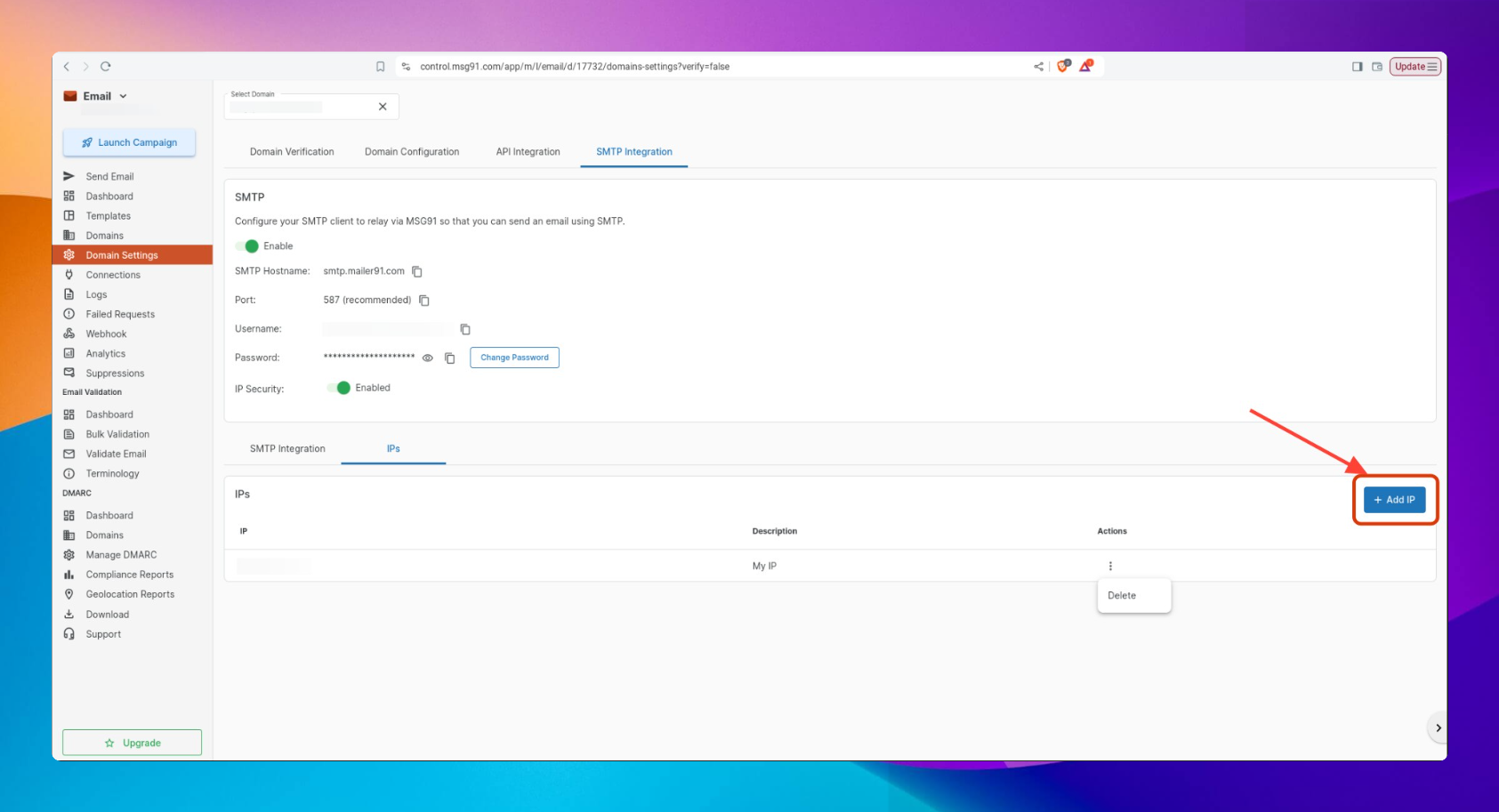
Error Handling:
After configuring IP Security, SMTP email requests will only be accepted from whitelisted IPs. Requests from unknown IPs will fail with error code 535 (IP not whitelisted). You can check this in real-time responses or by reviewing the Failed Logs under MSG91 > Email > Failed Logs.
By following this, only trusted IPs are allowed to send emails, ensuring your system stays secure and reliable. Enabling this feature is a proactive step to protect your email communications and maintain control over your system.
1663832908583941.png)