WebEngage WhatsApp Integration
WebEngage WhatsApp Integration Using WSP Private Connector
This help document guides you through integrating WebEngage with WhatsApp using the WSP Private Connector. Follow these steps to set up the integration and configure the webhook for fetching delivery events.
Integrating the API
1. Login to WebEngage: Go to the WebEngage website and log in with your credentials.
2. Navigate to Integrations: In the WebEngage dashboard, navigate to Data Platforms > Integrations.

3. Configure WhatsApp: Click on Configure WhatsApp.
4. Add Private WSP: Click on Add “Private WSP”
5. Fill in the Configuration Details:
Configuration Name: Enter MSG91.
WhatsApp Business Number: Enter your WhatsApp Business number, including the country code, in the format 91XXXXXXXXXX.URL: Enter the URL https://api.msg91.com/api/v5/whatsapp/outbound/web-engage/
6. Set Request Type: Choose Send personalization variables.
7. Add Custom Headers:
Authkey: Enter your MSG91 authkey.
Accept: Set to “application/json”.
Content-type: Set to “application/json”.
Configuring the Webhook for Fetching Delivery Events
View Webhook URL in WebEngage:
In the WebEngage dashboard, navigate to Data Platforms > Integrations > Configure WhatsApp.
Click on the three dots next to your configured WhatsApp integration and select View Webhook URL.
Copy the displayed URL.
Add Webhook URL in MSG91:
Login to your MSG91 account.
Navigate to Whatsapp > Webhooks > Outbound Messages.
Add the copied WebEngage webhook URL in the specified field.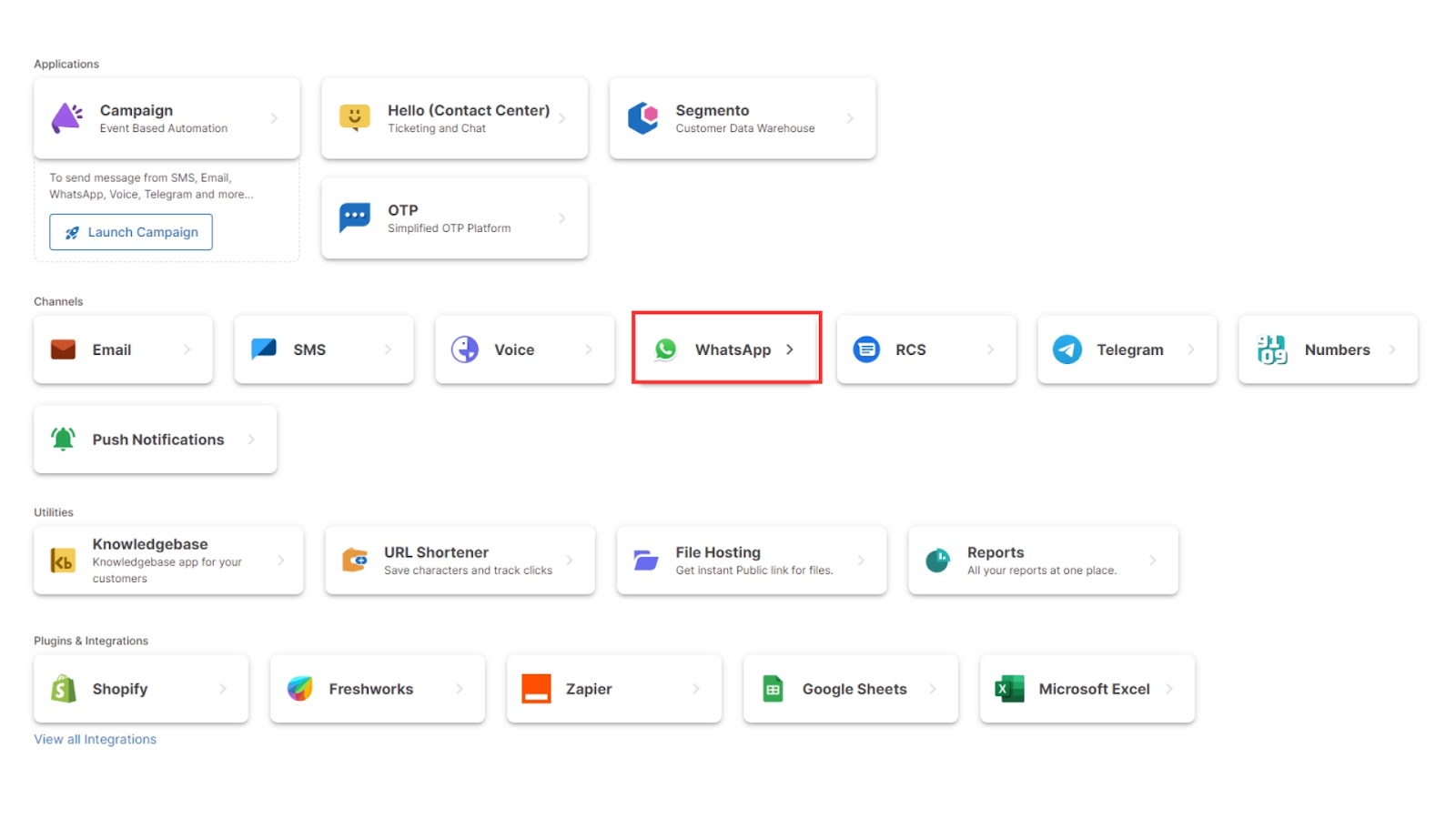
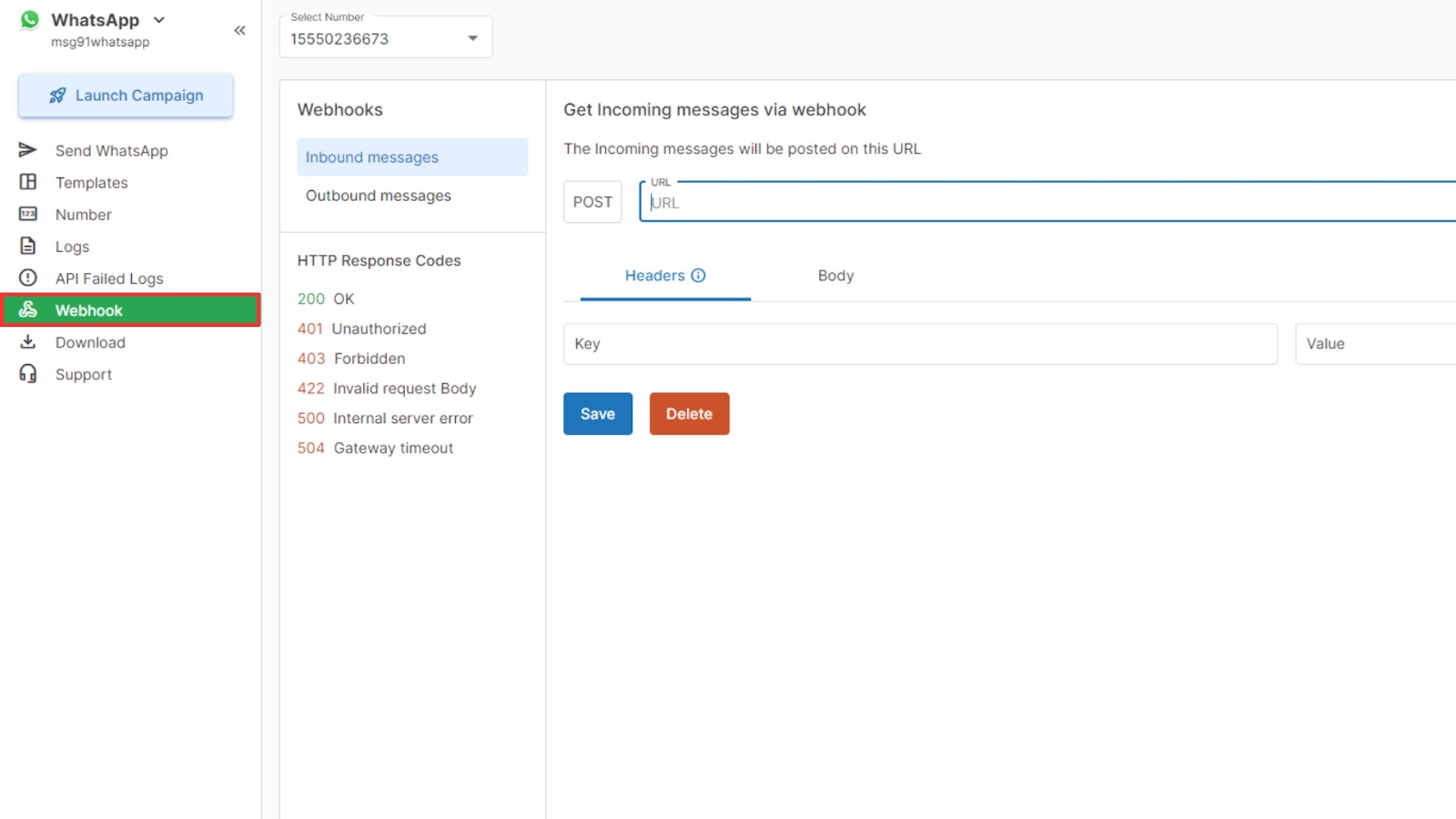
Get “WebEngage DSN Key” and share the same with our support team at [email protected] to enable the webhooks.
SummaryBy following these steps, you will successfully integrate WebEngage with WhatsApp using MSG91's WSP Private Connector. This setup allows you to send personalized messages and track delivery events efficiently. Ensure that all configurations are accurately filled in to avoid any issues with the integration.
Fill in the Configuration Details:
Configuration Name: Enter MSG91.
WhatsApp Business Number: Enter your WhatsApp Business number, including the country code, in the format 91XXXXXXXXXX.URL: Enter the URL https://api.msg91.com/api/v5/whatsapp/outbound/web-engage/
Set Request Type: Choose Send personalization variables.
Add Custom Headers:
Authkey: Enter your MSG91 authkey.
Accept: Set to “application/json”.
Content-type: Set to “application/json”.
Configuring the Webhook for Fetching Delivery Events
View Webhook URL in WebEngage:
In the WebEngage dashboard, navigate to Data Platforms > Integrations > Configure WhatsApp.
Click on the three dots next to your configured WhatsApp integration and select View Webhook URL.
Copy the displayed URL.
Add Webhook URL in MSG91:
Login to your MSG91 account.
Navigate to Whatsapp > Webhooks > Outbound Messages.
Add the copied WebEngage webhook URL in the specified field.
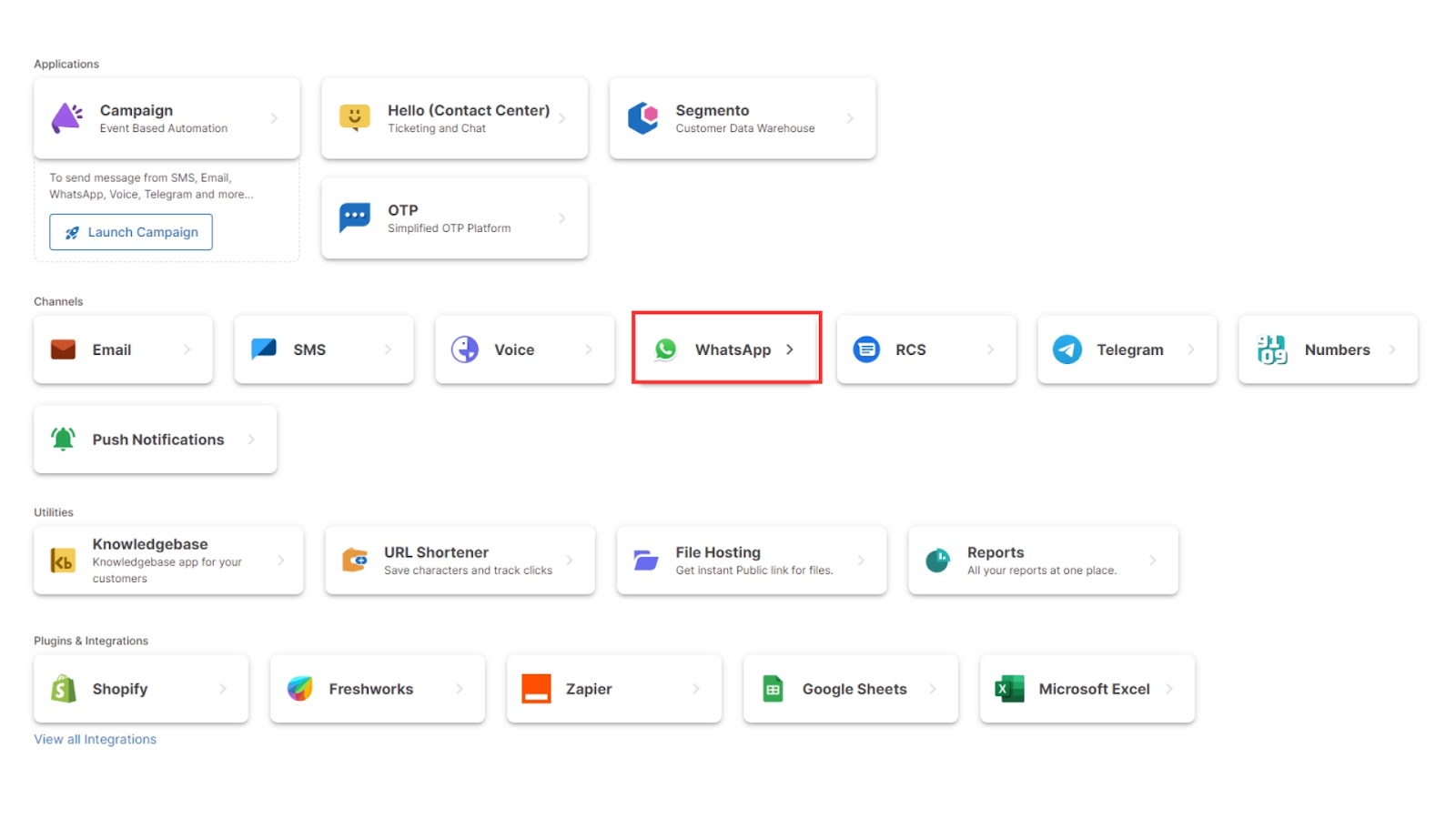
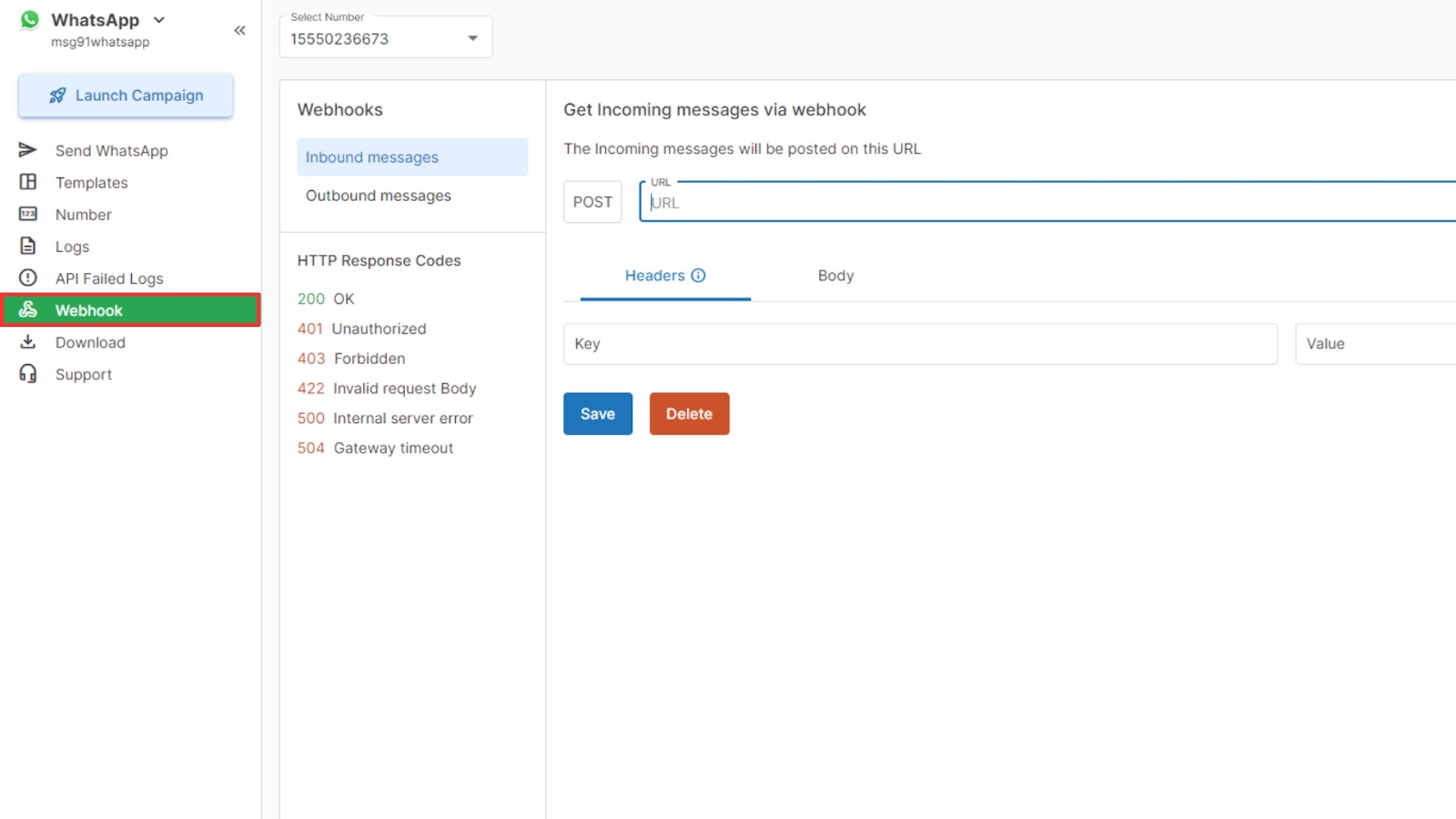
Get “WebEngage DSN Key” and share the same with our support team at [email protected] to enable the webhooks.
Summary
By following these steps, you will successfully integrate WebEngage with WhatsApp using MSG91's WSP Private Connector. This setup allows you to send personalized messages and track delivery events efficiently. Ensure that all configurations are accurately filled in to avoid any issues with the integration.
1663832908583941.png)