WhatsApp Icebreakers and Commands
Step 1 - Open Msg91 dashboard and Click on Whatsapp

Step 2 - Number section will open. Click on the edit button on your chosen number from right side.
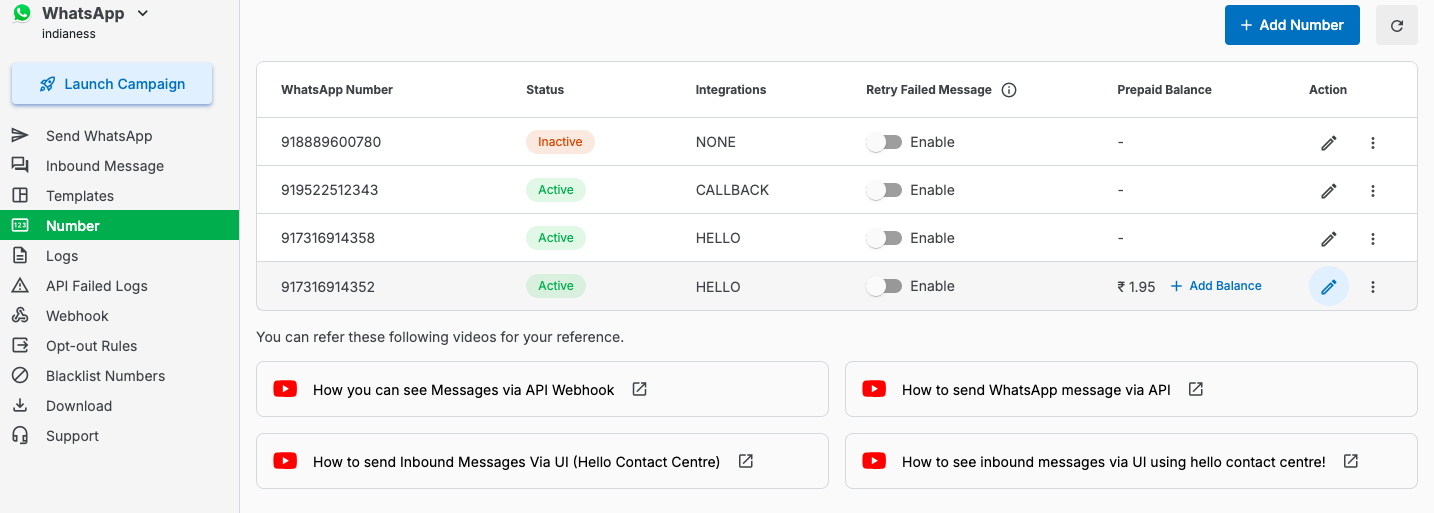
Step 3 - After clicking on settings, a dialog box will appear, enable Welcome message toggle and click on Save
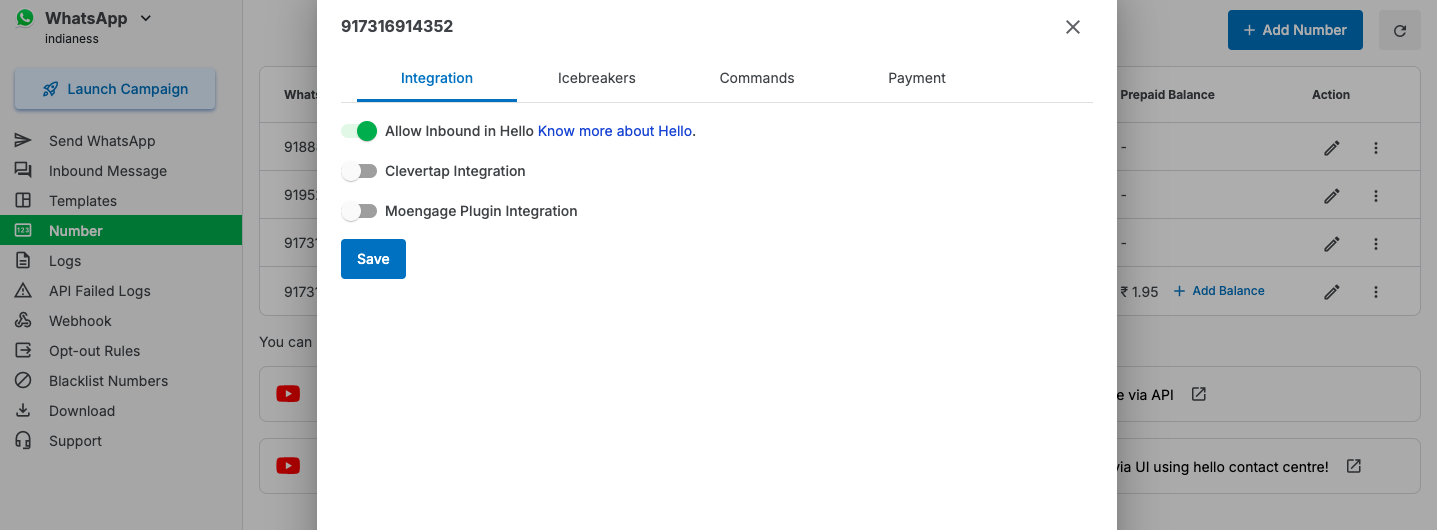
Whatsapp Icebreaker
Ice Breakers are interactive text options that appear in a WhatsApp conversation when a user chats with you for the first time. These customizable prompts, can guide users towards specific actions or services.

How to configure?
In the same dialog box as welcome message, there is an option of “Icebreaker”. Click on it. This is how it would loo
We can add upto 4 icebreakers.
Icebreakers give customers an idea of our services. For example, a clothing store can have icebreakers like “brands on discounts” or “trending fashion” for customers to start a conversation.
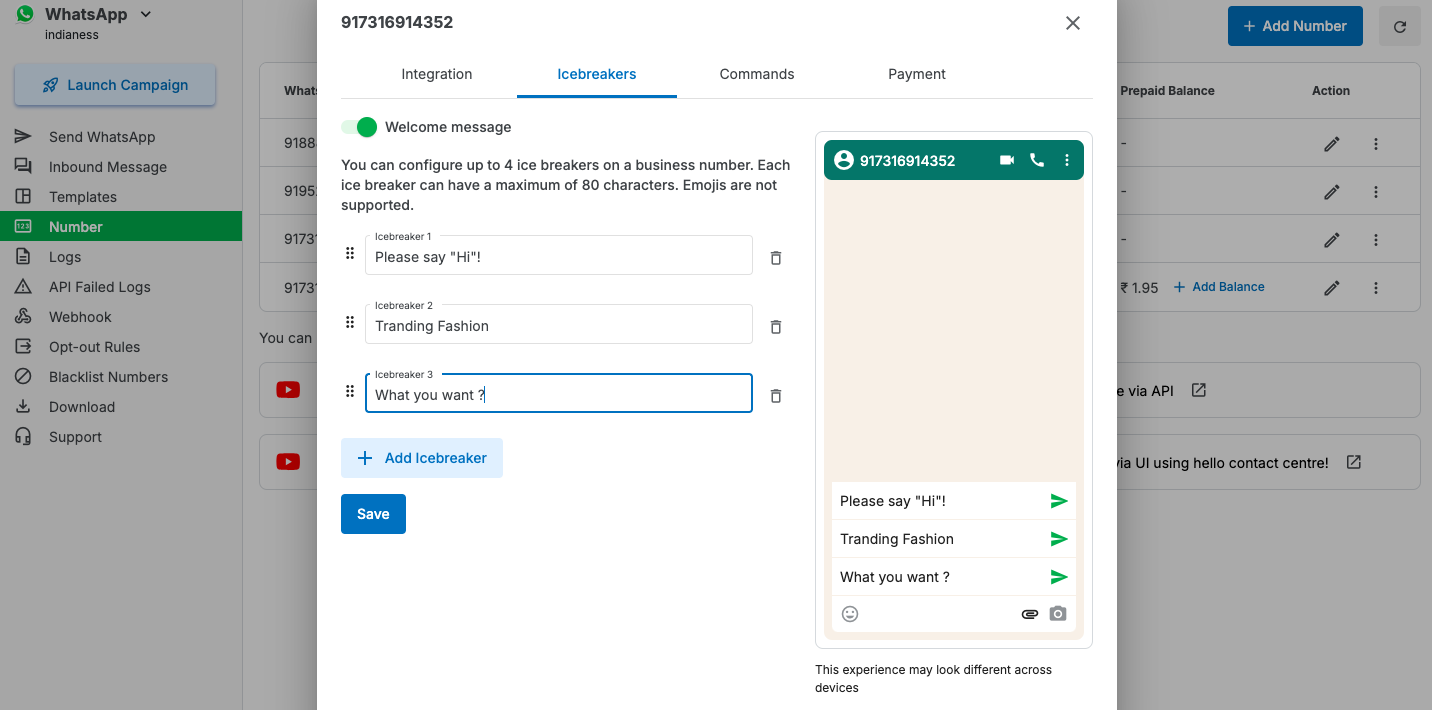
Whatsapp Commands
Commands are text strings that WhatsApp users can see by typing a forward slash in a message thread with your business.
You can define up to 30 commands.
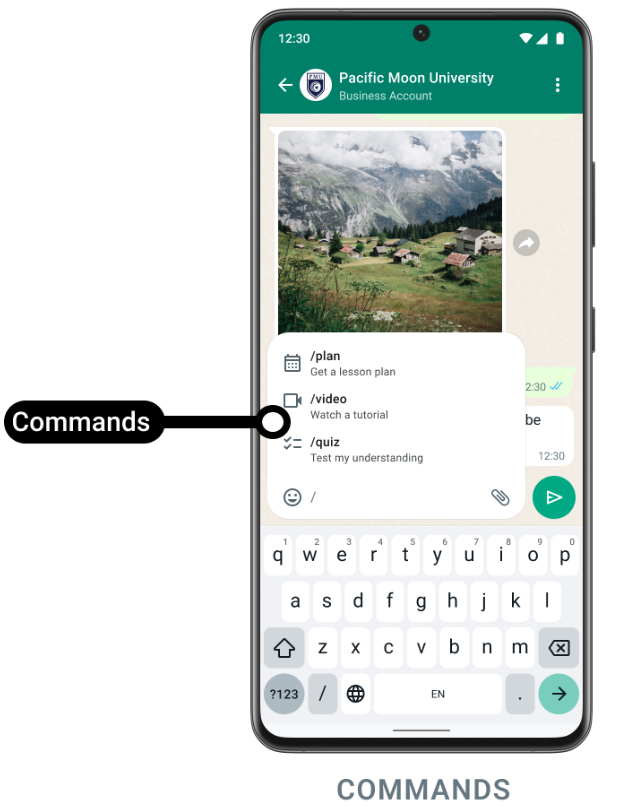
How to configure?
"Go to the 'Commands' section and click 'Add Commands'. You can create up to 30 custom commands. Give each command a clear name and a helpful description. A preview of your command will appear on the right side of the screen as you type."
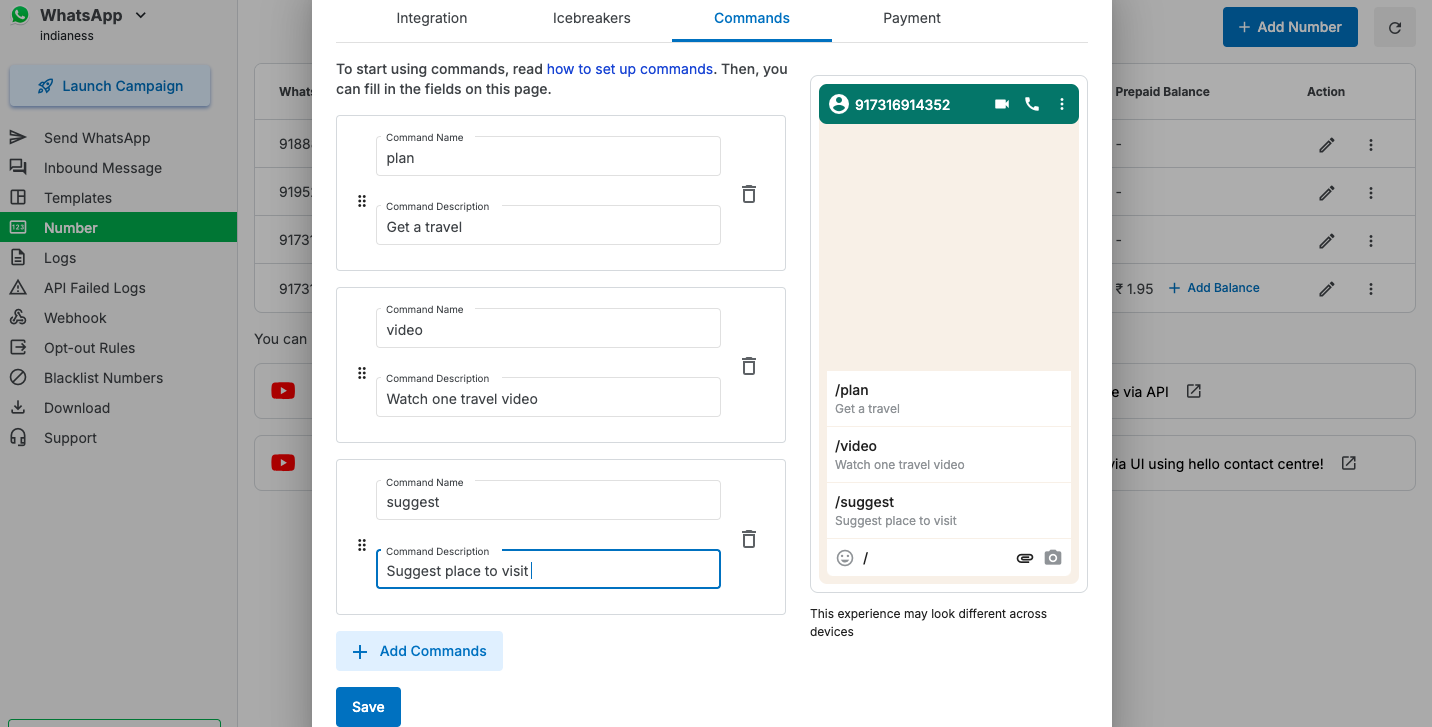
Each command consists of a command word and a hint. For example, you can create a command like '/suggest places to visit in monsoon'. The command word is '/suggest' and the hint is 'places to visit in monsoon'.
1663832908583941.png)