Where can I find my authentication key?
An authentication key (Authkey), also known as an API key or access token, is a unique identifier or code that is used to authenticate and authorise requests made to the API. When making API requests, the authentication key is usually included in the request headers or as a query parameter.
It's important to handle authentication keys securely, as they can grant access to sensitive data or functionality.
1. Log in to the MSG91 panel. Select the Authkey option from the top row. You can also select it from the username dropdown or from the bottom left if you are inside any service dashboard.
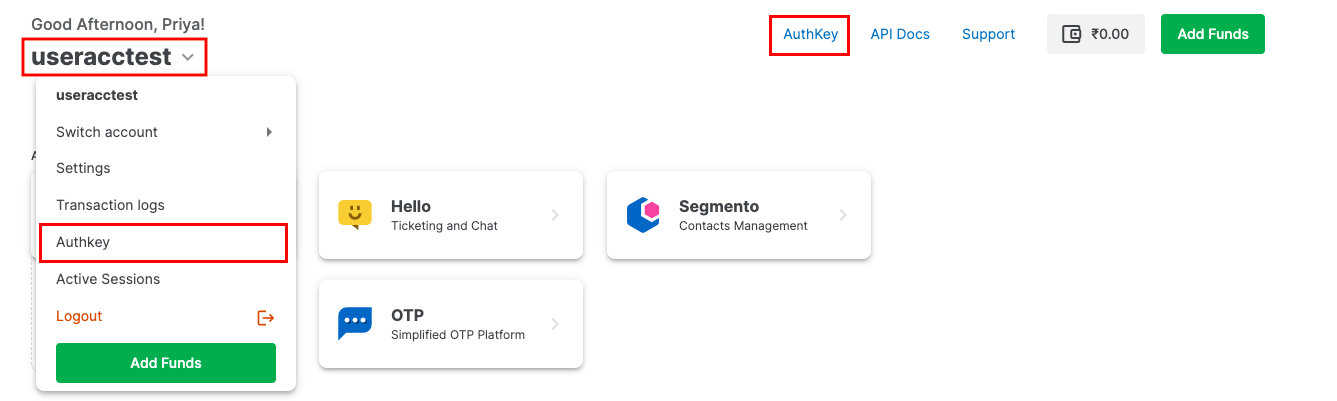
2. Enter the registered mobile number and verify with the OTP you will receive on the registered number.
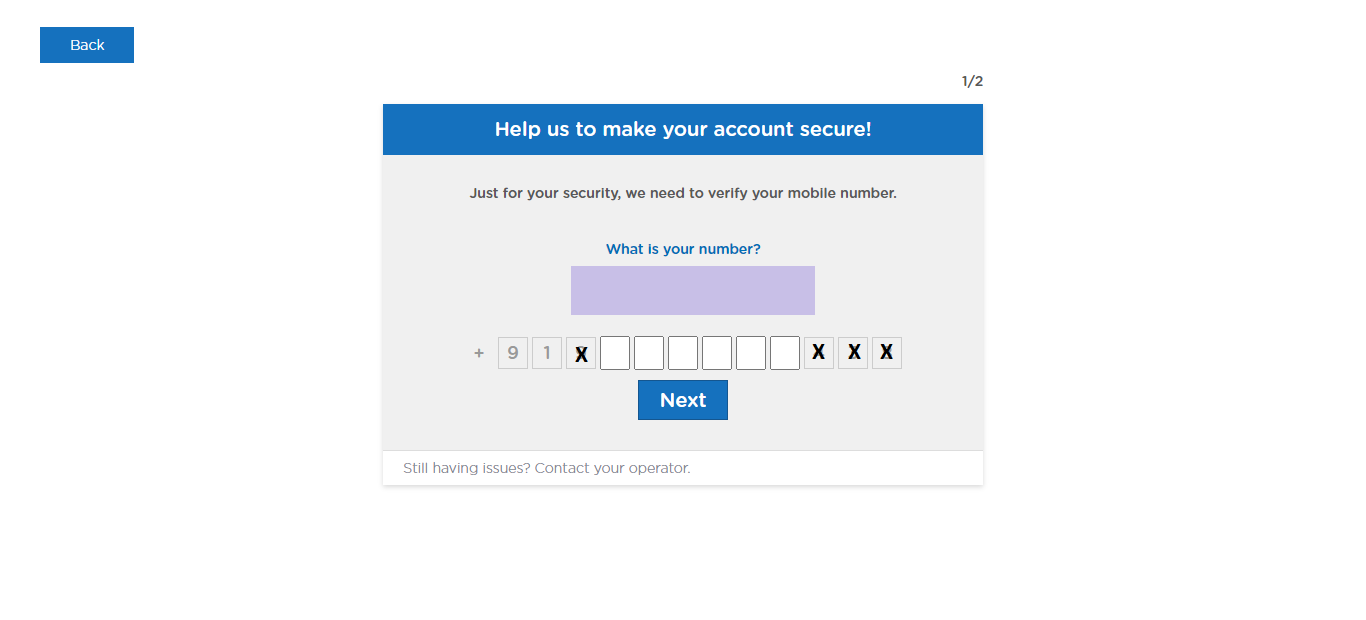
3. Click on the Create New option to create an authkey.
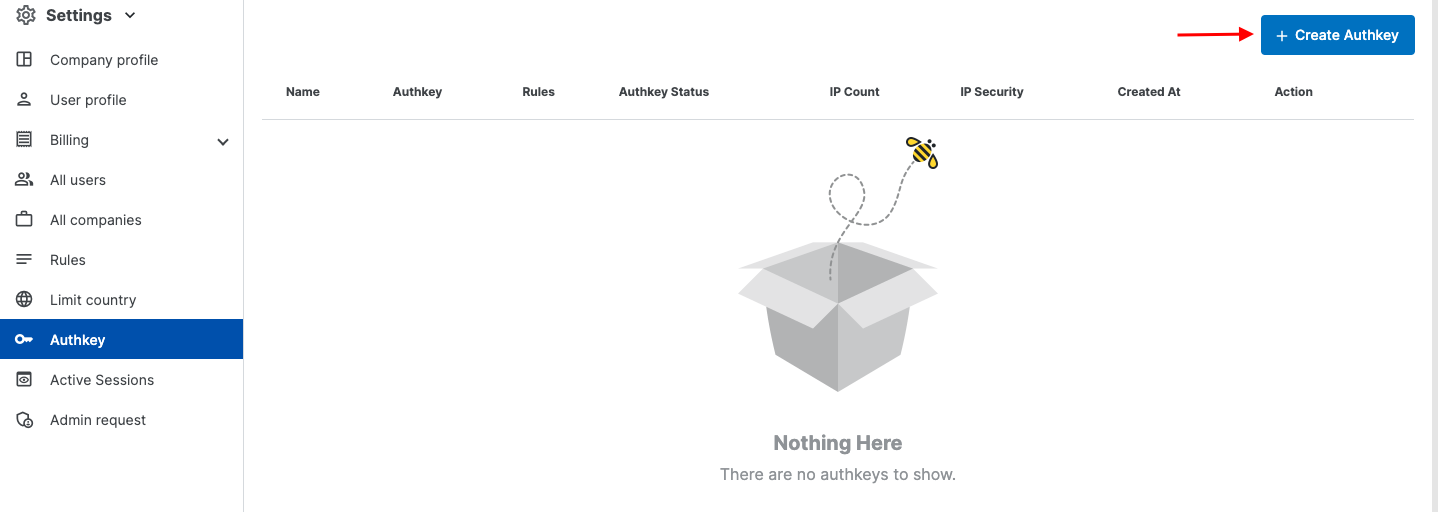
4. The tab as shown below will get opened.
Name the Authkey as per your preference. Please make sure there is no special character in this section.
Select its use case in the "Where are you integrating" field or give a new one.
Select the Rule to be applied to that authkey from the Rules dropdown. For example, if permission for only selected services is given in the rule, then the authkey can only be used for those services. You can also create a new rule from the Rules section in the Settings of your account.
The IP security is on by default. You can turn it off if required by editing the authkey settings. Whitelist your IPs in the Whitelist IPs field. The IPs whitelisted for the company will be visible under the Company's whitelisted IPs section at the bottom.
Once done, click on the Create button.
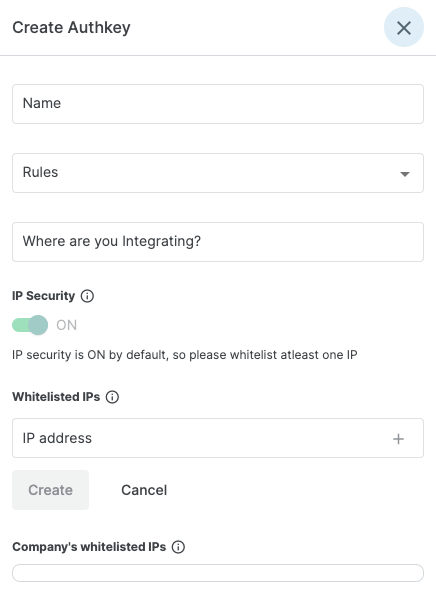
5. A new authentication key will be created and there will be an option to copy it. The IPs you whitelist in the Company's whitelisted IPs then they will be whitelisted for all the authkeys created in your MSG91 account. The Recent IPs will show you the IPs from which we have recently received the submissions from your account. You can whitelist them by the + icon given beside them.
Toggle the “Authkey status” option to disable your Authkey. You can enable the same by toggling again.
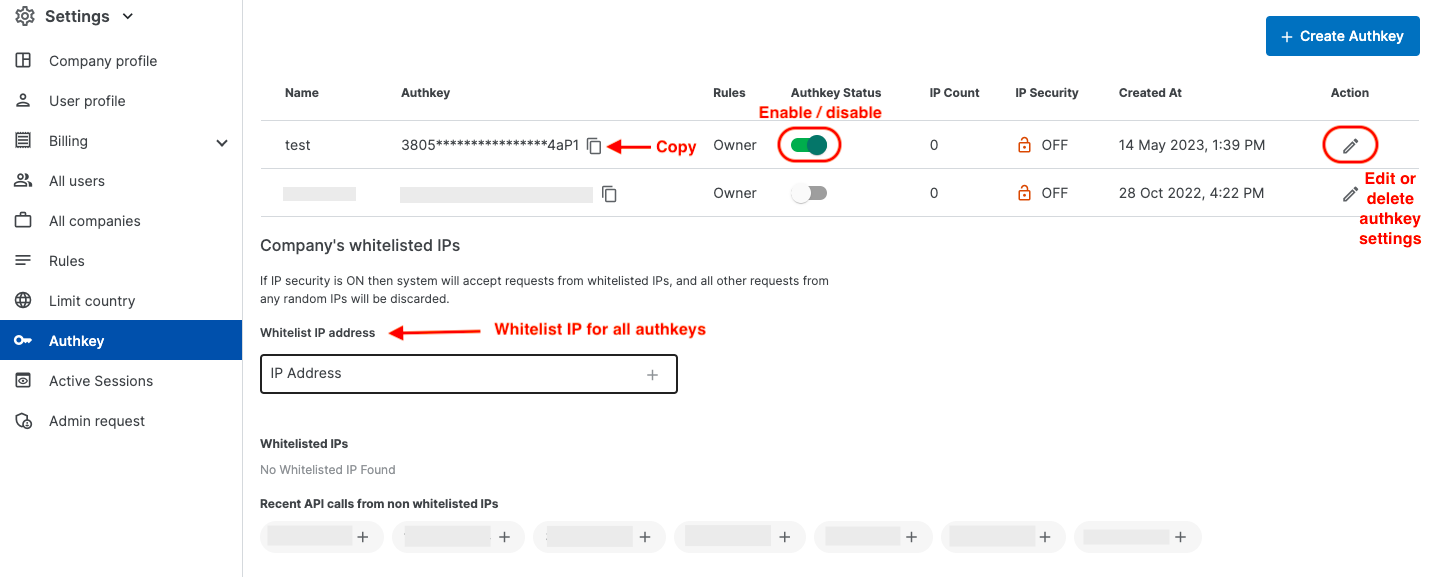
6. You can edit the authkey settings by the pencil icon under the Actions tab.
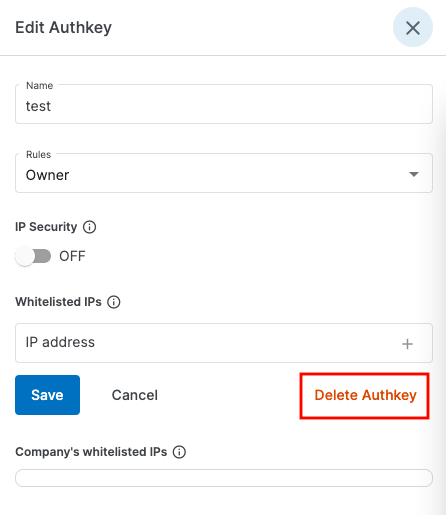
1663832908583941.png)