All You Need to Know about Transactional Email of MSG91
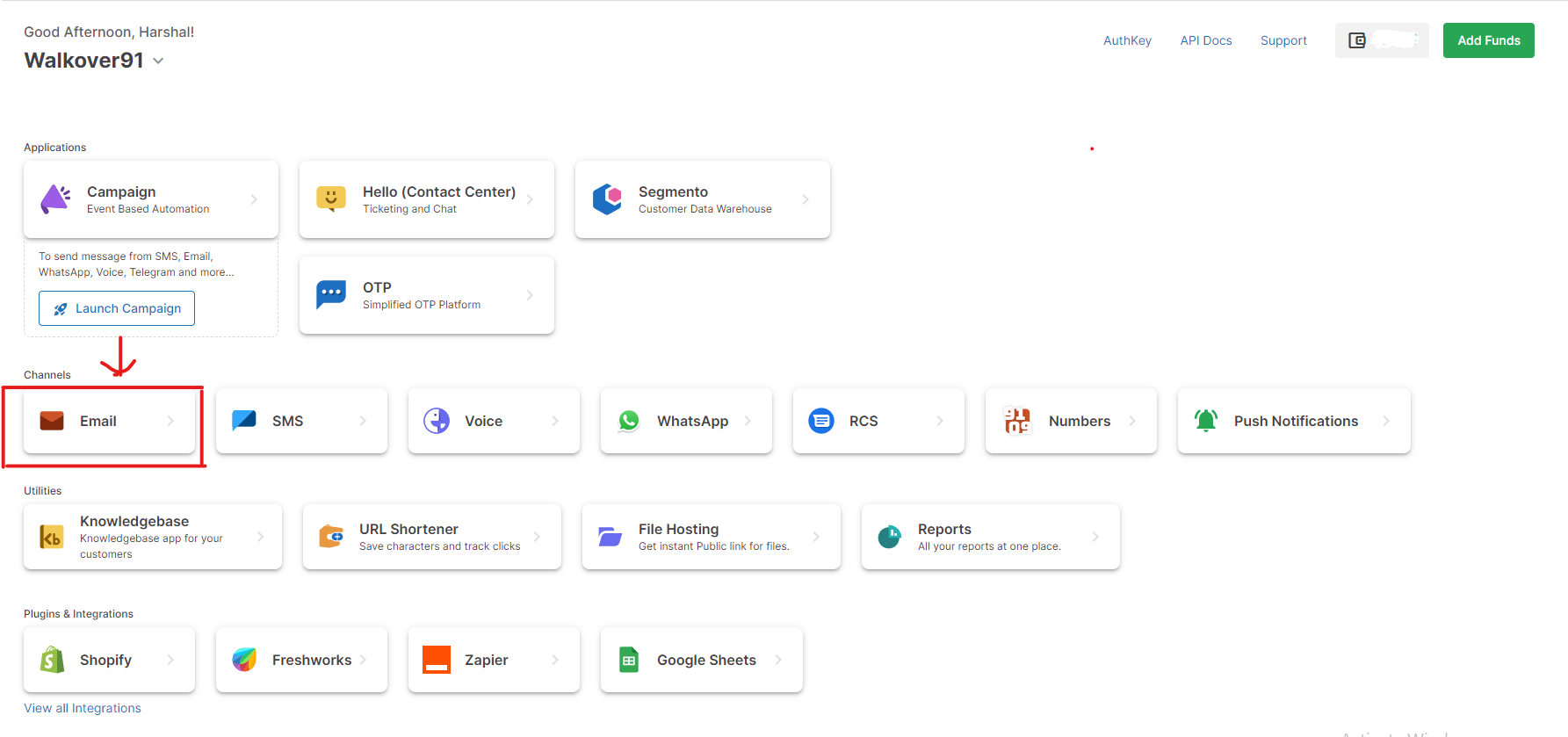
Note: If your email services are not enabled you will see an error popping on the right side of your screen when you enter the email panel and you won’t be able to see the micro-services on the page. So make sure your email services are enabled.
Dashboard
The dashboard shows you the count of the percentage of sent emails, delivered emails, and failed emails.
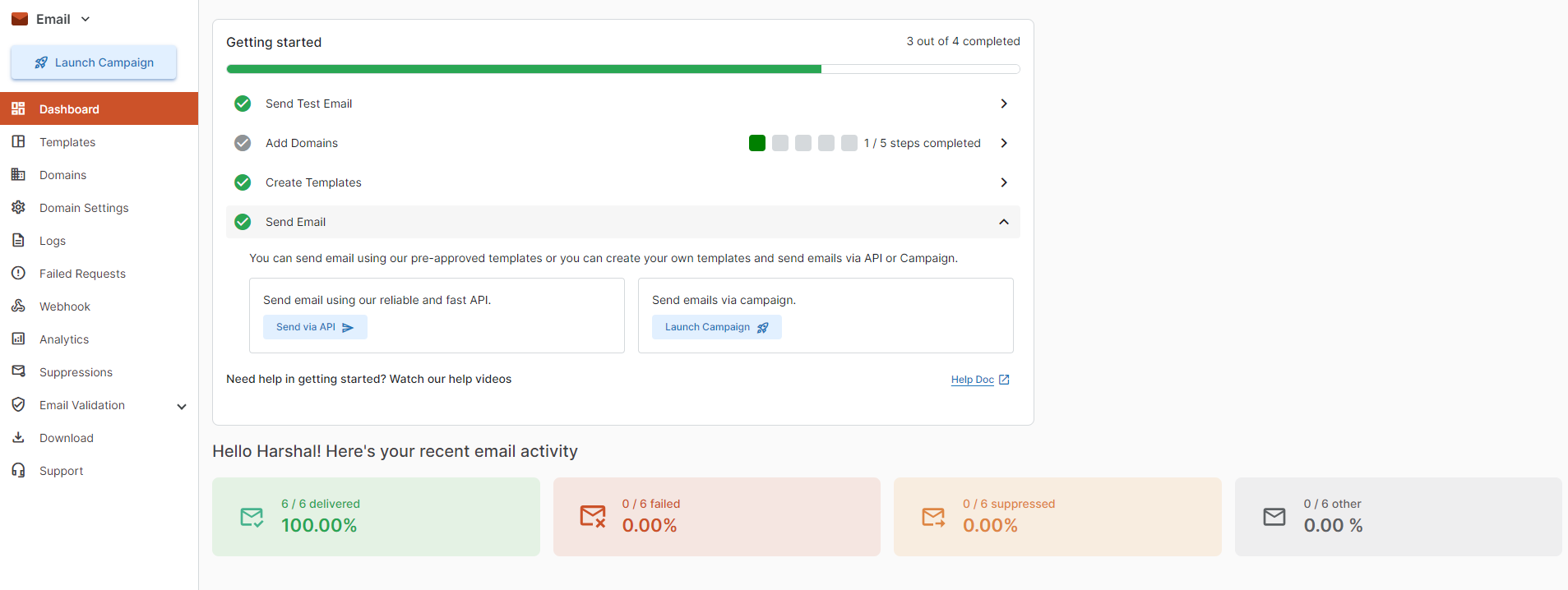
Templates
In the Template section you will get the information of your email templates like - Template Name, Status,Subject and Mail Type (OTP, Promotional and Transactional).
For adding the email template you need to click on the Add Template as shown in the below image.
Here you can create the template of the email you would be intending to send to your users and check all the templates created so far along with their statuses as active, rejected, or pending.
By clicking on the down arrow under the edit section, you can see all the versions of a particular template that you have created with a green tick on the active one. By clicking on the three dots on the right side, you can see options like duplicate, mark active, and preview.
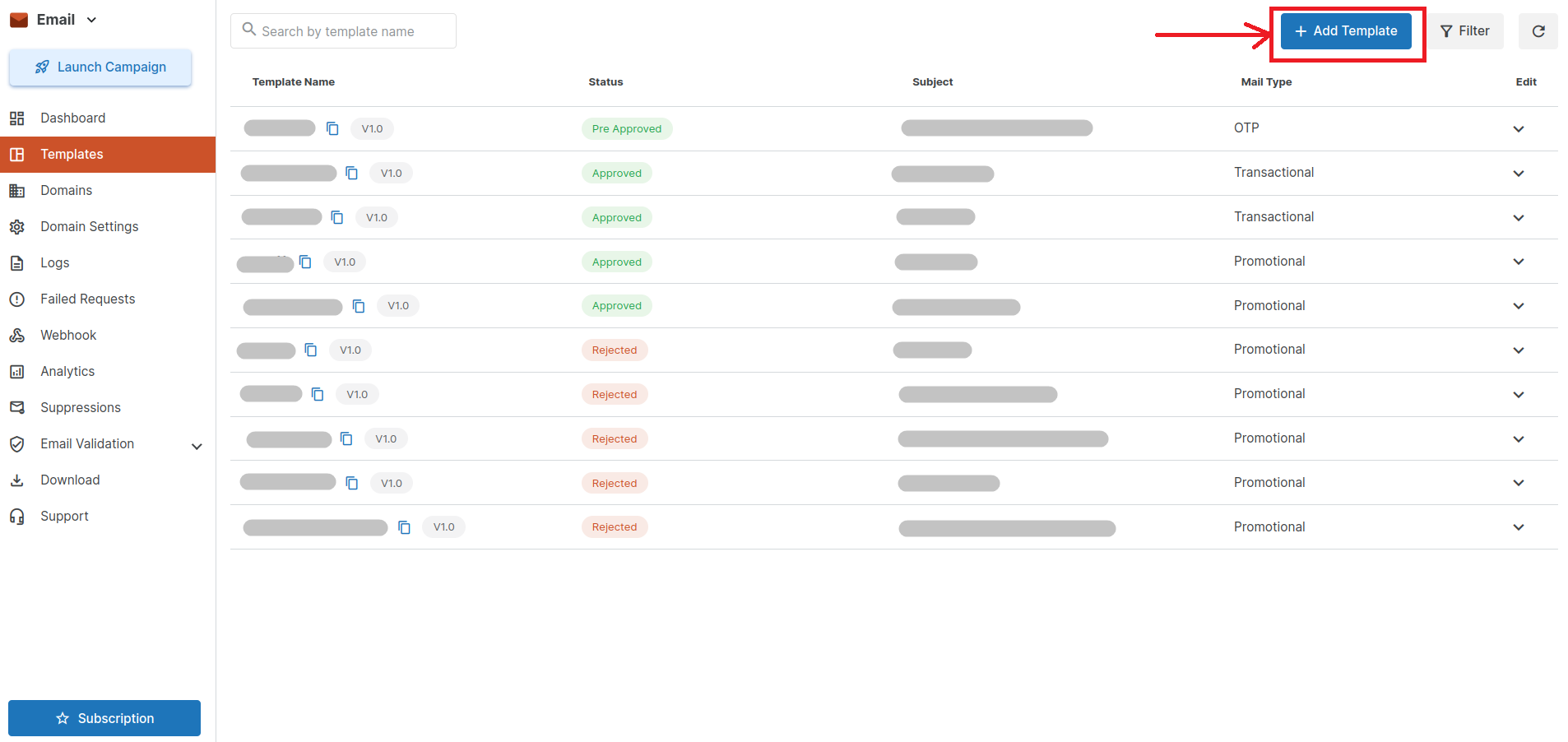
To understand how to create a template refer: How to create a transactional email template with API Integration detail.
Domains
In this section, you can add and delete different subdomains and domains.
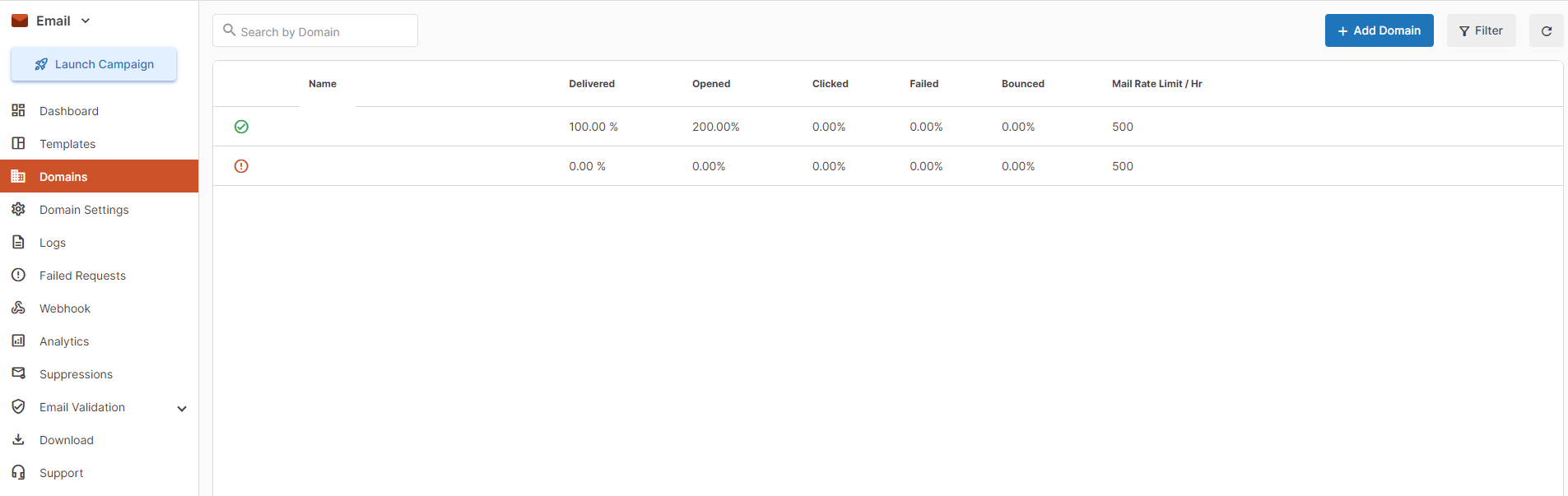
It will also show you the delivered, bounced, opened, and clicked rates for your subdomain or domain.
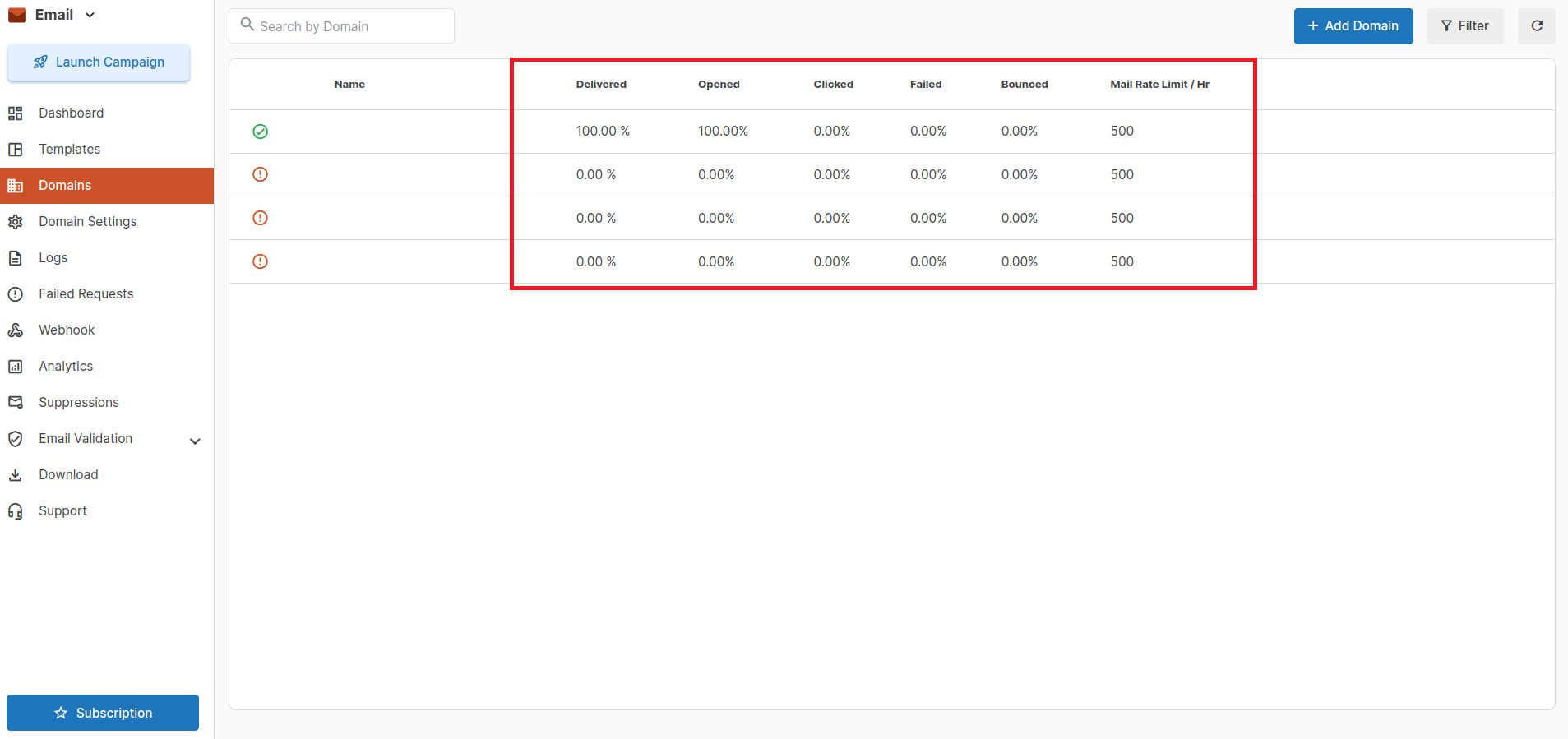
On the top right part of the section, there’s a button labeled “Add Domain”. You can click on that button to add a new domain or subdomain.
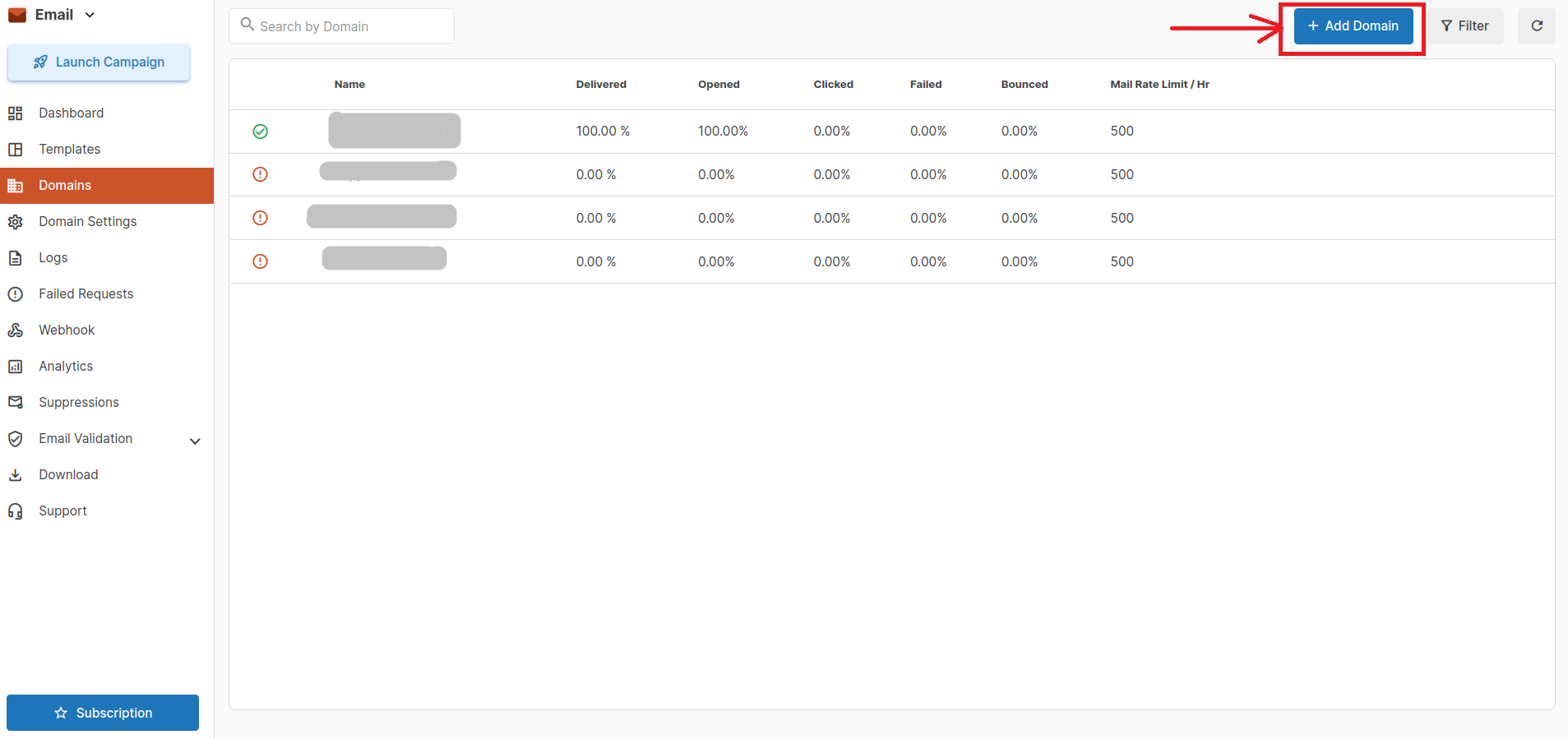
The verified domains or subdomains will have a blue tick on the left side of their name.
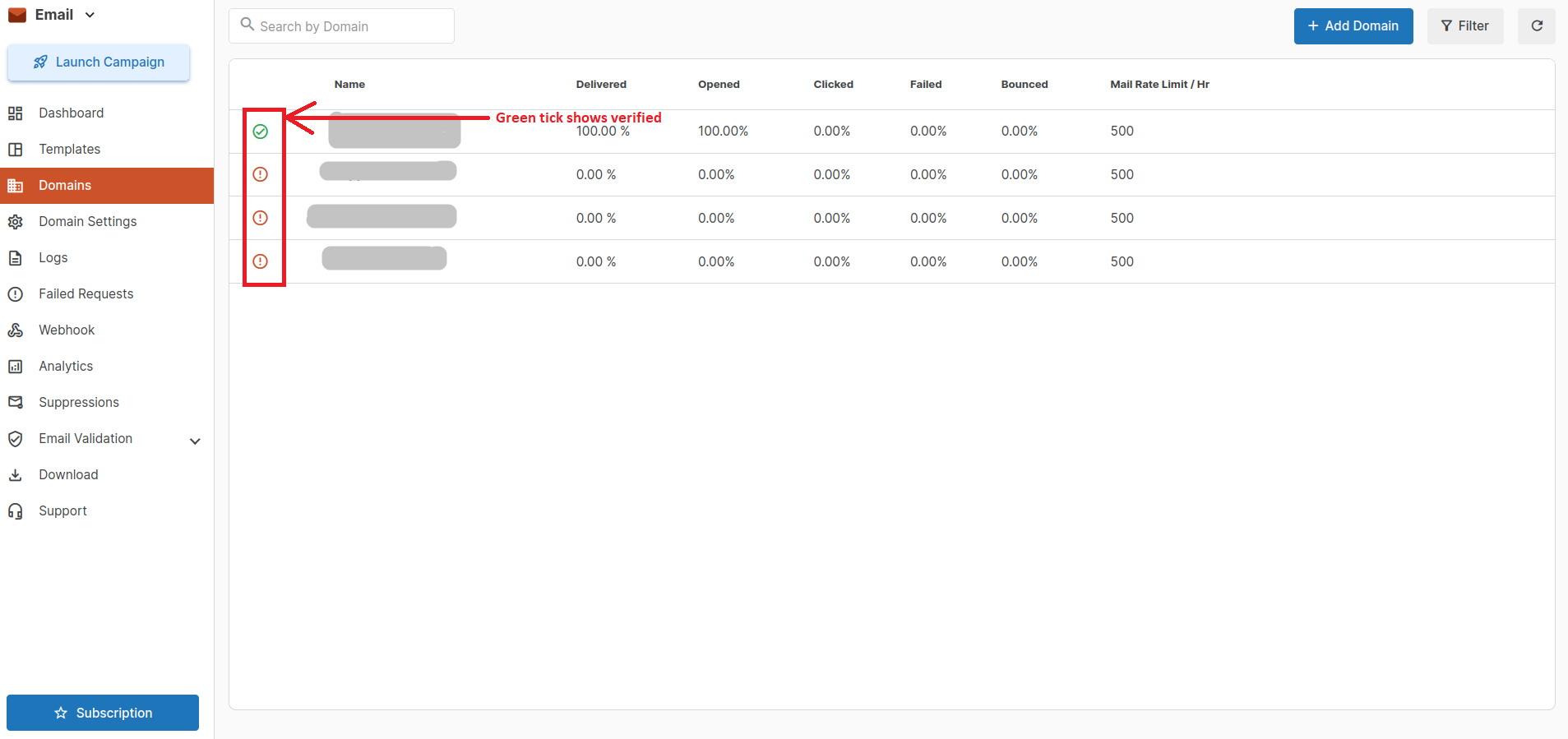
You can only delete a domain if no emails were sent from that domain ID, only then will the Delete button pop up on the screen.
Note: You cannot delete a domain even if one email has been sent from that domain ID because it will create problems in the reports section.
Domain Settings
Domain settings consist of Open tracking, Unsubscribe Tracking, DNS record section (TXT and MX).
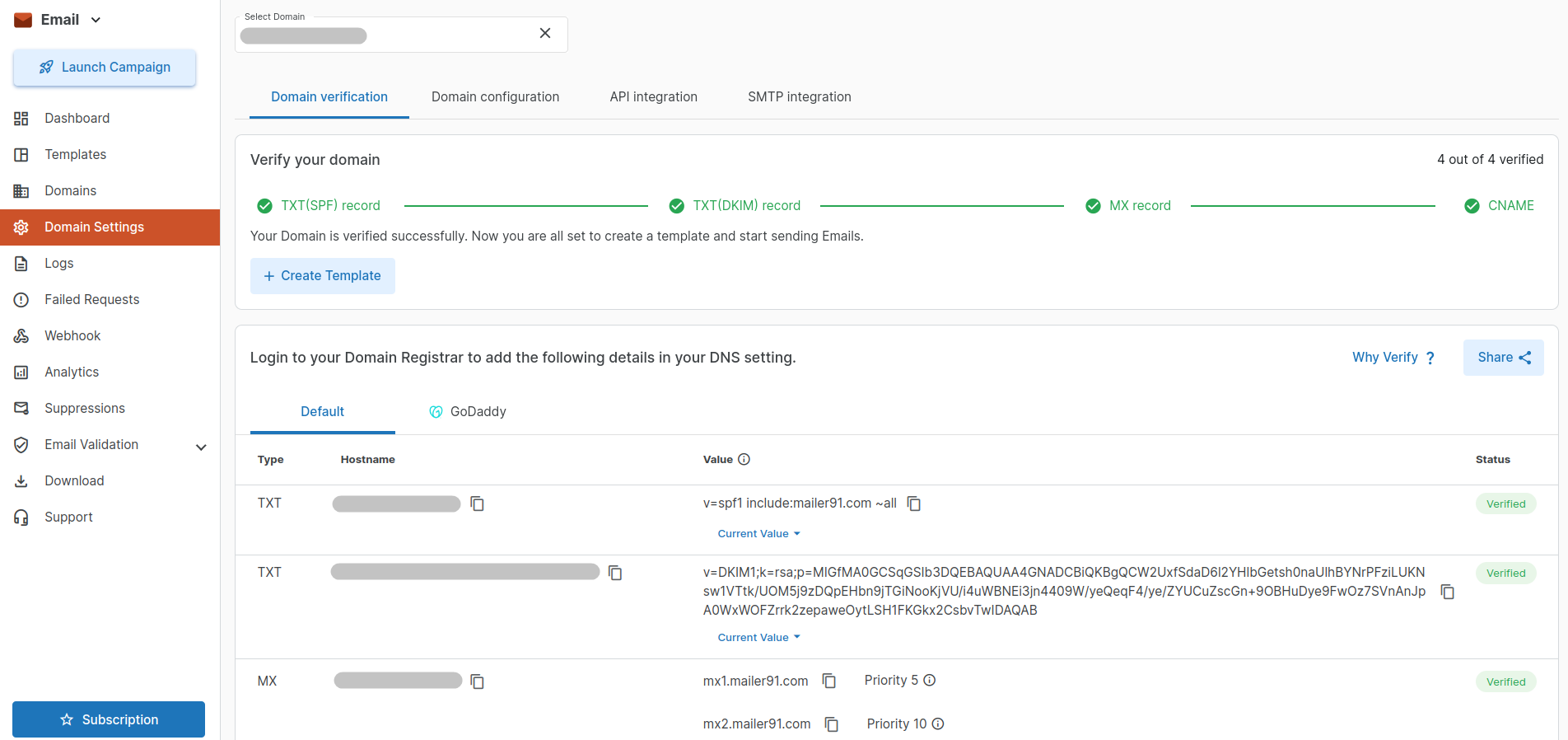
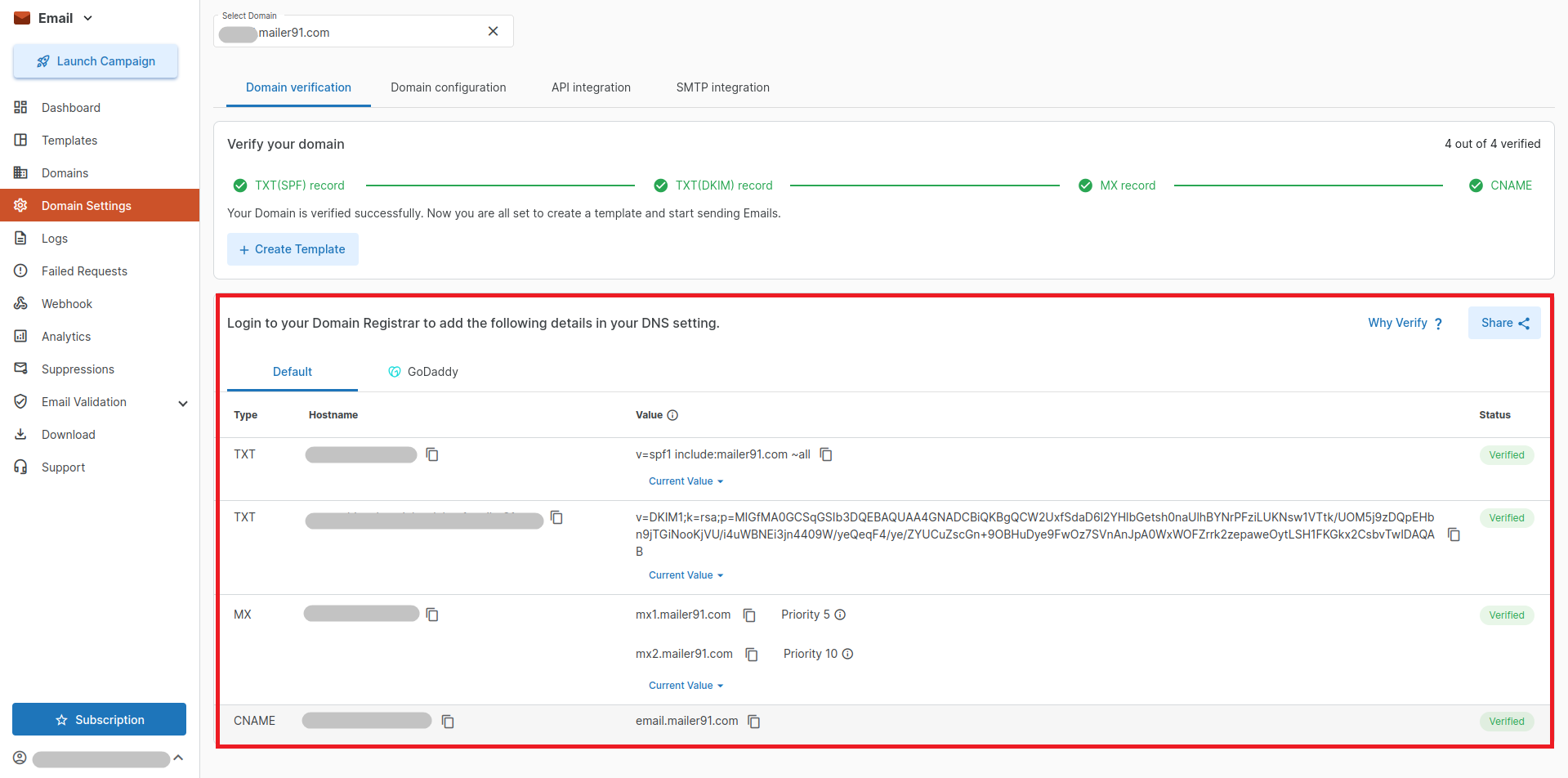
1) TXT is only used for sending emails whereas MX is used for receiving emails.
2) You will have a different key for both TXT and MX.
3) First you have to add your domain name in the Domains section. Then you will register your subdomain name or the new user on your domain.
4) Then you will be given a current value key by the API to verify the user or subdomain in the DNS records section. Copy the given current value and verify it from either your Linux platform or through your domain admin.
5) After you verify the current value from the domain there will be a green tick and it will show your DNS verified.
6) You have to do this process for both TXT ,MX and Cname.
Logs
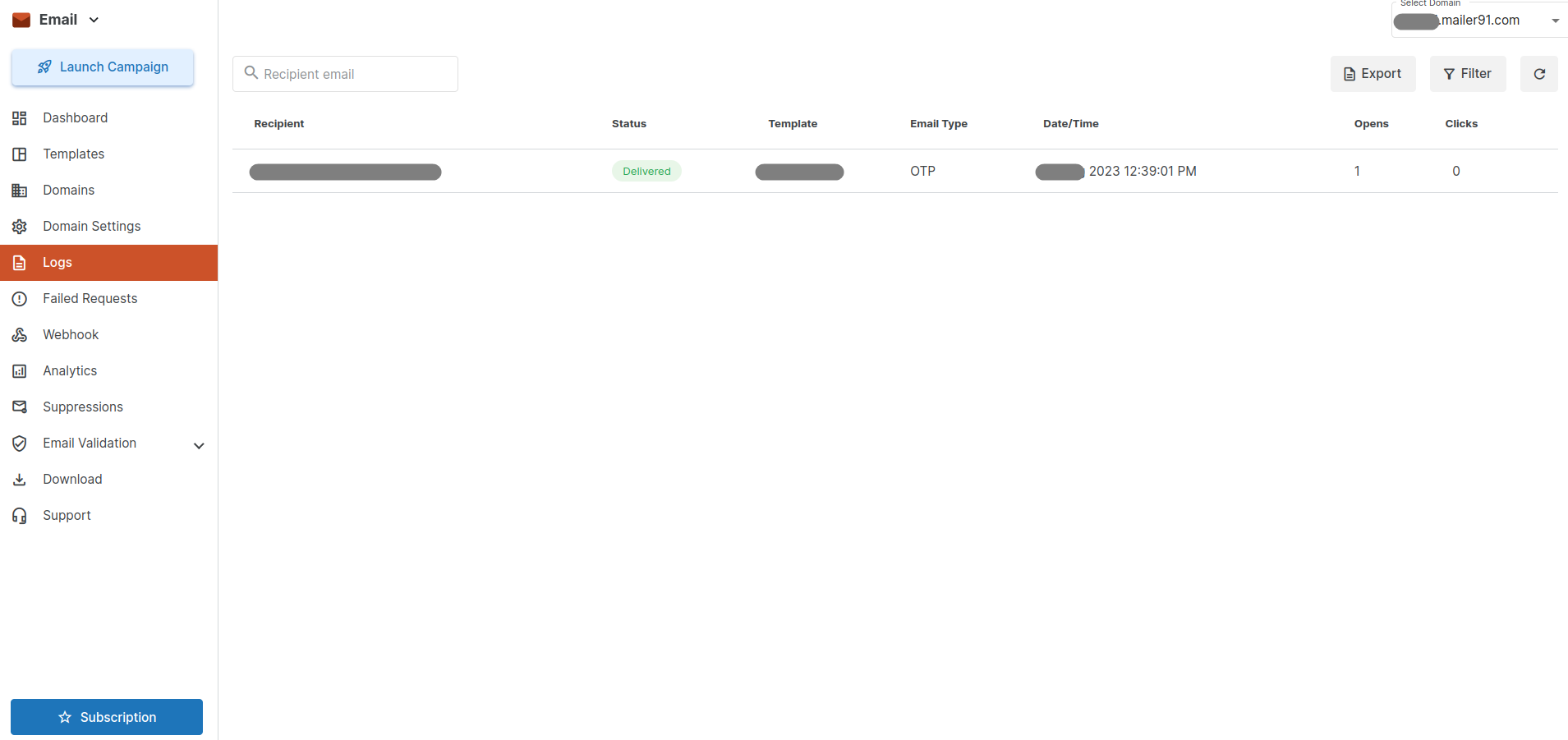
Logs are used to check the status of each email individually.
If the email is delivered the status would be “OK” otherwise it would show “FAILED”.
By clicking on the email log you can check your whole email including the body, the name, and the subject of the email. You should check your email in this section before sending it to the recipients.
Failed logs
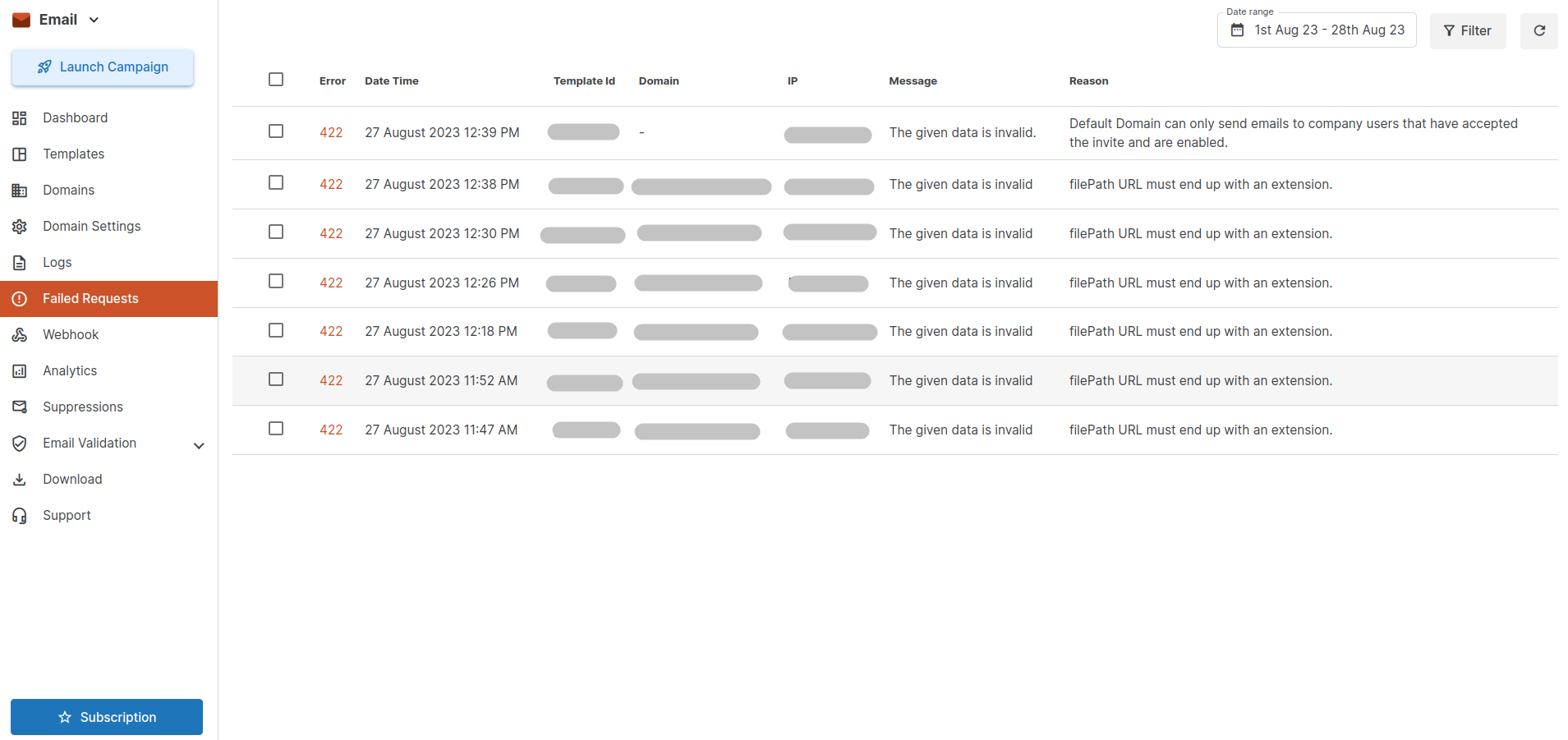
By filtering the data with a date range you can see the failed logs along with the reason for their failure, hence correcting the mistake try to send the email again.
So, this was a brief discussion about the transactional email of MSG91. One question which might have popped up inside your head is about security. And yes, everything is secured in MSG91. It provides confidentiality, integrity, and authenticity. Emails are a great way for promoting businesses today. Many of the customers stay updated on the latest news about their favorite things through these emails.
Webhook
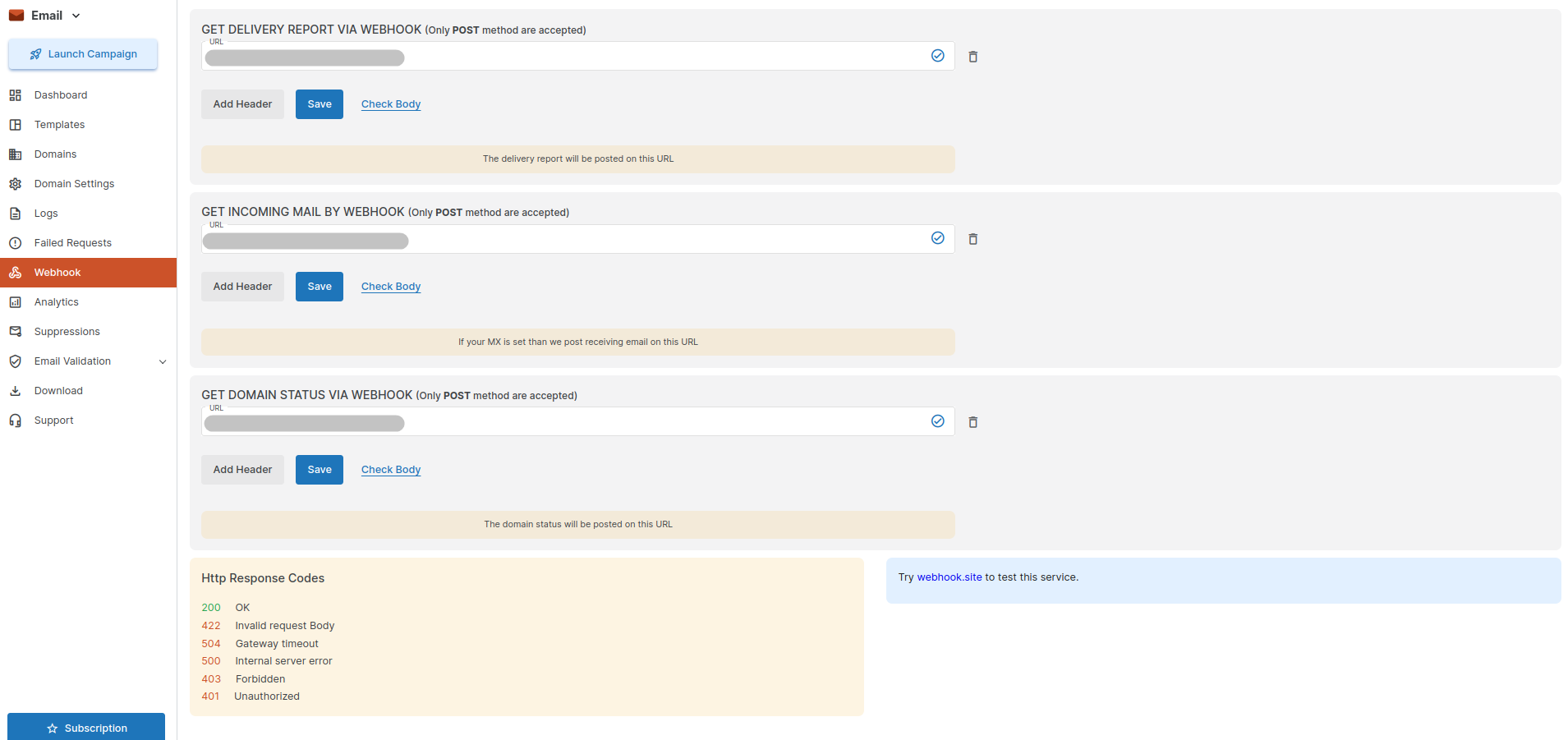
Webhooks are basically automation of your transactions.
You can get individual reports for every email sent through webhooks.
Webhooks also have two types. One for sending emails i.e. TXT and one for receiving emails i.e. MX.
You can just type the email id you want to send the email to and add the body or the template for the email and it's done. It is an automated task and it will give you individual reports for every email sent or received through webhooks.
Analytics
In a single window, you would see all the data to analyze the emails sent.
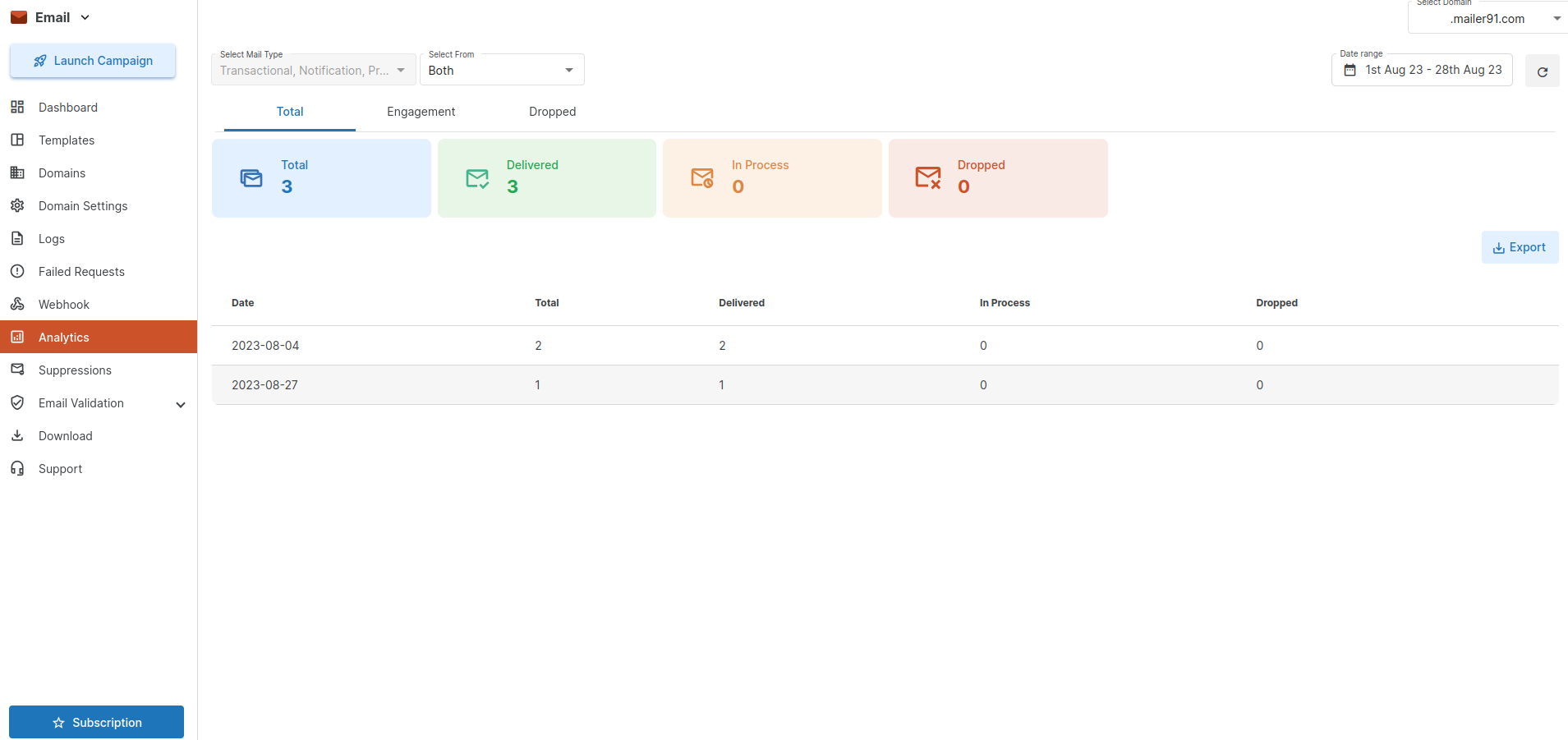
In Analytics, you can check the breakdown of the emails sent.
There are three sections. Total, Engagement, and Dropped.
Total section consists of all the emails.
Engagement section consists of the emails that were opened and clicked by the recipients.
Dropped section consists of all the suppressed emails.
You can also export the report by clicking on the "Export" option on the right-hand side.
Suppressions
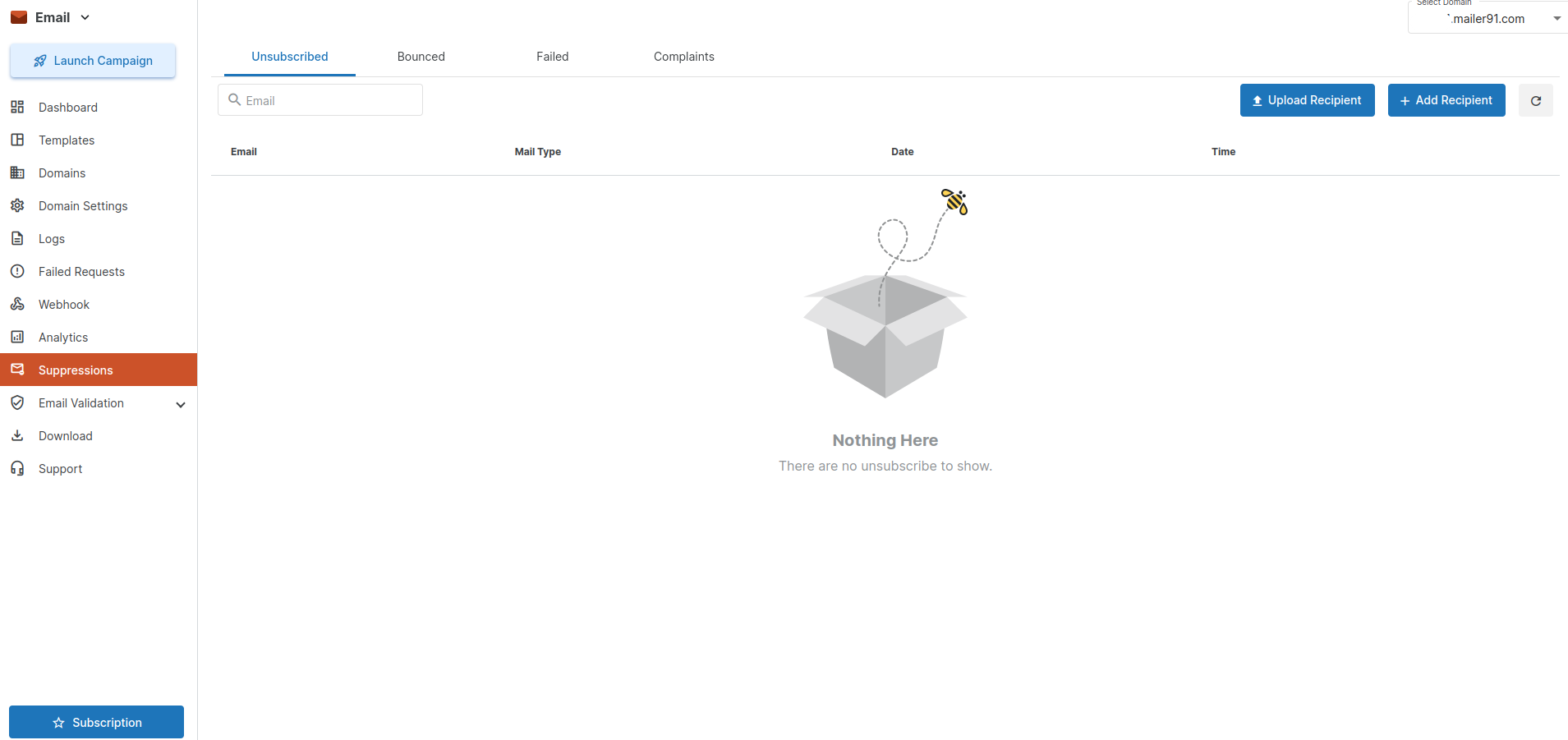
1. Bounced emails:
Consider this as a bounced cheque. If your account doesn’t have the money required for the transaction to complete, the cheque will bounce. In this way, bounced emails won’t reach the recipient’s inbox.
Bounced emails are of two types:
a. Soft-bounced emails: In soft-bounced emails, the emails don’t reach the recipient’s inbox because the inbox is full and it doesn’t have the necessary storage required to store the email.
b. Hard-bounced emails: In hard-bounced emails, the emails don’t reach the recipient’s inbox due to several reasons.
Either the recipient has put your organization’s email in a spam list or the recipient might have blocked your domain address.
To avoid hard-bounce you have to either contact Gmail and request them to unblock the domain address but this is another process.
2. Failed:
This consists of emails that failed to be sent to the recipient. Either it is the fault of the API or maybe that email address doesn’t exist anymore or maybe that email address was blocked by the domain head.
Now, two interesting options include Opened and Clicked.
You can also check which recipient has opened your promotional email and viewed it.
You can check the number of recipients who have clicked on your link which was drafted in your email template.
3. Complaints:
If any recipient has unsubscribed from your emails and if that recipient was sent any mail from your business domain address then that email won’t be delivered by the API and instead gather up in the Complaints list. To avoid this keep deleting your Unsubscribed list.
Delivered emails will show you the emails that were successfully sent to the recipients.
Email Validation Downloads
Please refer: https://msg91.com/help/MSG91/how-to-validate-your-recipient-email-address
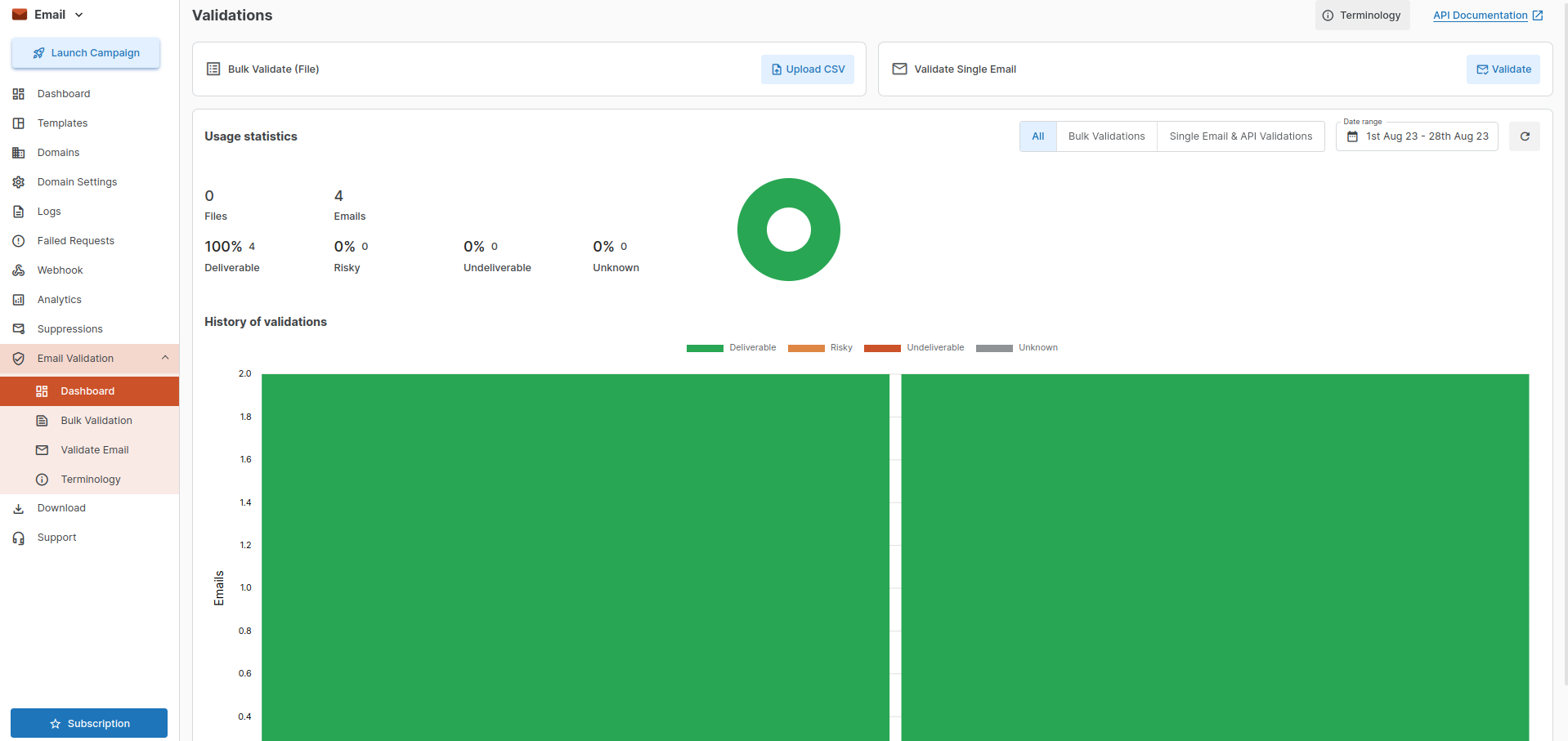
Downloads
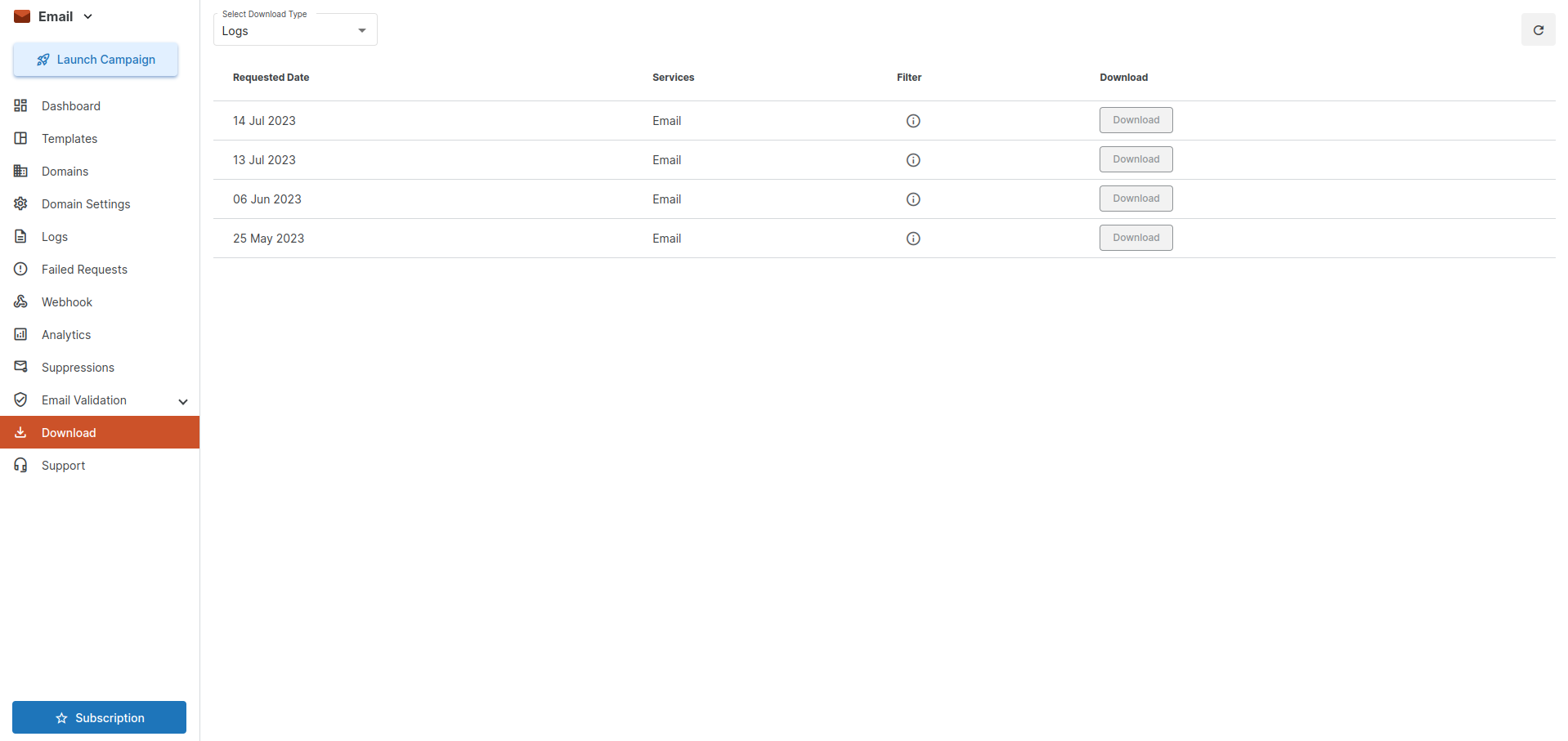
1663832908583941.png)