Freshworks- How to integrate the MSG91 plugin in Freshworks
You can integrate Freshworks with MSG91 to send SMS, Email, and Whatsapp campaigns to your CRM contacts.
You can watch this video or follow the below steps-
1. Log in to your Freshworks panel. Click on the settings icon from the sidebar of the Freshworks panel and select Admin settings.
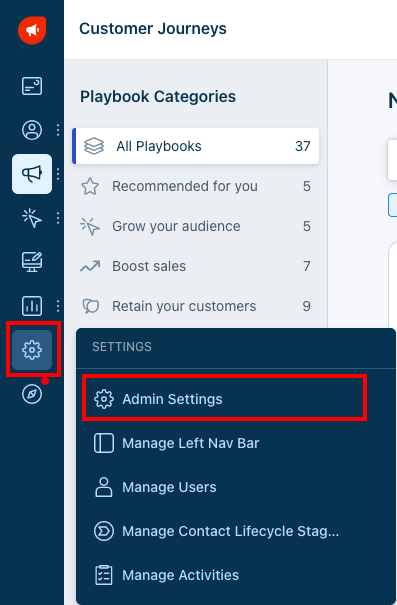
2. Search for Marketplace in the search bar and select the Marketplace for CRM option.
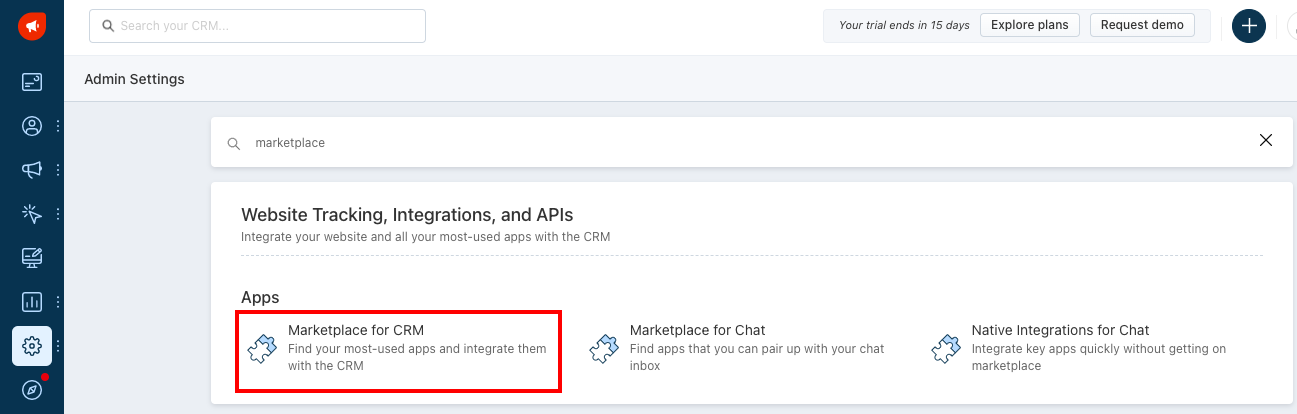
3. Then search for MSG91 and click on the Install button.
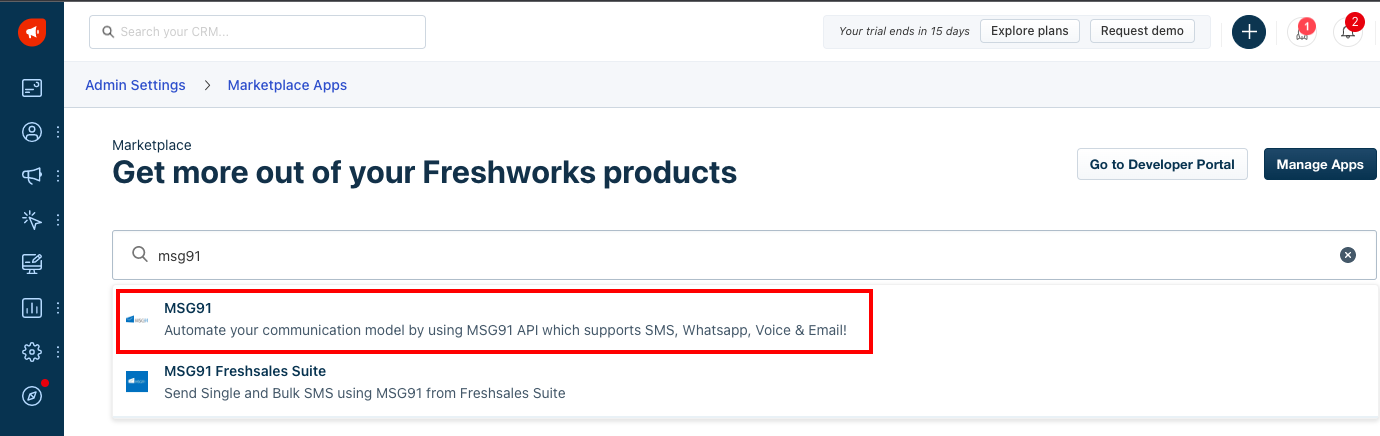
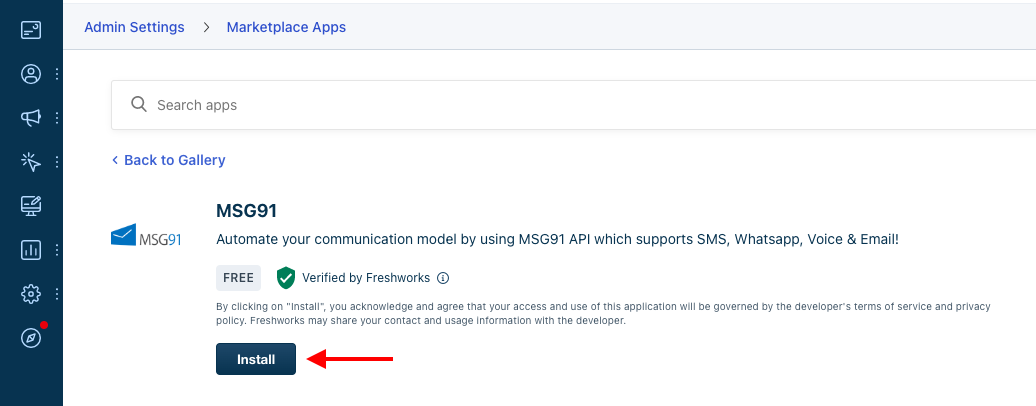
4. Once installed, click on the profile icon on the top right and select the Settings option.
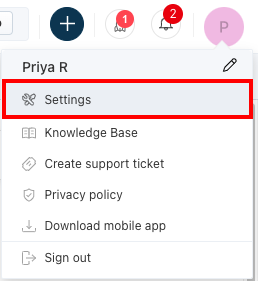
5. Choose the API settings tab from the top and copy the API key from there.
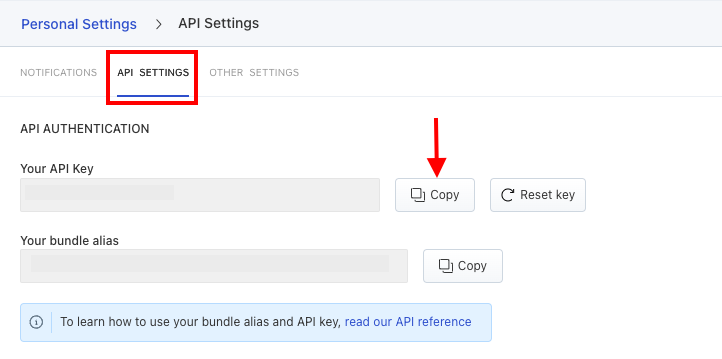
6. Paste the copied API key in the configuration section and click on the Login button.
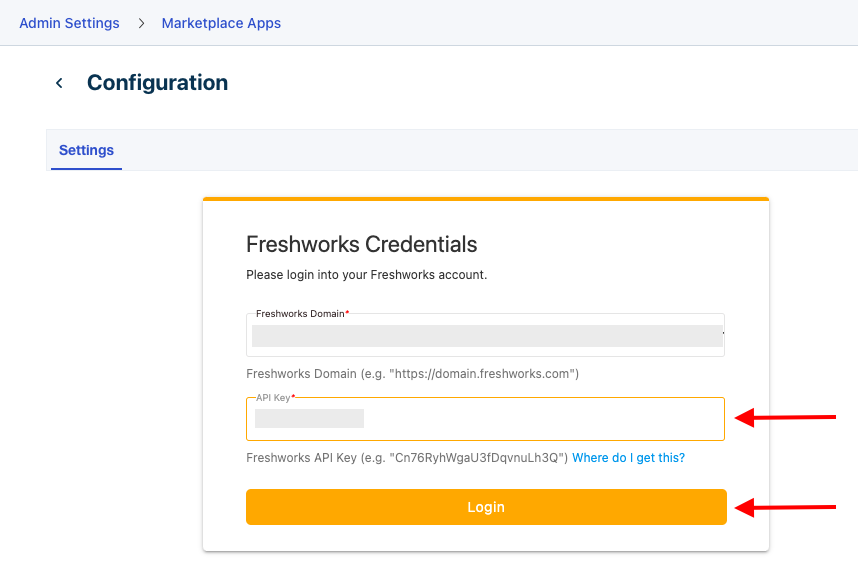
7. Once logged in, go to your MSG91 account and select the Authkey section from the dropdown.
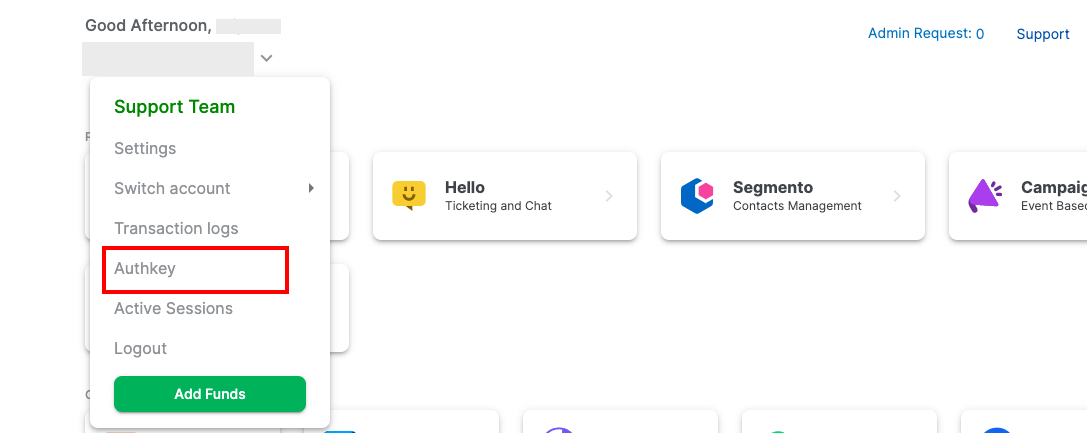
8. Copy the authkey from there.
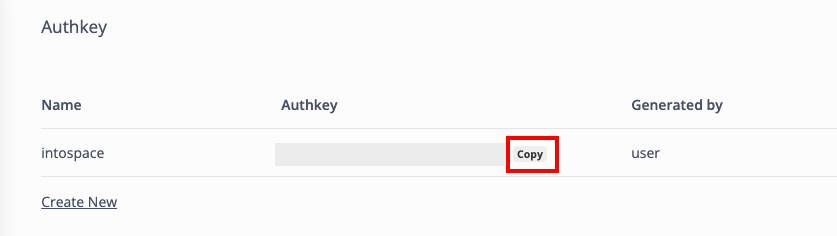
9. Paste the copied authkey into the configuration section and click on the Validate button.
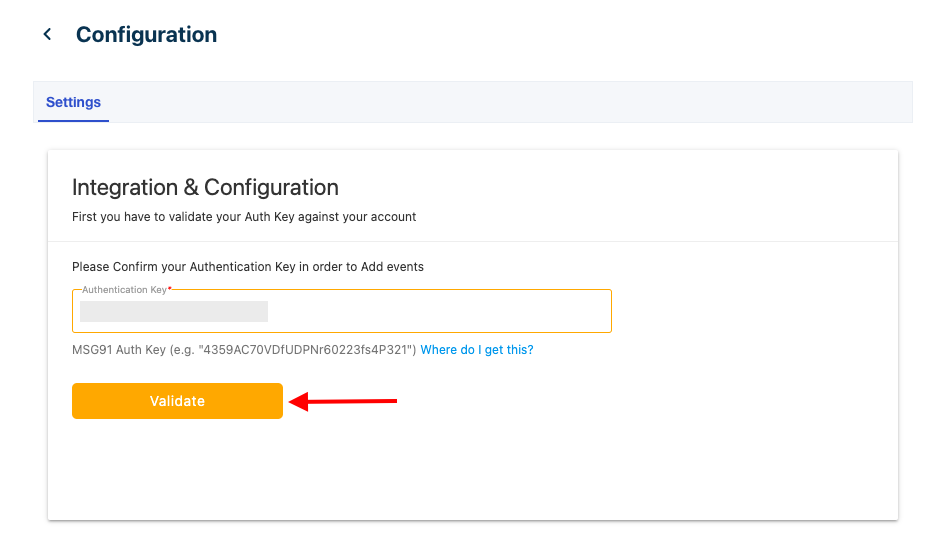
10. Now click on the Create event button.
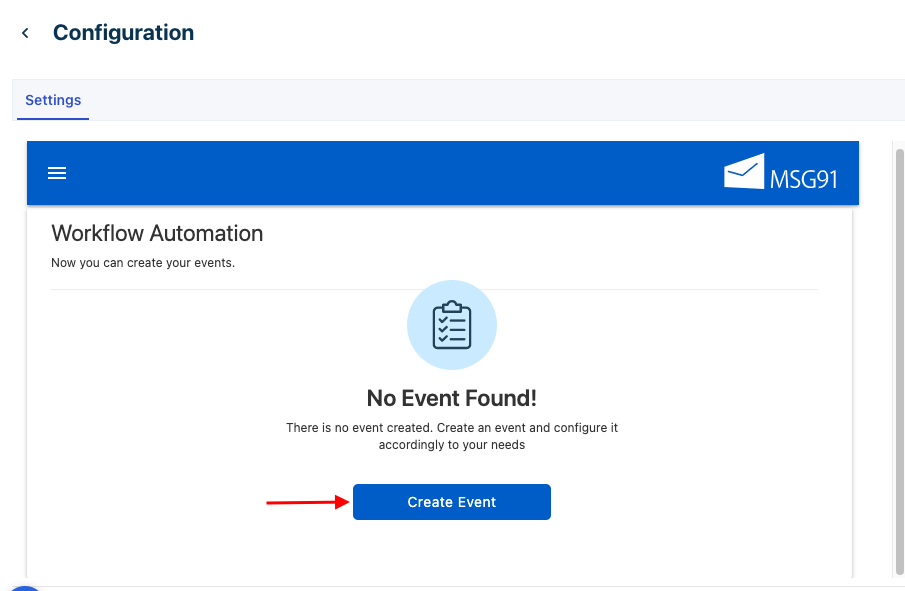
11. First, select one of the predefined Freshworks events. Then, select the relevant targeted campaign for that event from the list of campaigns created in your MSG91 account.
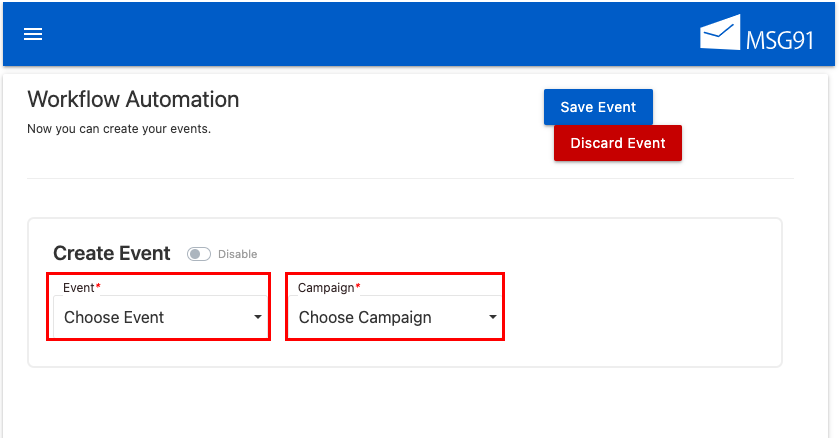
Note: Please refer to our help doc link to create a campaign on MSG91.
12. Select email or mobile as per the campaign in the To field and enter their value. Keep a CC or BCC if required in case of email. Now map your template variables with the event variables on Freshworks. Make sure to enable the event from the toggle and click on Install.
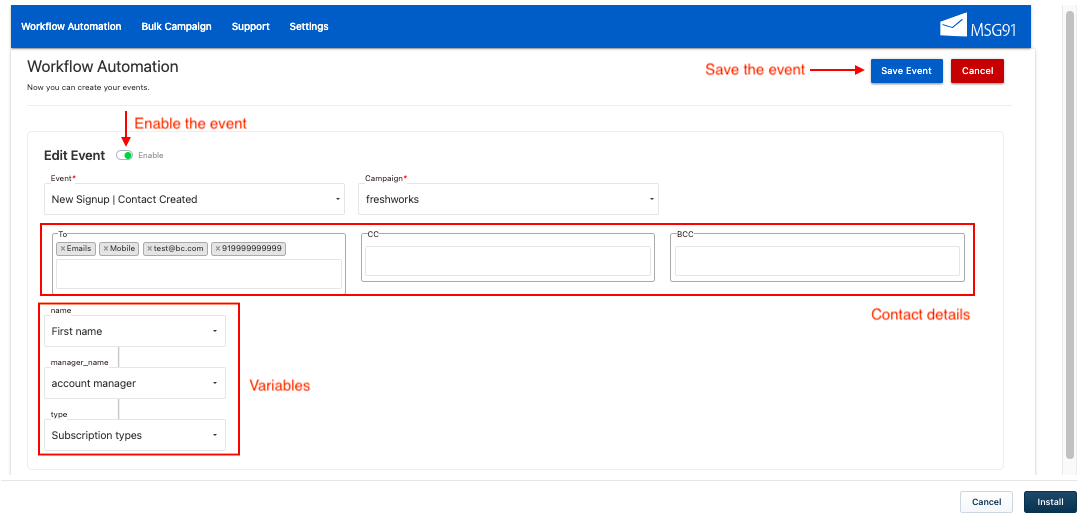
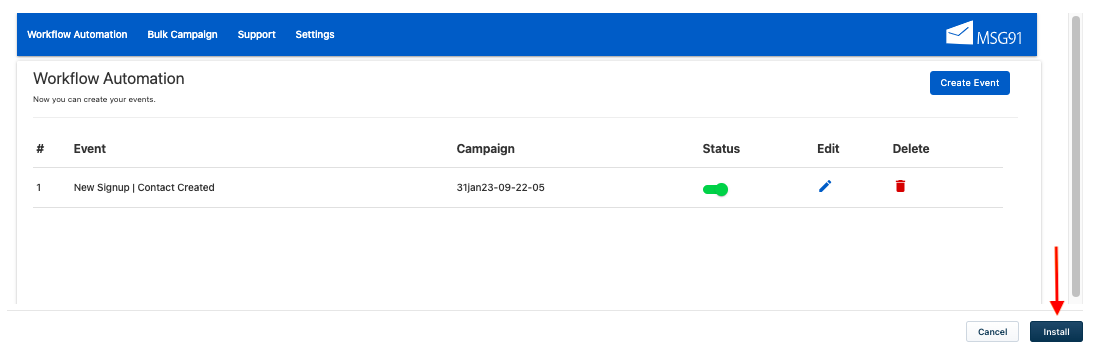
You can check the logs from the campaign section of your MSG91 account.
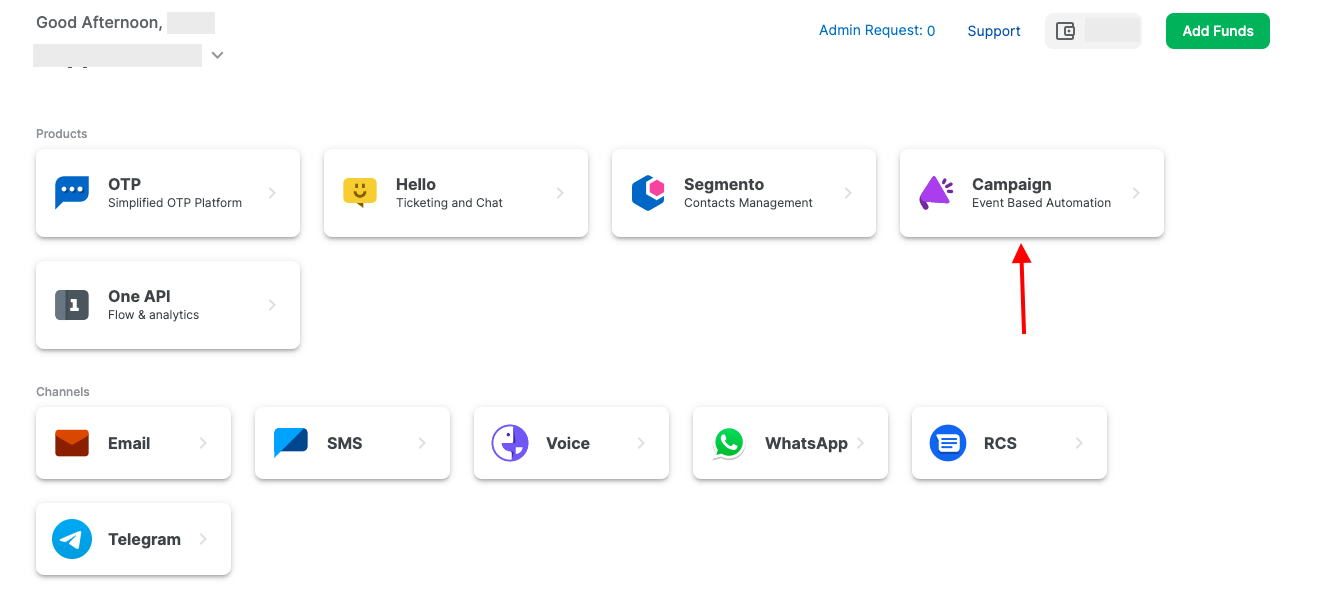
Select the campaign name.

You will see the Logs on the right side.

For Bulk Campaign-
1. Click the Menu icon on the top left of the configuration panel. Then select the Bulk Campaign option.
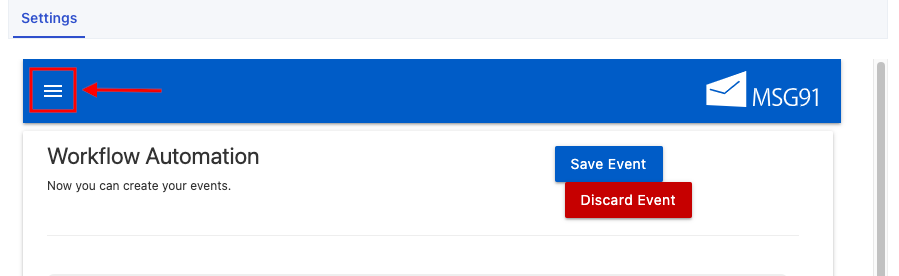
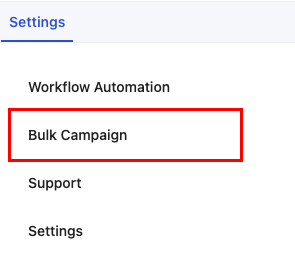
2. Select the Contacts, Deals, or Accounts category from the View Types dropdown. Then, select the desired view for that category. Select the desired campaign created in your MSG91 account and map the campaign template variables with the event variables on Freshworks. You can test the campaign before sending it from the Test Campaign option and view its Logs from the View Logs option. Click on the Launch button to run the campaign.
Note- Make sure that your plugin is installed for the Views to load.
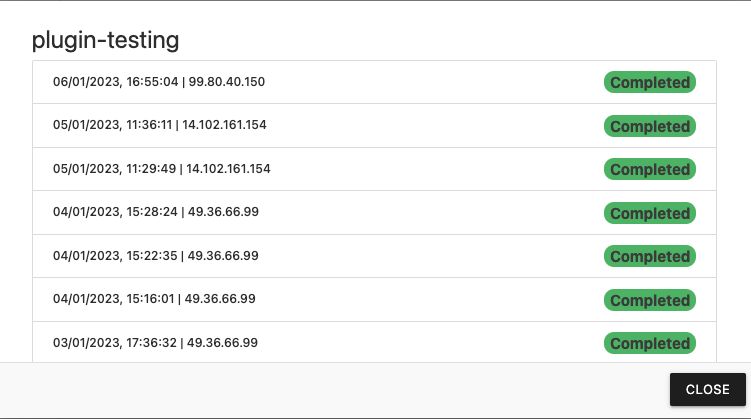
1669295324366511.png)
1663832908583941.png)