How to Add, Update, or Delete a sender ID (header) on MSG91?
To Add a Sender ID (header) on MSG91, follow these simple steps:
1. Log In to the MSG91 account and select SMS..
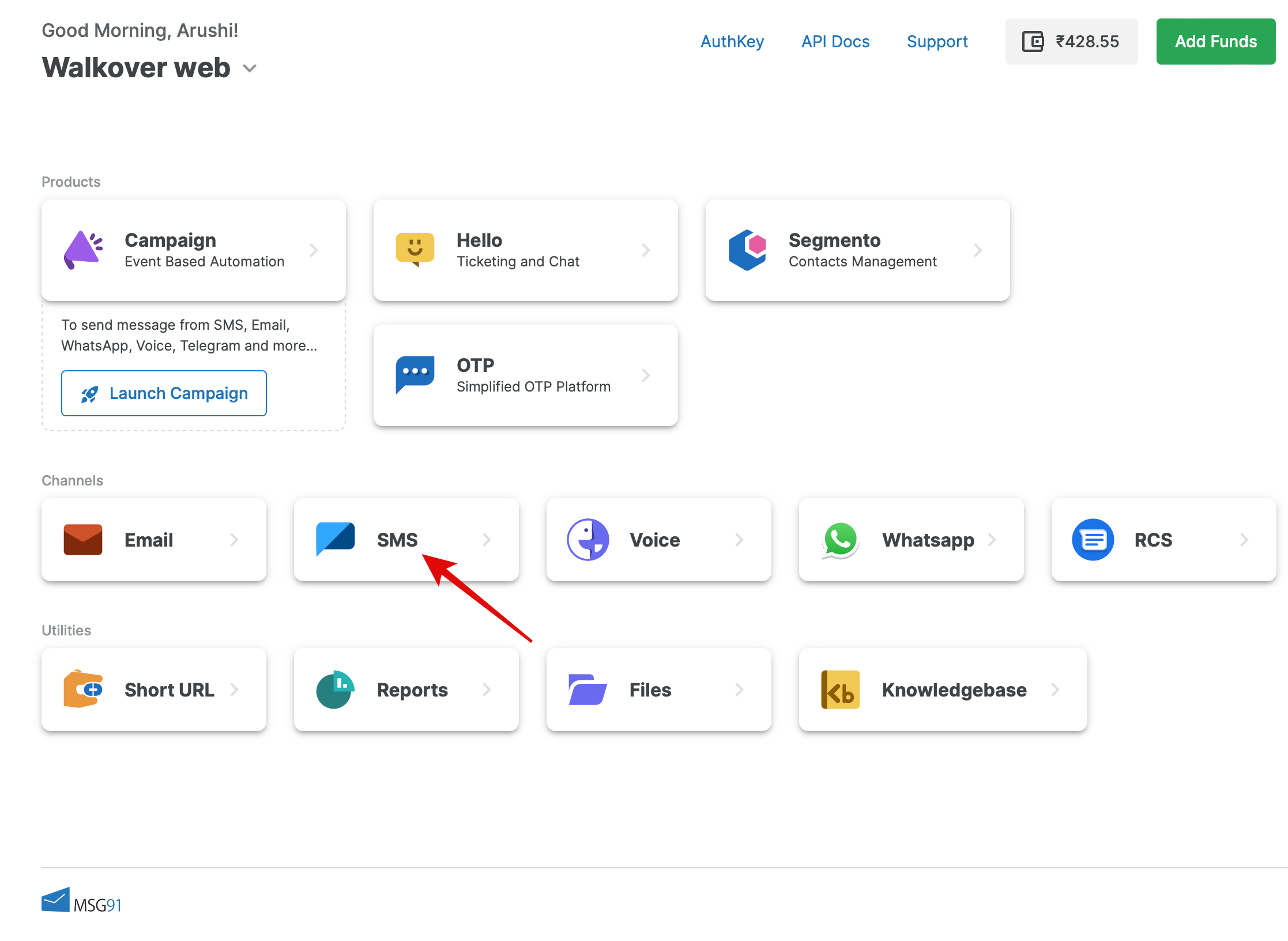
2. Select the "Sender ID" option available from the sidebar and click on the Create Sender ID button from the top.
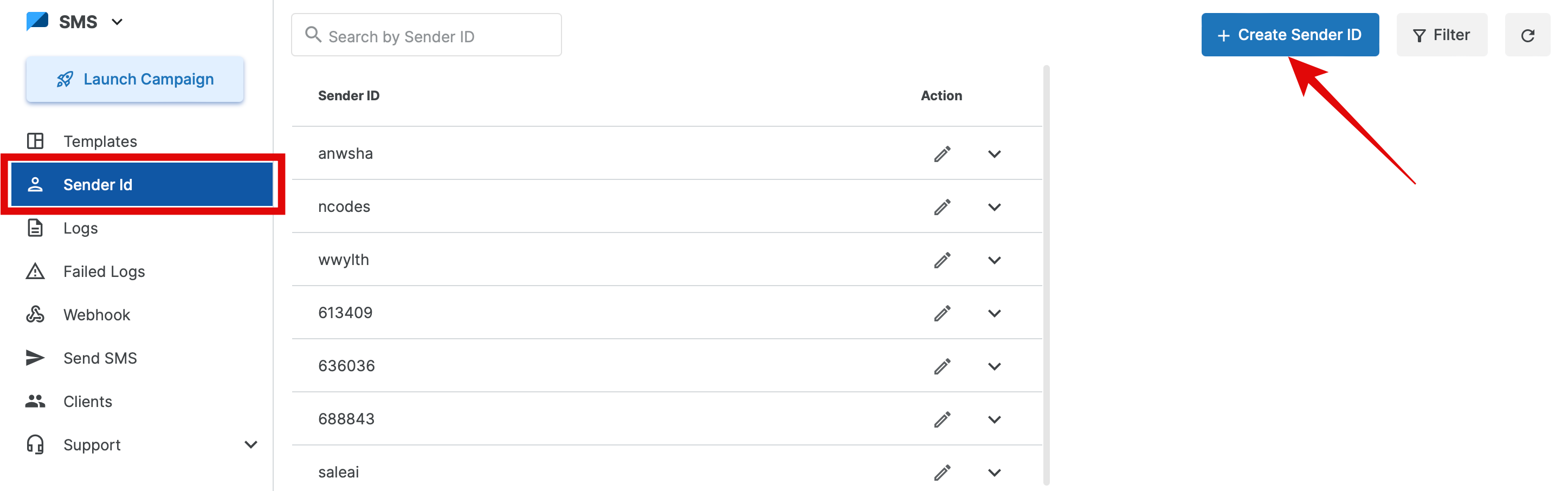
3. Select the Country you want to send the message to in the "Destination Country" dropdown. Click on the "Add More" option to add more countries, or you can also tick the box if wanted to send a message to more than 10 countries.
In the case of India, then you have to add "DLT Entity/PE Id". According to TRAI (Telecom Regulatory Authority of India), every SMS content/header needs to be approved by DLT.
In the case of International countries, please refer to the Rules option and fill out the form for the desired countries. Download the given documents (if any) and submit them to us at [email protected] after filling them out as suggested.
4. Once you are done, click on the "Create" button. The sender id will be shown below. You can see the details like PE ID, Countries for which it is added from the dropdown.
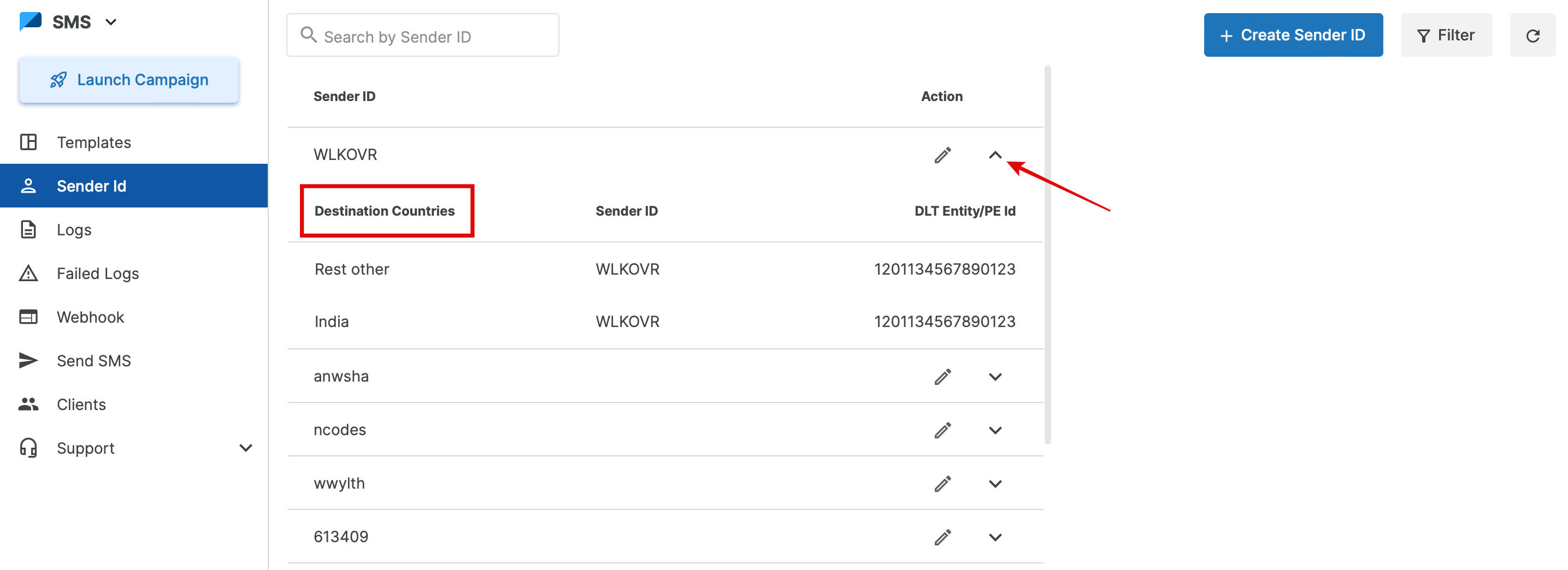
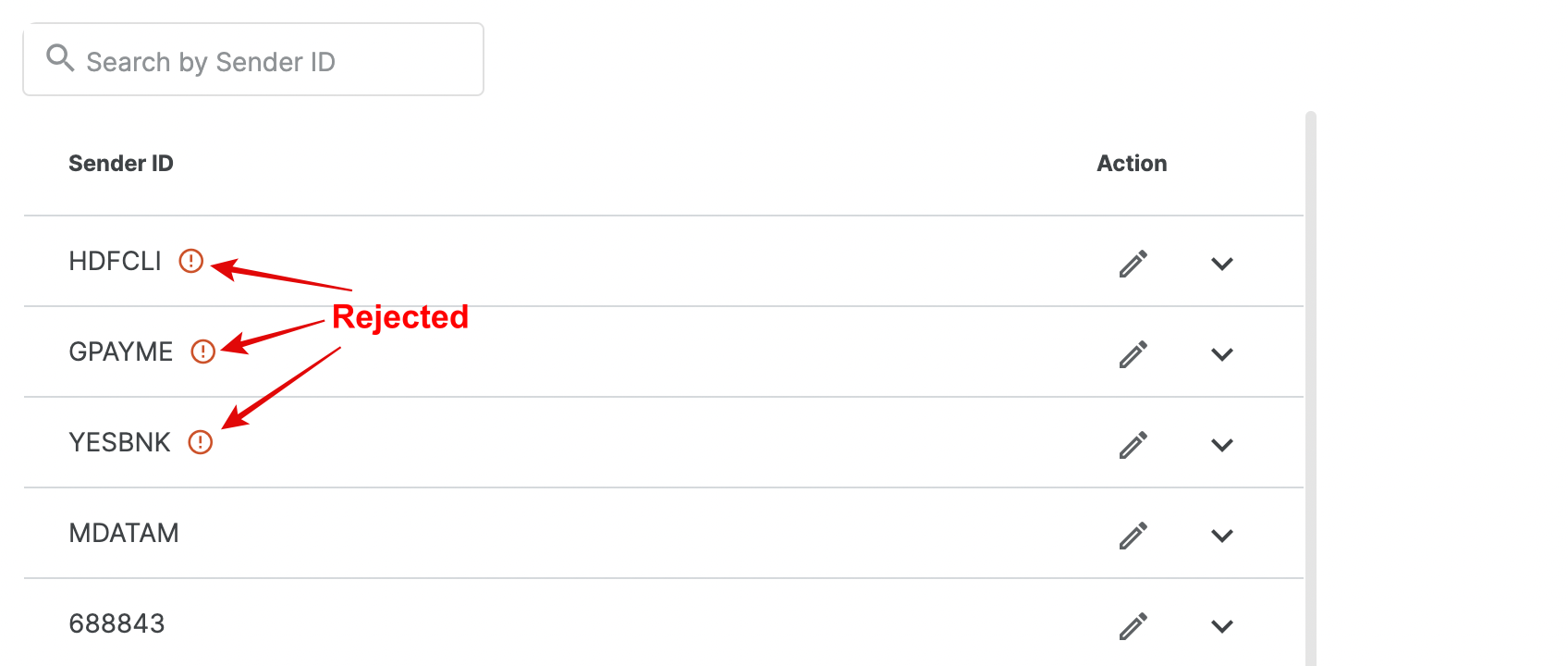
To Update/Edit an added Sender ID (header) on MSG91, follow these simple steps:
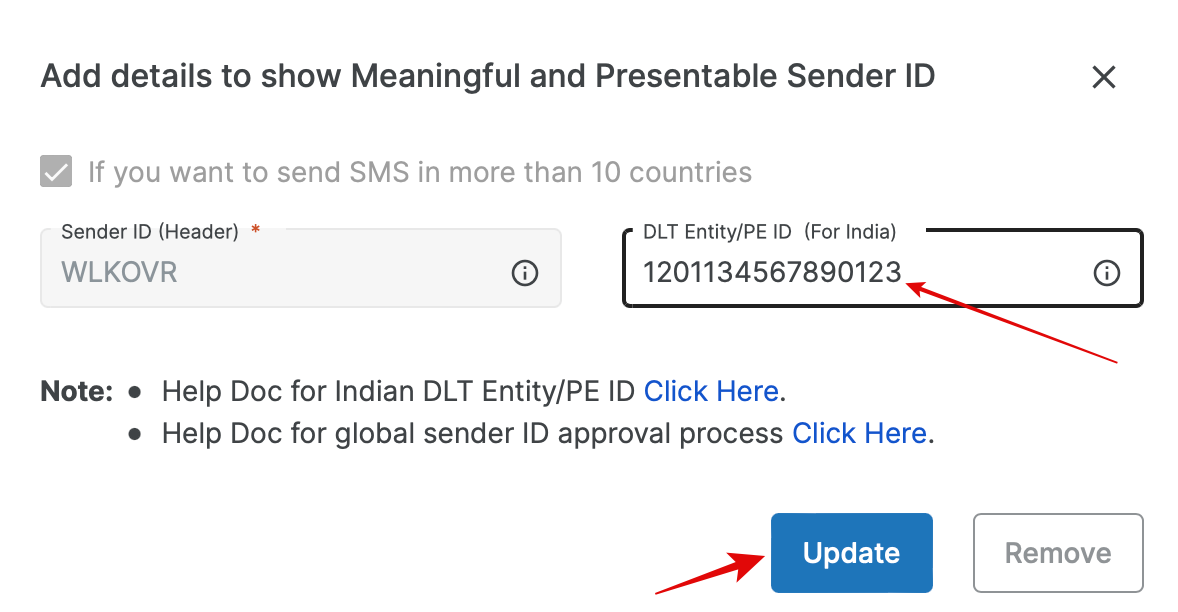
To Delete an added Sender ID (header) on MSG91, follow these simple steps:
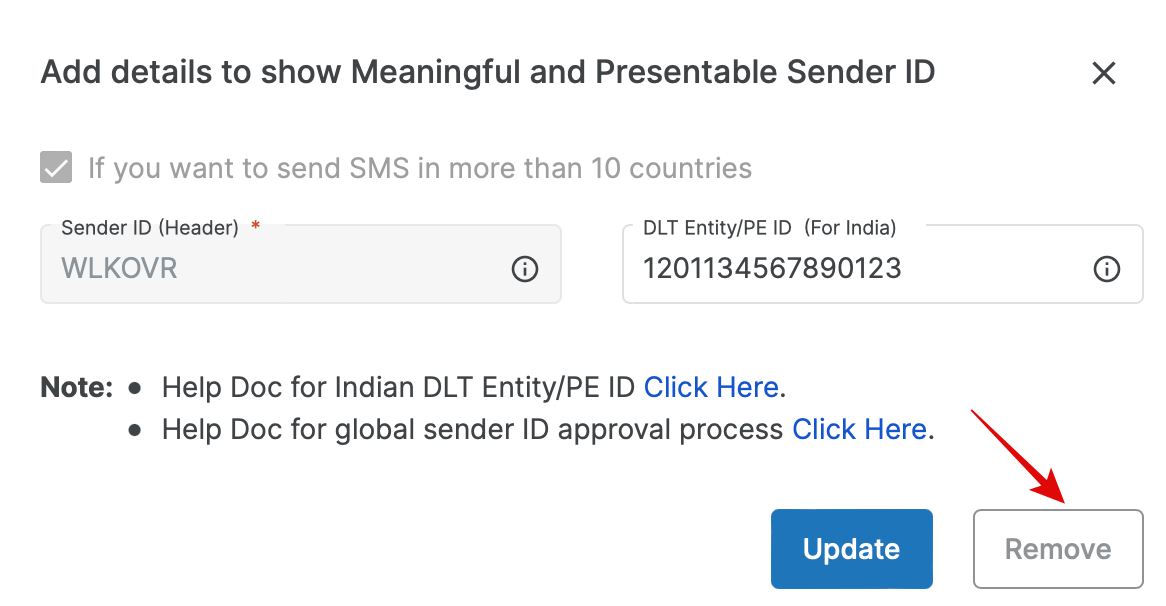
1663832908583941.png)