Leadsquared- How to integrate the MSG91 plugin in Leadsquare
What does LeadSquared do?
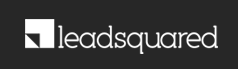
- Lead capture automation – capture all the leads across all online and offline sources
- Lead Nurturing – track and nurture them to become sales-ready
- Sales Acceleration - help salespeople identify and follow up on the leads they can close, and
- Analytics – provide deep analytics that can give insights into what is working and what needs to improve
How to integrate SMS in LeadSquared?
1. Open LeadSquared and go to the Apps section from the top and select the App Marketplace option.
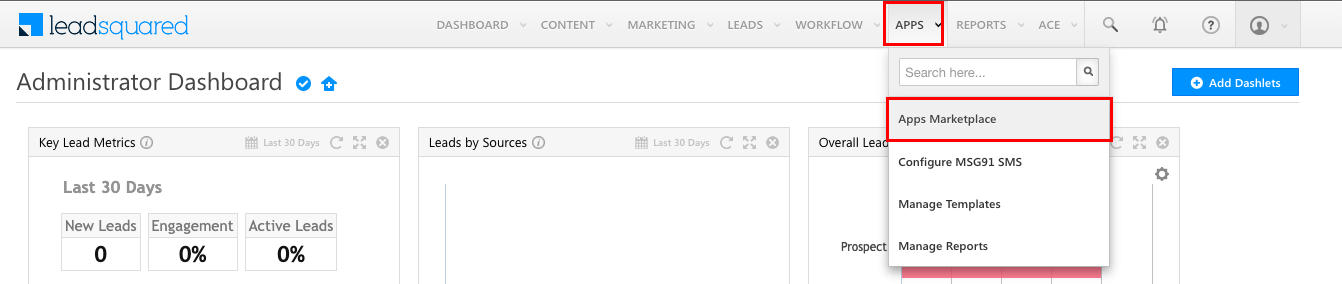
2. Search for MSG91 and click on the Install button.
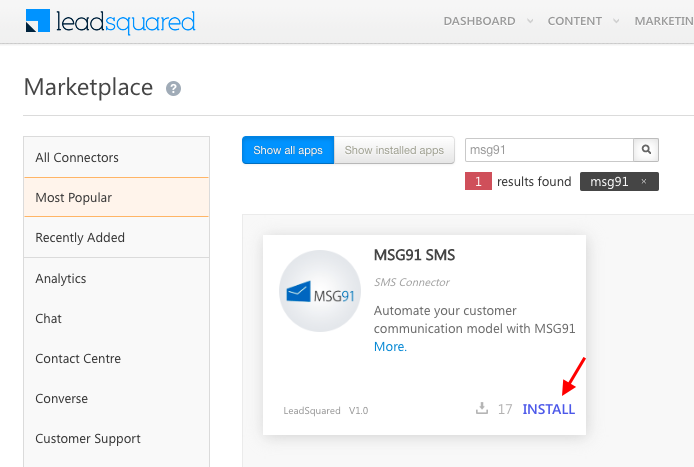
3. Go to the Apps section from the top and click on the Configure MSG91 option.

4. Enter your MSG91 account's authkey. Refer to this article to get it.
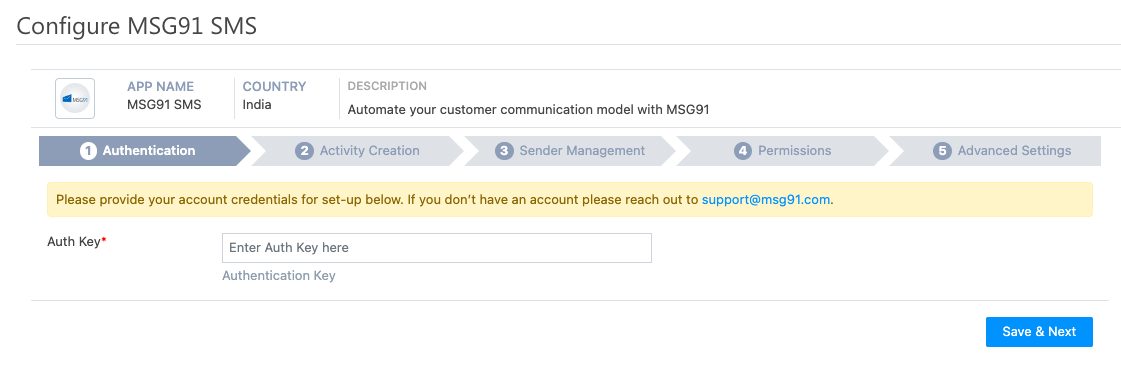
5. Select the Sync API option and click on Save & Next button.
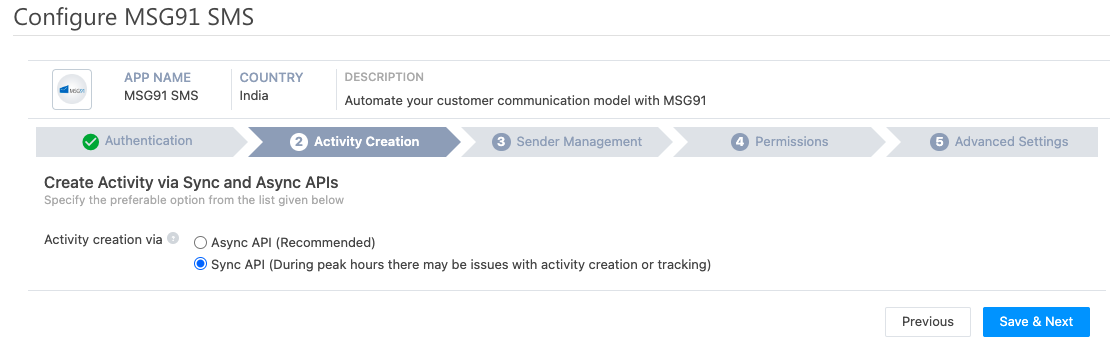
6. Click on Add new button to add the sender id in Leadsquared. Once added, click on the Save & Next button.
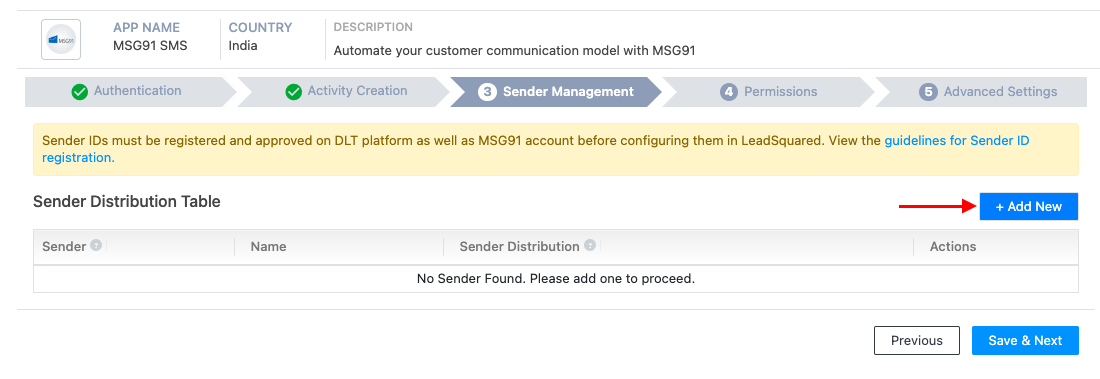
Now, check this demo video or follow the below steps-
1. Go to the Apps section from the top and click on the Manage Templates option.

2. Click on the “Add Template” button.
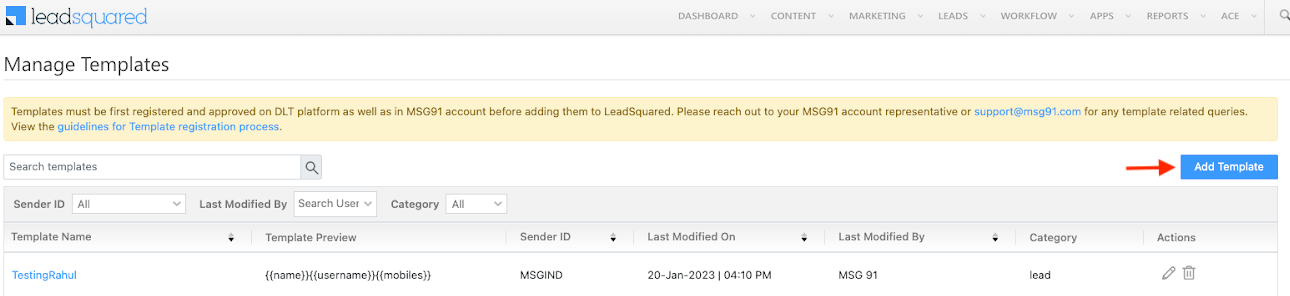
3. Create a campaign for SMS in MSG91 if not created. To create an SMS template refer to this article.
Once created, enter the desired name of the template here and the campaign slug for it.
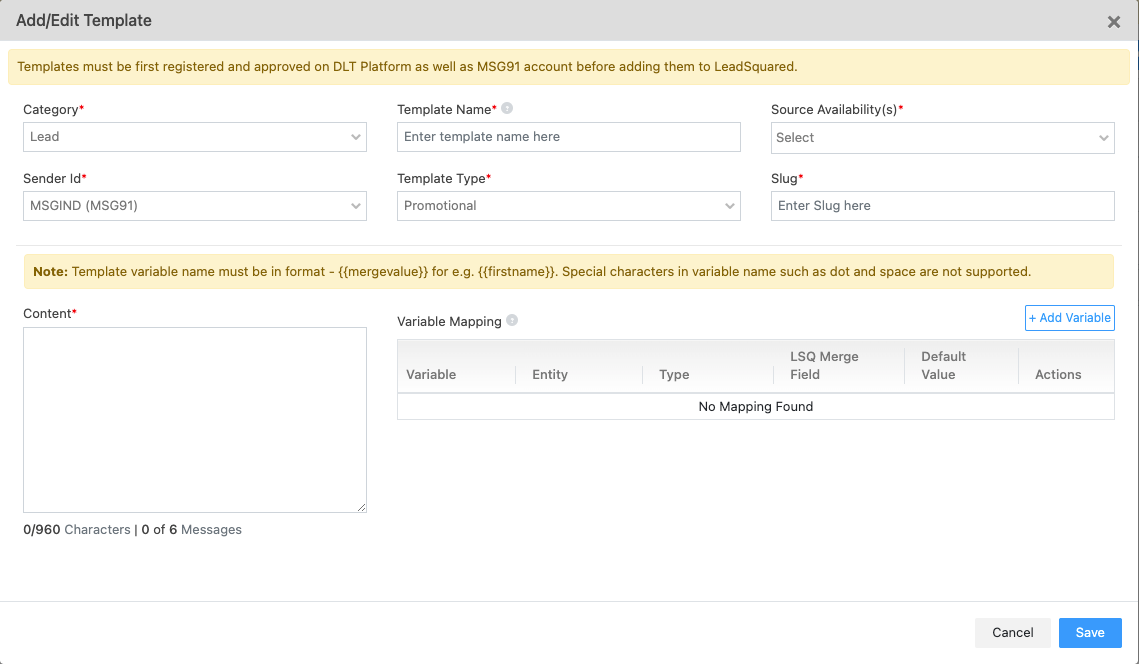
4. Click on the “Add Variable” button.
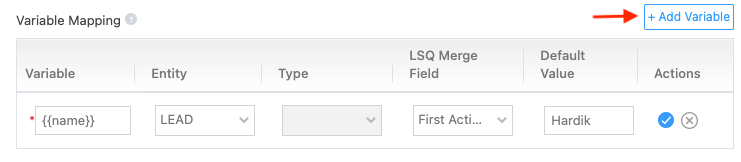
- The variable name should be the same as MSG91 and should be in {{ }}. Enter the variable name of the SMS template that is shown in the campaign.
Choose the entity.
Choose the LSQ Field whose value will be passed in the variable.
Enter a default value for the variable - this is mandatory (It can be anything)
Click on the check icon and the variable will be added.
5. Once all variables have been added, this is how it will look. Just click on “Save” button.
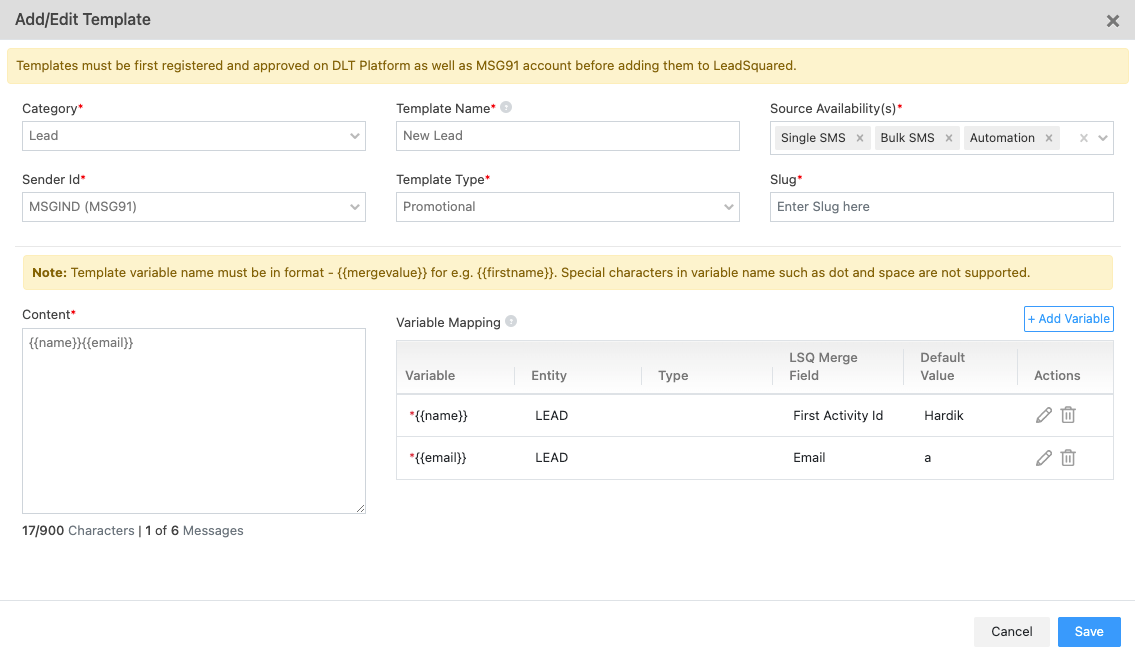
Leadsquare can send Whatsapp and SMS messages via this integration. You just need to add the nodes in MSG91 Campaign.
1663832908583941.png)