HubSpot - Integration with MSG91
Add WhatsApp, SMS, RCS and Emails to your HubSpot workflows via our MSG91 connector.
You can integrate it into your HubSpot Account by following a few simple steps shown below:
Install our app in your HubSpot account via this link - Installation URL
Installation
1. Choose the HubSpot account in which you want to install the app.
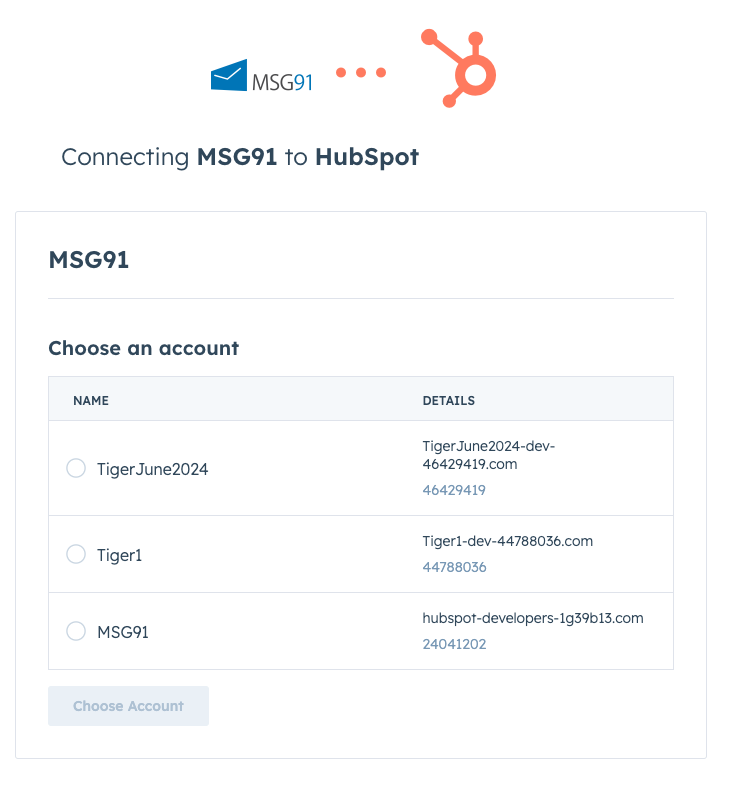
2. Review the permission which our app requests and click on "Connect App".
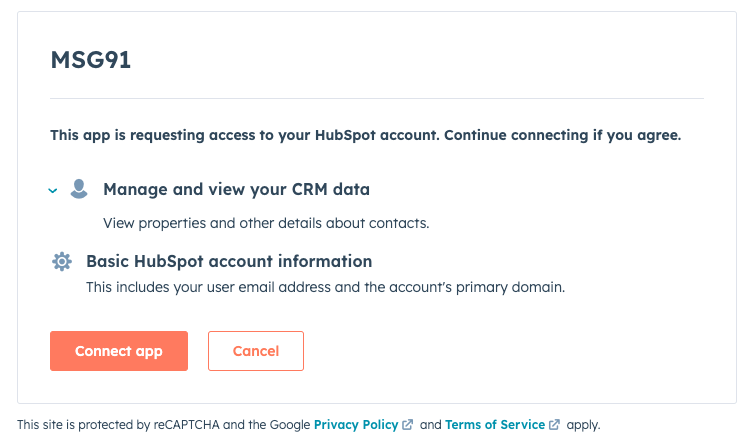
3. Once it is done, you will be redirected to MSG91 website, this means the installation is complete, now you can move forward with the configuration.
Configuration
1. Go to your HubSpot Account and head to the Workflows section. Click on "Create Workflow" from the top right corner of the screen and select "From scratch" or "From template" based on your preference. For our example, we are selecting "From scratch".
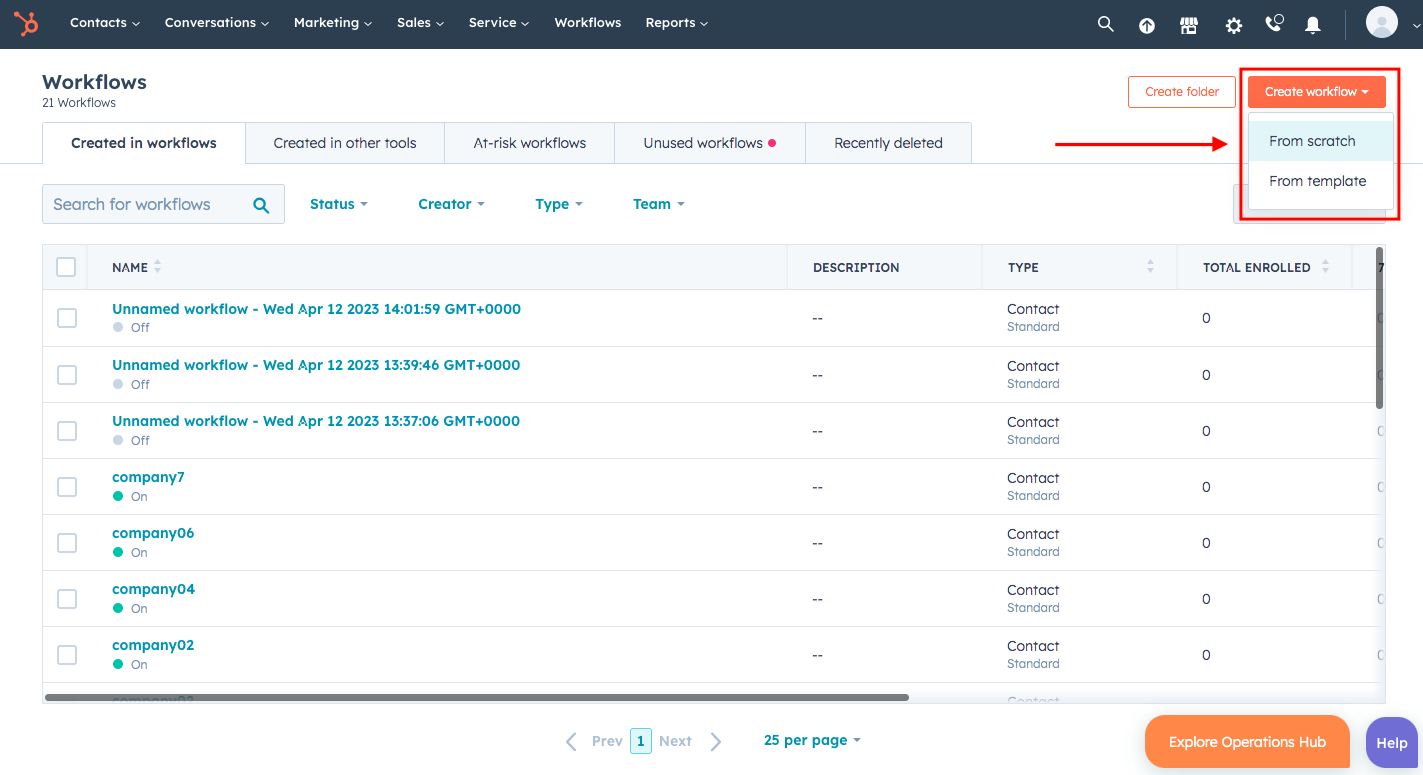
HubSpot Workflows Page
2. Click on the "+" action and this will allow you to select the action you want to integrate into the Workflow. Under Available Actions, search for "MSG91" and select the "MSG91 - Campaign" tool from the list below. This will take us to configure the MSG91 Campaign tool for your Workspace
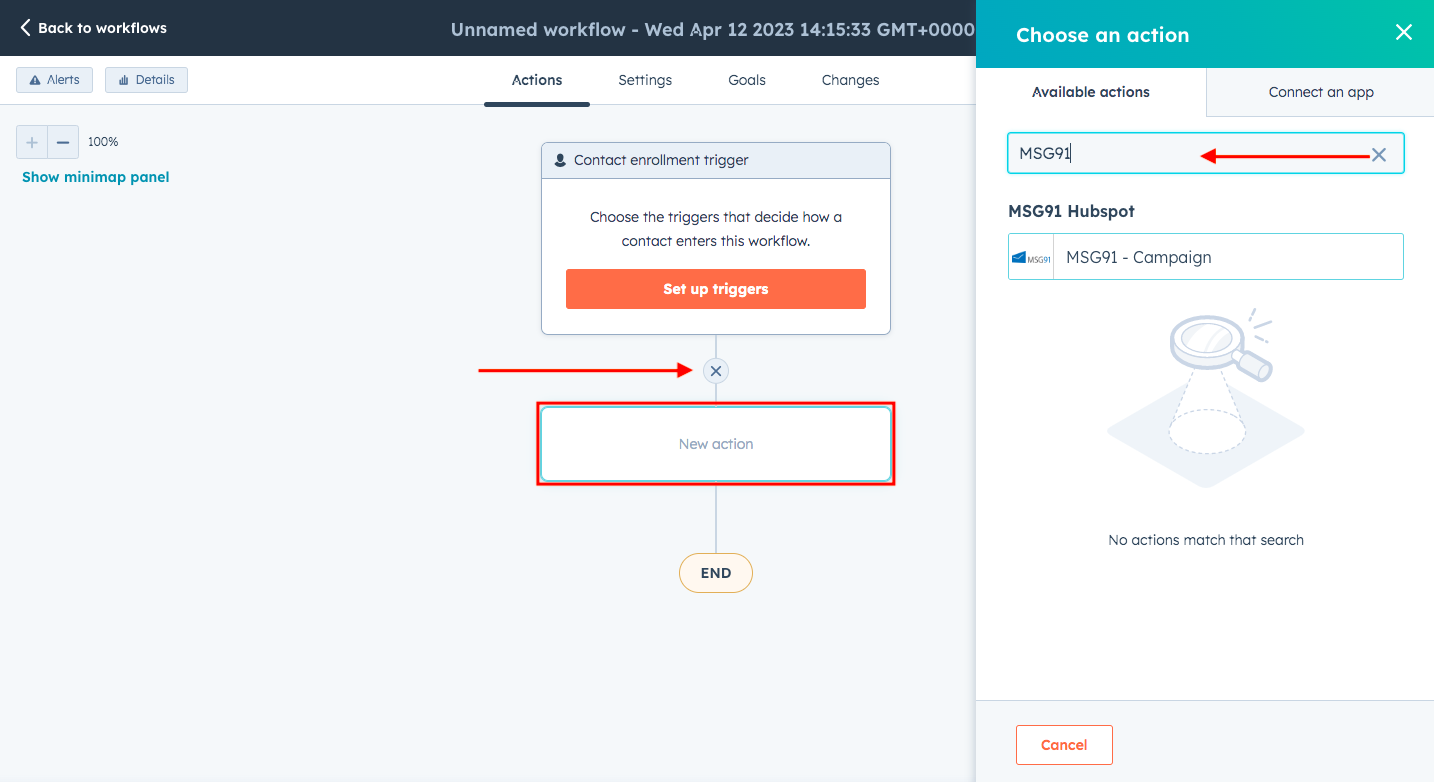
In the Workflow option
3. You will see the Campaign options in the tool dialog box and you need to start by entering your MSG91 Account Authkey. It will then automatically fetch all the Campaigns that are in your MSG91 account. Select the Campaign that you wish to initiate based on your HubSpot Workflow preferences.
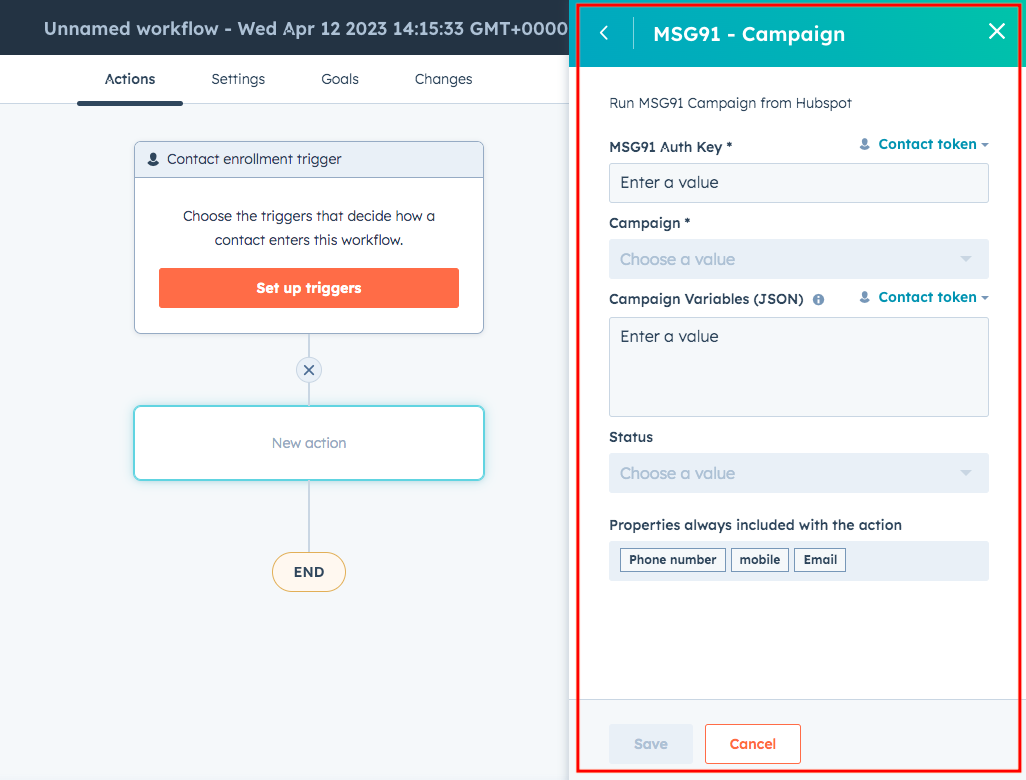
MSG91 Campaign tool options
4. After selecting the Campaign from the Drop Down, you need to map the variables in the Campaign and set the Placeholders accordingly. For reference, you can refer to the "Campaign Variables (JSON)" field in the below screenshot. Once you have selected the variables, the Status dropdown will show "OK" which means all the variables have been mapped in the Campaign. After this, you can Save it.
Voila! your HubSpot - MSG91 Integration is Complete!
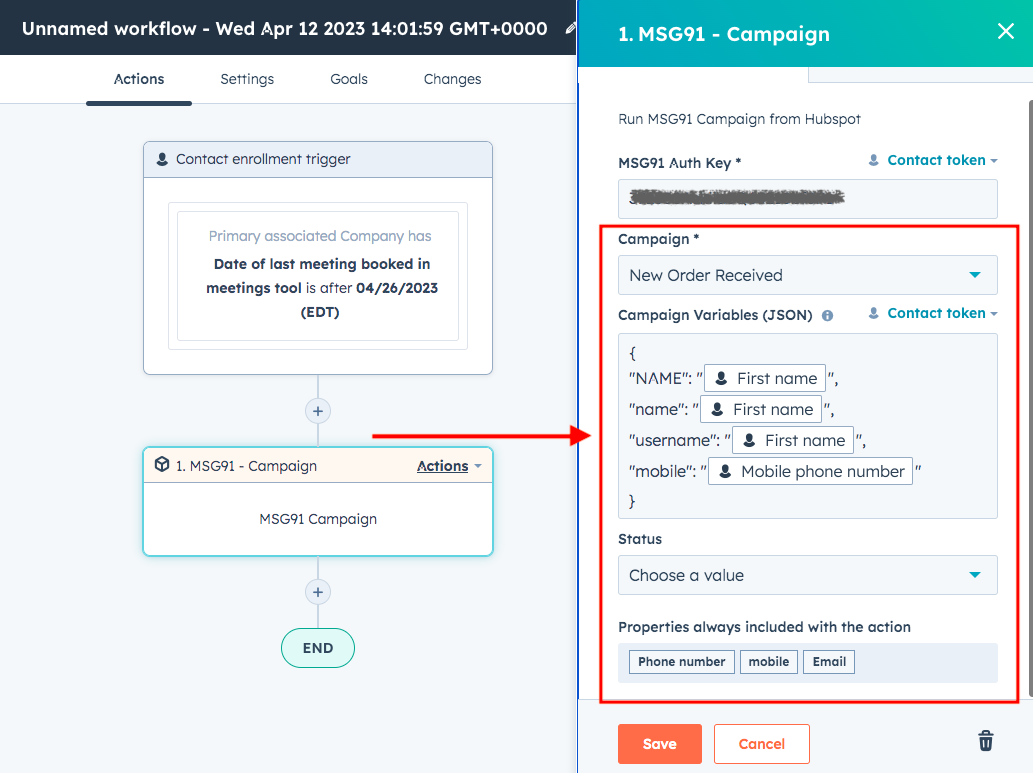
Configure your Campaign and Map the variables with Placeholders
5. You will see the HubSpot option in your MSG91 Campaigns. Upon clicking, you will be able to get the names of the variables present in the campaign.
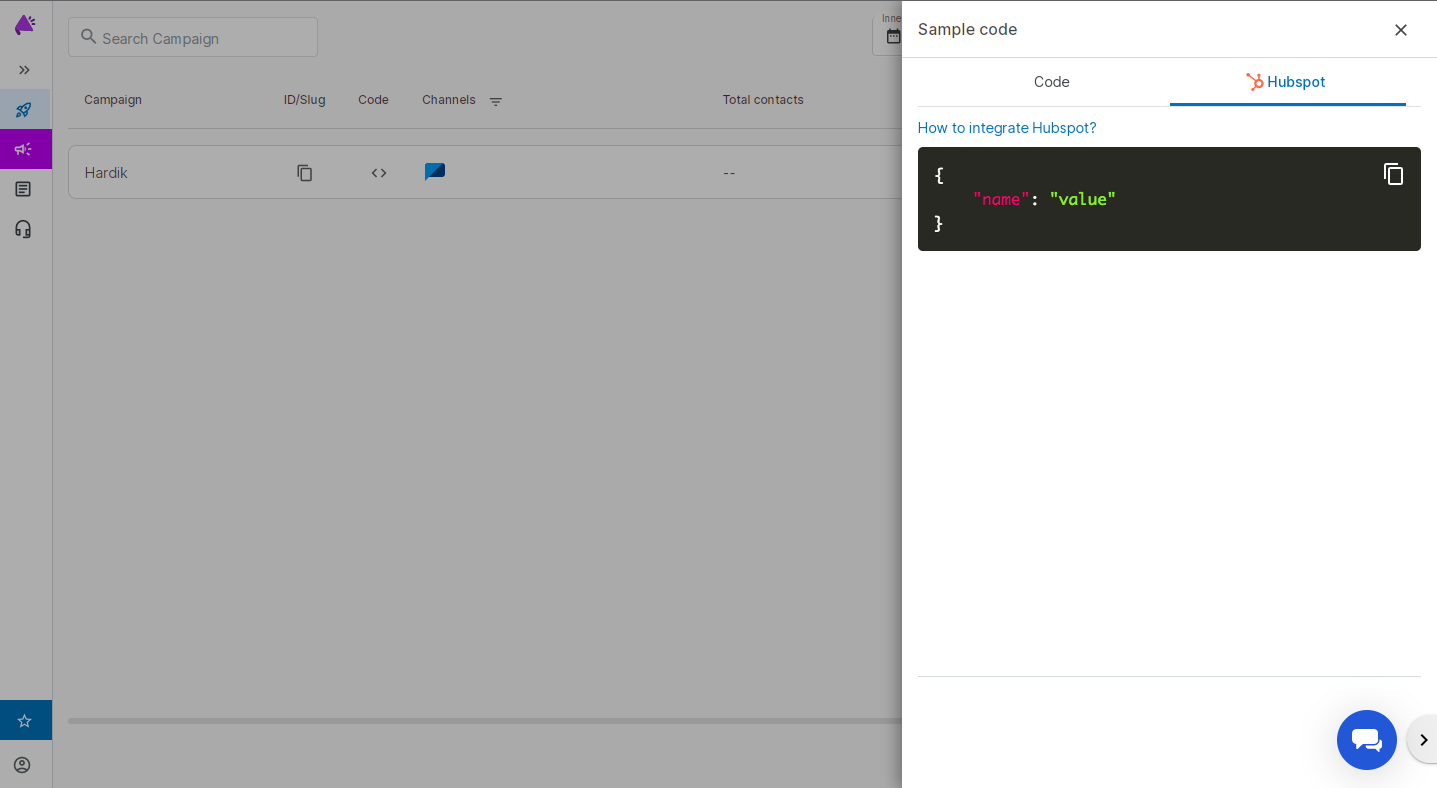
HubSpot visibility in MSG91
1663832908583941.png)