How to get Whatsapp Reports?
To export/download the Delivery Reports in MSG91, follow these simple steps:
Step 1: Login
Open MSG91 in your web browser.
Enter your login credentials (Email ID and Password).
Once logged in, click on the Reports option on the dashboard.
_compressed.png)
Step 2: Select WhatsApp Channel
On the left side, you will see all messaging channels.
Click on WhatsApp to access WhatsApp-specific reports.
Select Group By to organize the report according to your needs: (Date Wise, Country Wise, State Wise, Error code wise or Template Wise)
_compressed.png)
Step 3: Apply Filters
WhatsApp Number: Select the number for which you want the report.
Date Range: Choose the start and end dates for the report.
_compressed.png)
Step 4: Export Report
Click on Export.
Configure the following details:
Time Zone: Choose according to your country/time zone.
Status: Select the type of messages to include: Delivered, Failed, Sent, Read, or Submitted.
Report Fields: Include details like Request ID, Price, Origin, Failure Reason, Status, Sent Time, Delivered Time, etc.
Direction: Choose Inbound or Outbound messages.
Optional Filters: You can filter by Customer Number or Campaign Name.
Email Option (Optional): Choose to receive the report via email.
Click Export to generate the report.
_compressed.png)
Step 5: Download Report
After exporting, go to the Download section.
Click Download to save the report in Excel format.
You can further filter the downloaded report by channel, date, or other parameters as needed.
_compressed.png)
Note: When you apply a template-wise filter in WhatsApp Analytics and notice a blank field under the template name along with a count, it indicates the number of non-template messages exchanged between you and your end user.
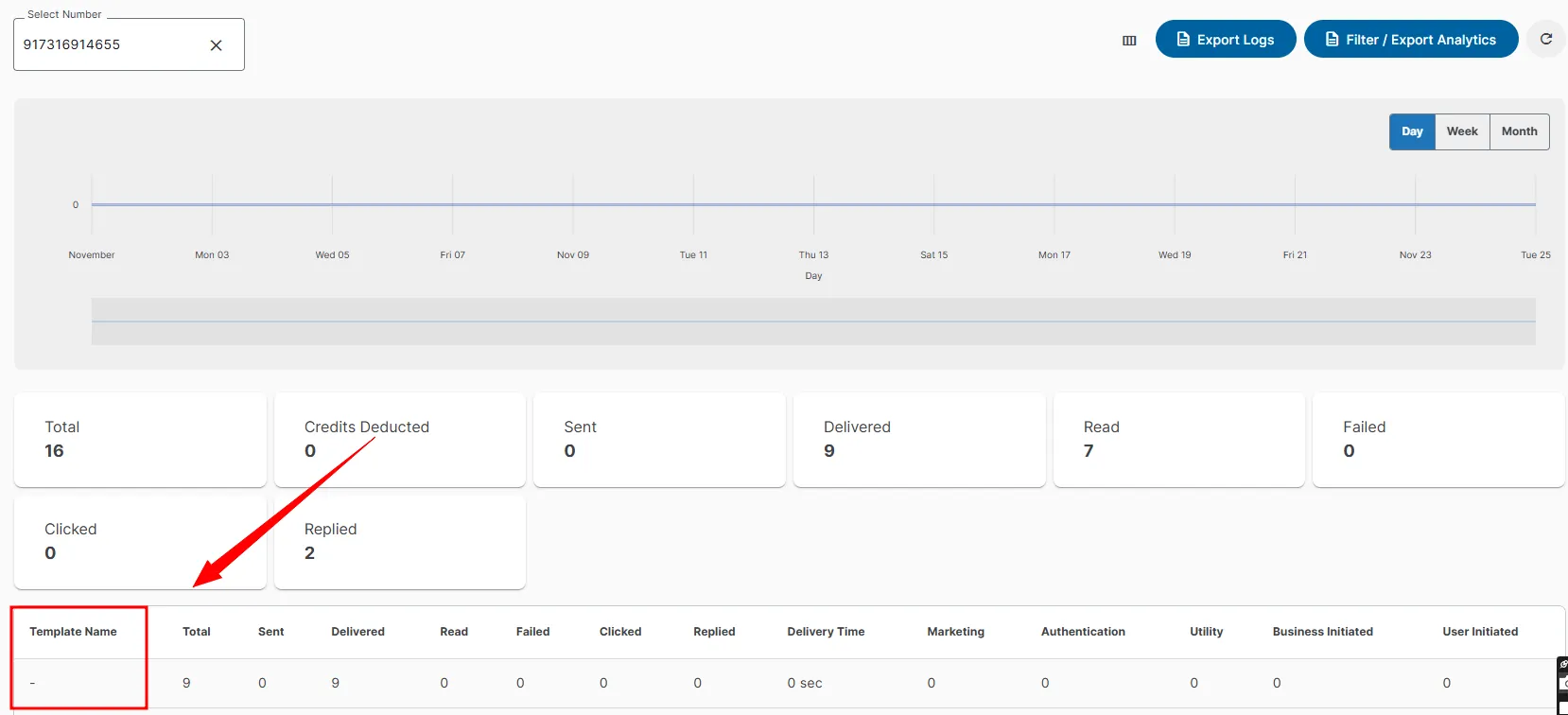
1663832908583941.png)