Map approved DLT Template Id with respective Flow Id on MSG91 panel
Accounts are template restricted i.e. you can only send messages which are approved at MSG91.
To get the approval of the Template from the DLT platform, add the DLT Template Id in your Flow on the MSG91 panel. You can read the document to create a Flow ID to Send SMS via API: https://msg91.com/help/how-to-create-flow-id-to-send-sms-via-api
1. Log in to the MSG91 user dashboard and select SMS.
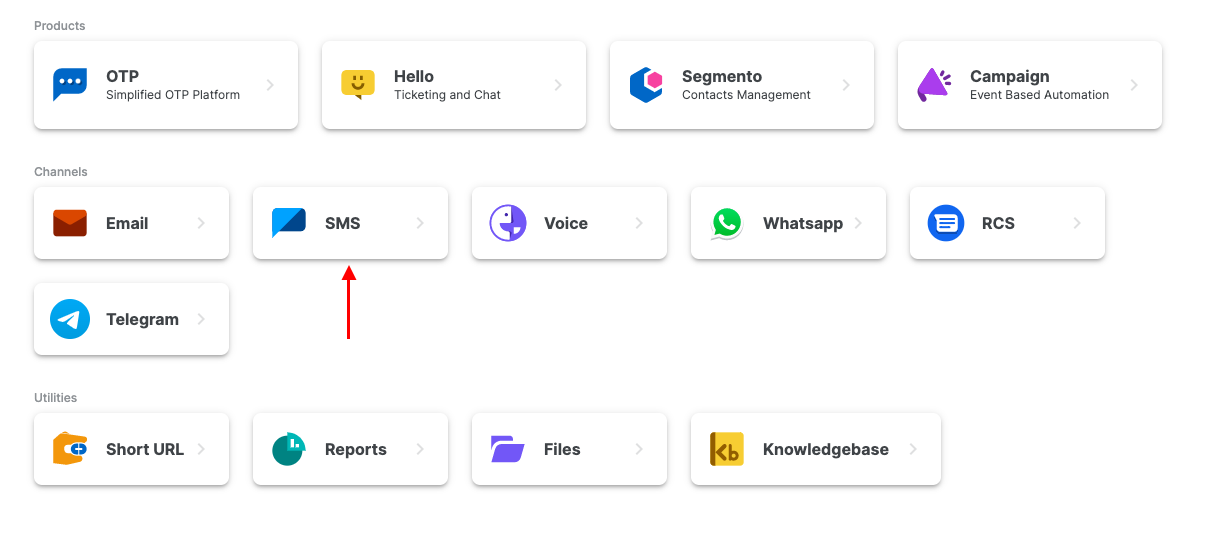
2. You will be directed to the Templates section in the sidebar. Create a template from the Create template button if not created or click on the dropdown on the right side of the template you wish to add the DLT Template ID in. Click on the 3 dots and select the Duplicate option.

3. Enter your approved template Id in “DLT Template Id” field. In the SMS content make sure to enter the approved content in the template and in Sender ID, make sure to pass the approved sender id for that template. To add the sender id in MSG91, refer to this article. Once done, click on the Create button.
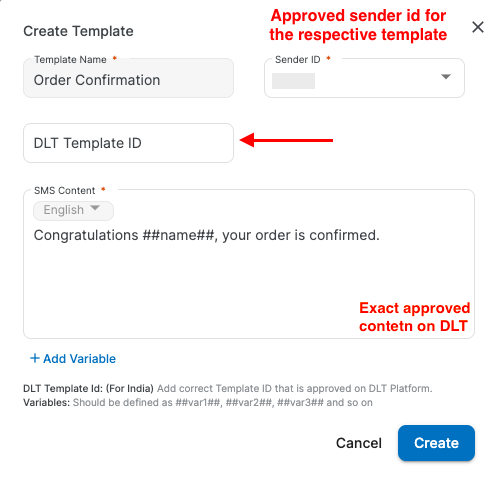
Variable Mapping When creating a Template
Map your data fields to the template variables:
Example: If your database has a "customer_name" field, map it to
##name##
The system will replace variables with actual values when sending
Define Variable Names (without
##):Example: If your message contains
##name##, addnameas a variable.

Best Practices
Use clear, descriptive variable names
Test your template with sample data before sending to recipients
Ensure DLT Template ID is correct for Indian campaigns
Keep message length within SMS character limits (including variables).
The template might show Pending/Rejected and the status will be automatically changed in some time. Please refresh in some time to check it. Once approved, don't forget to mark the latest version active by the Mark default option to use it.
Note- On DLT, the variables are passed as {#var#}. But on MSG91, the variables are passed as ##variable_name##. Please watch this video for more help.
1663832908583941.png)