How to create an e-mandate for auto-recharge?
Step 1: Log in to your MSG91 account and click on the Add Funds option.
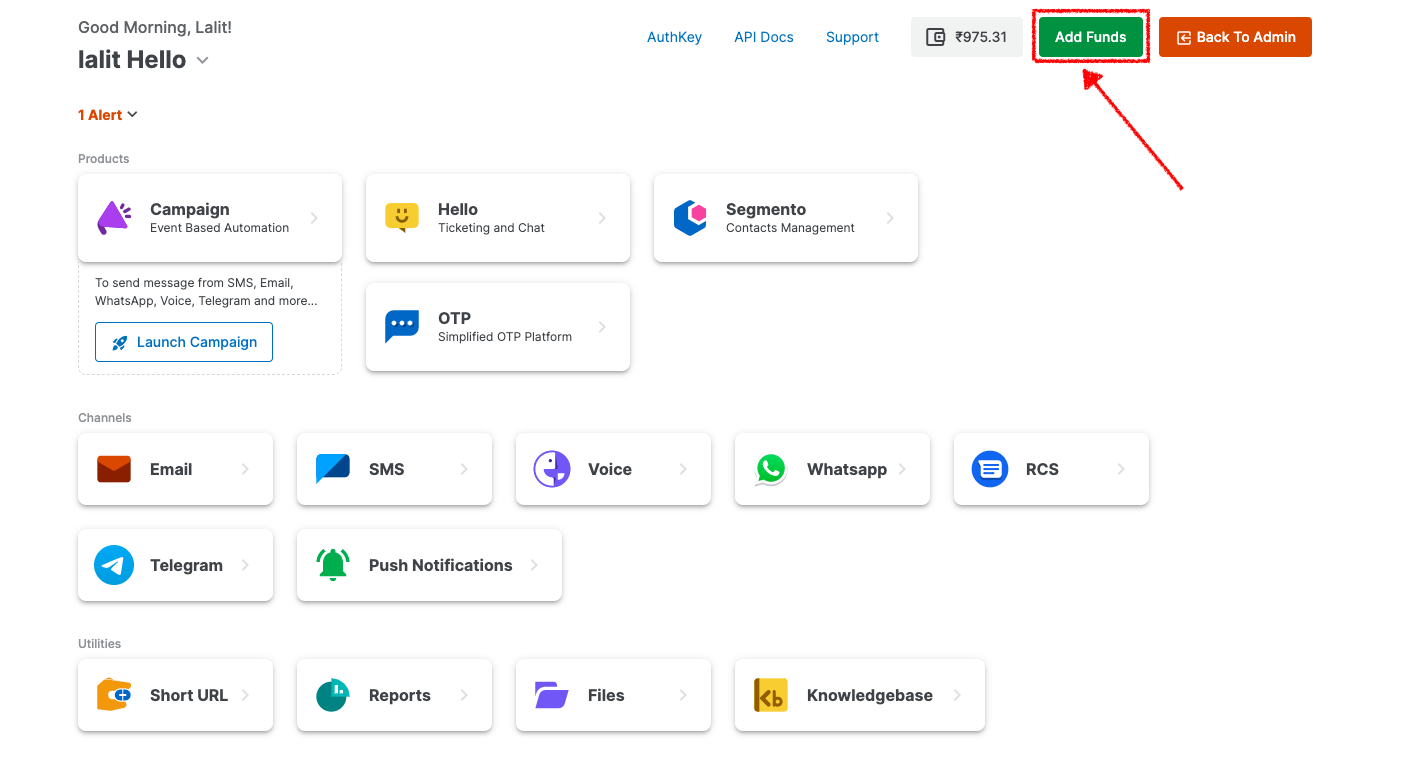
Step 2: Then click on the " Create new e-mandate " option.
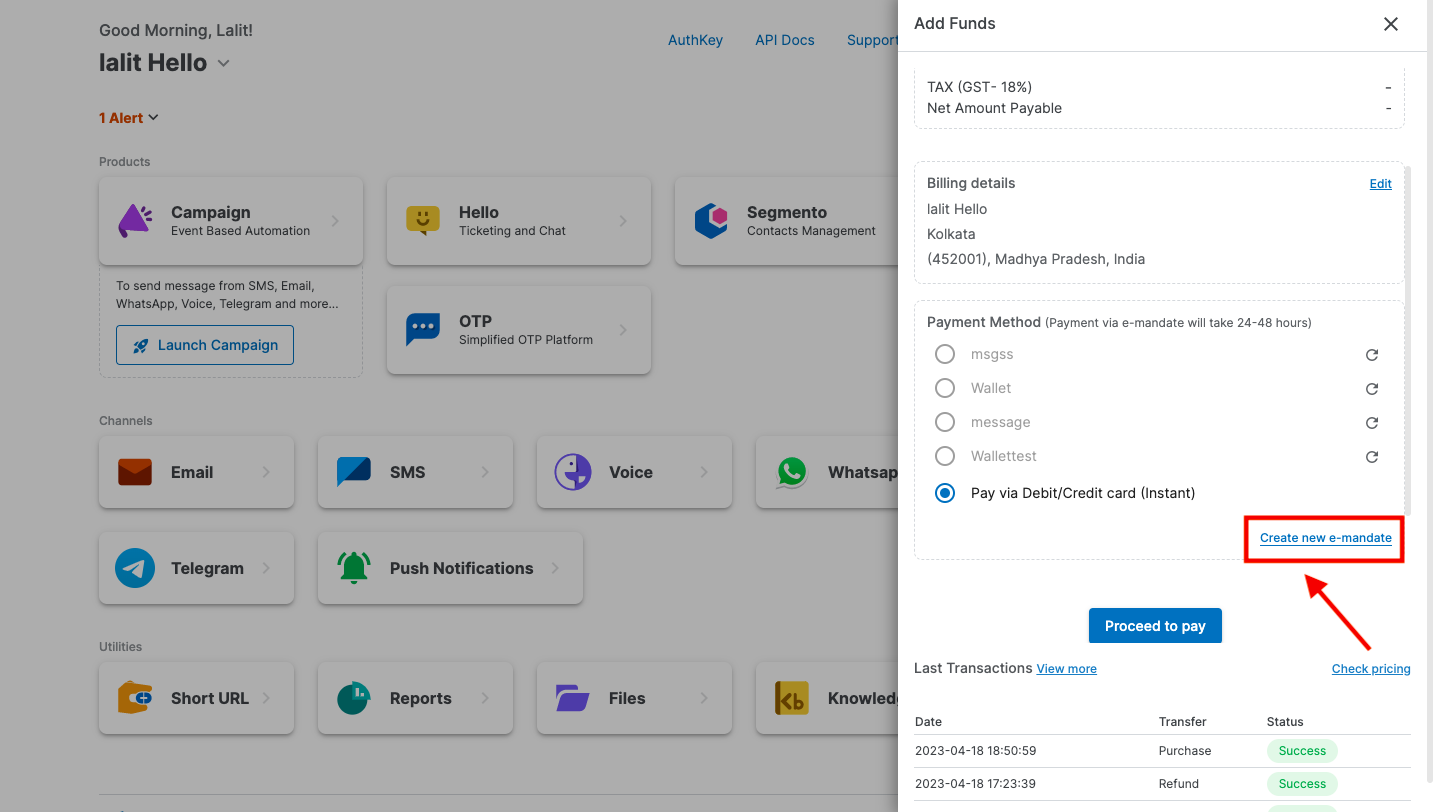
Step 3: Enter the name of the E-mandate as per your requirement and save it.
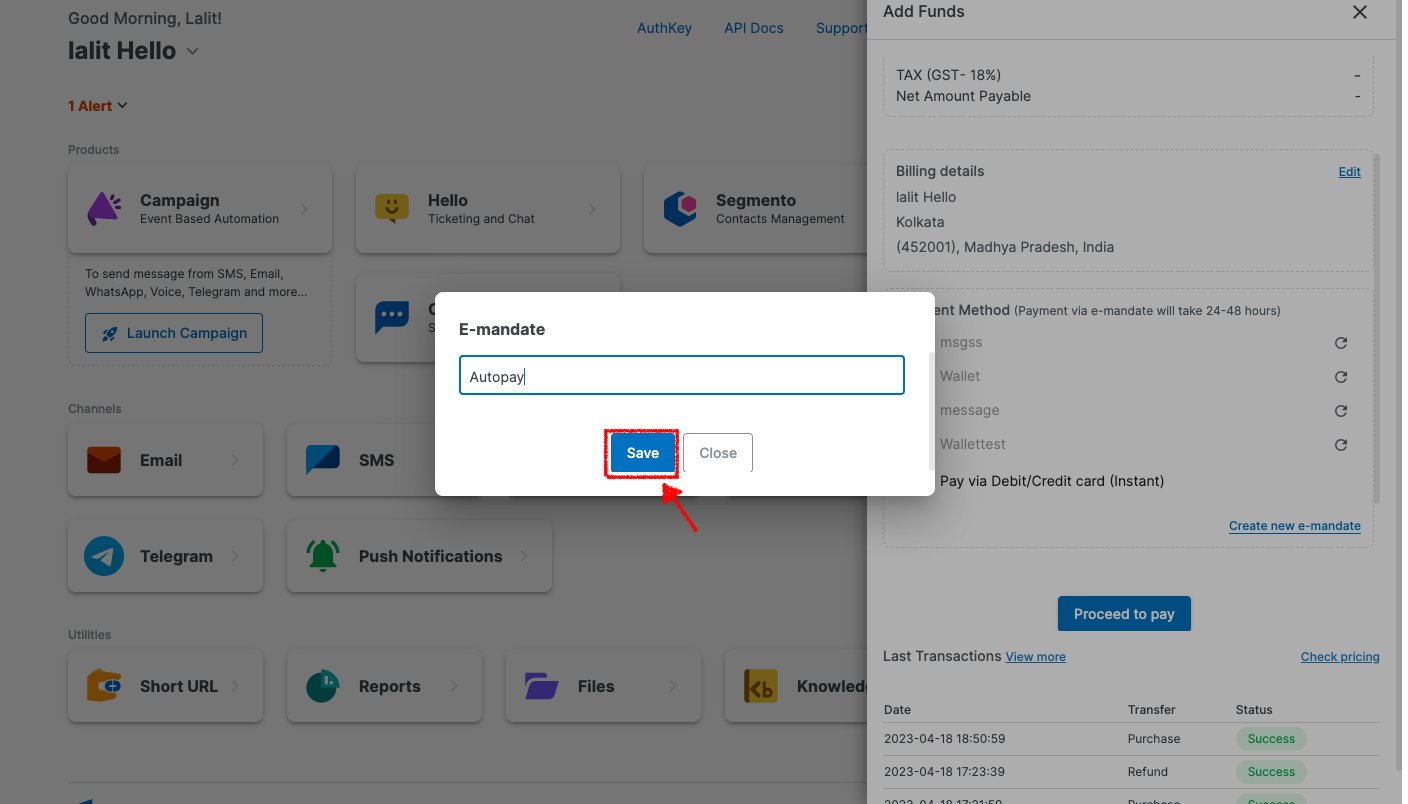
Step 4: Once you click on the save option a pop-up will be generated where you need to add your bank details.
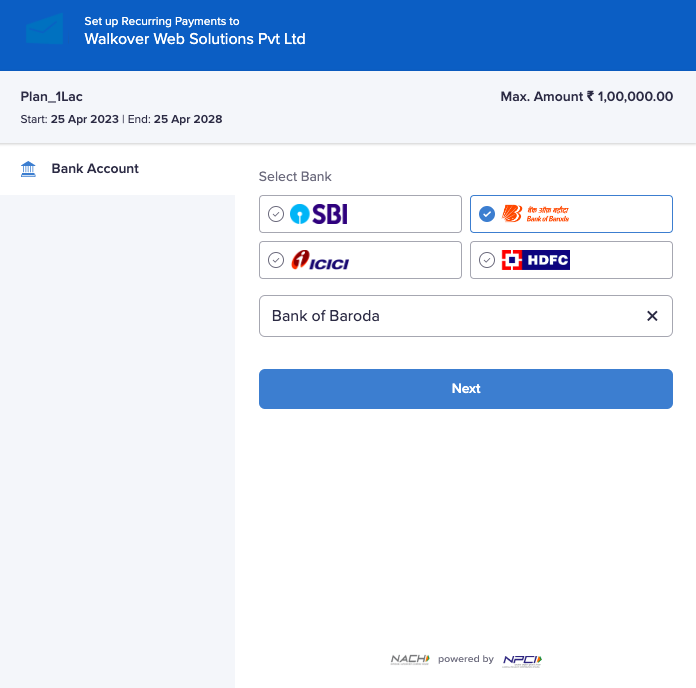
Step 5: Post-completion of the details you have filled in the bank you will receive the confirmation like this & the bank approval will take 24-48 hours for the approval.
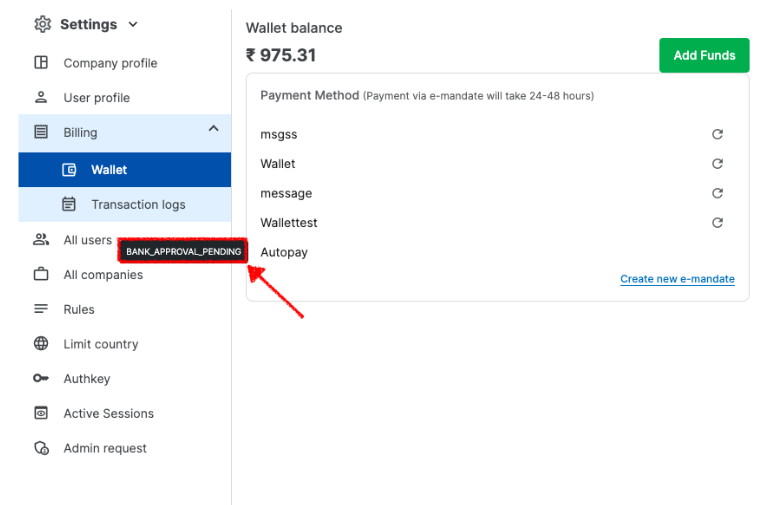
Step 6: Post approval from the Bank, it will show like this:
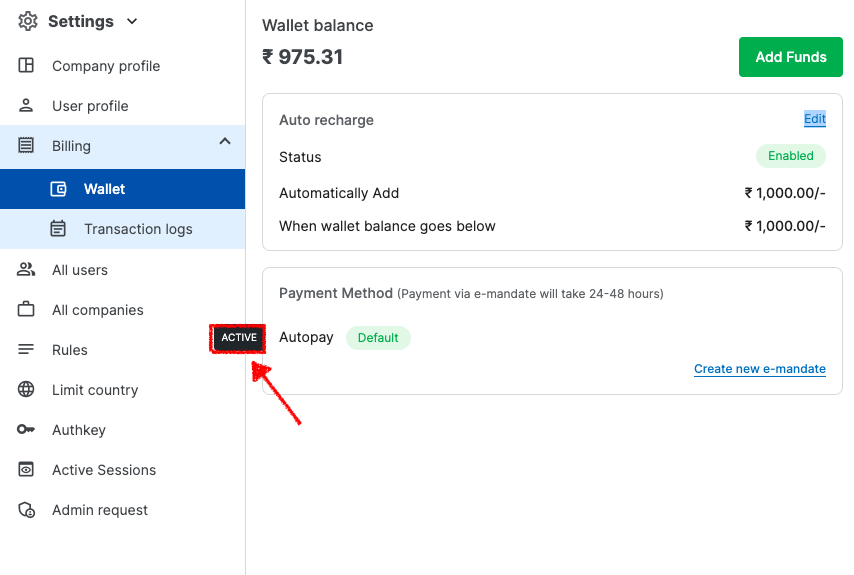
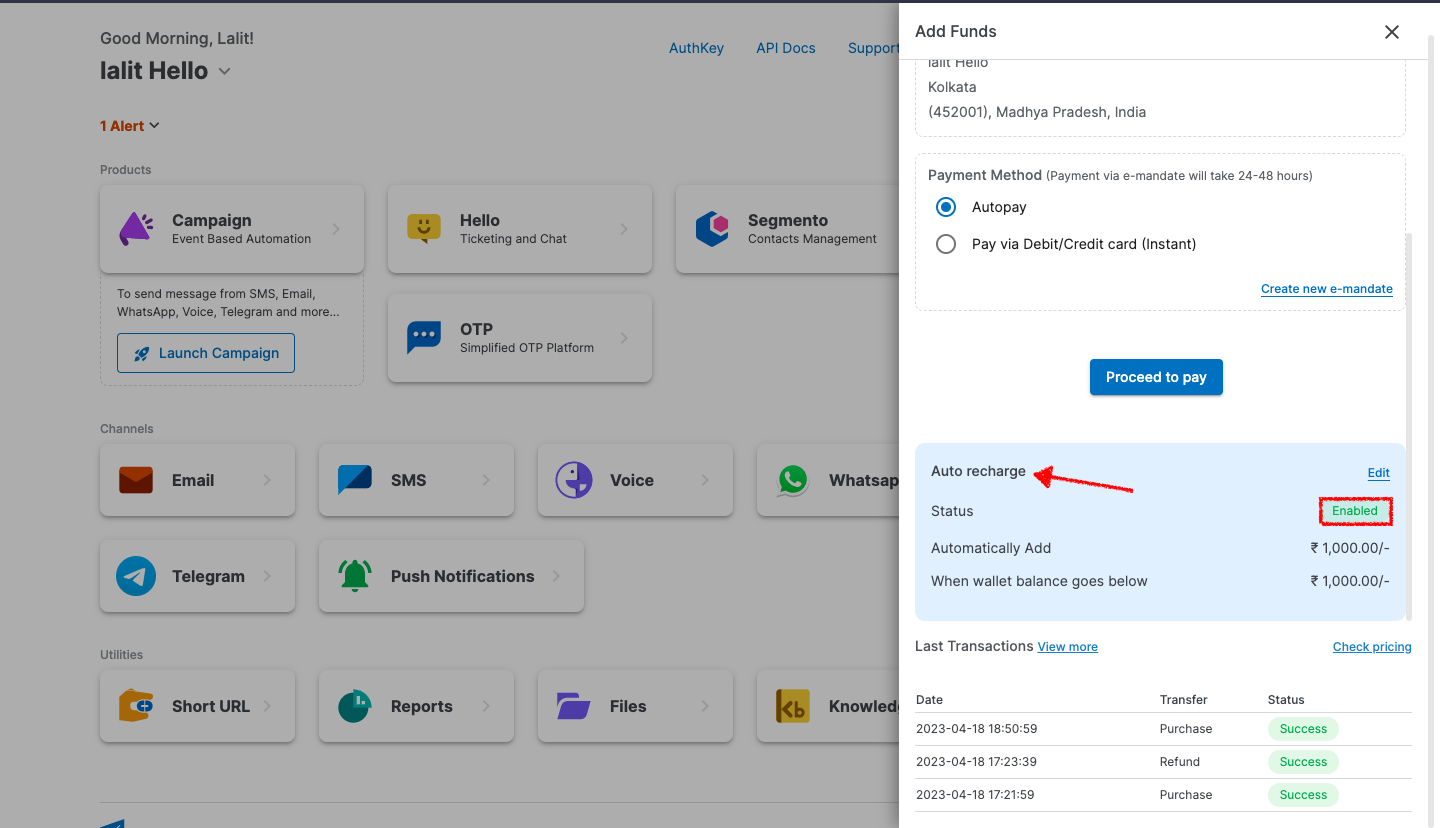
Step 7: After this, you can set up auto-recharge based on the threshold amount for your wallet.
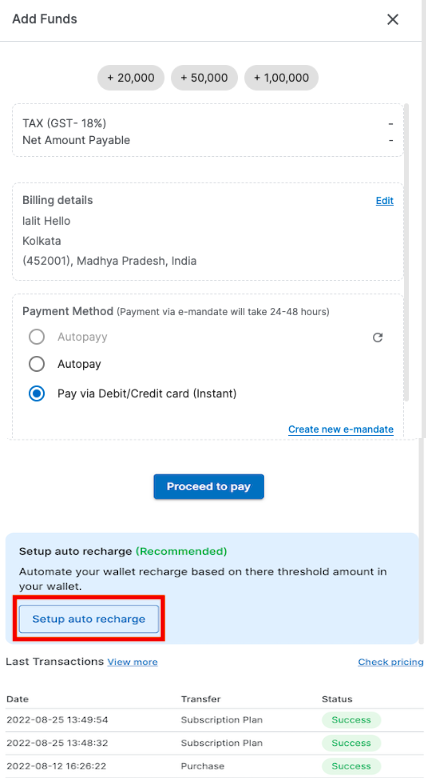
Step 8: To proceed, kindly click on the "Add funds" option and select the E-mandate, which has been approved by your bank, such as "Autopay". After that, you may customize the conditions based on your preferences. For instance, we have configured the condition to automatically add 1000 INR to your wallet when the balance falls below this threshold. Once done, kindly save the changes.
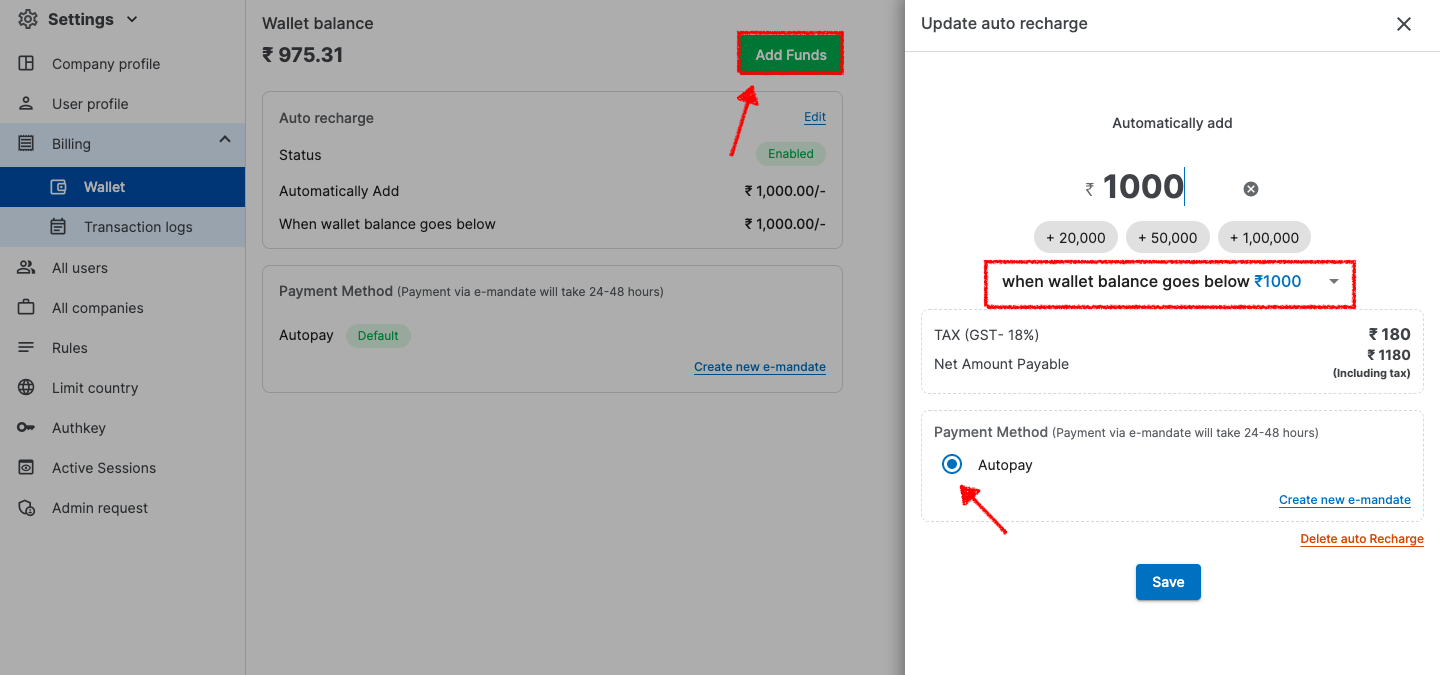
Step 9: Now go to the settings option and then go to " Billing " and then Wallet here you will be able to see the auto-recharge enabled like below.
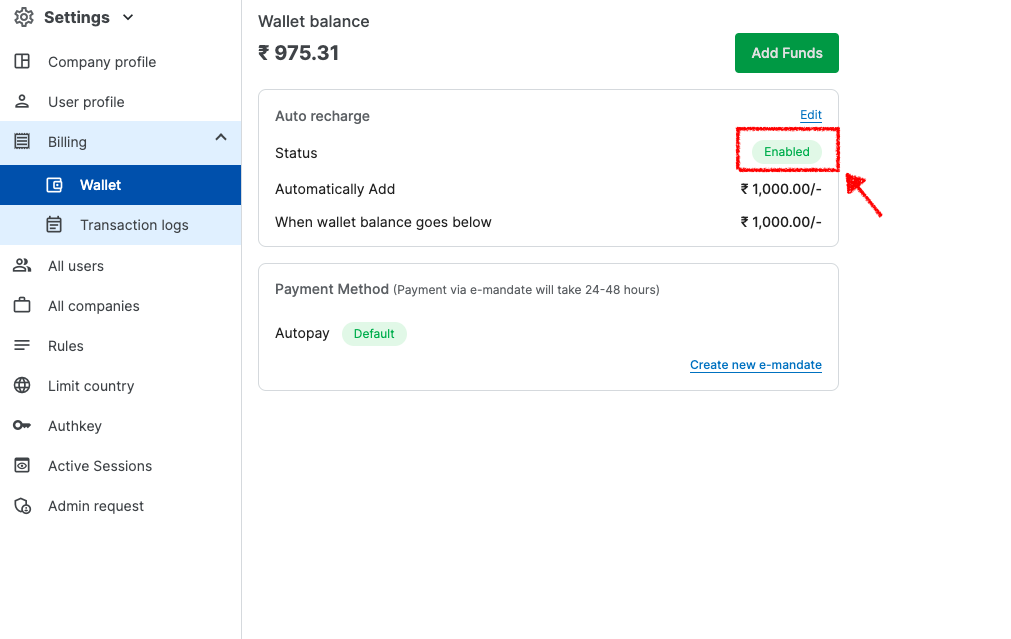
1663832908583941.png)