DLT Entity Process | Post Entity ID Received
Step 1: SmartPing
Once your Entity is Registered on SmartPing and you got Entity ID, then you have to Add Walkover (MSG91) as TeleMarketer: Go to “TeleMarketer Request” in the left menu of Smartping and add Walkover (MSG91) Telemarketer ID (1302157225275643280).
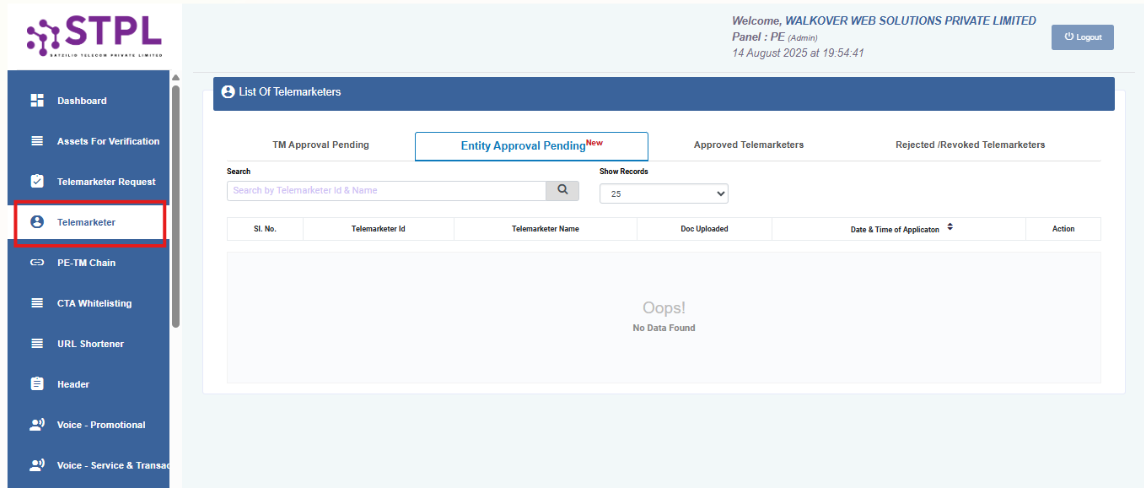
If you have not Registered on SmartPing, kindly register at SmartPing, V-con (SmartPing)- https://smartping.live/entity/signup/Indian (No need to pay extra, if you already got Entity ID)
Process for KYC on SmartPing:
Click → As Entity
Click on New Registration→ Signup
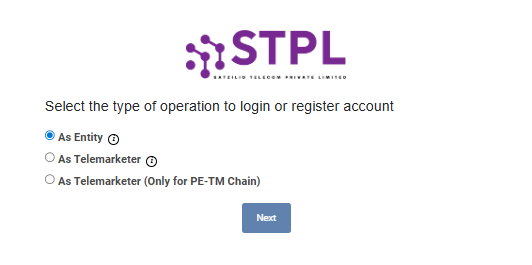
Select>> Enroll Entity >> Fill your Entity ID, then fill in all the asked details with documents.
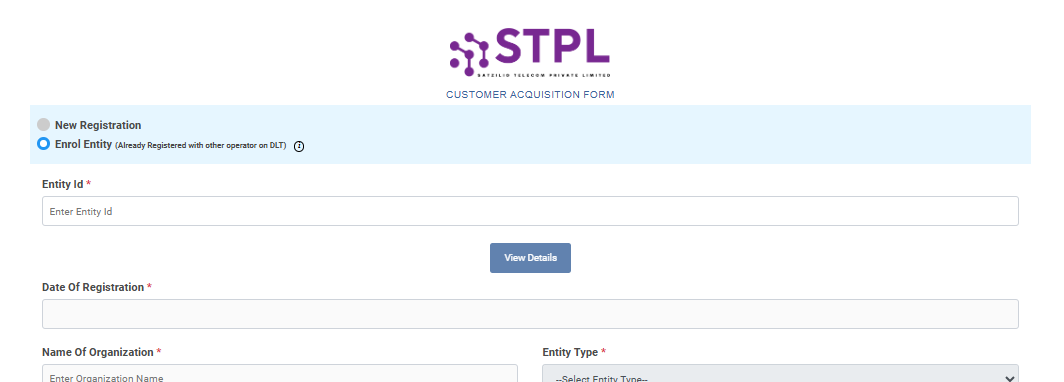
Step 2: VILPower KYC
Once you have Registered at PingConnect and added Walkover (MSG91) as TeleMarketer, kindly do the KYC at VIL Power as well. (No need to pay anything!)
VILPower- https://www.vilpower.in/signup/
Process for KYC on VIL Power:
Choose Enterprise and click on next
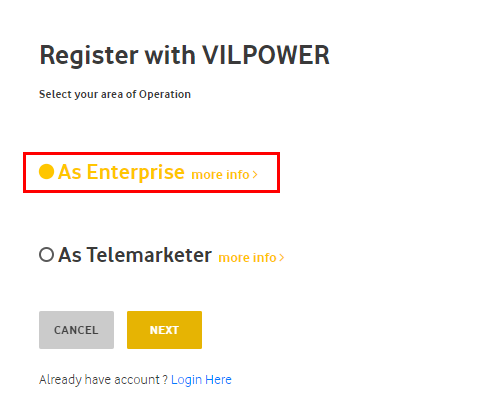
Kindly fill your Entity ID here (How to find Entity Id on PingConnect portal >> Left panel >> Profile icon) and click on Verify and complete the KYC Process.
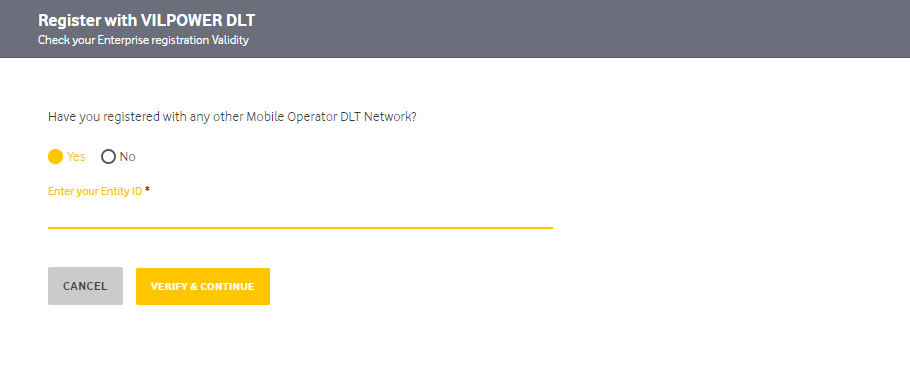
Step 3: Add TeleMarketer on VILPower:
Once Registration at VIL Power is approved → Go to “TeleMarketer Request” in the left menu and add Walkover (MSG91) Telemarketer ID (1302157225275643280).
Login into VILpower account >> click on → Telemarketer
Click→ ADD
Add→ Walkover (MSG91) >> Telemarketer ID (1302157225275643280).
Step 4: Header Registration
Once the Entity Registration is approved from both SmartPing and VILPower, then add your HEADERS (Sender ID) by following the below steps:
Header Approval Process on SmartPing → HERE
1663832908583941.png)