How to Archive an Email Template in MSG91
MSG91’s Email Microservice allows you to archive email templates (both approved and draft) that are no longer actively used. This helps keep your workspace clean and organized.
Steps to Archive a Template -
Log in to your MSG91 dashboard.
Navigate to the Email section
Go to the Templates tab to view all your approved and draft templates.
Find the template you want to archive and click on the three-dot
Select “Archive” — this will archive all versions of that template.
Now The selected template has been archived and is no longer visible in your active templates.
To access archived templates, apply the “Archive” filter in the Templates section.

How to Unarchive a Template
Apply Archive Filter
On the top right, click Filters and select Archive to view archived templates.

Click “Unarchive”
Find the template you want to restore and click Unarchive to bring it back to your active list.
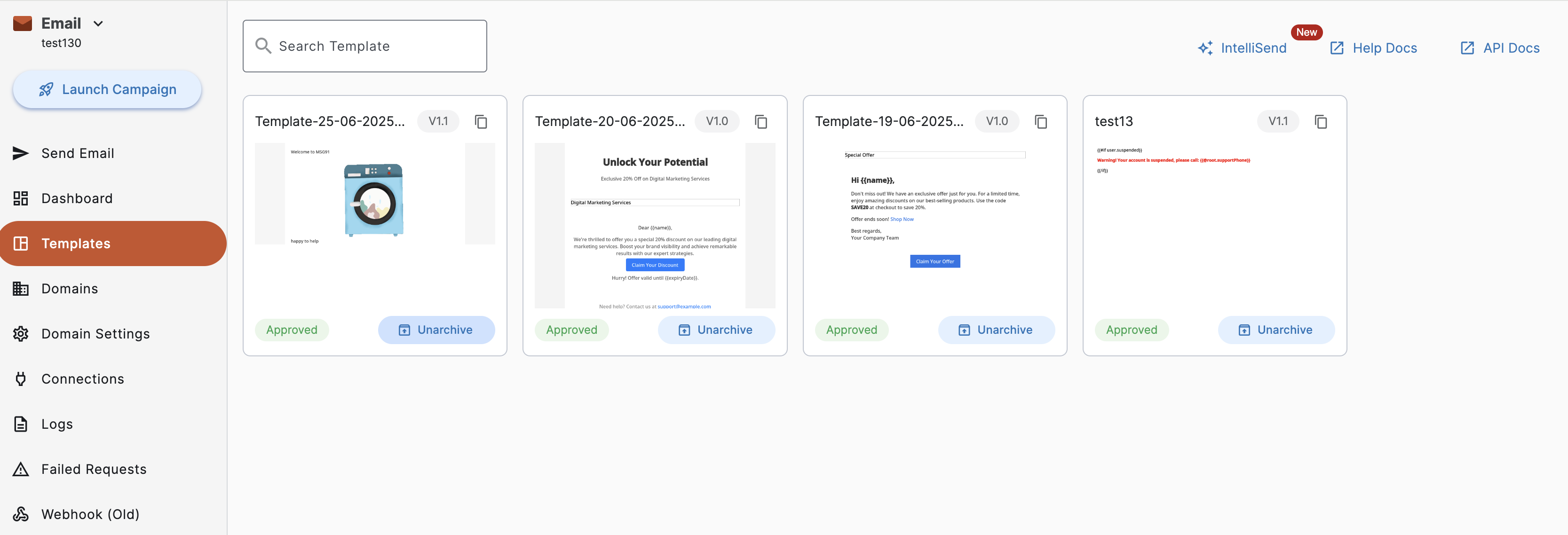
Following this, you can easily archive and unarchive your email templates whenever needed.
Stay organized and manage your templates effortlessly within the MSG91 dashboard.
1663832908583941.png)