WhatsApp Onboarding of MSG91 Virtual Number
WhatsApp Virtual number Onboarding Guide – MSG91 + Meta Business
Step 1. Login to your MSG91 account and open dashboard.
Log in with your MGG91 Account at https://control.msg91.com/signin
Open your Dashboard of MSG91.
Step 2. How to purchase a virtual number on MSG91Click on the Numbers on MSG91 Panel. (As shown in the below image)

It will redirect you to the Numbers channel. Then click on Subscribe button on the left bottom.

Click on + Add New Number.

Check the Number details and Click on Subscribe button.

Then the subscribtion page will show you all the details and your Prorated Subscription charges. (Prorated charges will be different everytime you subscribe a number, it will vary according to the date you subscribe on.)
Click on Longcode number to Select the number that you want to use and set your monthly Spending limit.

Scroll down and click on subscribe once you read all the details about your number.
On the confirmation page click on confirm button (Make sure you have sufficient funds in your MSG91 Wallet ).

Once you’re done with the payment you will be redirected to the Numbers section main page where you will able to see the Subscribed number that we have subscribed.

We are done with the Number Subscription.
We have Succesfully Subscribed a Virtual number of MSG91. In Next Steps We will how we can onboard the same number for WhatsApp Business.
Step 3. Create a Meta Business Account
Log in with your personal Facebook account at business.facebook.com.
Create a Meta Business Account.
Please refer to this link for creating a Business Portfolio in Meta Business Suite: https://msg91.com/help/whatsapp/how-to-begin-with-whatsapp
Under this account, create a Business Portfolio and complete Meta verification: https://msg91.com/help/whatsapp/how-to-get-your-business-account-verified-on-whatsapp
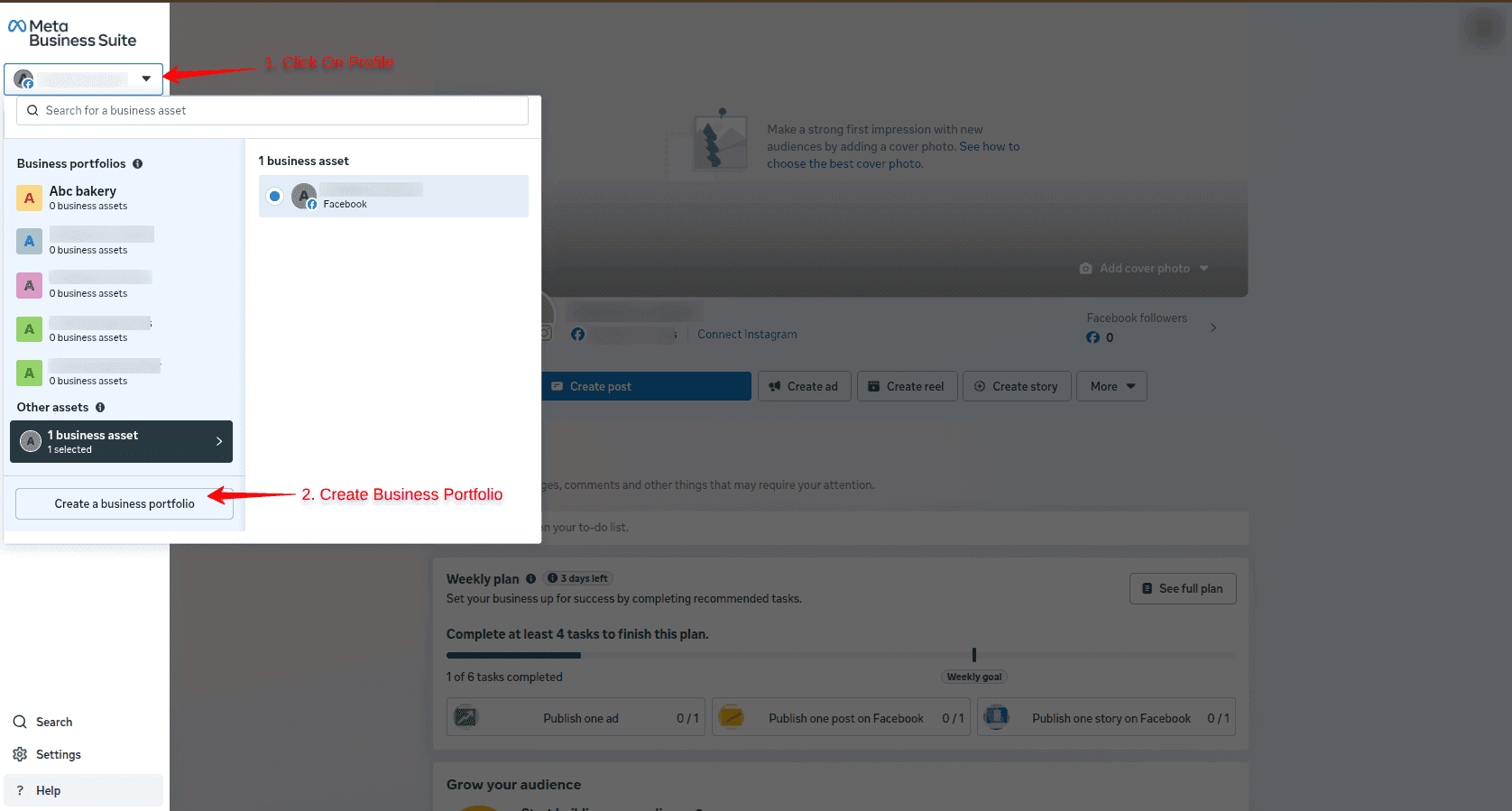
Step 4. Log in to MSG91
Sign in to your MSG91 account.
Navigate to WhatsApp Channel Then choose Numbers from Left panel.
Click Add Number.
You will see two options:
Add New & Migrate Number
Connect WhatsApp Business App Number (works with both the WhatsApp Business mobile app and Meta)
We will proceed with Add New Number.
_compressed.png)
Requirements:
Your Meta business account must be verified.
You must have owner access.
The WhatsApp number you plan to use must not be active on regular WhatsApp.

Step 3. Connect Your Meta Business
Select the Facebook ID that owns your verified Business Portfolio and click Continue → Get Started.
_compressed.png)
Choose the Business Portfolio where you want to add the number.
Review the Business Name, Website URL, and Country.
Click Next.
_compressed.png)
Step 4. Add or Create a WhatsApp Business Account
Choose to add a new WhatsApp number or connect an existing WhatsApp Business Account.
If you don’t have one, click Start with a new WhatsApp Number.
Click Next.
_compressed.png)
Step 5. Enter WhatsApp Business Details
Provide a WhatsApp Business Account Name and a Display Name (this is visible to customers).
Select your Business Category.
Click Next.
_compressed.png)
Step 6. Add and Verify the Number
Click on Add a new number.
You will need to verify the number via Phone call as longcode number can’t receive SMS.
Your business and display name will be reviewed by Meta.
The review may take up to one business day(s).
Once approved, you will receive an email notification.
Click Next.

Review MSG91’s Permissions
Click Continue.

Click on Finish.

Step 7. Set Up Wallet & Auto-Recharge
Before sending messages:
Add a prepaid amount to your WhatsApp wallet.
Enable Auto-Recharge to avoid message failures.
Example:
Set Threshold = ₹10,000, Recharge Amount = ₹50,000.
When the balance drops to ₹10,000, the system will auto-recharge ₹50,000 from your main wallet.
Click Save & Next.

Step 8. Optional: Enable Two-Way Communication
To use an AI chatbot for automatic responses, enable the Hello option.
Tick the checkbox and click Save & Next.

Step 9. Final Steps
Your WhatsApp number will appear in MSG91 and may take a short time to become active.
Once active, you can start creating and sending WhatsApp message templates.
You have successfully completed the Meta WhatsApp account onboarding process.
Thank you for connecting with us, and enjoy using MSG91 WhatsApp services!

Our Number has been succefully Onboarded on WhatsApp and now we can start send
1663832908583941.png)