WhatsApp Number Integration - Onboarding
WhatsApp Onboarding Guide – MSG91 + Meta Business
Here’s the link to the WhatsApp Onboarding video guide in English for your reference:
https://www.youtube.com/watch?v=stKXcZCg5I8
Here’s the link to the WhatsApp Onboarding video guide in Hindi for your reference:
Step 1. Create a Meta Business Account
Log in with your personal Facebook account at business.facebook.com.
Create a Meta Business Account.
Please refer to this link for creating a Business Portfolio in Meta Business Suite: https://msg91.com/help/whatsapp/how-to-begin-with-whatsapp
Under this account, create a Business Portfolio and complete Meta verification: https://msg91.com/help/whatsapp/how-to-get-your-business-account-verified-on-whatsapp
_compressed.png)
Step 2. Log in to MSG91
Sign in to your MSG91 account.
Navigate to WhatsApp → Number tab.
Click Add Number.
You will see two options:
Add New & Migrate Number
Connect WhatsApp Business App Number (works with both the WhatsApp Business mobile app and Meta)
We will proceed with Add New Number.
_compressed.png)
Requirements:
Your Meta business account must be verified.
You must have owner access.
The WhatsApp number you plan to use must not be active on regular WhatsApp.
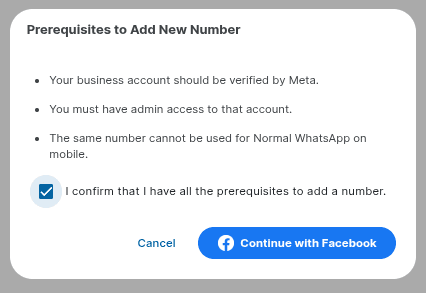
Step 3. Connect Your Meta Business
Select the Facebook ID that owns your verified Business Portfolio and click Continue → Get Started.
_compressed.png)
Choose the Business Portfolio where you want to add the number.
Review the Business Name, Website URL, and Country.
Click Next.
_compressed.png)
Step 4. Add or Create a WhatsApp Business Account
Choose to add a new WhatsApp number or connect an existing WhatsApp Business Account.
If you don’t have one, click Create Business WhatsApp Account.
Click Next.
_compressed.png)
Step 5. Enter WhatsApp Business Details
Provide a WhatsApp Business Account Name and a Display Name (this is visible to customers).
Select your Business Category.
Click Next.
_compressed.png)
Step 6. Add and Verify the Number
Click Add New Number.
Select the Country Code and enter the WhatsApp number you wish to add.
Choose a verification method (call or SMS) and click Next.
Enter the verification code and click Continue.
Wait for the connection to complete, then click Finish.
Your number is now being added—this may take a few minutes.
_compressed.png)
Step 7. Set Up Wallet & Auto-Recharge
Before sending messages:
Add a prepaid amount to your WhatsApp wallet.
Enable Auto-Recharge to avoid message failures.
Example:
Set Threshold = ₹10,000, Recharge Amount = ₹50,000.
When the balance drops to ₹10,000, the system will auto-recharge ₹50,000 from your main wallet.
Click Save & Next.
_compressed.png)
Step 8. Optional: Enable Two-Way Communication
To use an AI chatbot for automatic responses, enable the Hello option.
Tick the checkbox and click Save & Next.
_compressed.png)
Step 9. Final Steps
Your WhatsApp number will appear in MSG91 and may take a short time to become active.
Once active, you can start creating and sending WhatsApp message templates.
You have successfully completed the Meta WhatsApp account onboarding process.
Thank you for connecting with us, and enjoy using MSG91 WhatsApp services!
_compressed.png)
1663832908583941.png)