Contact limit feature
USECASE:
MSG91’s Campaign Microservice helps businesses manage their communication more effectively by setting daily message limits.
This smart feature ensures messages are sent in a controlled and timely manner, helping you reach your audience without overwhelming them. It allows for better planning, improved engagement, and a more strategic messaging approach.
- Monitor how your messages are performing and how people are responding.
- Improve your outreach by adjusting message timing and volume for better results.
STEPS TO SET THIS UP:
1. Click on the Campaign section in the dashboard.
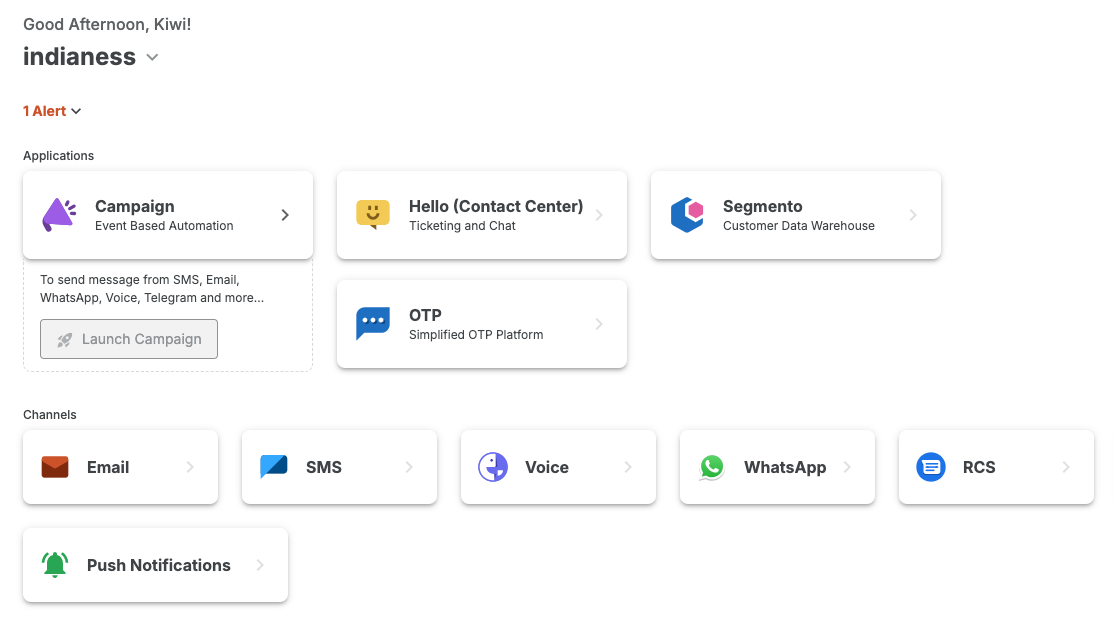
2. Select the campaign where you want to set a contact limit, or create a new one if needed.
To create a new campaign, refer to this guide: https://msg91.com/help/campaign/how-to-create-a-campaign-flow
3. Hover over the desired campaign and click the “Go to Flow” button.
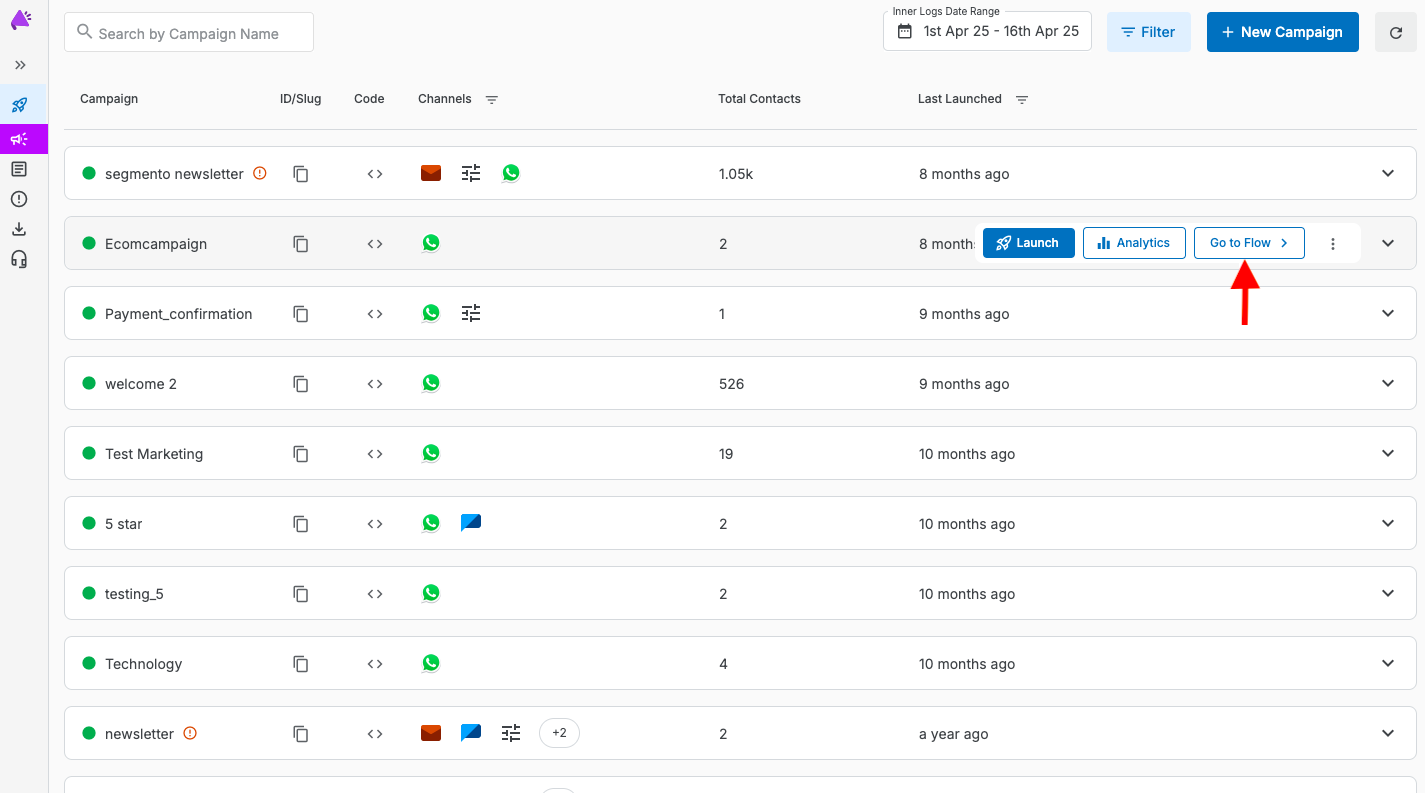
4. Now, click on the "Switch to Edit Mode" button at the top.
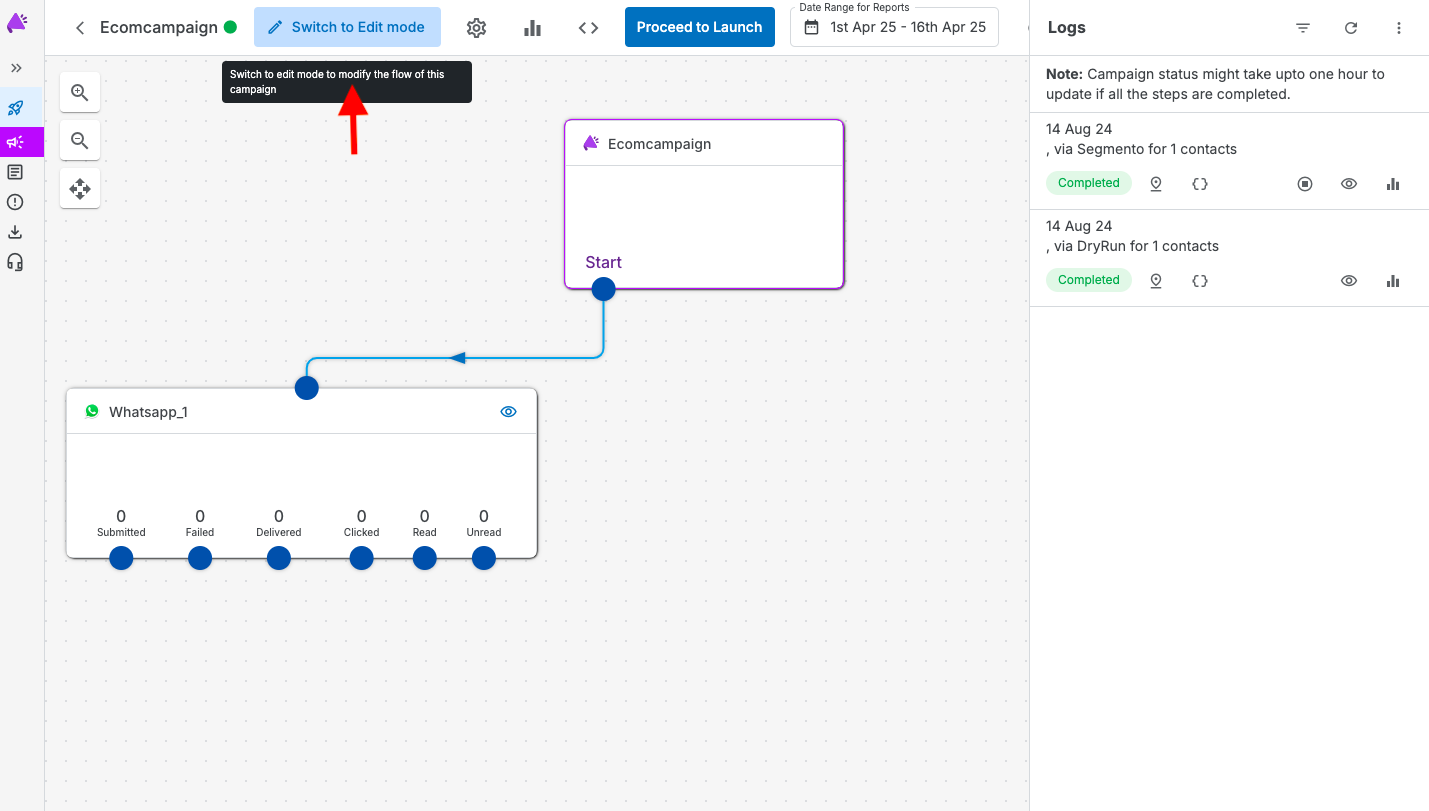
5. Now, click on the settings icon.
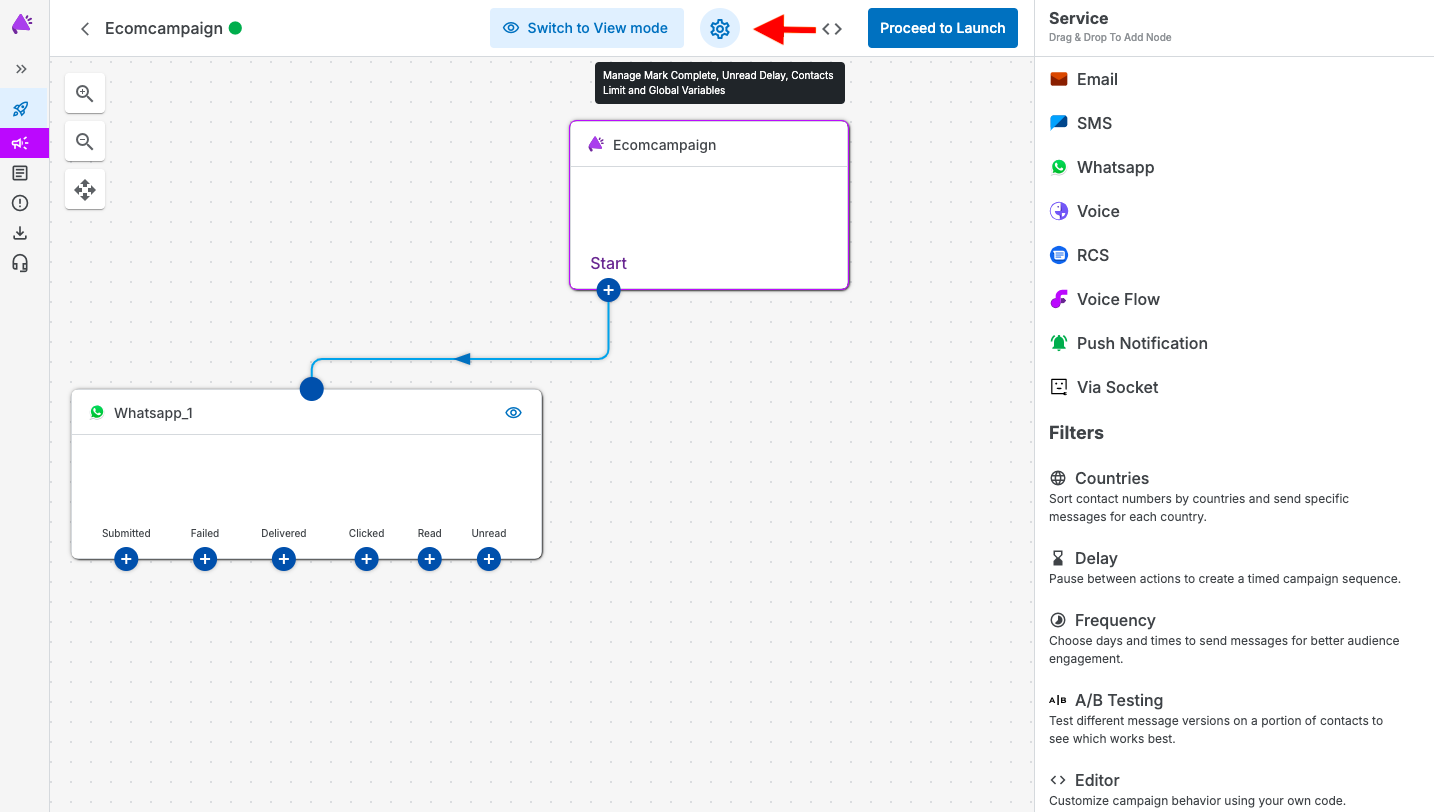
6. Now, click on "Contact Limit" in the panel that opens, and fill in all the required details.
Note: Make sure to fill in the details in the correct fields when specifying limits per minute, per hour, or per day.
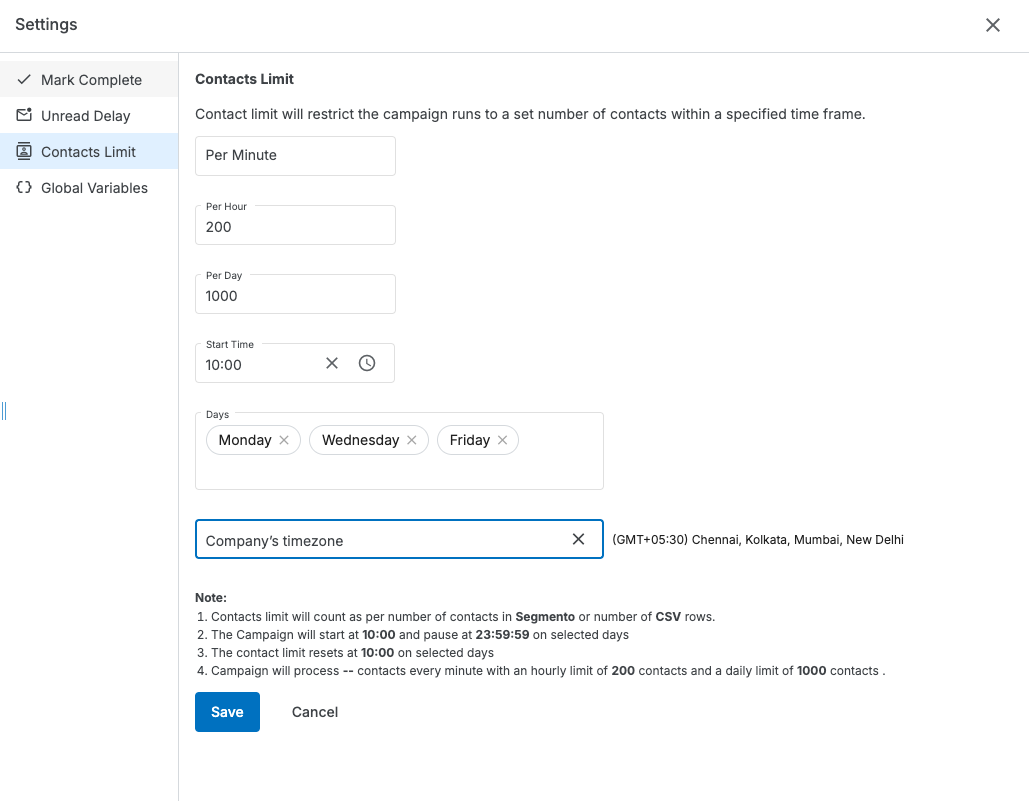
7. After filling in all the details, click on the "Save" option.
The campaign limit is now set.
1663832908583941.png)