How to export the DLT failed report
To export/download the DLT Failed Reports in MSG91, follow these simple steps:
1. Login into your MSG91 account and from your MSG91 Dashboard select the Reports option.
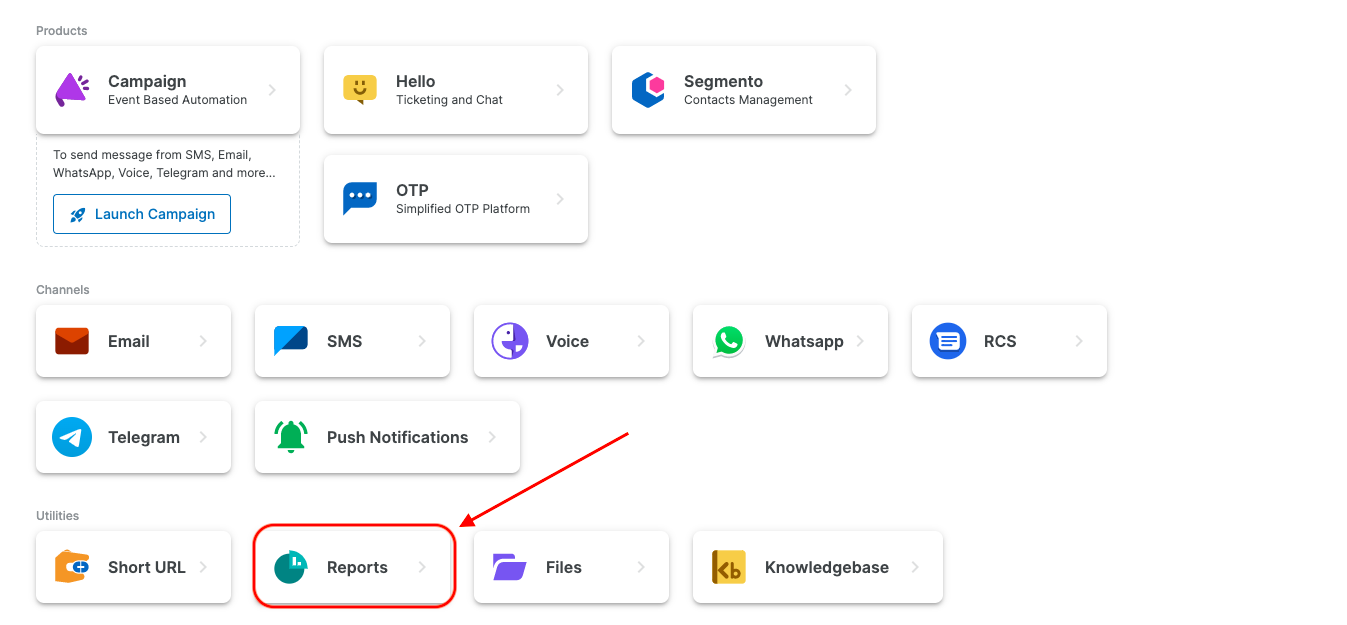
MSG91 Dashboard
2. Here you will see the Summary of all your channels. Select the SMS channel from the sidebar. Select the date range. A summary with the exact number of messages and a graph will be shown for that period. If the data doesn't update, click on the refresh icon at the top right. Click on the Export Logs button on the top right to export the reports.
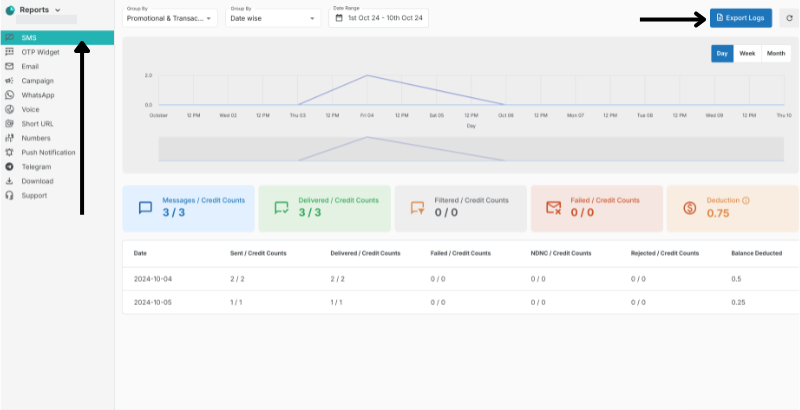
3. You can select the "Failed DLT" option for the report. In the "Select Fields" dropdown, choose all the options that you want to have in your final report. You can also export them to your email from the Email To option. Once done, click on the Export button.
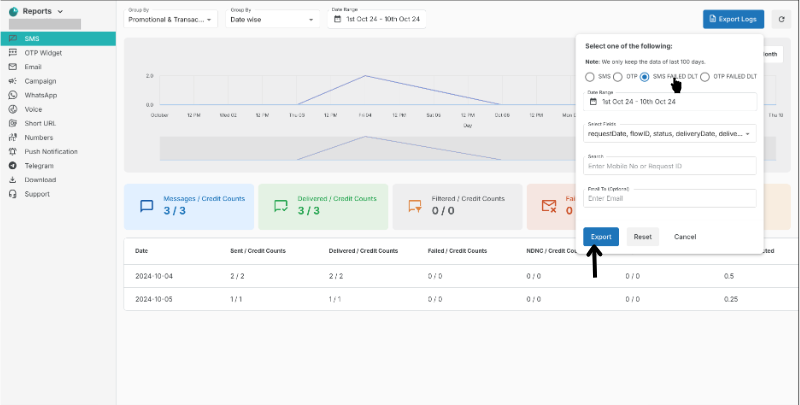
4. Go to the Download section from the sidebar. You will see the requested reports here. Click on the Download button to download them to your system. Once downloaded, you will have your report in a CSV file that you can view for the details.
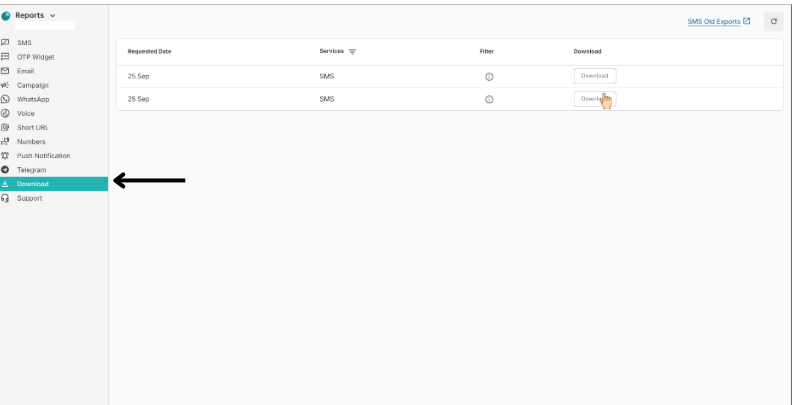
1663832908583941.png)