Integrate Tally with MSG91
Tally Prime Plugin with MSG91 Campaigns
Download the files for installing Tally Plugin here. Once downloaded, then follow the steps mentioned below for configuration.
This plugin offers a range of features to help you streamline your invoicing and ledger management processes. In this help document, we will explore the top three key features and their associated benefits.
Key Features
1. Send Vouchers via Whatsapp or Email
Feature: With the Tally Prime Plugin integrated with MSG91 Campaigns, you can automate the process of sending Vouchers and invoices across 7 types of vouchers in Tally Prime.
The seven different types of vouchers in Tally Prime on which this automation is applicable are as follows:
Credit note
Debit Note
Journal Voucher
Payment
Purchase
Receipt
Sales
How it Works: The automation feature allows you to streamline the distribution of invoices for various types of vouchers within Tally Prime. This means you can effortlessly send invoices, whether they are sales, purchase, payment, receipt, or other types of mentioned vouchers, to your customers.
2. Resend Voucher or Invoice Manually via Email or WhatsApp
Feature: Apart from automation, the Tally Prime Plugin also provides the option to Resend Voucher or Invoice Manually via Email or WhatsApp
How it Works: You have the flexibility to send invoices at your convenience, either by email or WhatsApp. This feature is particularly useful when you need to send invoices to specific recipients, or if you want to customize the message and delivery method for each invoice.
3. Manual Sending of Ledgers
Feature: The Tally Prime Plugin with MSG91 Campaigns also enables you to manually send ledgers.
How it Works: You can manually send ledgers to keep your customers updated on their account balances and Outstandings. This feature is helpful for providing regular account statements, financial summaries, or any other ledger-related information.
Benefits
In summary, here are the key benefits of using the Tally Prime Plugin with MSG91 Campaigns:
1. Customized Voucher Flow
You can create a voucher flow that is custom-tailored to your unique business requirements. Whether you need to send invoices for different voucher types or have specific messaging needs, this plugin offers the flexibility to meet your demands.
2. Resend or Repeat Voucher Flow
If there is a need to resend or repeat a voucher flow, the plugin allows you to do so effortlessly. This feature is valuable in cases of client requests, reminders, or reissuing invoices.
3. In-Depth Outstanding Balance Details
The integration with MSG91 Campaigns provides you with in-depth details of outstanding balances, allowing you to stay updated on the financial status of your clients and customers. This can facilitate informed decision-making and improved financial management.
In conclusion, the Tally Prime Plugin with MSG91 Campaigns enhances the communication and automation capabilities of Tally Prime, making it an indispensable tool for businesses looking to streamline their invoicing and ledger management processes. These key features and benefits can help you save time, improve communication, and maintain better control over your financial transactions.
-------------------------------------------------------------------------------------------------------------------------------
Here's a step-by-step guide on how to integrate Tally Prime Plugin with MSG91 Campaigns and Send Vouchers and Ledgers
Integrating Tally Prime with MSG91 Campaigns allows you to streamline your invoicing and communication processes. Here's a step-by-step guide on how to set up this integration to Send Vouchers and Ledgers:
1. MSG91 Dashboard Setup
Go to your MSG91 dashboard, then Go to Campaign.
Create a campaign based on your usage and select the channels you want to use (e.g., Email, WhatsApp, SMS).
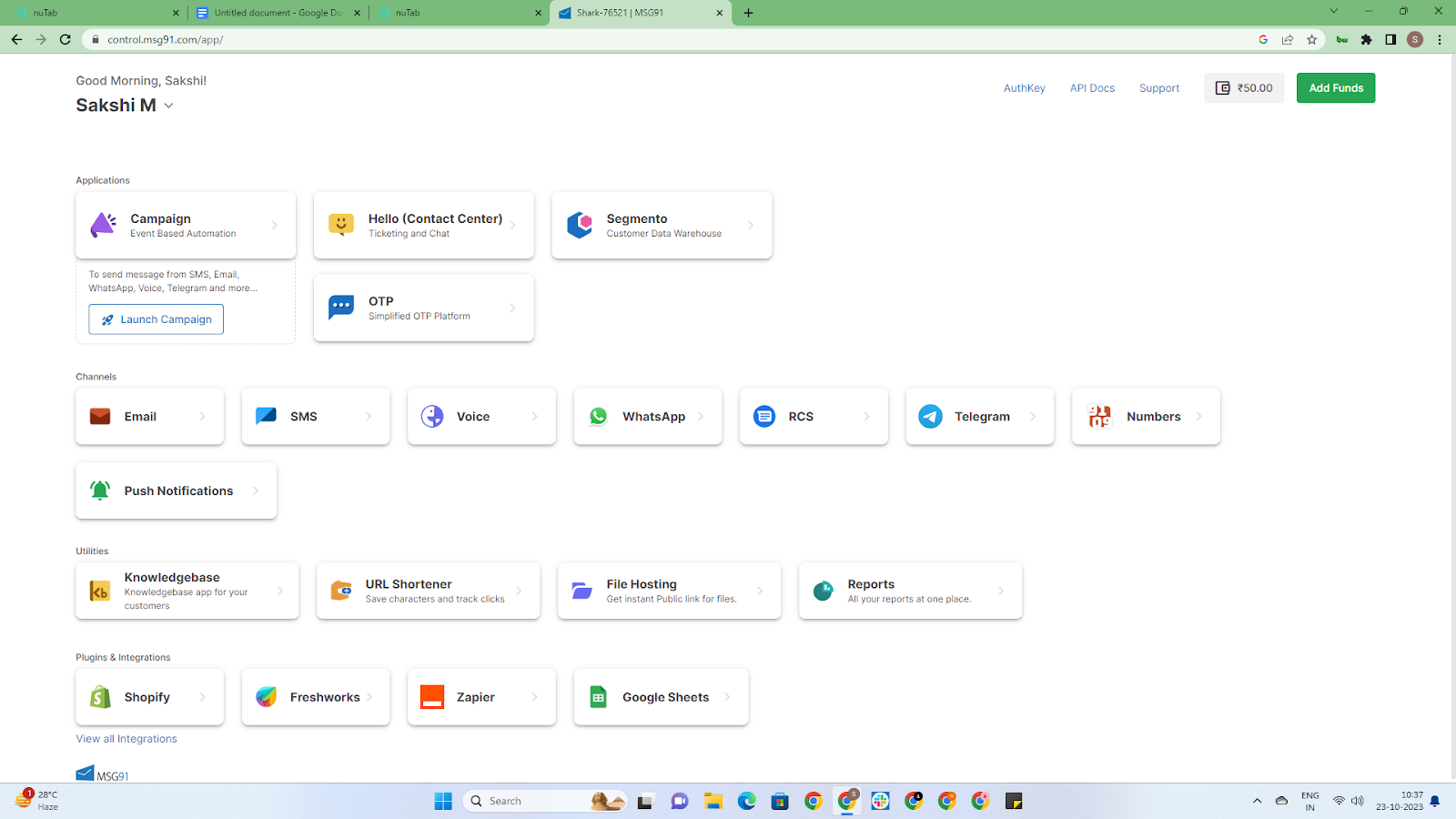
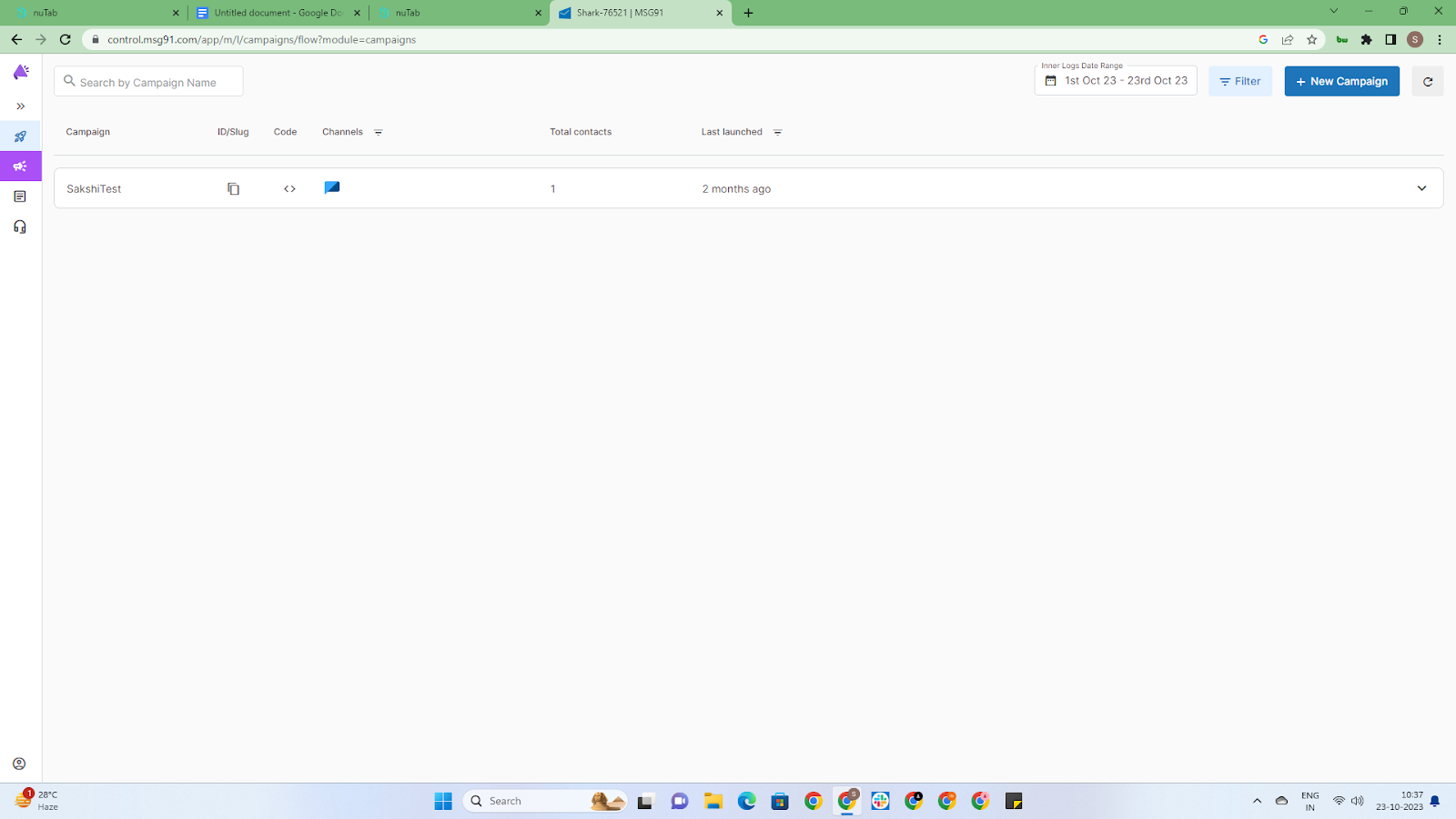
Go to AuthKey in your Username dropdown.
Go to Create an Auth Key, Create an Authkey and copy it. You'll need this key to link MSG91 with Tally Prime.
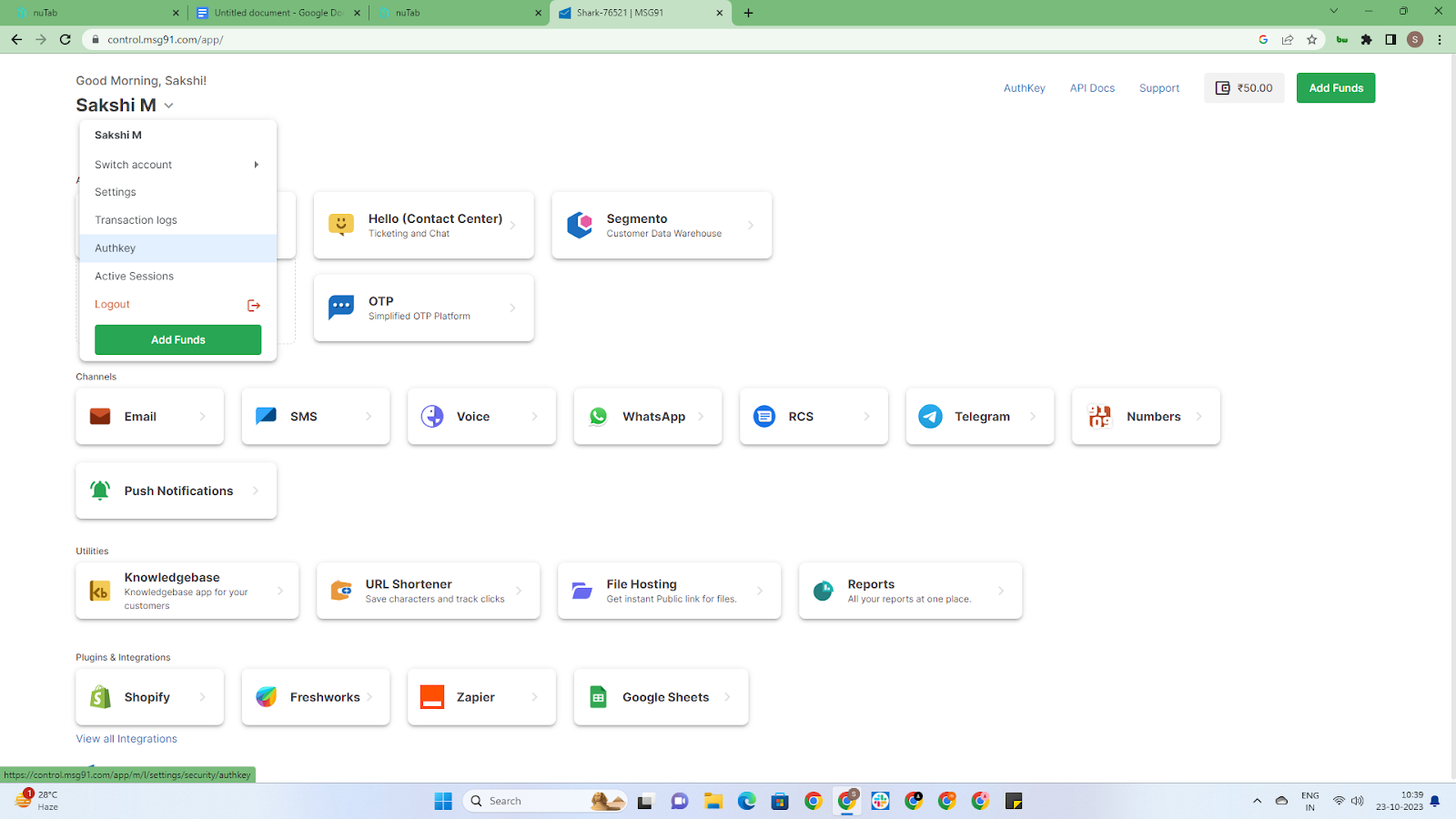
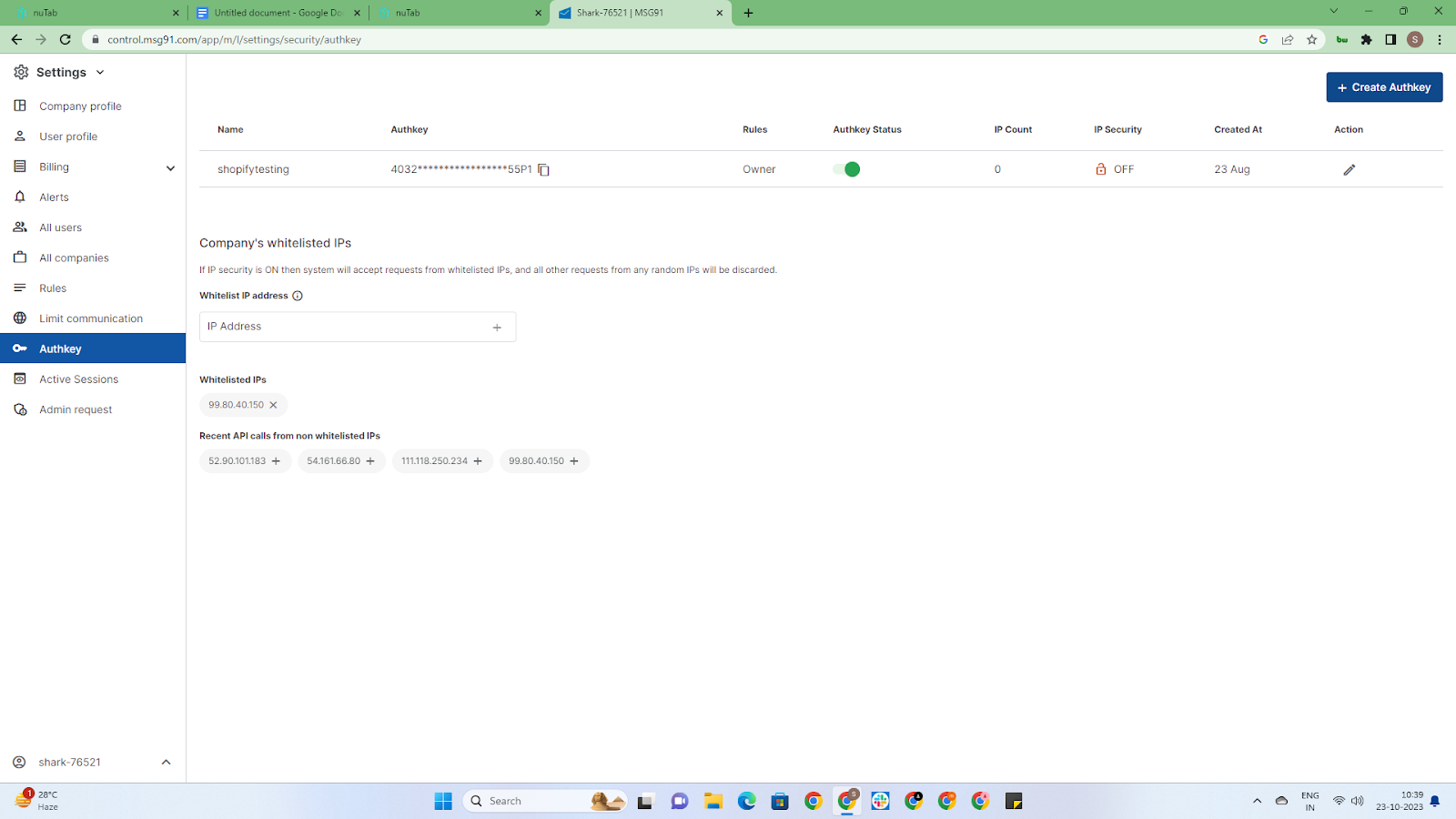
2. Tally Prime Installation
Install Tally Prime if you haven't already: https://tallysolutions.com/download/
Download Tally Prime Rel 3.0.1
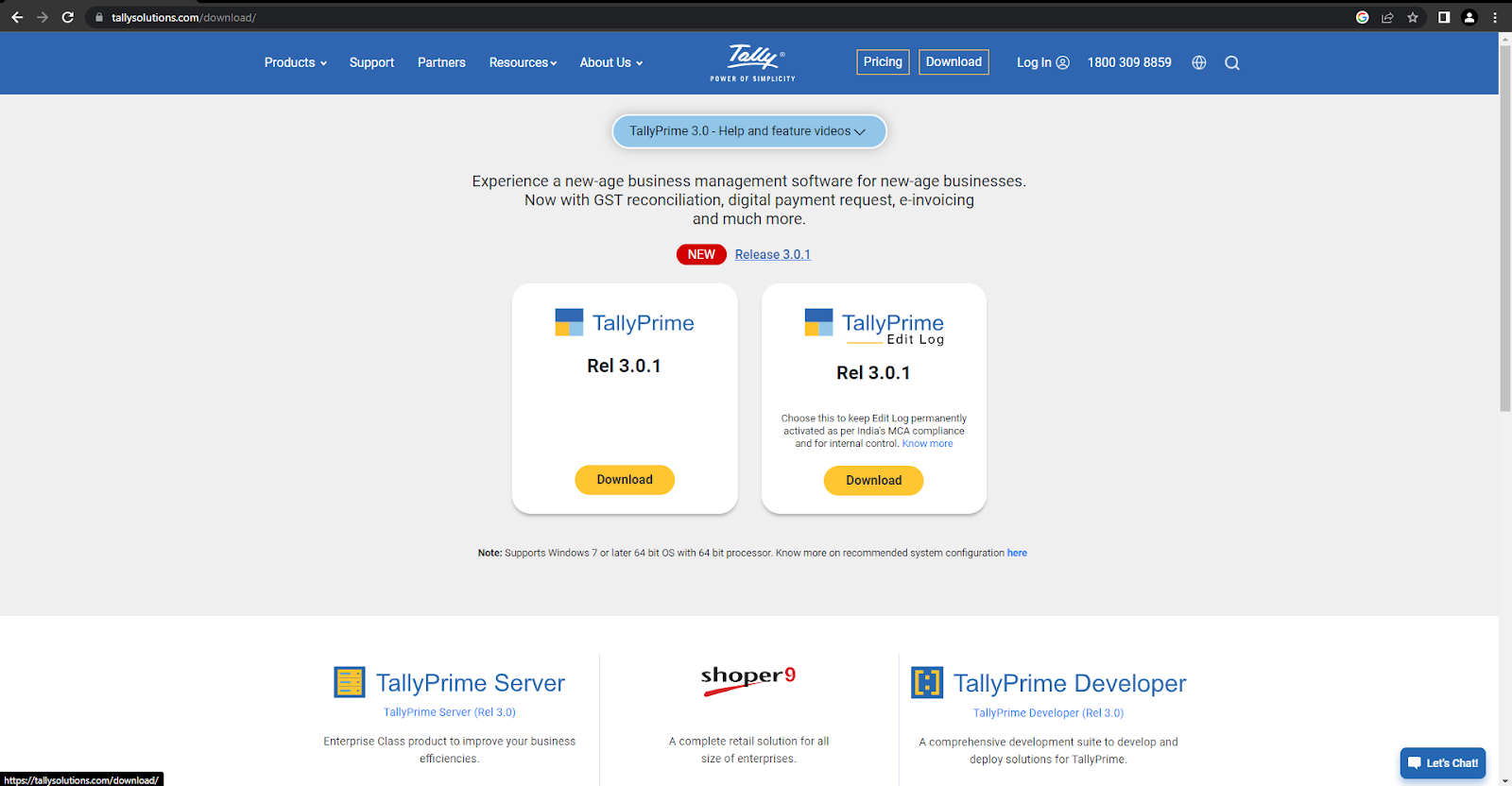
3. Download and Transfer Files
Download the four files provided to you at the start of this document.
Move all four downloaded MSG91 files to Tally Prime's File location.
4. Tally Prime Configuration
Open Tally Prime.
Press F1 or go to the Help menu.
Click on TDLs and AddOns.
Load the "MSG91-Prime(10).tcp" file.
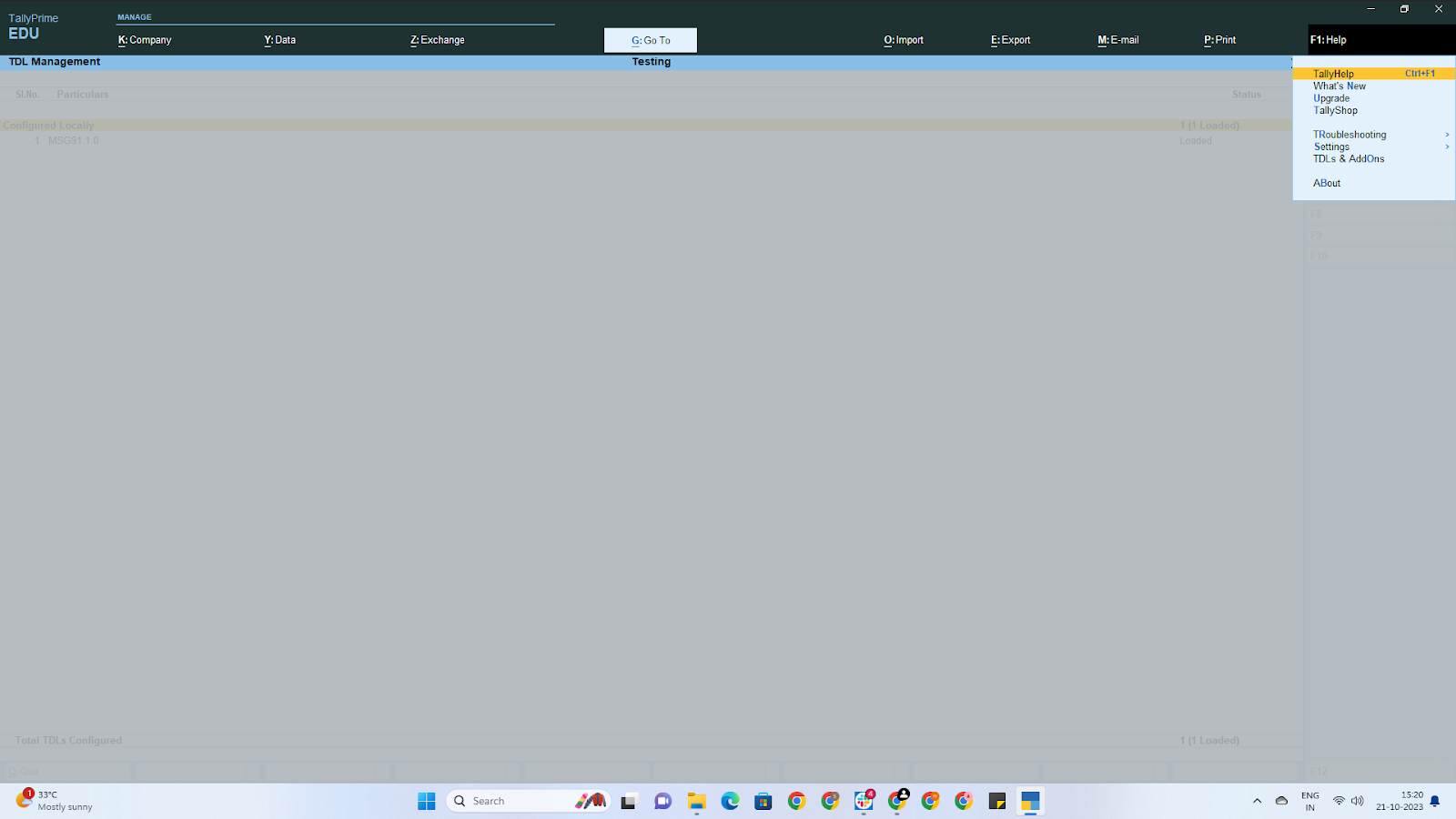
5. Enable the Plugin
After loading the TDL file, press F6 or click on "Add-on Features."
To enable the plugin, type "Yes."
Enter the MSG91 Auth Key you copied from your MSG91 Dashboard.
Press Ctrl+A to save the actions.
Close and restart Tally.
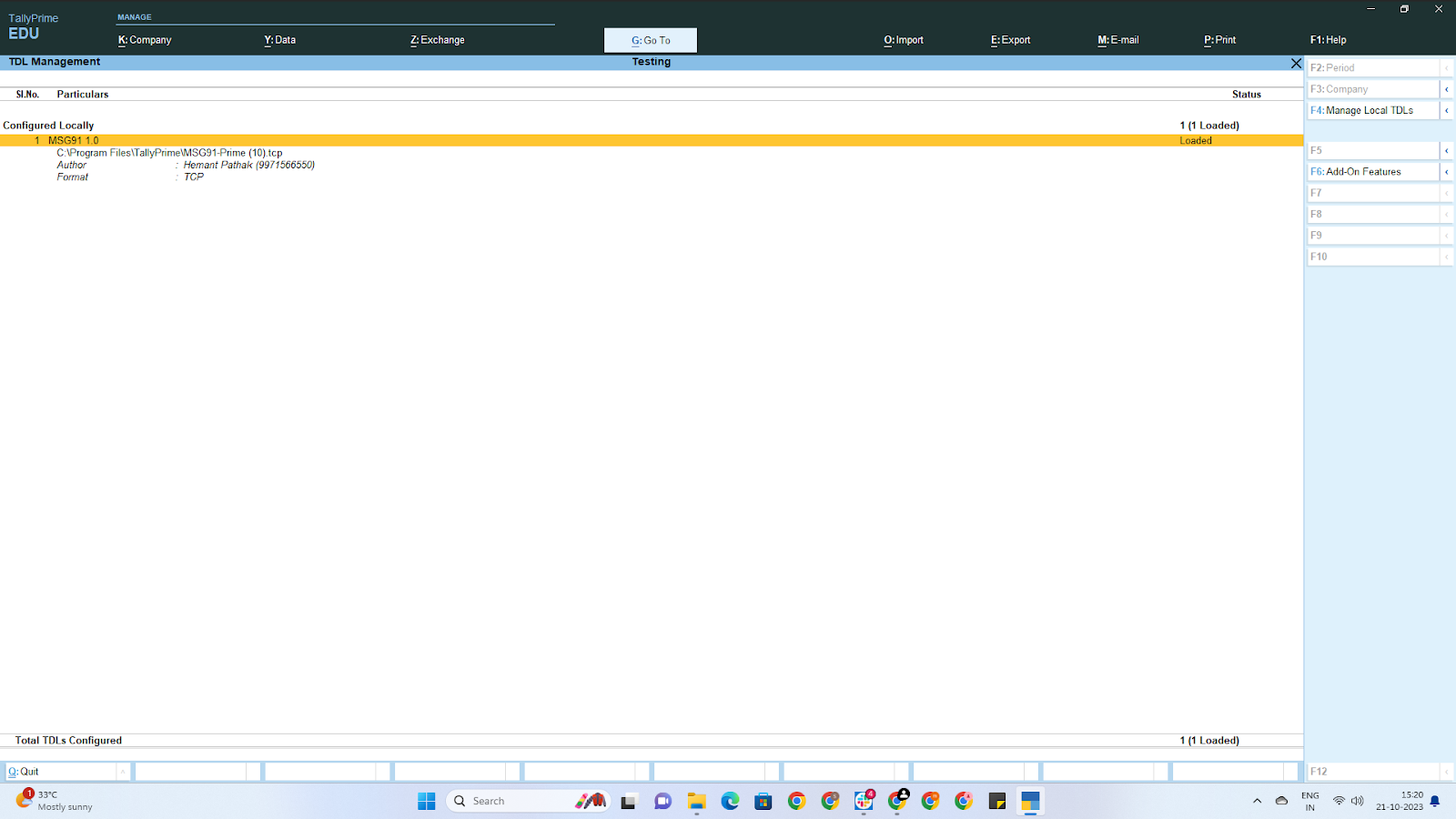
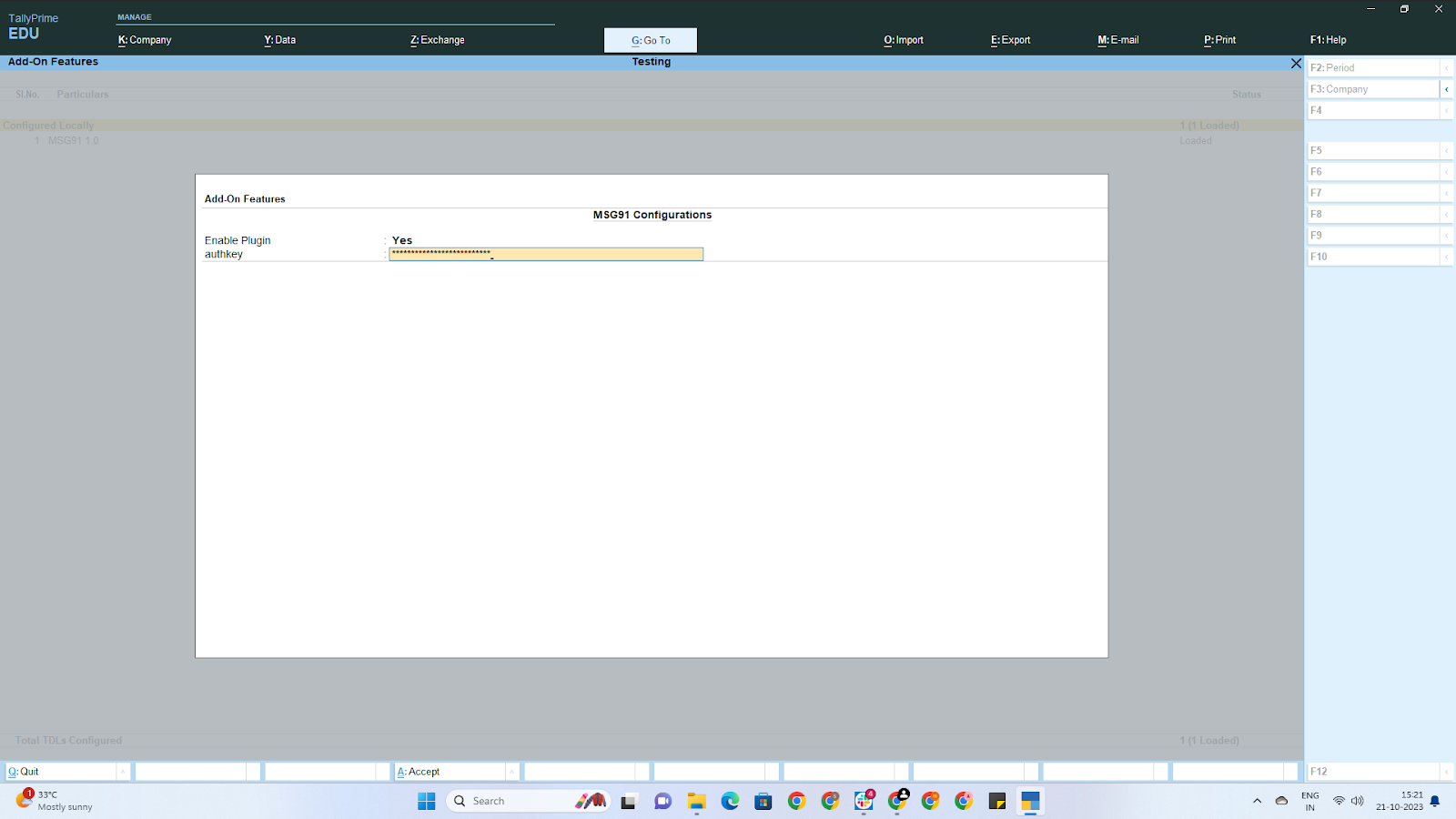
6. Alteration of Voucher in TallyPrime
Visit the Gateway of TallyPrime.
Go to Alter.
In the List of Masters, navigate to "Voucher Type."
Select one from the seven types of Vouchers: Credit Note, Debit Note, Payment, Purchase, Receipt, Sales, or Journal voucher.
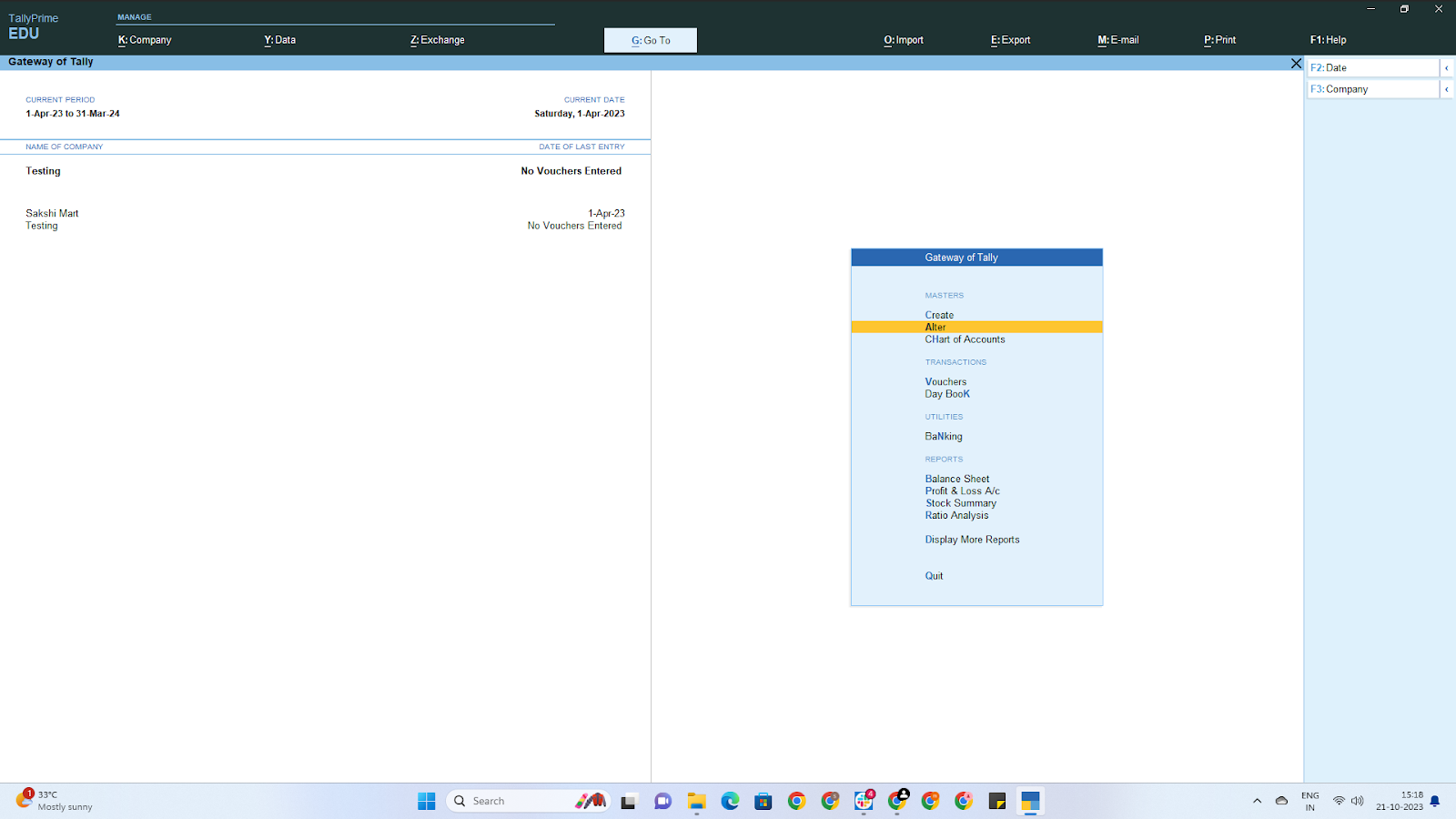
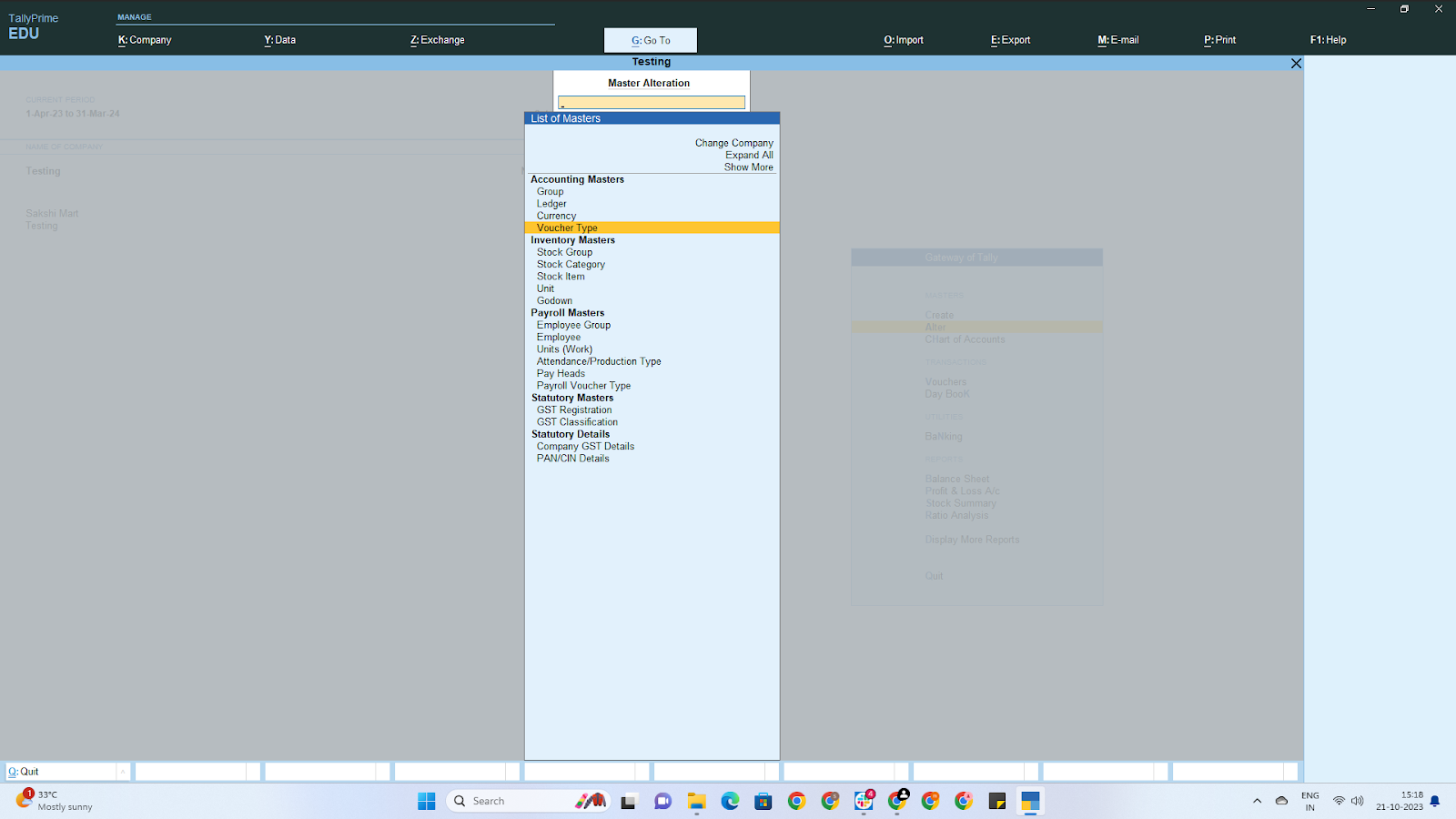
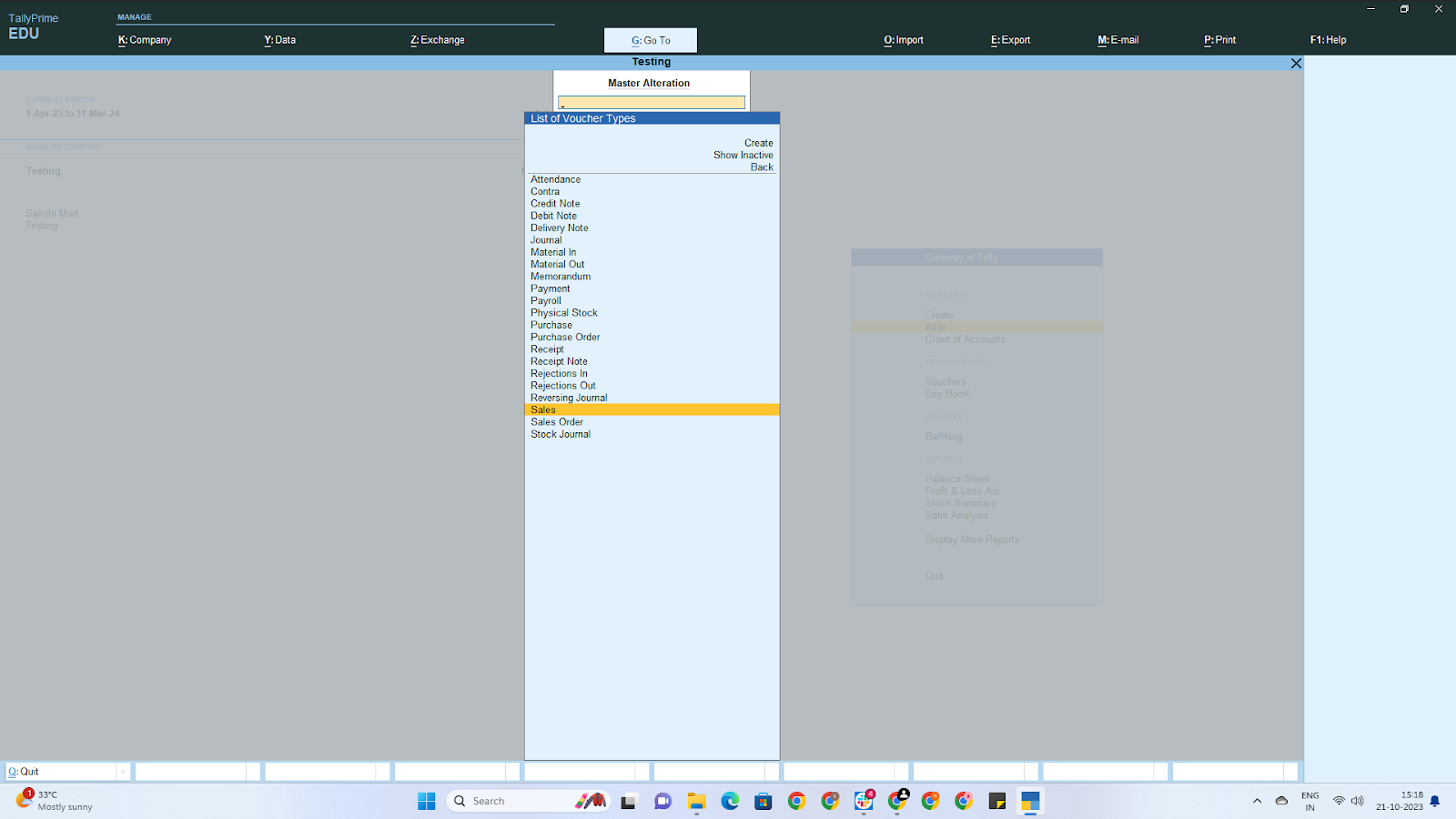
7. Voucher Type Alteration
Enter the required details for the selected voucher type.
To configure MSG91 messages, click "Yes." This will open the MSG91 Campaign Configurations Tab.
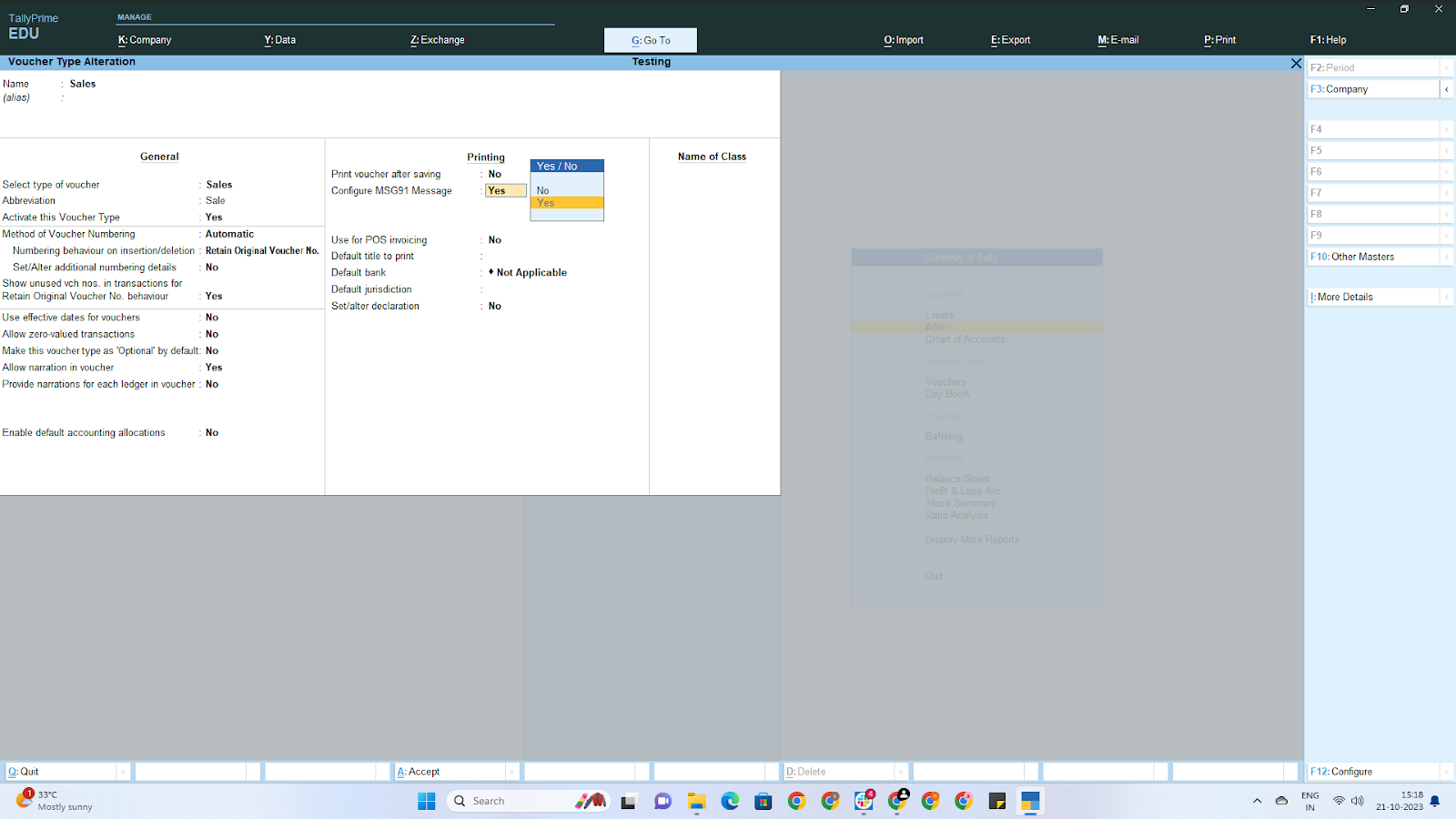
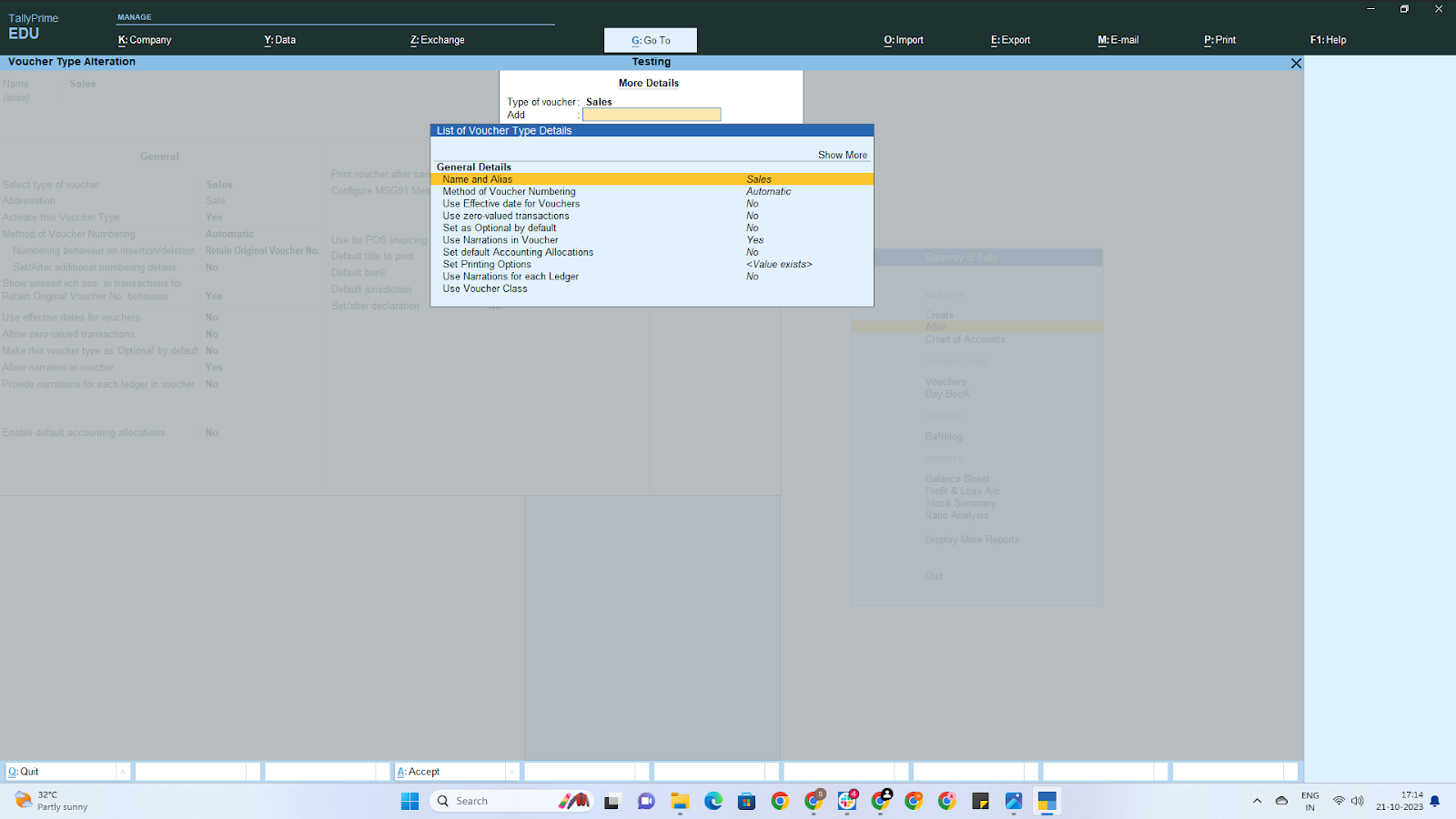
8. MSG91 Campaign Configurations
In the Campaign Name field, select the campaign you created in your MSG91 Campaign Dashboard. You can now launch it directly from Tally Prime.
In the Contact Mapping section, select suitable values from the dropdown list for Field Names and map them to respective Tally Field Names.
For Voucher Data Mapping, enter suitable values from the dropdown list and map the respective variables used in your campaign to Tally Prime.
Press Ctrl+A to save the configurations.
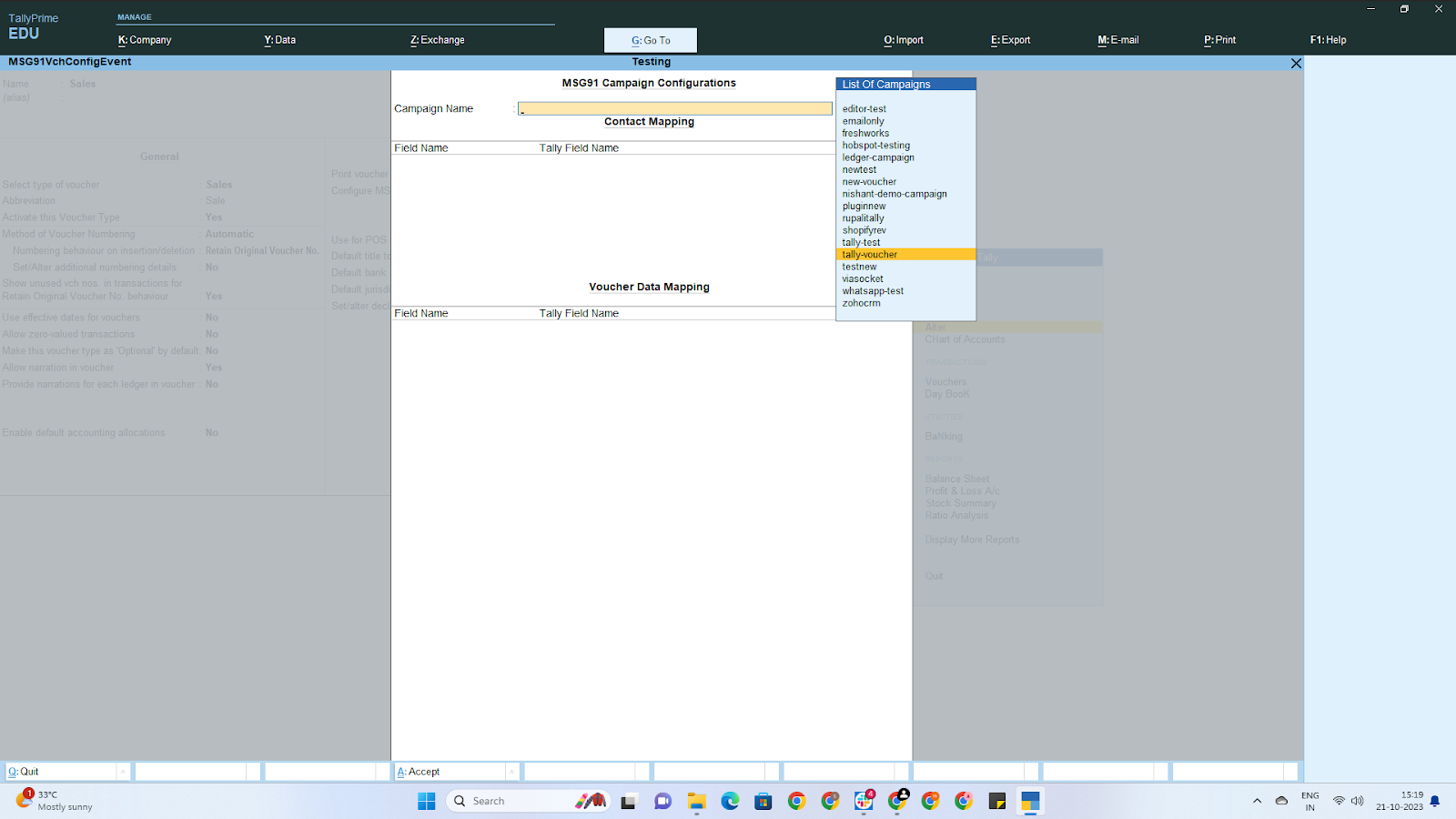
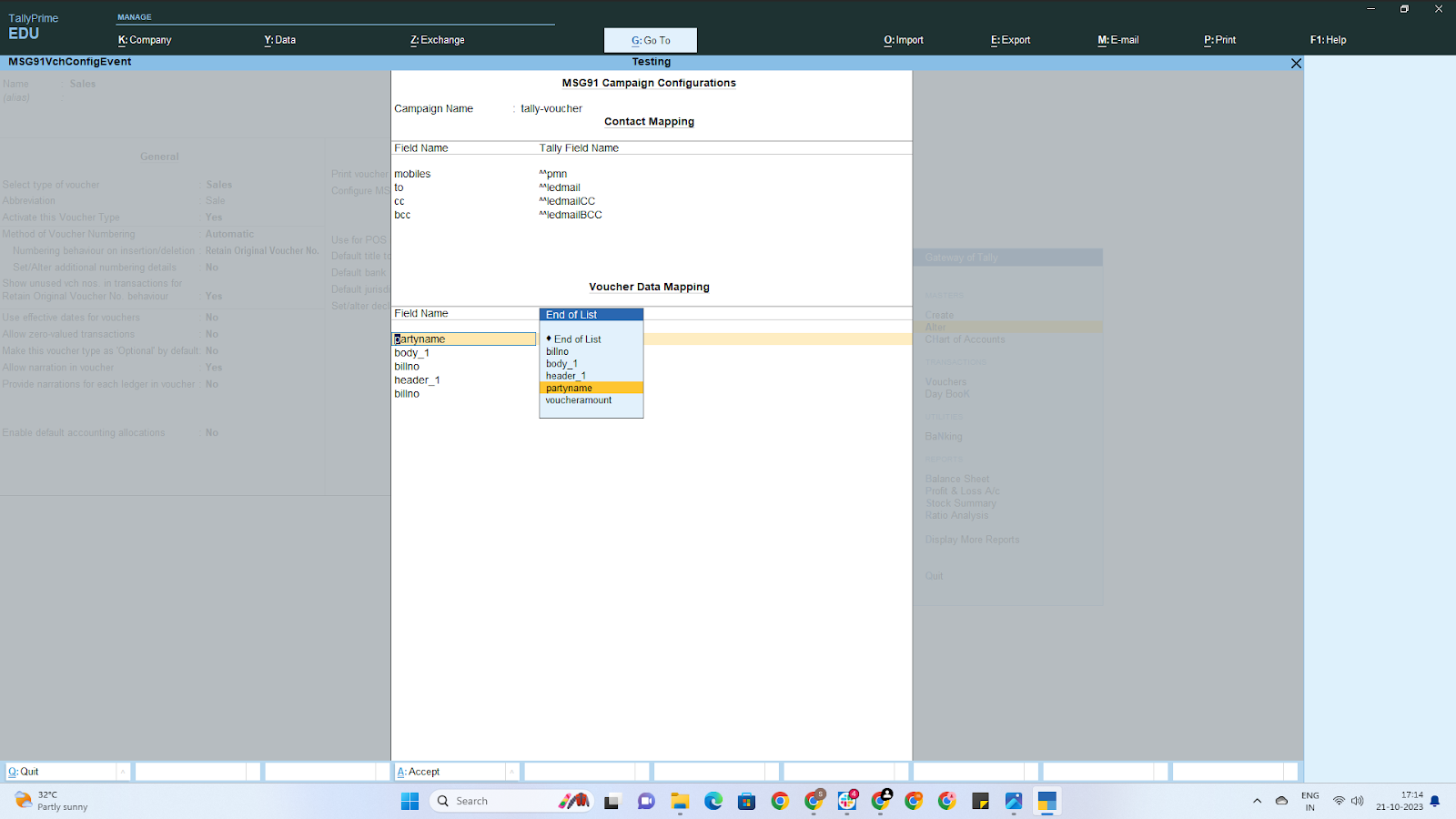
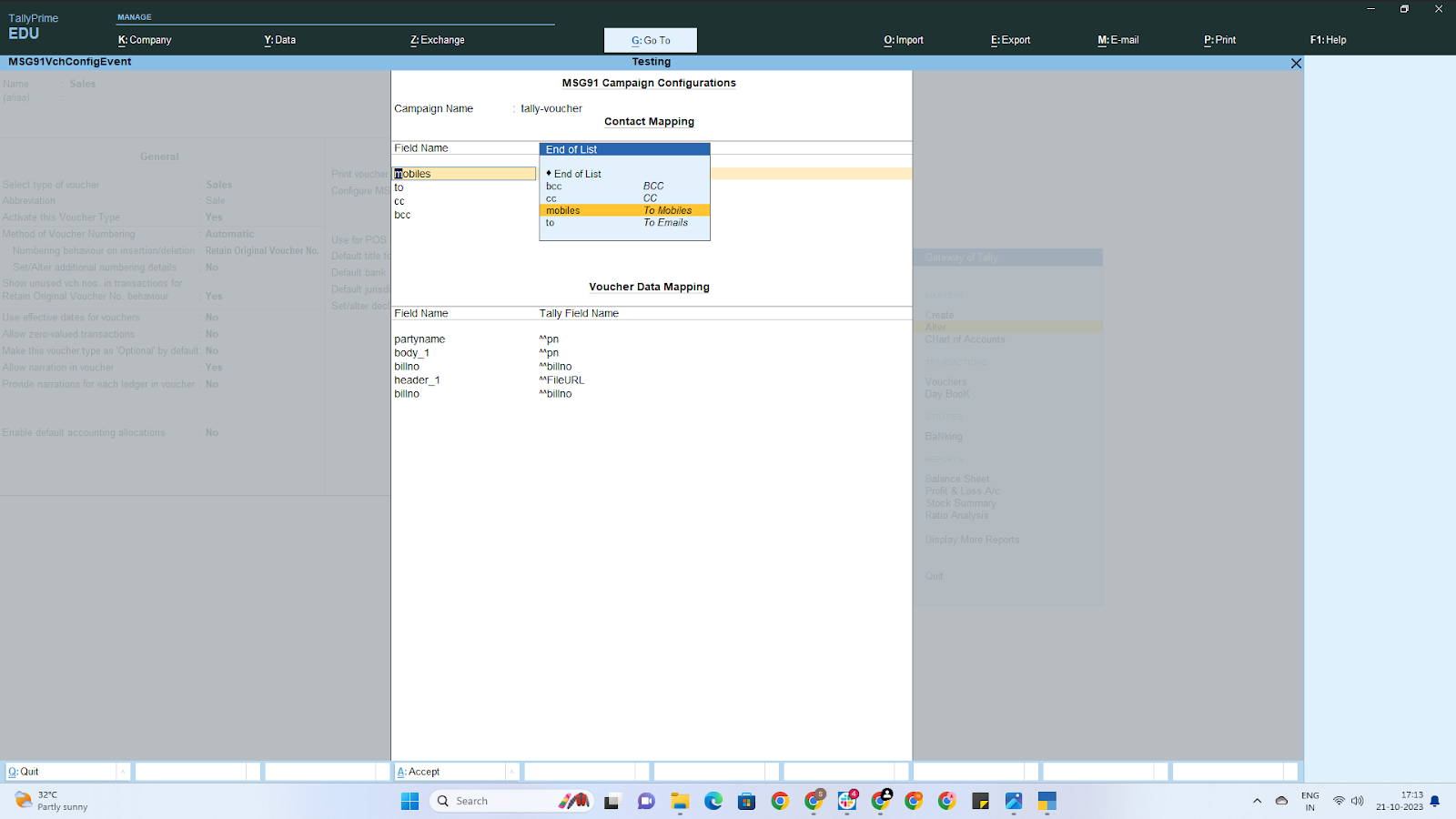
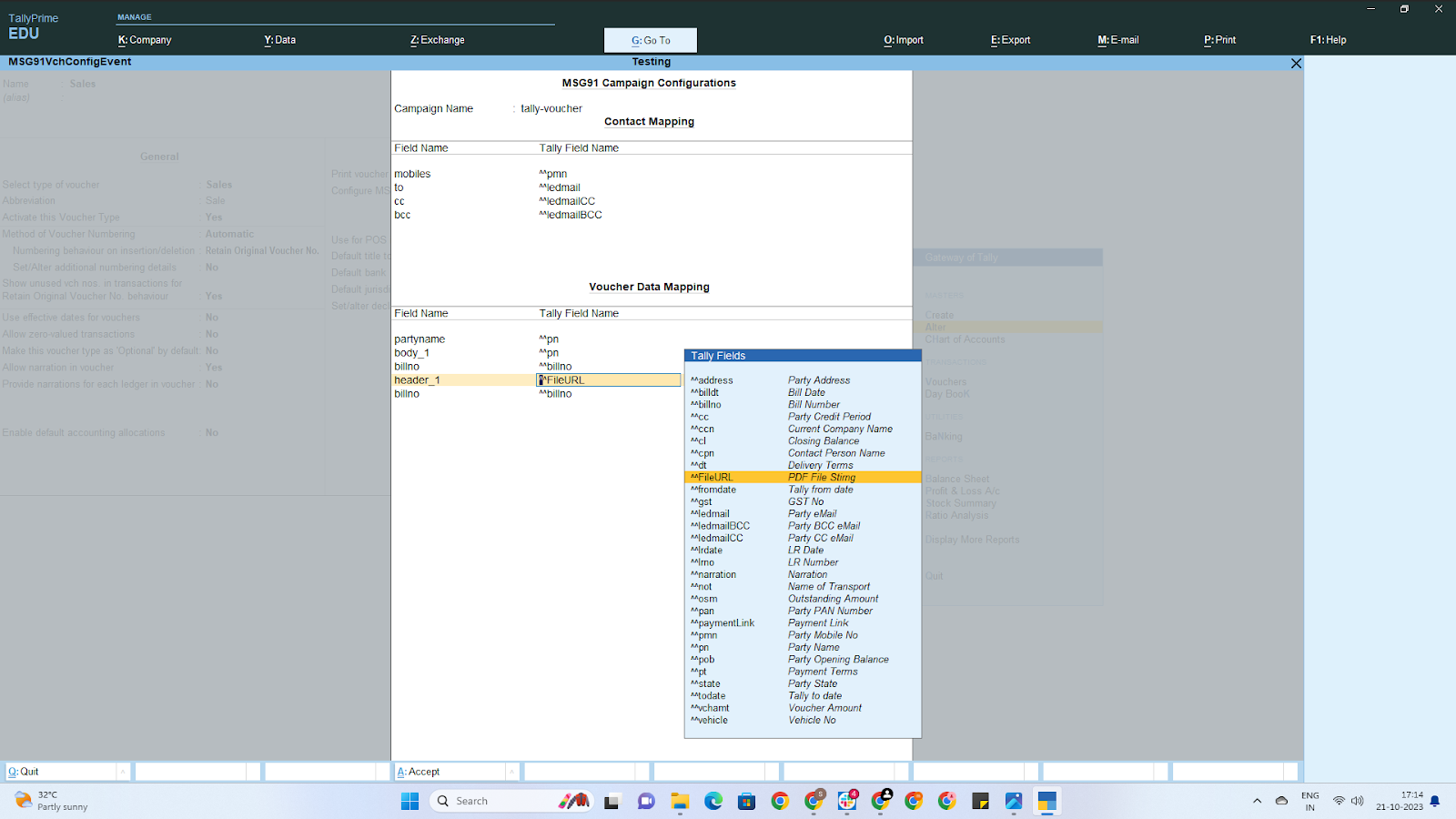
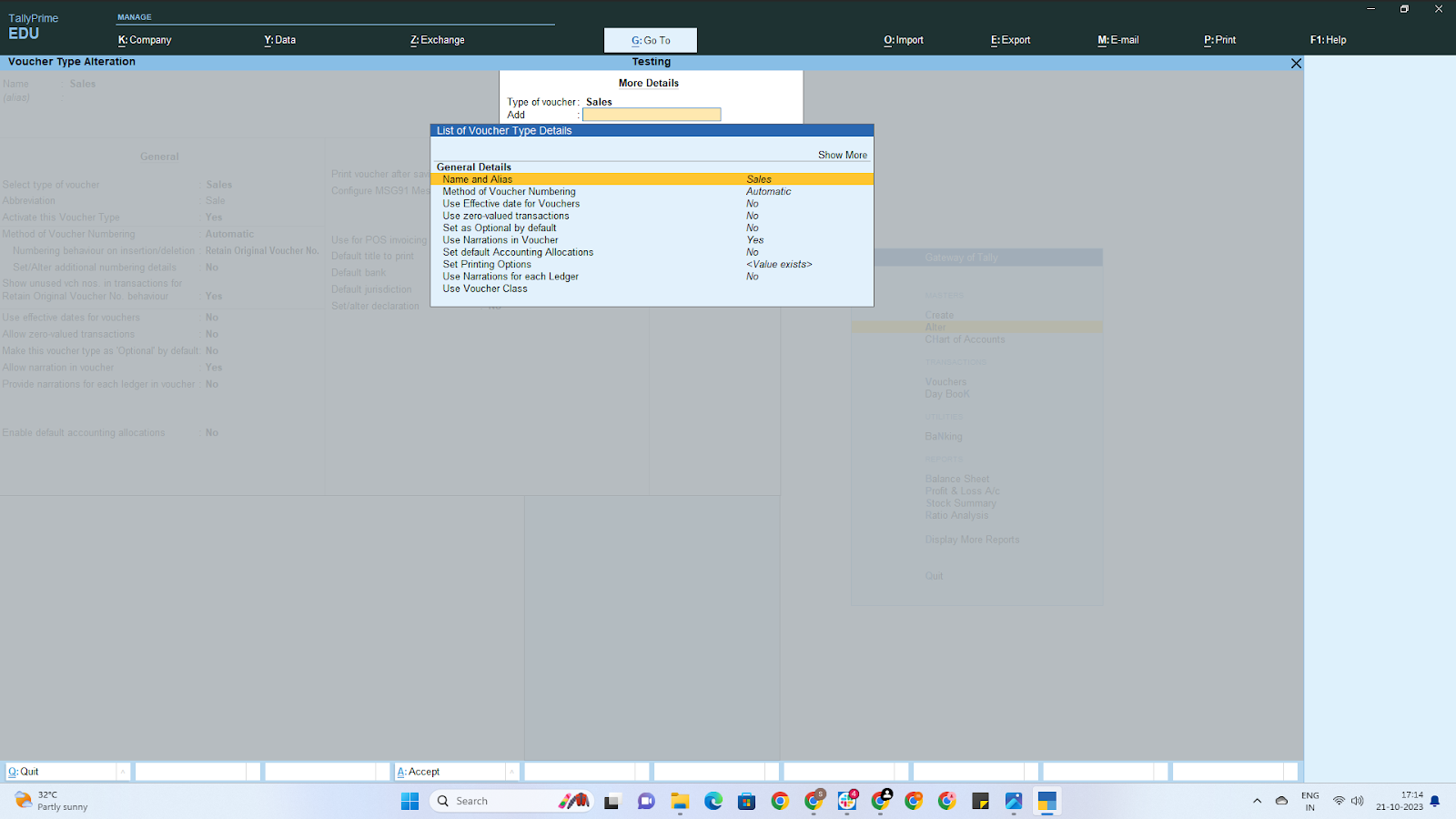
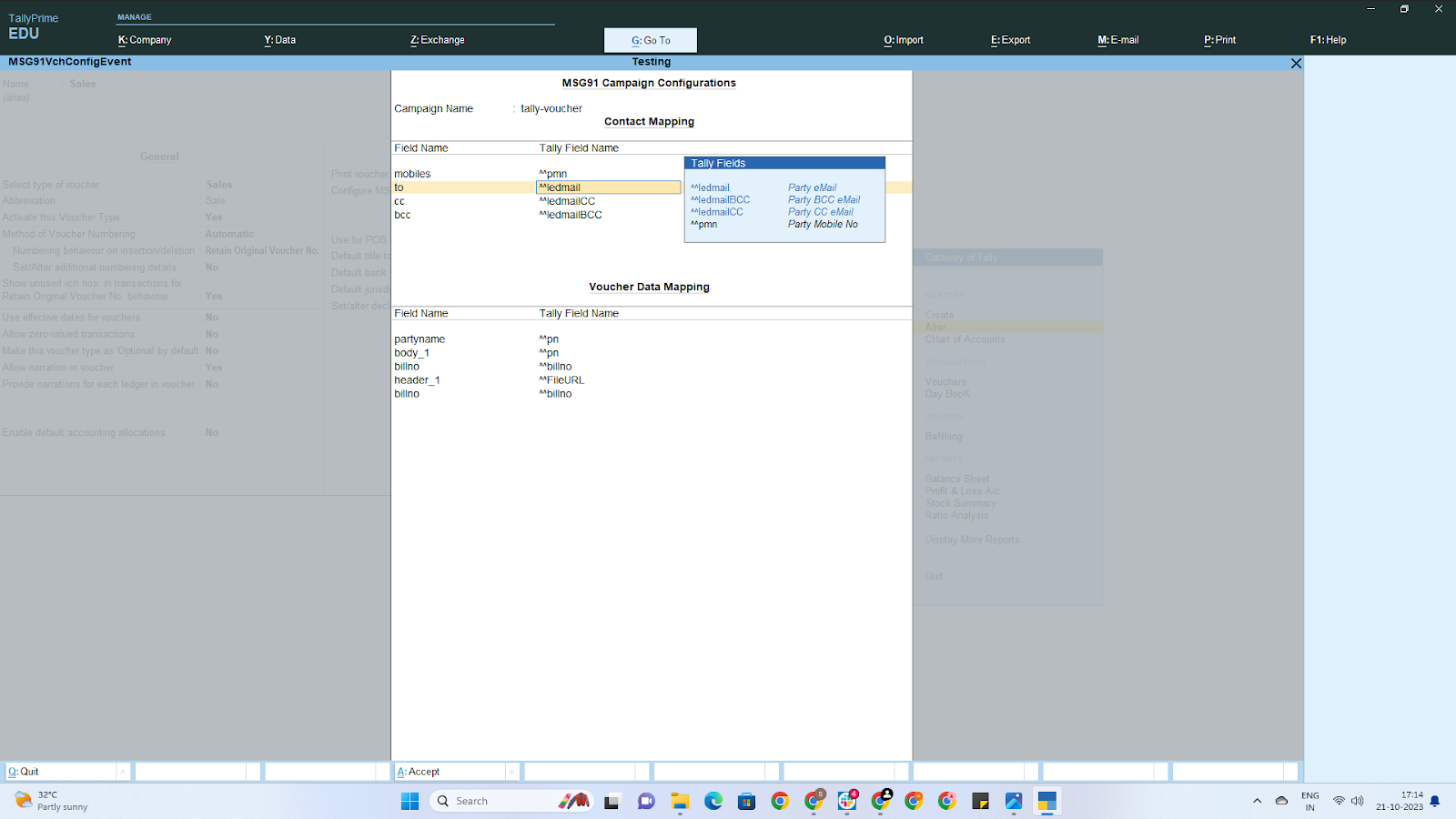
9. Create a Sales Entry and Enter Contact Details
Go to the Gateway of Tally.
Select Vouchers.
Enter Party A/c Name and Sales Ledger. Ensure that your Sales Ledger is checked as a Sundry Debtor.
Make sure when you created Sales Ledger you add your Contact Details,
To do so, Press Ctrl+I to Open Other Details -> Contact Details
List all the items purchased and their pricing.
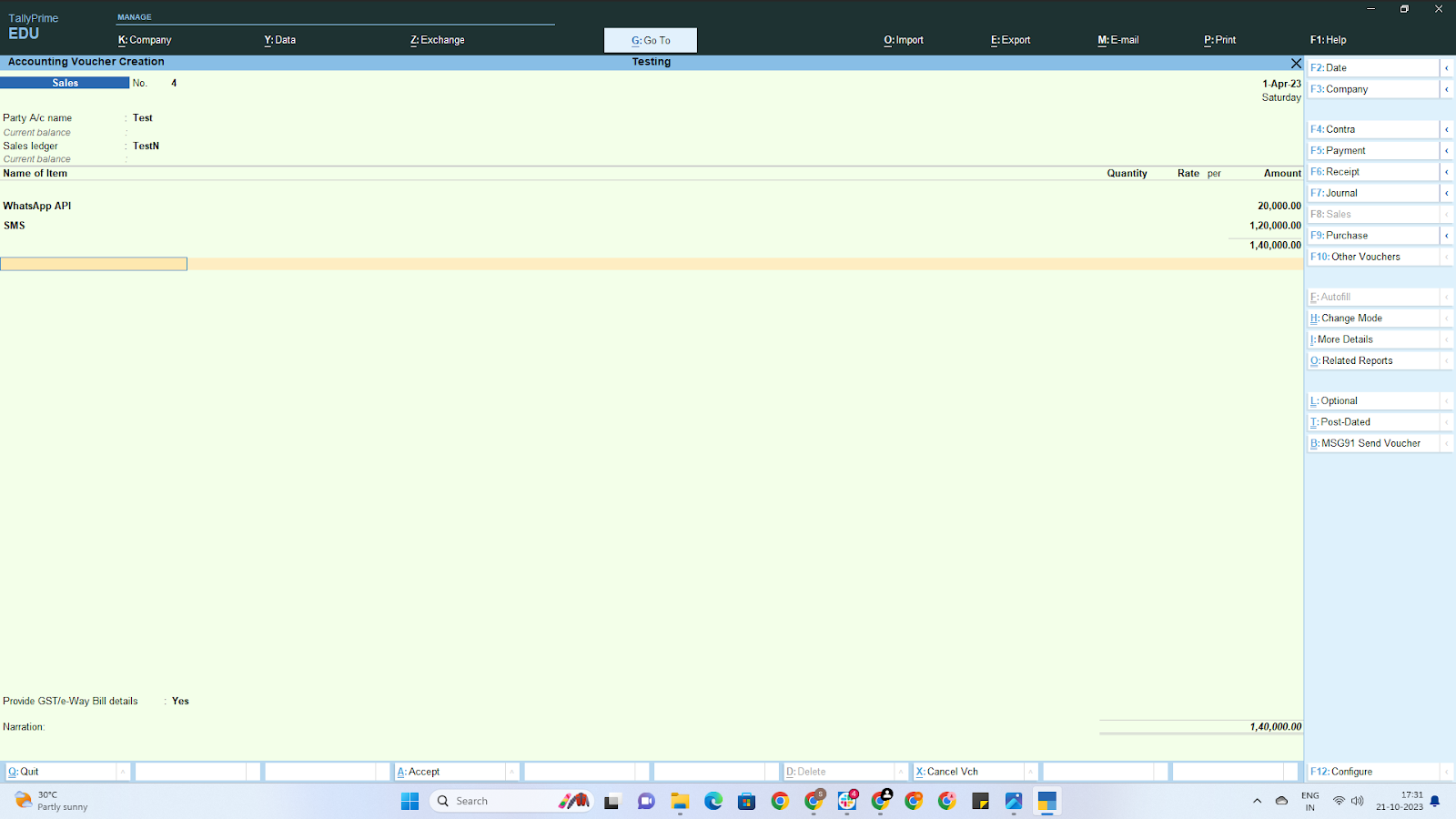
To Resend Voucher Manually
To manually resend vouchers using MSG91 Campaigns:
Click on "MSG91 Send Voucher" or use the keyboard shortcut Ctrl+B
By following these steps, you'll successfully integrate Tally Prime with MSG91 Campaigns, enabling you to efficiently manage your invoicing and communication processes within Tally Prime.
----------------------------------------------------------------------------------------------------------------------------
Here's a step-by-step guide on Sending Outstanding/Ledger with TallyPrime Plugin and MSG91 Campaigns
You can easily send outstanding or ledger information to your clients using TallyPrime Plugin integrated with MSG91 Campaigns. Here's a step-by-step guide on how to do it:
1. Open Ledger List
To initiate the process open the List of Ledgers
Use shortcut: Press “dal” to open the List of Ledgers.

2. Select the Client's Account
From the list of ledger entries, select the account of the client to whom you wish to send their respective ledger.
3. MSG91 Ledger Configurations
Press Ctrl+C or click on "MSG91 Ledger Configurations."
Fill in the respective details and perform variable mapping.
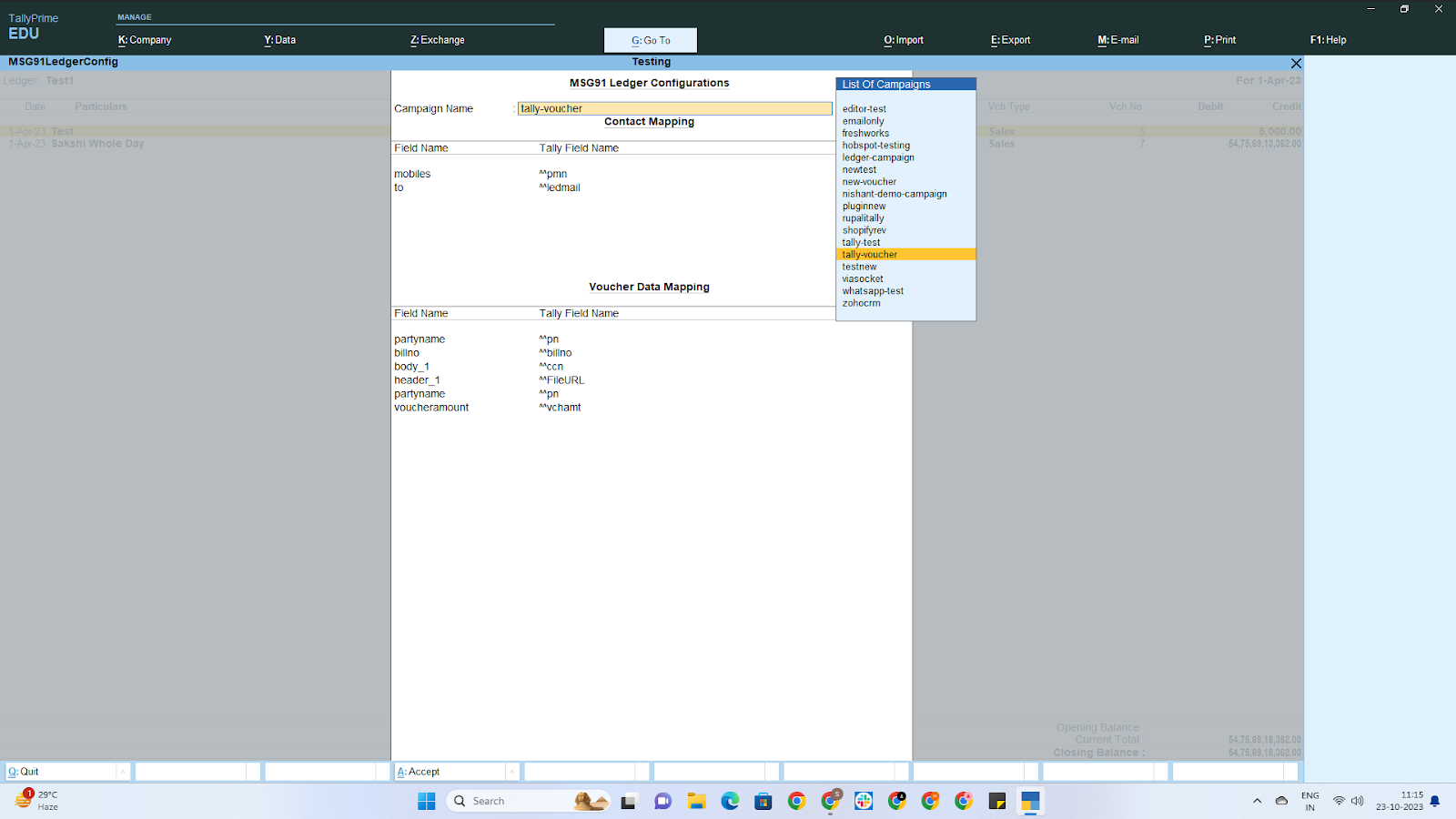
4. Configuration and Mapping
In the "Campaign Name" field, select the campaign you created in your MSG91 Campaign Dashboard. This campaign will be used to send the ledger information directly from TallyPrime.
In the Contact Mapping section, select suitable values from the dropdown list for Field Names. Map these fields to their respective Tally Field Names.
For Voucher Data Mapping, enter suitable values from the dropdown list and map the respective variables used in your campaign to Tally Prime.
5. MSG91 Send Ledger
Now, press Ctrl+V or click on "MSG91 Send Ledger"
This action will open the MSG91 Send Ledger view, where you can preview and add additional details if necessary.
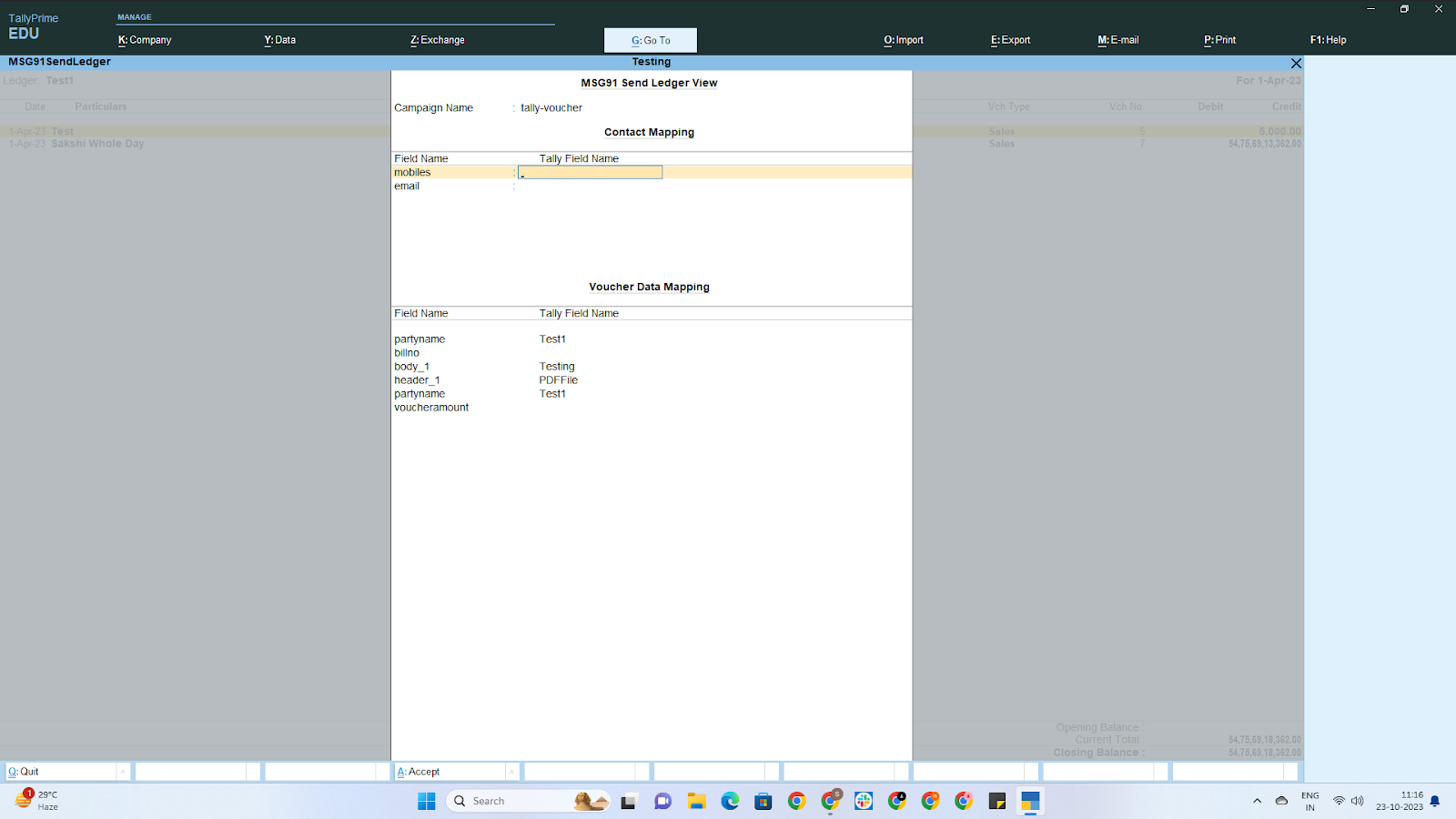
6. Execute the Program
After you've reviewed the information and made any necessary additions, press Enter.
The program will execute, sending the outstanding/ledger information to your client as part of the campaign.
Following these steps, you'll be able to efficiently send outstanding or ledger information to your clients through the TallyPrime Plugin with MSG91 Campaigns, ensuring that your clients receive up-to-date financial details as part of your communication efforts.
----------------------------------------------------------------------------------------------------------------------------
1663832908583941.png)