RCS Template Creation
NOTE : Please note that promotional messaging is permitted only between 9 AM and 9 PM, as per the standard policy. Kindly schedule your promotional campaigns within this time frame.
Step 1: Go to the MSG91 Dashboard and click on RCS.
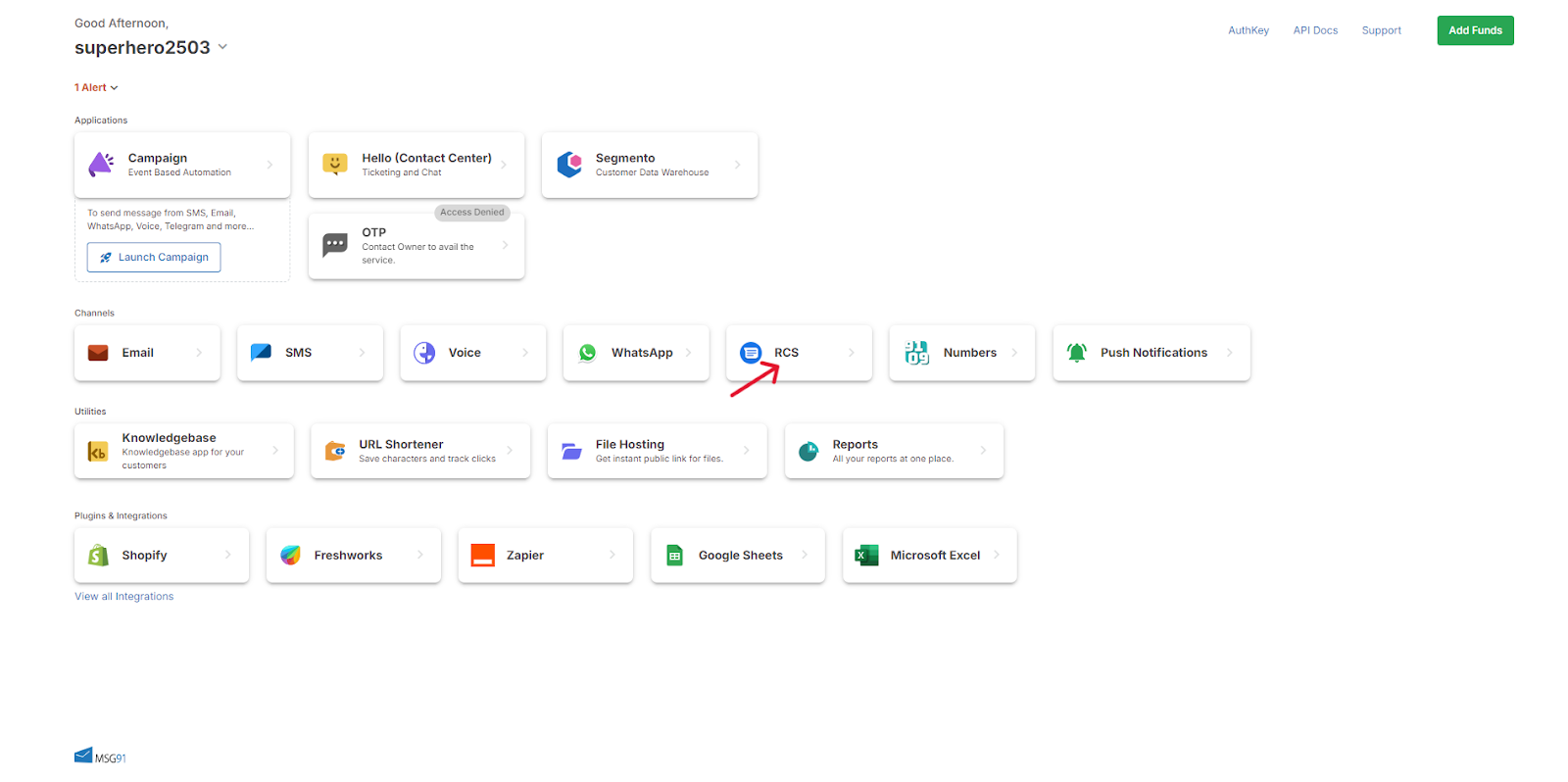
Step 2: From the left-hand side panel, click on Templates. Then click on Create Template from the upper right-hand side corner.
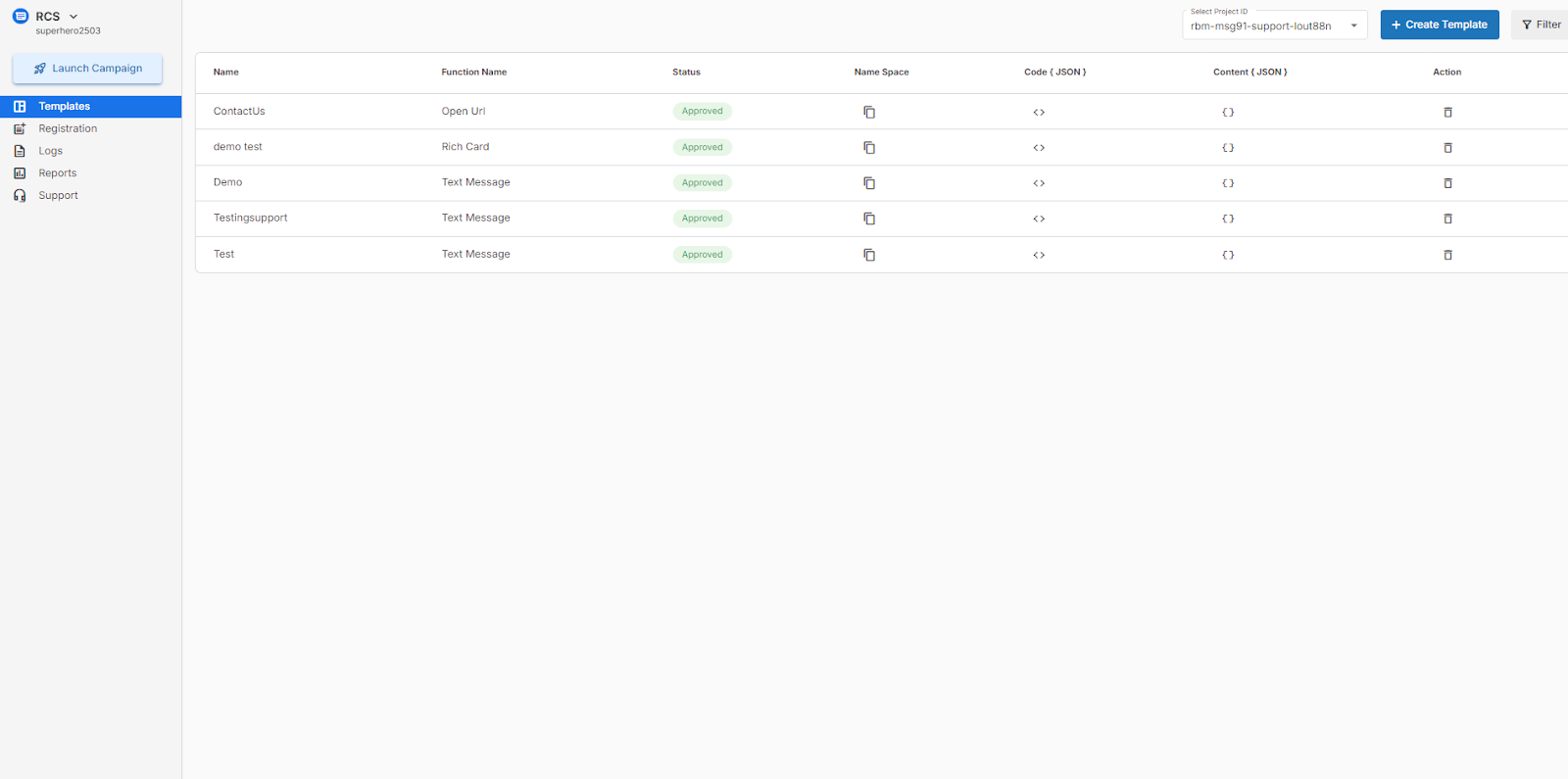
Step 3: To create a template in 'Calendar Event,' first name the template, then select 'Calendar Event' in the function option. Enter the required values in the available fields, and finally click the 'Save' button.

Step 4: To create a template in 'Carousel,' first name the template, then select 'Carousel' in the function option, enter the values in the card option, click 'Add Button' if you want to include more cards in the template. Select action function for every card and then finally click the 'Save' button.
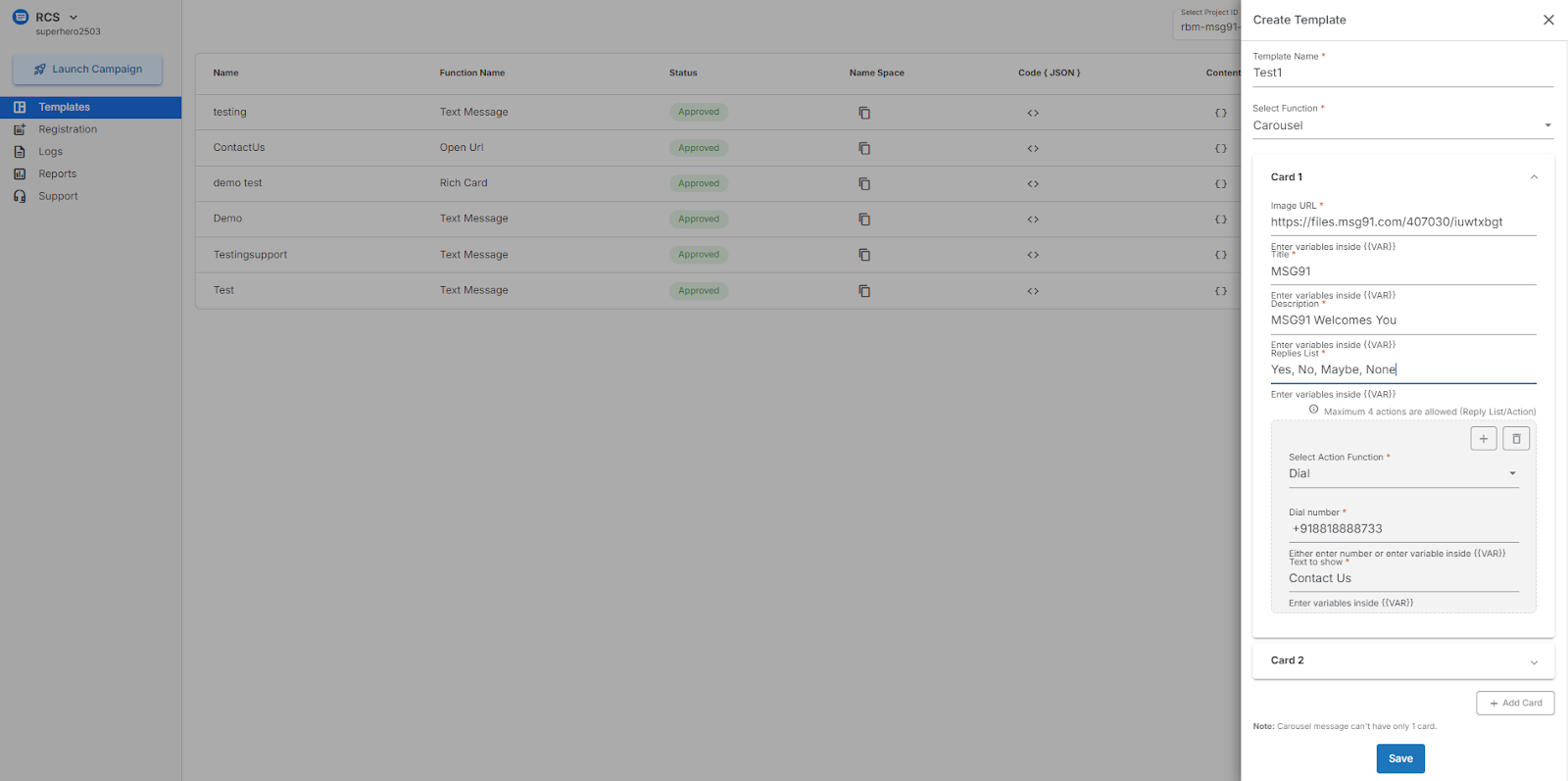
Step 5: To create a template in 'Dial,' first name the template, then select 'Dial' from the function option. Enter the required values, and once done, click the 'Save' button.
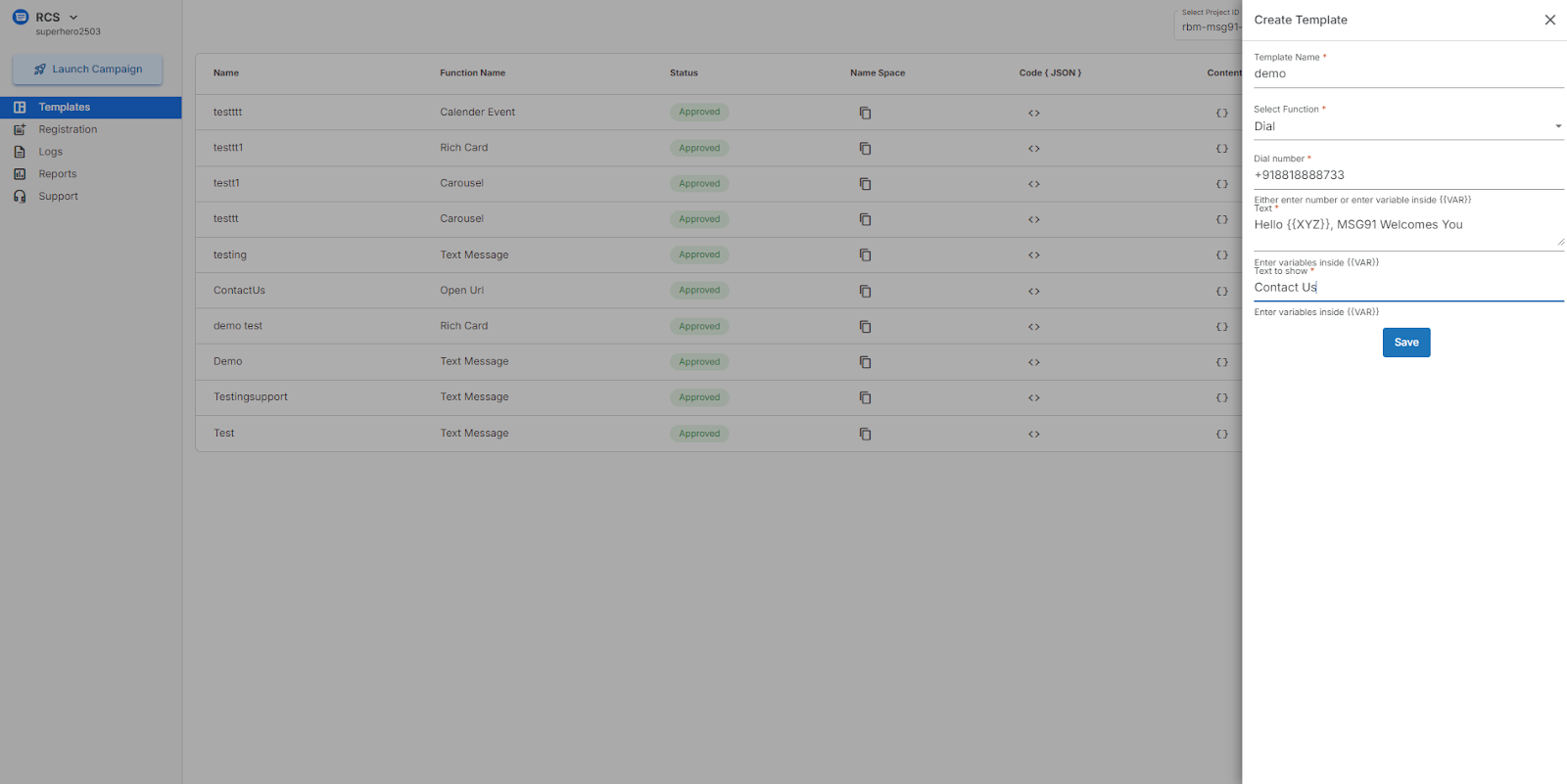
Step 6: To create a template in ‘Media’, first name the template, then select ‘Media’ from the function option. Enter the required values, and once done, click on the ‘Save’ button.
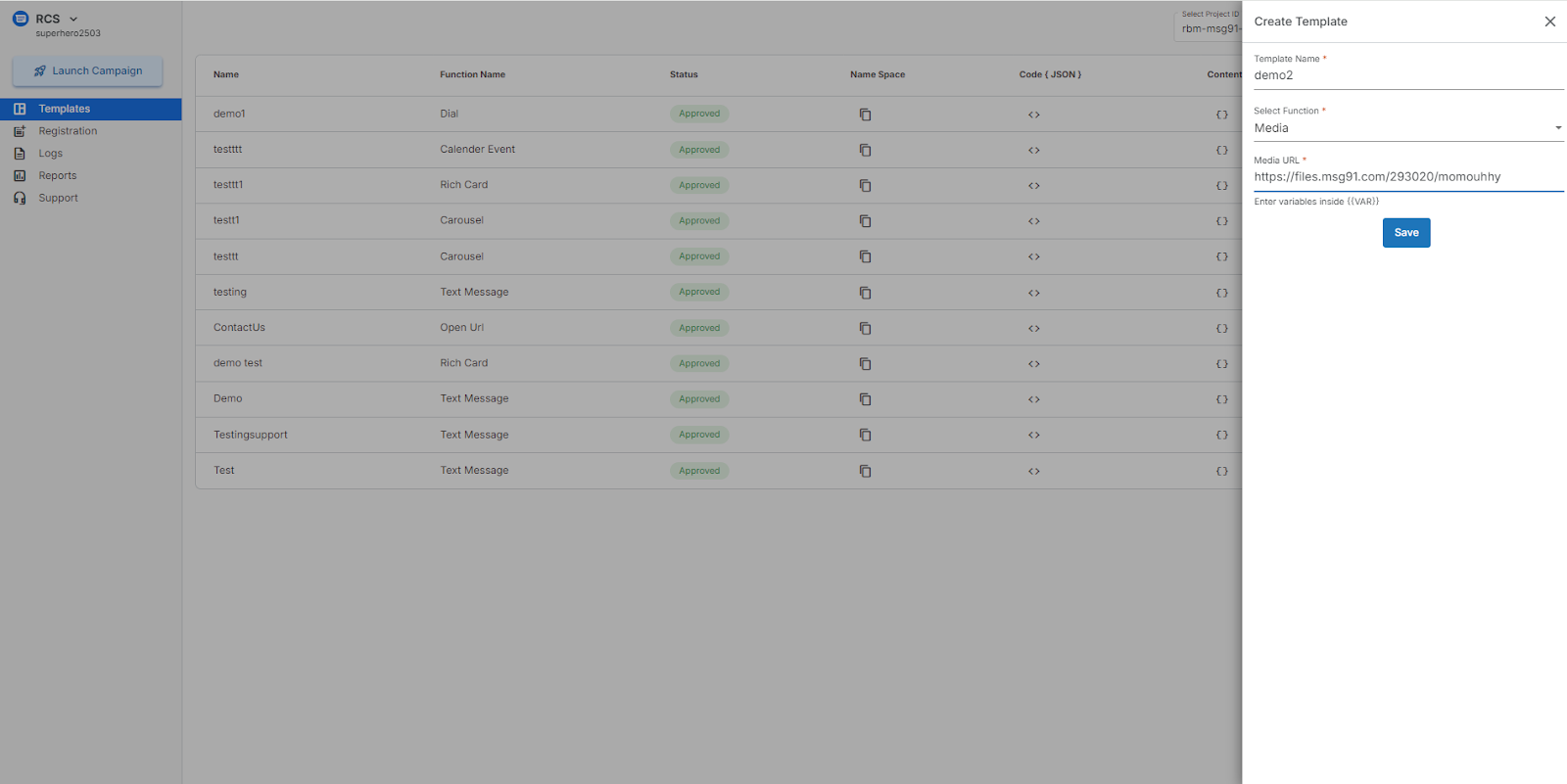
Step 7: To create a template in ‘Open URL’, first name the template, then select ‘Open URL’ from the action option. Enter the required values, and once done, click on the ‘Save’ button.
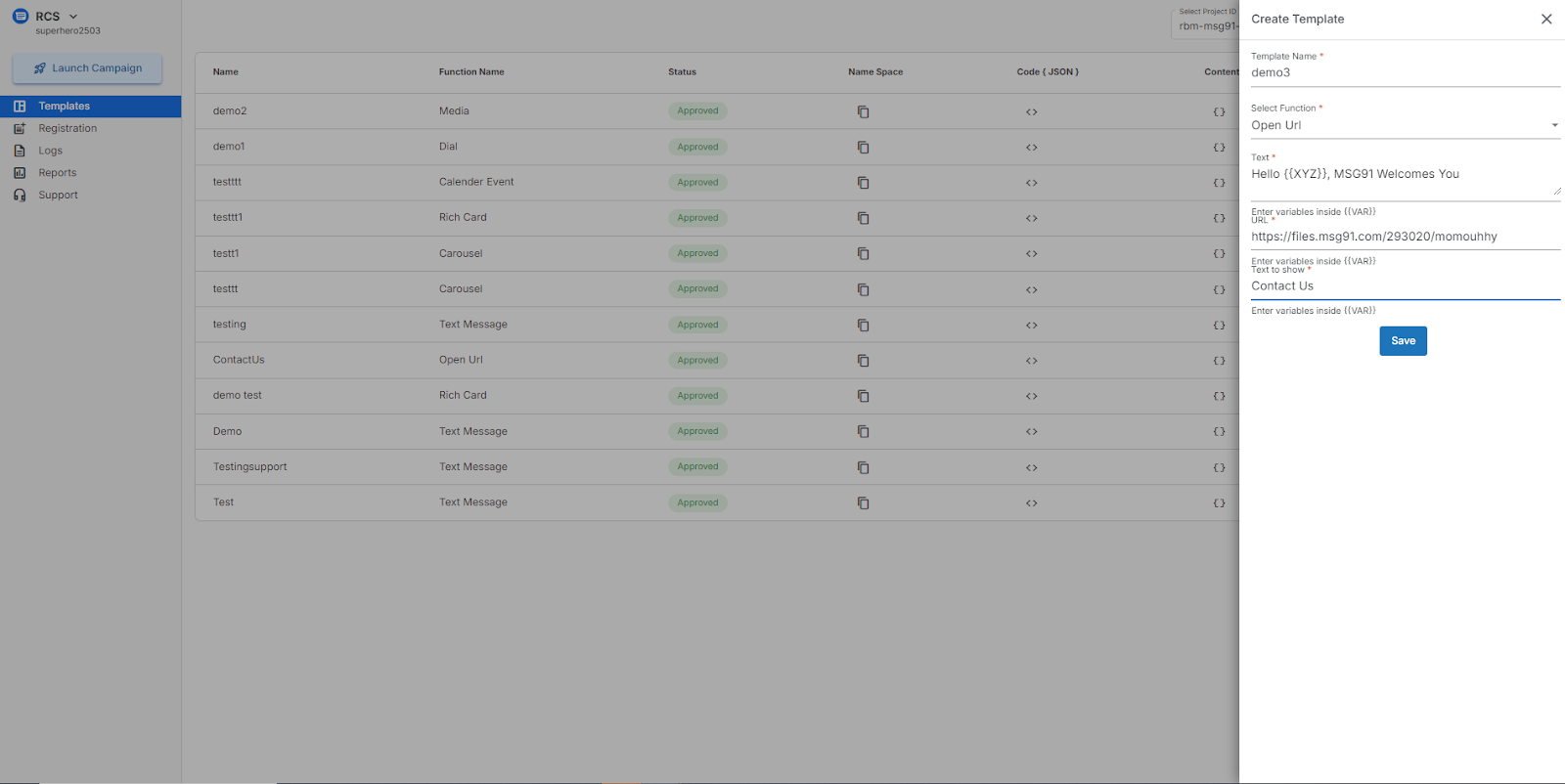
Step 8: To create a template in ‘Rich Card’, first name the template, then select ‘Rich Card’ in the function option. Enter the values in the options appearing. Select the action function for the card, fill the details and then finally click on the ‘Save’ button.
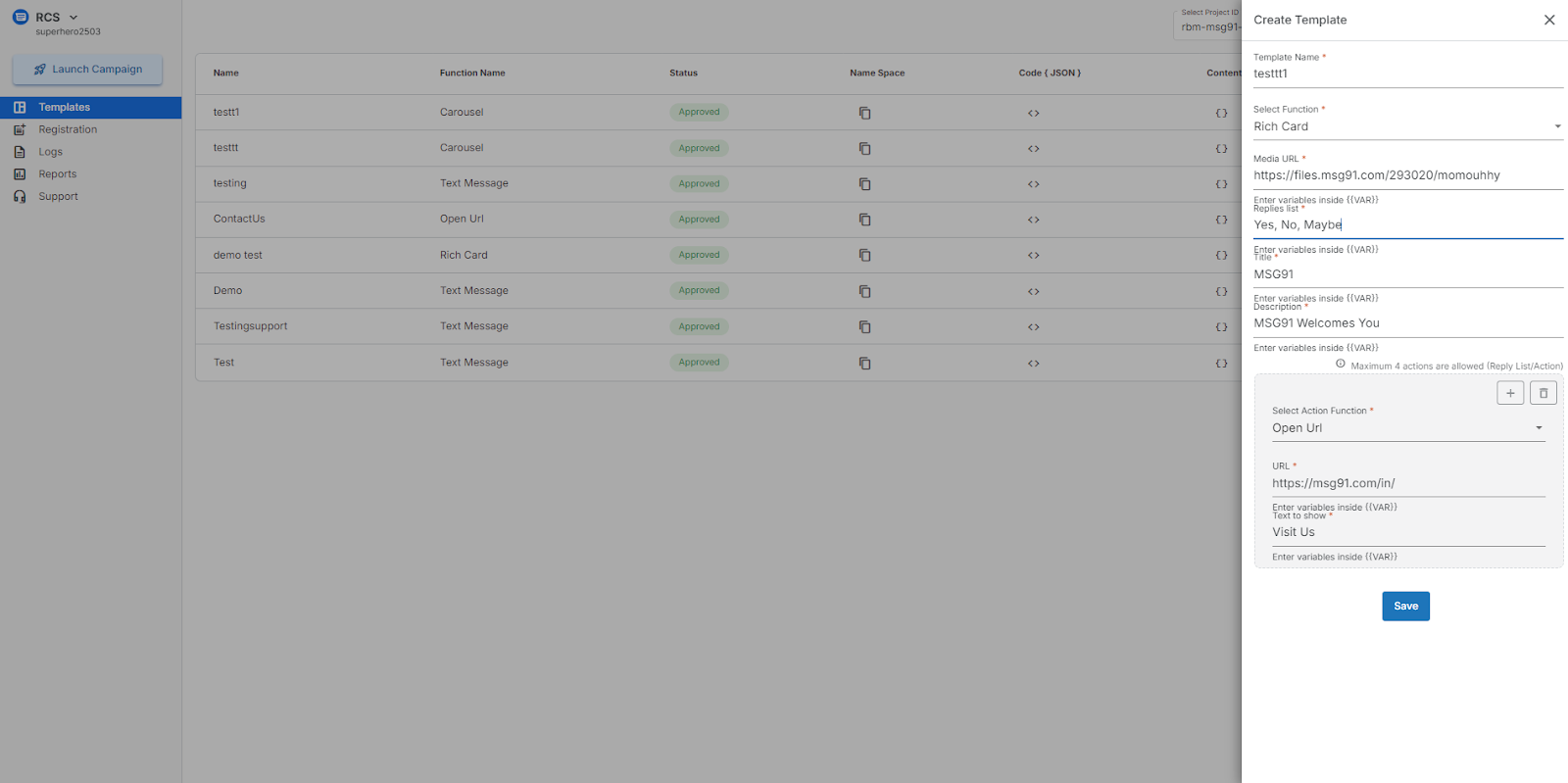
Step 9: To create a template in ‘Suggested Replies’, first name the template, then select ‘Suggested Replies’ in the function option. Enter the values in the options appearing. Select the action function for the card, fill the details and then finally click on the ‘Save’ button.
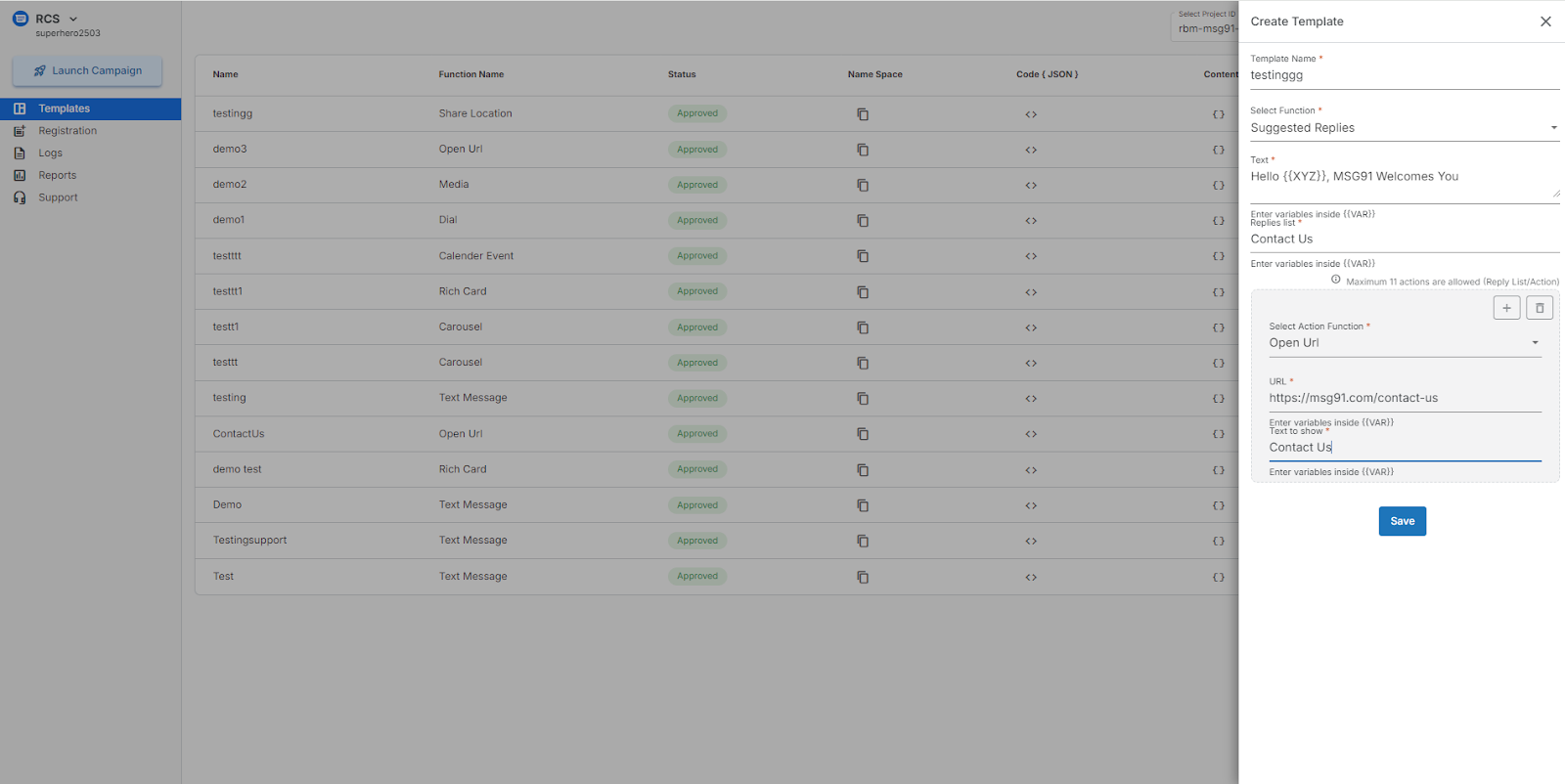
Step 10: To create a template in 'Text Message,' first name the template, then select 'Text Message' under the function option, enter the values, and finally click the save button.
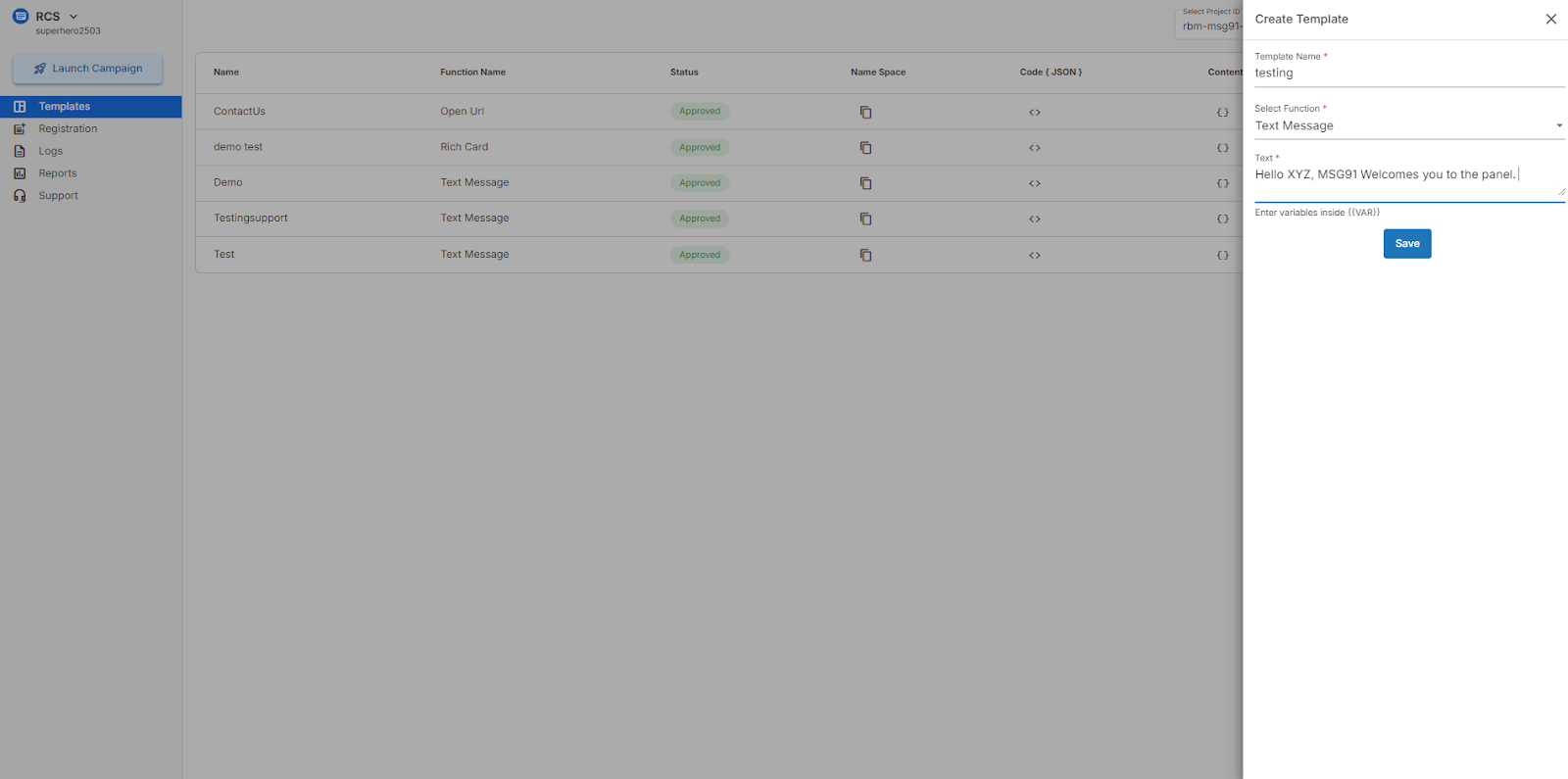
Step 11: To create a template in ‘View Location’, first name the template, then select ‘View Location’ from the function option, enter the values and finally click on the save button.
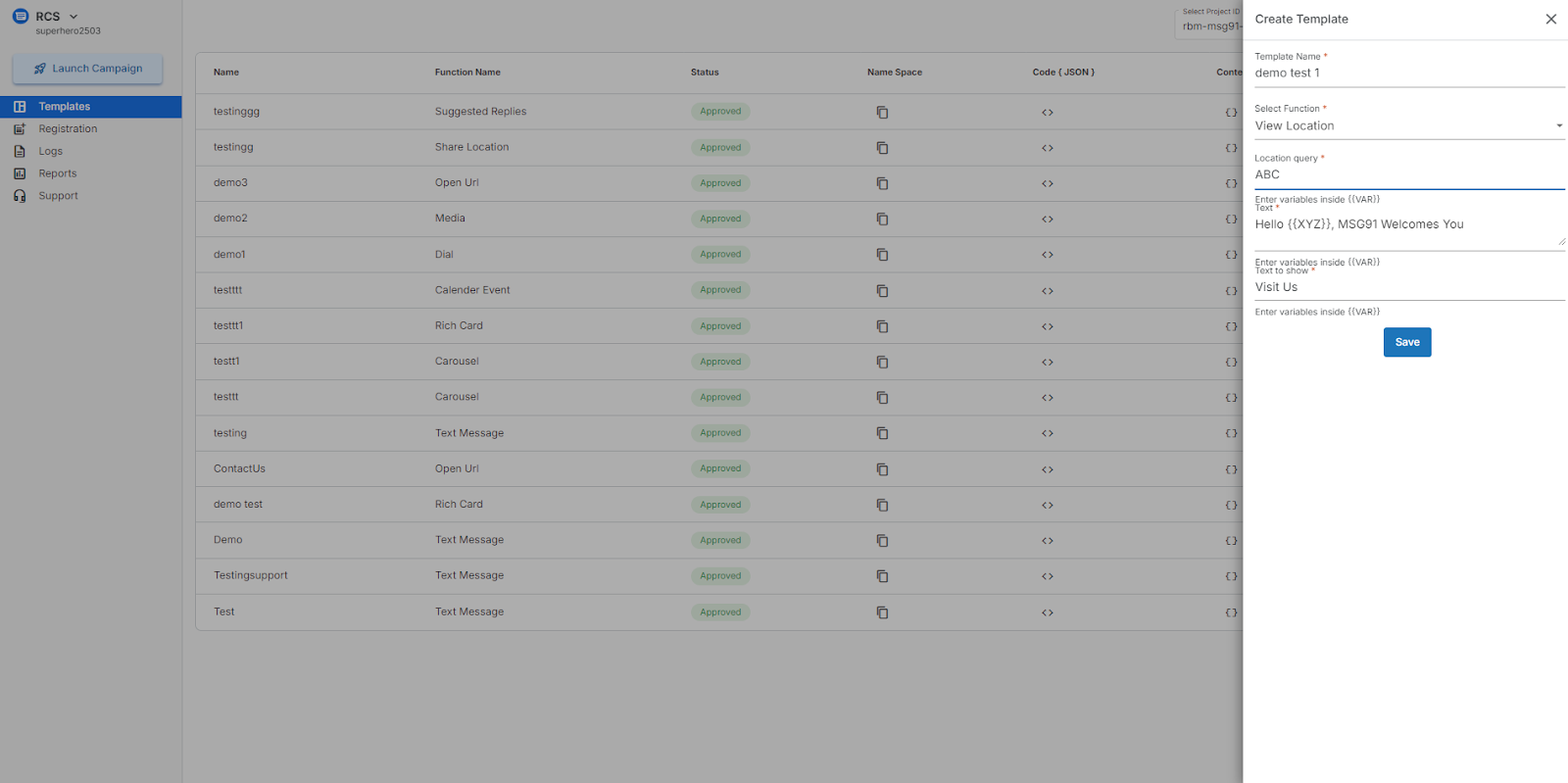
1663832908583941.png)